How to use Venmo: How to send and receive money
Use these easy instructions for sending and receiving money in Venmo
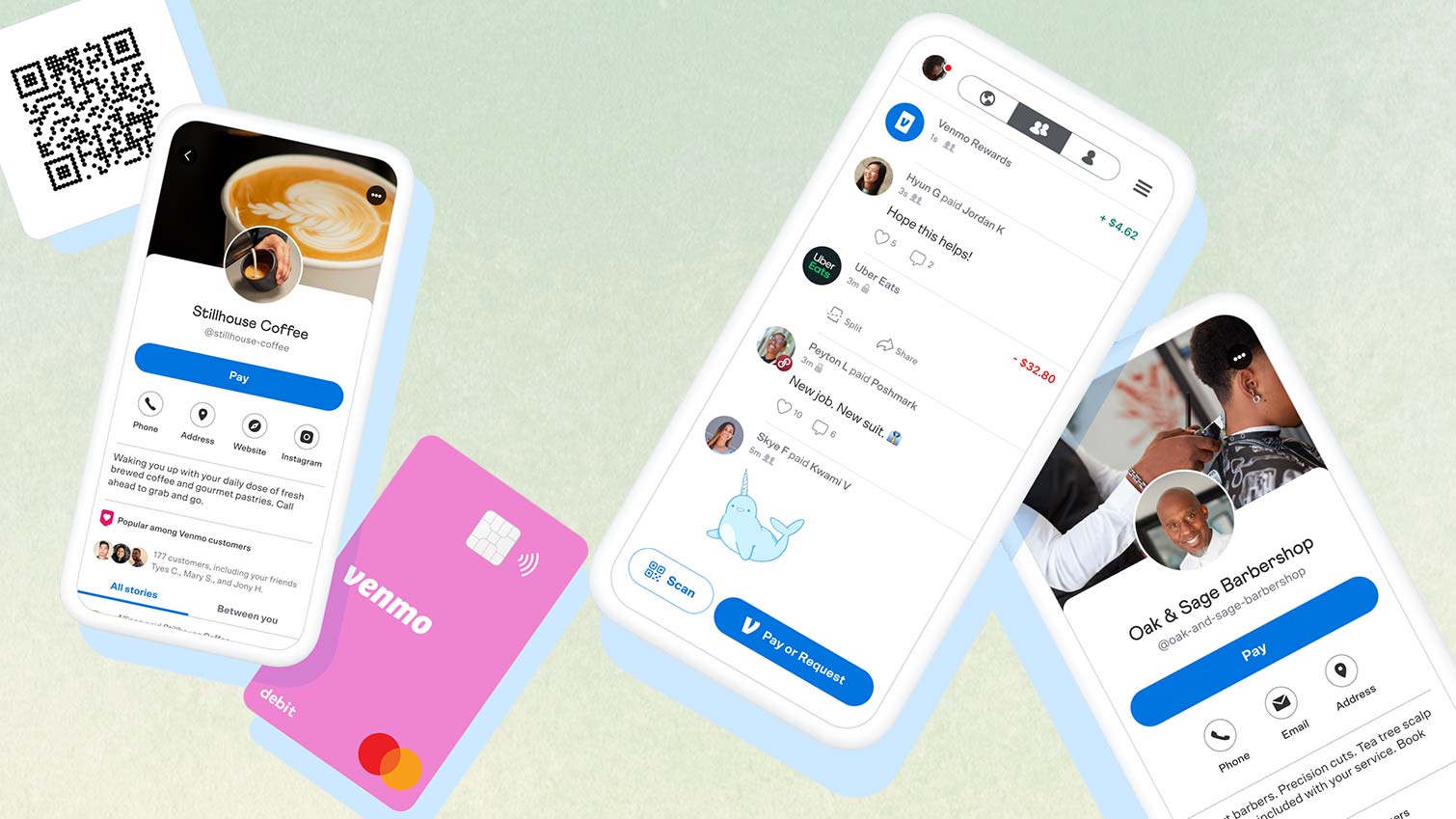
The answer to the question “Do you take Venmo?” is more and more frequently a resounding yes, as the number of people using the app has grown by several million in just the past year. Venmo is also making a push into business payments, so it’s not just friends paying each other back for dinner or concert tickets anymore – now you can use Venmo to pay for all sorts of goods and services.
Venmo is an easy-to-use app that you tie to your bank account that allows you to pay and receive money. Once set up, sending money with Venmo is as easy as entering the name of the friend or business you’re paying, tapping Pay or Request, entering an amount, a note about what it’s for, and hitting Pay. Requesting money on Venmo works the same way: Enter the name, hit Pay or Request, enter the amount and what it’s for, then hit Request.
So you’ve got a Venmo account, your friend has a Venmo account, and one of you owes the other money. Let’s get ready to Venmoooooooooo! Here’s a step-by-step guide to sending and receiving money on this popular person-to-person mobile payment service.
1. Launch the app
Launch the Venmo app on your mobile device. (You can’t send and receive money through the website).
2. Hit “Pay or Request”
Find the Pay or Request button on the home screen—it will either say “Pay or Request,” or it will look like a pencil and a square.
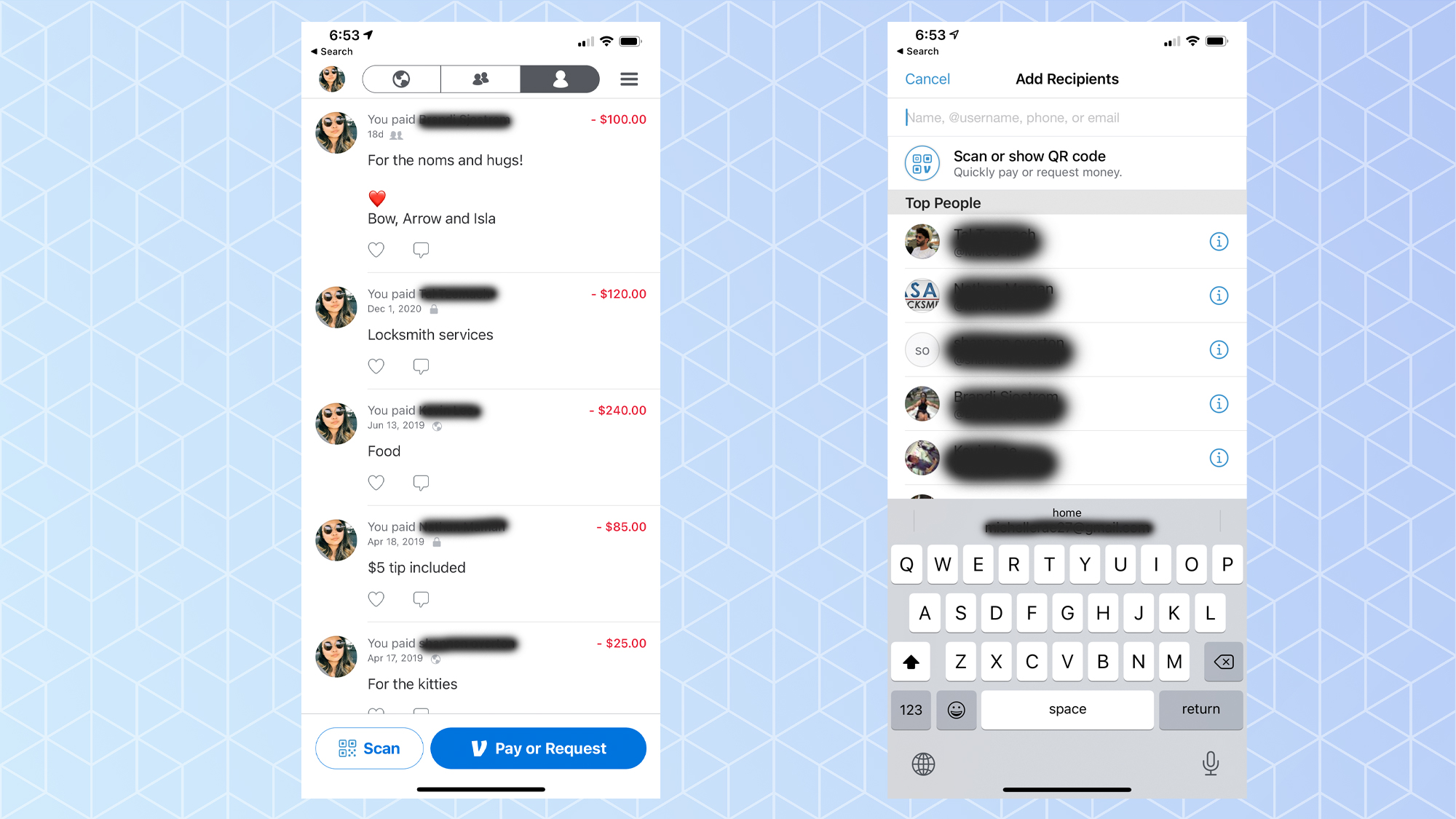
3. Enter a name
Enter the username, phone number, or email of the person(s) you’d like to pay or charge. Make sure you’ve got it exactly right, as you wouldn’t want to pay Joe_Smith_4 when your friend is actually Joe_Smith_5.
4. Enter the amount
If you want to send your friend $50, enter “50” in the field with the dollar sign to the right of the person’s name.
Sign up to get the BEST of Tom's Guide direct to your inbox.
Get instant access to breaking news, the hottest reviews, great deals and helpful tips.
5. Leave a note
In the “What’s it for” field, located below the person’s name, type in whatever you want. As you type, suggested emojis will pop up. Choose to include them if you wish.
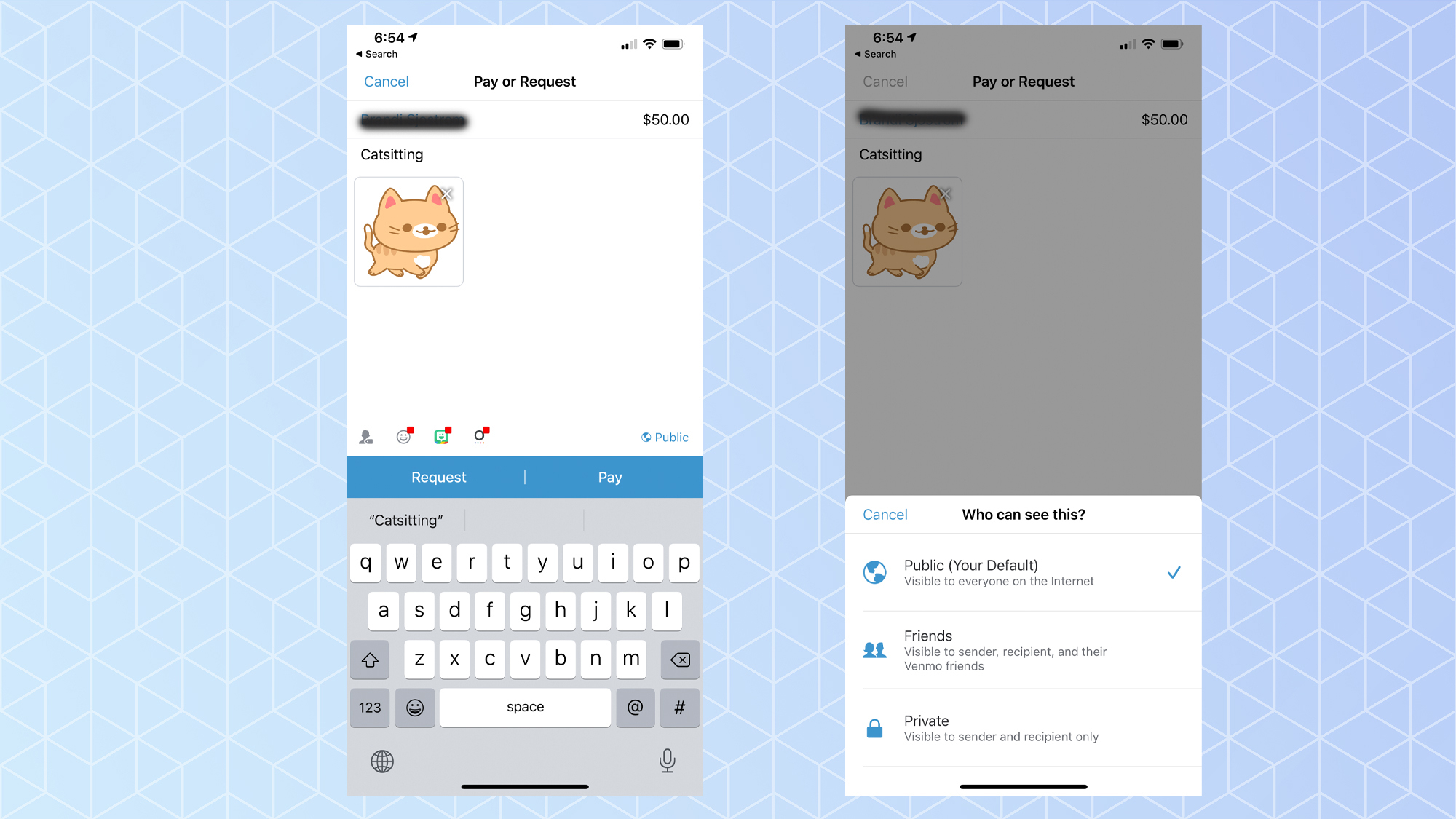
6. Change the privacy setting (optional)
At the bottom right of the screen is the privacy setting, which you can tap to change. “Public” indicates that everyone can see this transaction; “Friends” indicates that the transaction is only visible to the sender, recipient, and their Venmo friends; and “Private” indicates that it’s only visible to the sender and the recipient.
7. Choose your action
Tap on either “Request” or “Pay” in the blue bar, depending on which action you want to do.
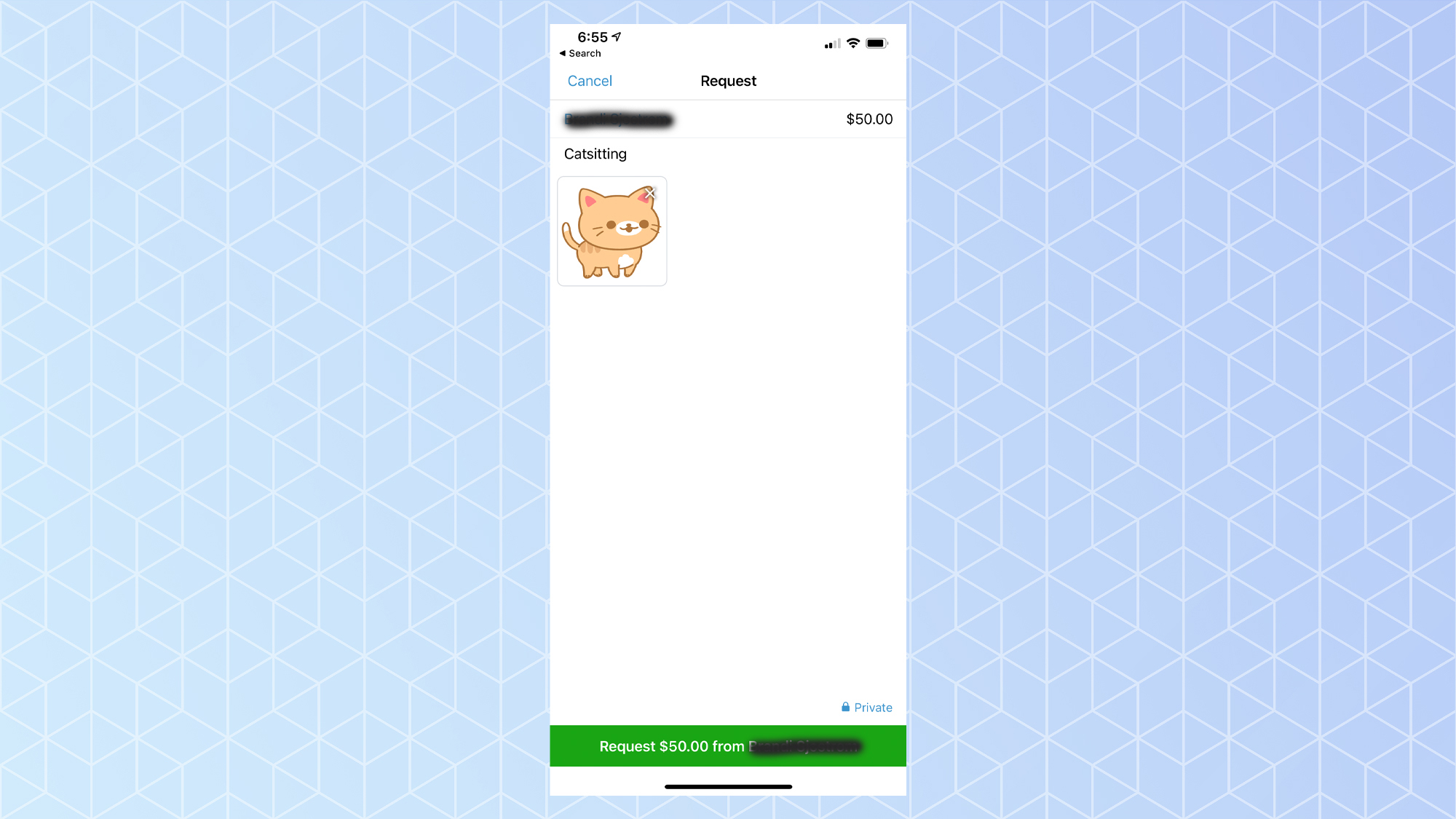
8. Confirm
Tap on the green confirmation bar that will appear at the bottom of the screen.
9. Check your email
You will receive an email confirming the transaction.
And that's all that there is to it! If you have more questions, be sure to check our FAQ What is Venmo? If you've paid someone by mistake, you'll want to know how to cancel a Venmo payment and how to undo a Venmo payment to the wrong user. And if you're done with the service entirely, here's how to delete your Venmo account.
Jonathan Lesser is a writer, editor and communications professional living in Pelham, N.Y. Jonathan writes about personal finance and cryptocurrencies for Tom's Guide. He has worked at two Fortune 100 financial services companies and has been published in Men’s Health, Men’s Journal, Vibe, Travel + Leisure Golf and other publications.

