How to use the new Privacy Dashboard on Android 12
See what your apps are up to in Android 12's Privacy Dashboard

Android 12 came with a lot of nifty new features, with the big UI changes being the most notable. However, Google also took a firmer stance on privacy and security this time around. Part of that initiative is the Privacy Dashboard. Note that this is different than the third-party app that has a similar functionality.
The Privacy Dashboard in Android 12 is your place to see what apps have accessed your microphone, camera, and location. There's a breakdown of how many apps have asked for each permission, as well as a circle graph giving a time breakout of how long apps have used the three main permissions.
- How to check Android battery health
- How to change the Material You color in Android 12
- How to take a scrolling screenshot in Android 12
You can also expand the other options to see the rest of your permissions, though the circle graph will just say "Other," which isn't the most helpful. The Privacy Dashboard is a little bit buried, so here's how to get to it.
How to access the Privacy Dashboard on Android 12
1. Open Settings, then scroll down to Privacy.
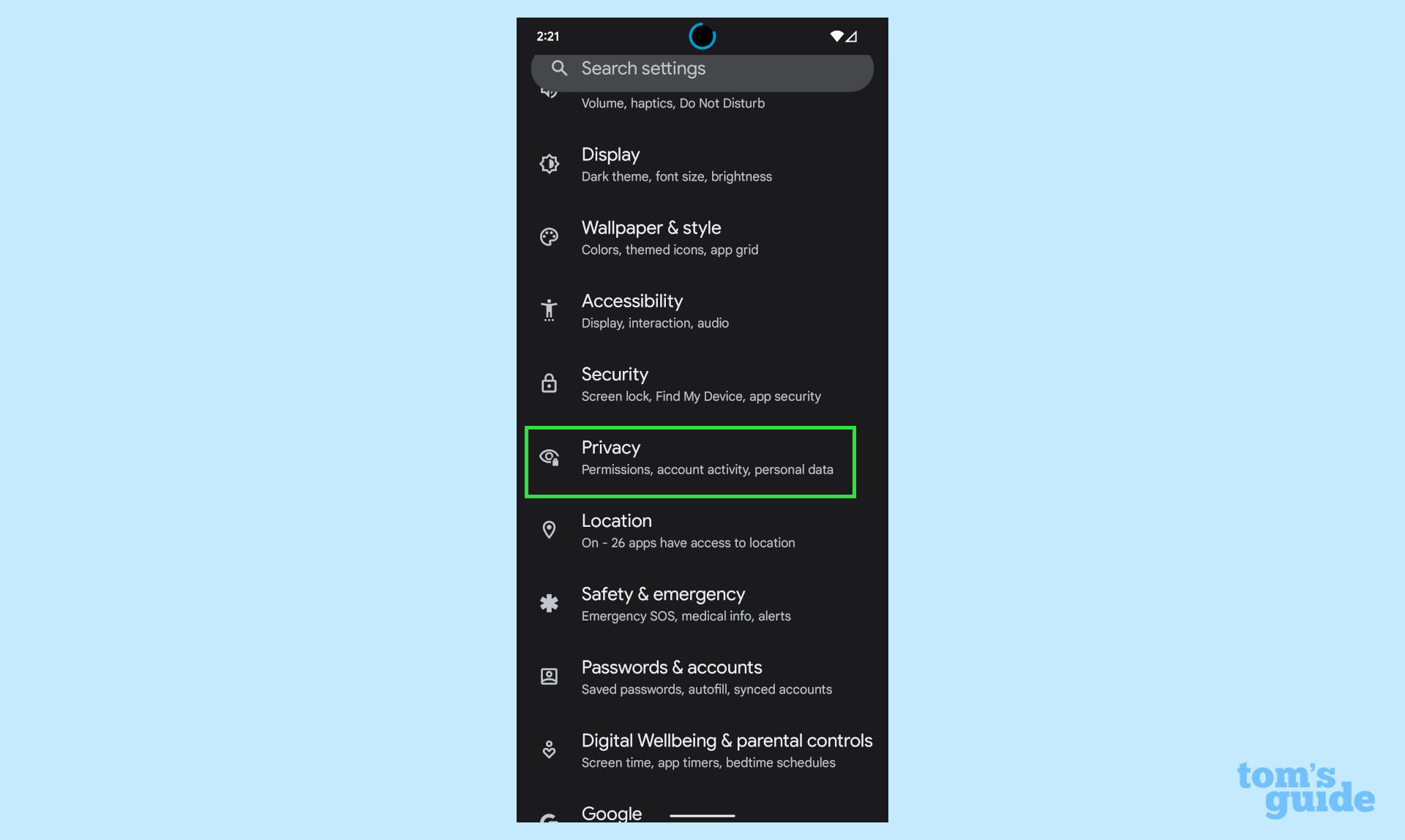
2. Tap Privacy dashboard.
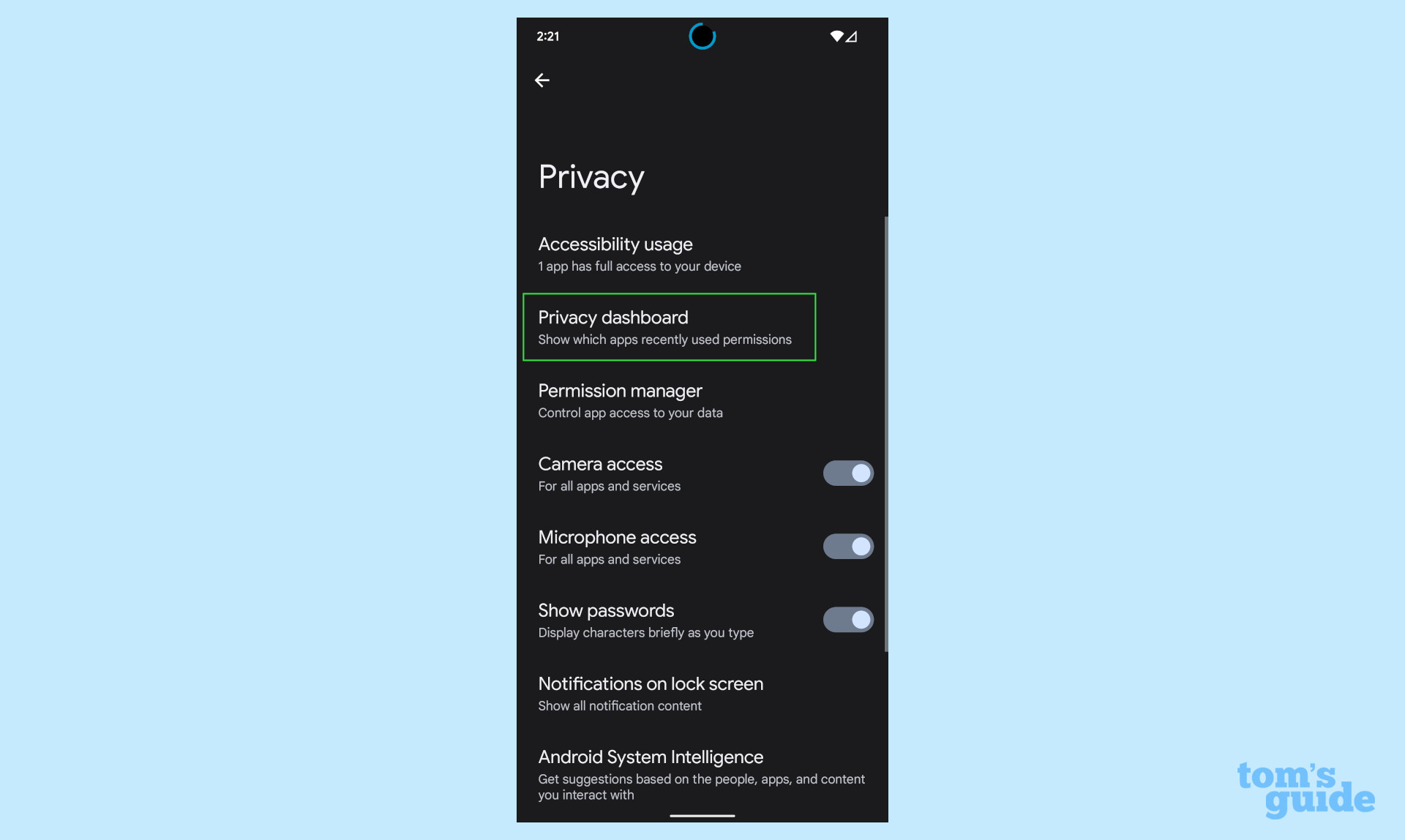
3. You'll see the circle graph. Below that, you can tap Location, Camera, or Microphone to see what apps have accessed them. This will give you a 24-hour timeline breakdown of each permission.
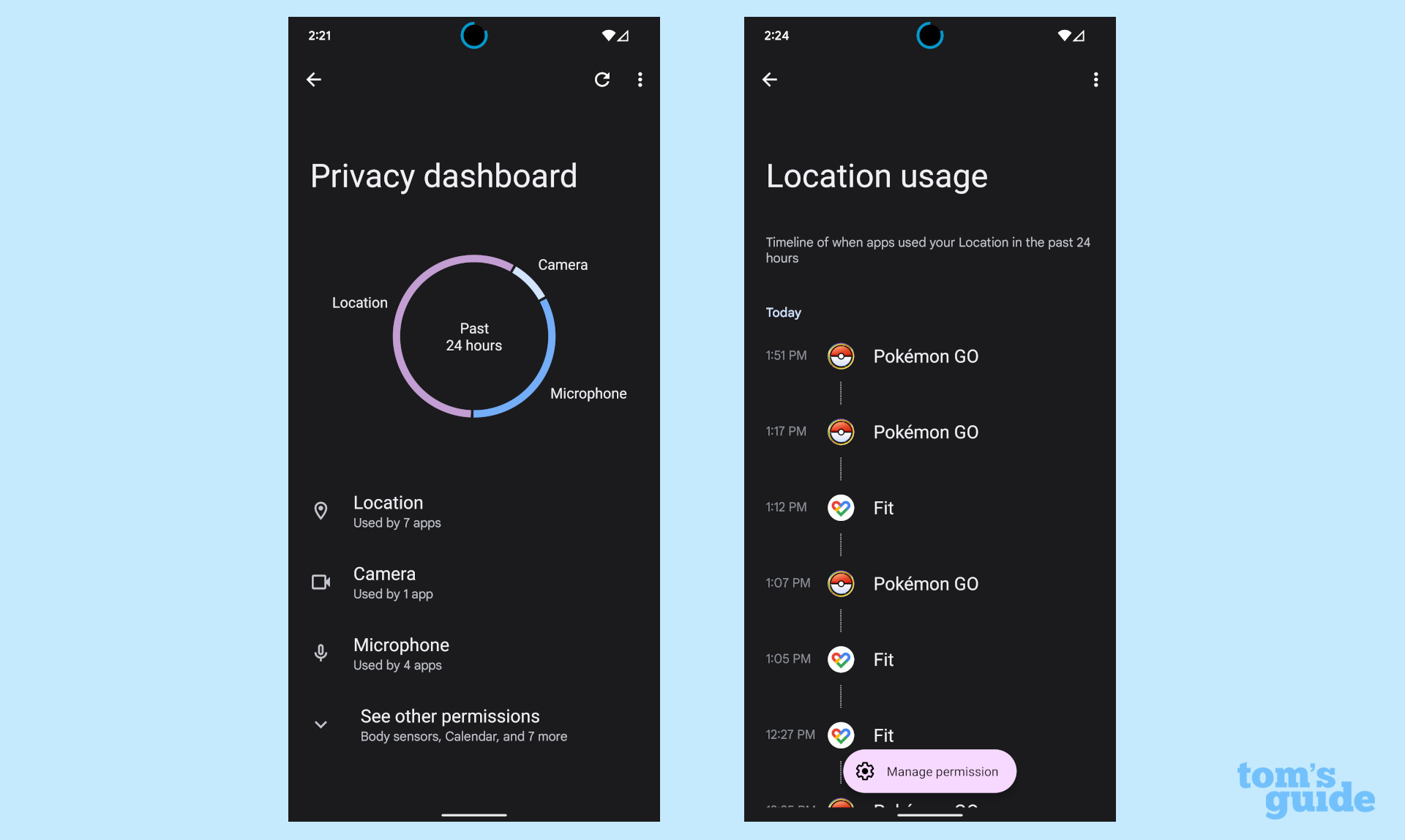
4. To see the other permissions on your phone, tap See other permissions.
Sign up to get the BEST of Tom's Guide direct to your inbox.
Get instant access to breaking news, the hottest reviews, great deals and helpful tips.
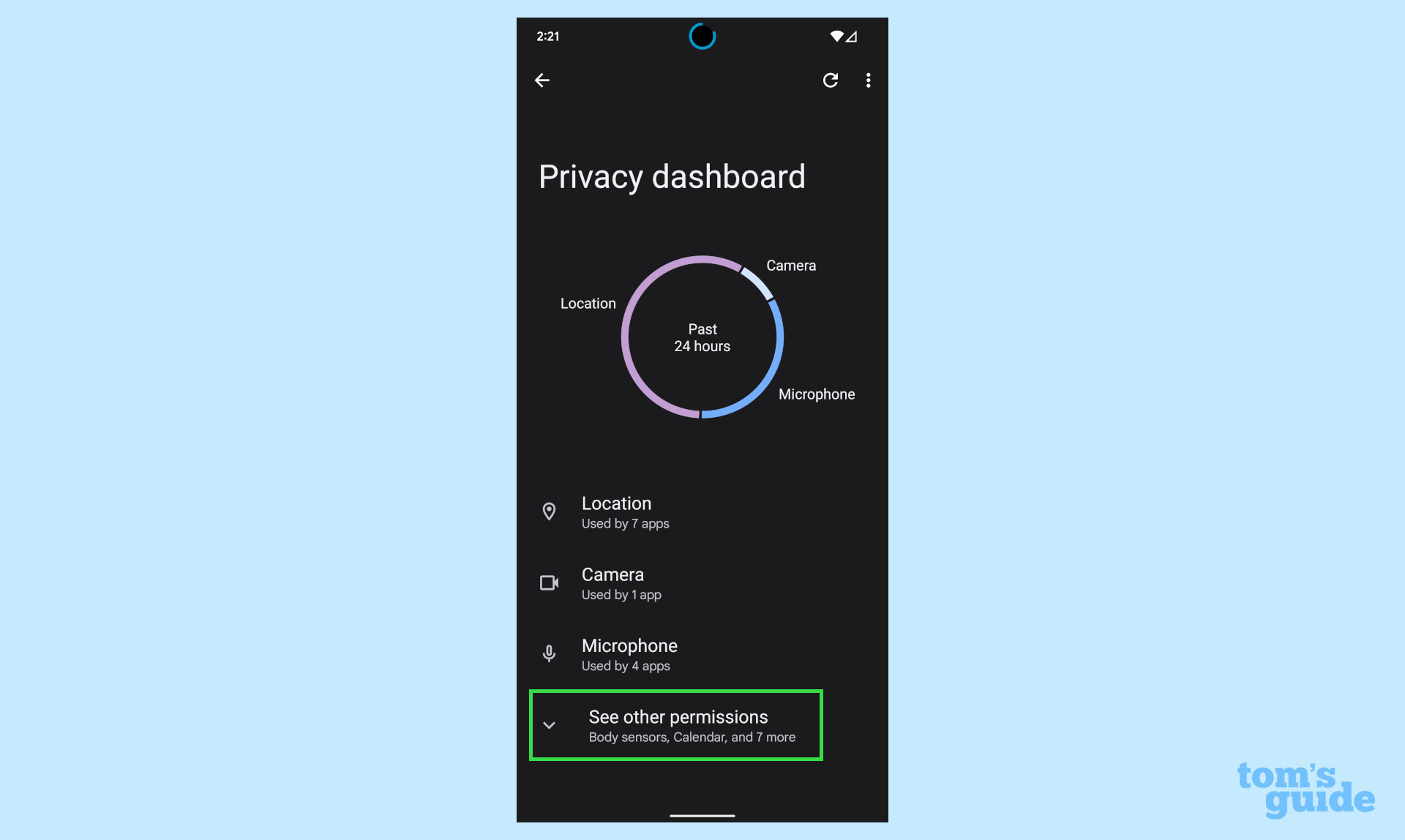
More Android help
Android is a powerful operating system with many features, but we can help guide you through some of the things you might not know how to do.
For instance, we've also got guides on how to take a screenshot on Android and how to take a scrolling screenshot in Android 12, plus how to change keyboard on Android.
On the apps front, we can show you how to delete apps on Android, and how to update Android apps, while how to clear Android cache could also be useful.
Slightly more niche options include how to record a call on Android and how to sign documents on Android, while how to backup and restore text messages on Android should be of use to everyone.

Jordan is the Phones Editor for Tom's Guide, covering all things phone-related. He's written about phones for over six years and plans to continue for a long while to come. He loves nothing more than relaxing in his home with a book, game, or his latest personal writing project. Jordan likes finding new things to dive into, from books and games to new mechanical keyboard switches and fun keycap sets. Outside of work, you can find him poring over open-source software and his studies.
