How to use the new Child Safety features in iOS 15.2
iOS 15.2 includes a suite of fresh Child Safety features

iOS 15.2 brings with it plenty of new features, improvements and small tweaks to Apple’s smartphone operating system, but one of its most useful additions is the inclusion of several new child safety features.
These new features have been carefully designed to ensure that young children can use an Apple device safely. An iPhone updated to iOS 15.2 will prevent minors from viewing unsolicited explicit images as well as offering support resources if they are searching for certain topics.
These new child safety features are not only available on iOS 15.2 for iPhone devices but also iPads via iPadOS 15.2, Apple Watches via watchOS 8.3 and Macs via macOS 12.1. Whatever Apple products your children have access to, you can be safe in the knowledge that these safety features are available to them.
Of course, to use these features you’ll need to have updated all relevant Apple devices to the latest operating system. This can easily be done by entering the Settings menus then selecting Software Update from the General tab. Here you can install the latest iOS updates in minutes.
Once that’s done you're ready to start making use of Apple's latest child safety features.
How to use the new iOS 15.2 Child Safety feature in Messages
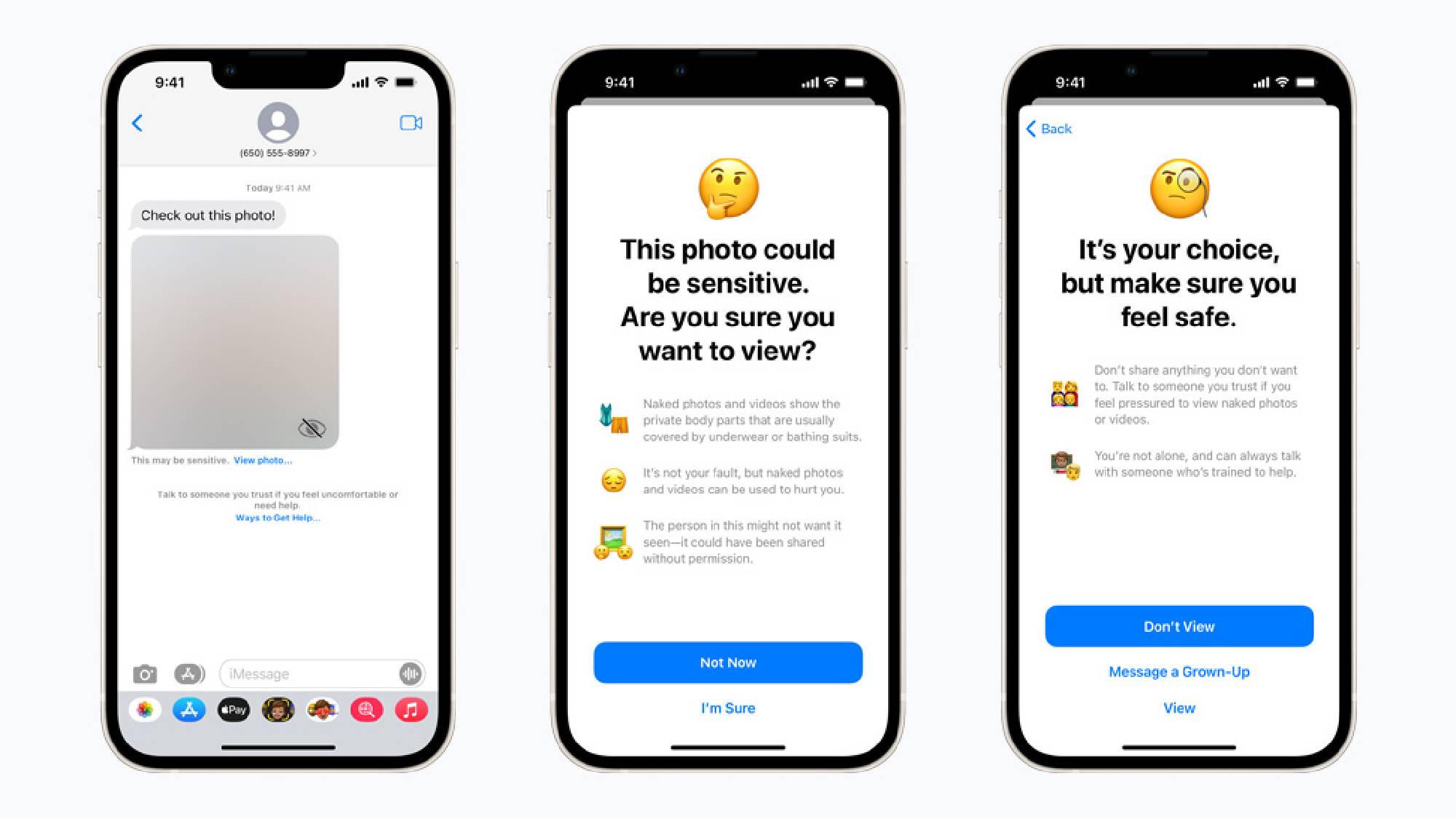
With iOS 15.2, the Messages app is now able to warn a child when they are sending or receiving an image that contains nudity.
When receiving explicit content the image will be automatically blurred and the user will be warned, presented with resources and reassured that it's okay if they do not want to view this specific image. The same will happen if they attempt to send a photo that contains nudity. The option to message a “trusted” contact will also be given to the child.
Sign up to get the BEST of Tom's Guide direct to your inbox.
Get instant access to breaking news, the hottest reviews, great deals and helpful tips.
Apple is keen to stress that no indication of the detection of nudity ever leaves the device, either. Apple does not receive access to the messages or images in question, and no notification is sent to anyone to inform them of the situation unless the user opts to message a trusted contact.
This feature is enabled by default if you have your accounts set up as a connected family in iCloud. Any account designated as a child’s in the family grouping will have these settings applied automatically.
How to use the new iOS 15.2 Child Safety features in Siri, Spotlight and Safari Search
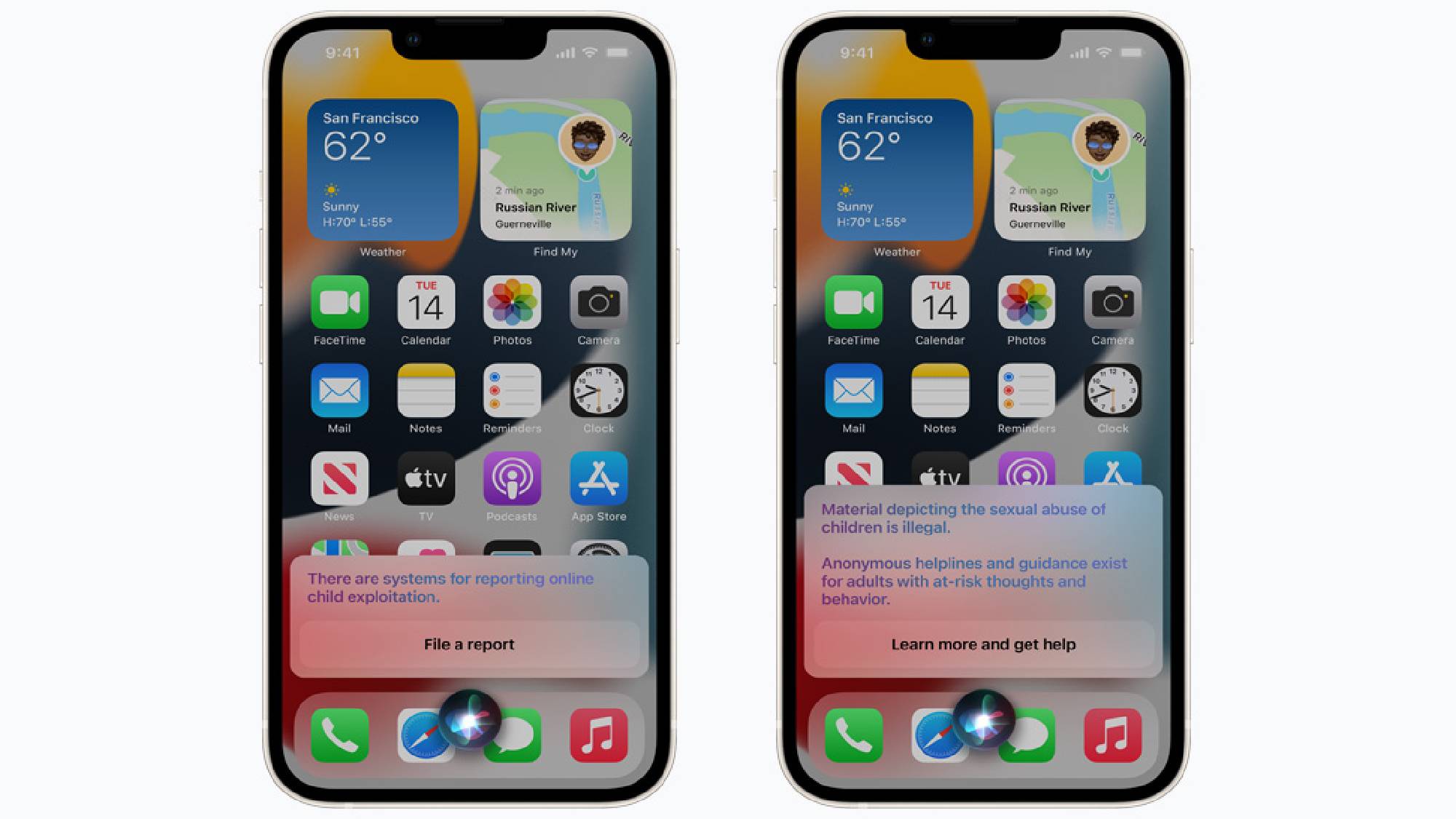
With iOS 15.2, Apple has expanded guidance in Siri, Spotlight and Safari Search so that when a child asks Siri, for example, how they can report child exploitation they will be pointed directly to useful resources.
The search tools have also been updated to intervene when a user performs search queries that are related to child exploitation. When a user attempts to search for subjects within this topic, they will be alerted that this topic can be harmful and provided with resources to get help if required.
As with the above Messages safety features, these search filters are enabled by default on children’s accounts within a connected iCloud family grouping.

Rory is an Entertainment Editor at Tom’s Guide based in the UK. He covers a wide range of topics but with a particular focus on gaming and streaming. When he’s not reviewing the latest games, searching for hidden gems on Netflix, or writing hot takes on new gaming hardware, TV shows and movies, he can be found attending music festivals and getting far too emotionally invested in his favorite football team.
