Your iPhone camera has a self timer for selfies and group portraits — here's how to turn it on
Understand how to use the iPhone camera self timer and boost the quality of your shots
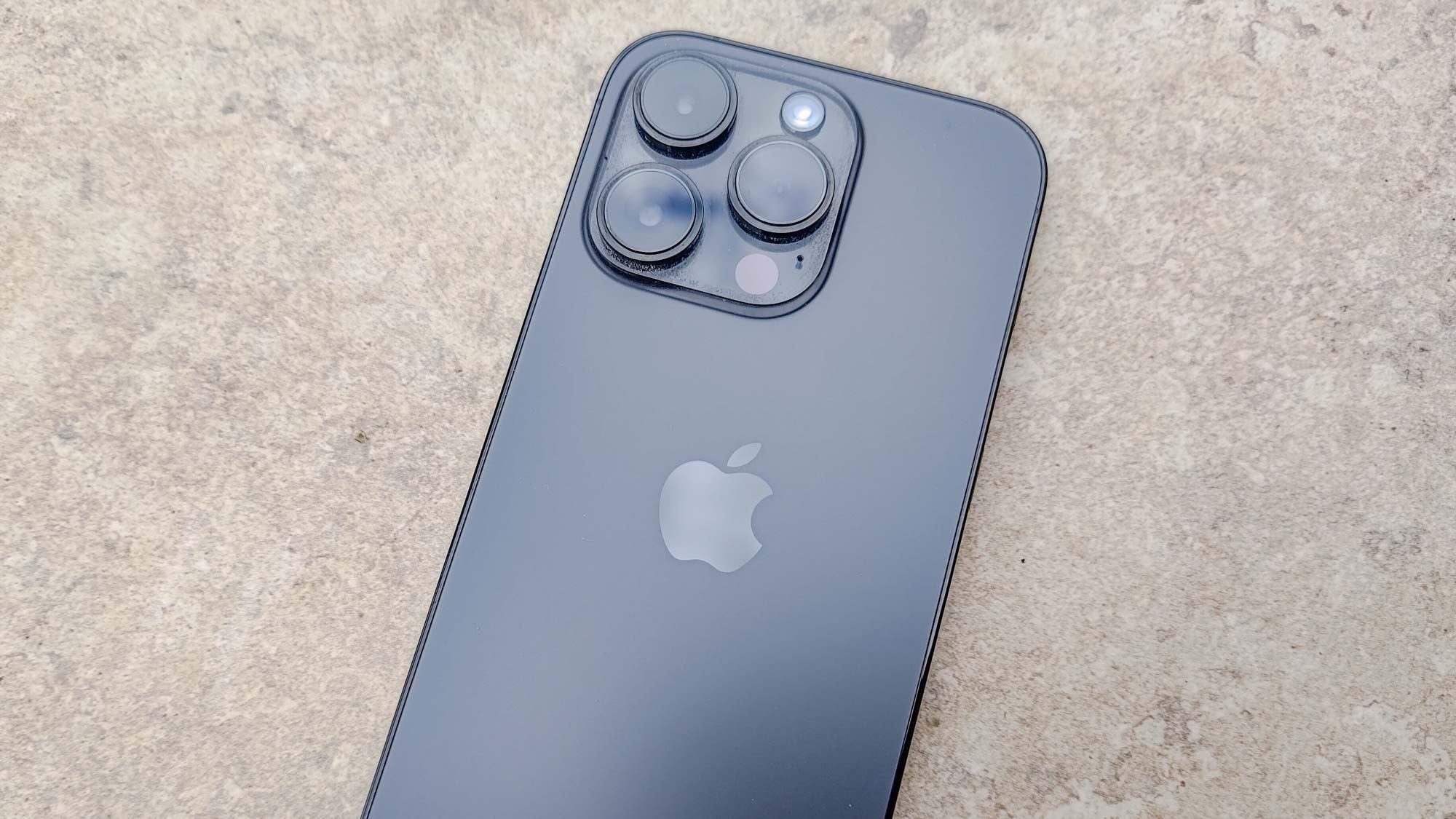
Knowing how to use the iPhone camera self timer will enable you to take better selfies and group portraits. Rather than risk ruining an image by attempting to tap the Shutter button while squaring up your shot, potentially knocking or shaking the camera, you can set the timer and take a few seconds to pose before the photo is taken.
In general, it's best to opt for the three-second option if you're taking a simple selfie and the 10-second option if you're photographing a group with you in it. That will give everyone enough time to compose themselves while ensuring you can leap into the shot on time as well.
Finally, it's worth noting the Camera app also takes timed shots in burst mode which means it snaps a series of shots in quick succession before picking the best one (but you can turn this off, as we explain below). Combined with the amazing cameras available on the best iPhones, you really can take your photography to another level.
And, with that in mind, let's get on with our look at how to use the iPhone camera's self timer.
How to use the iPhone camera's self timer
Note: The self timer is built into the iPhone's camera app so you don't need to download any extra software.
1. Tap the upward arrow
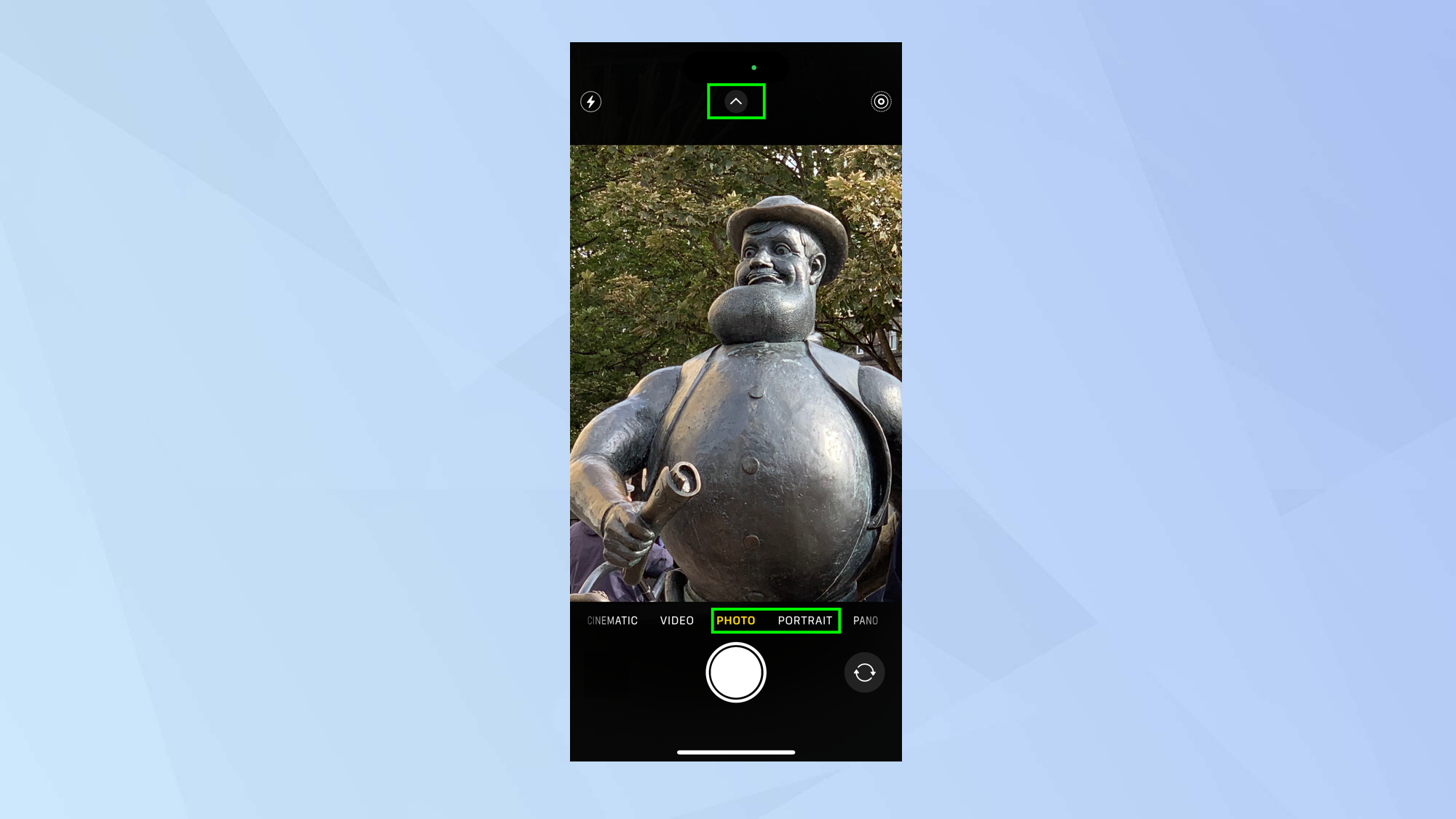
First, open the Camera app on your iPhone. If you have an iPhone X or earlier, skip to the next step. Otherwise select either Portrait or Photo mode and tap the upward facing arrow that you'll see located at the top of the screen.
2. Select the timer
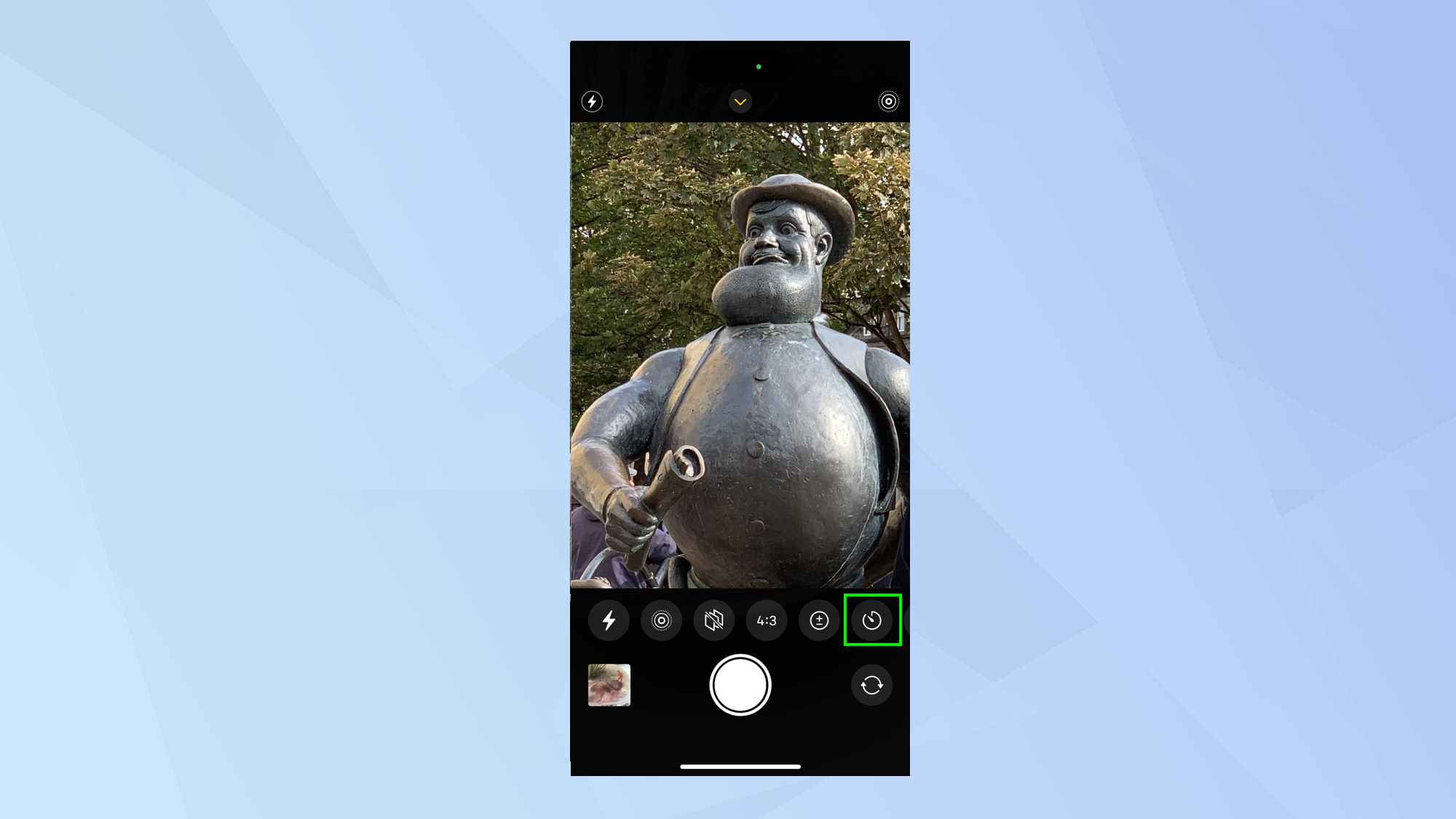
A row of icons will be displayed. Select the timer icon (it looks like a clock).
3. Choose a time
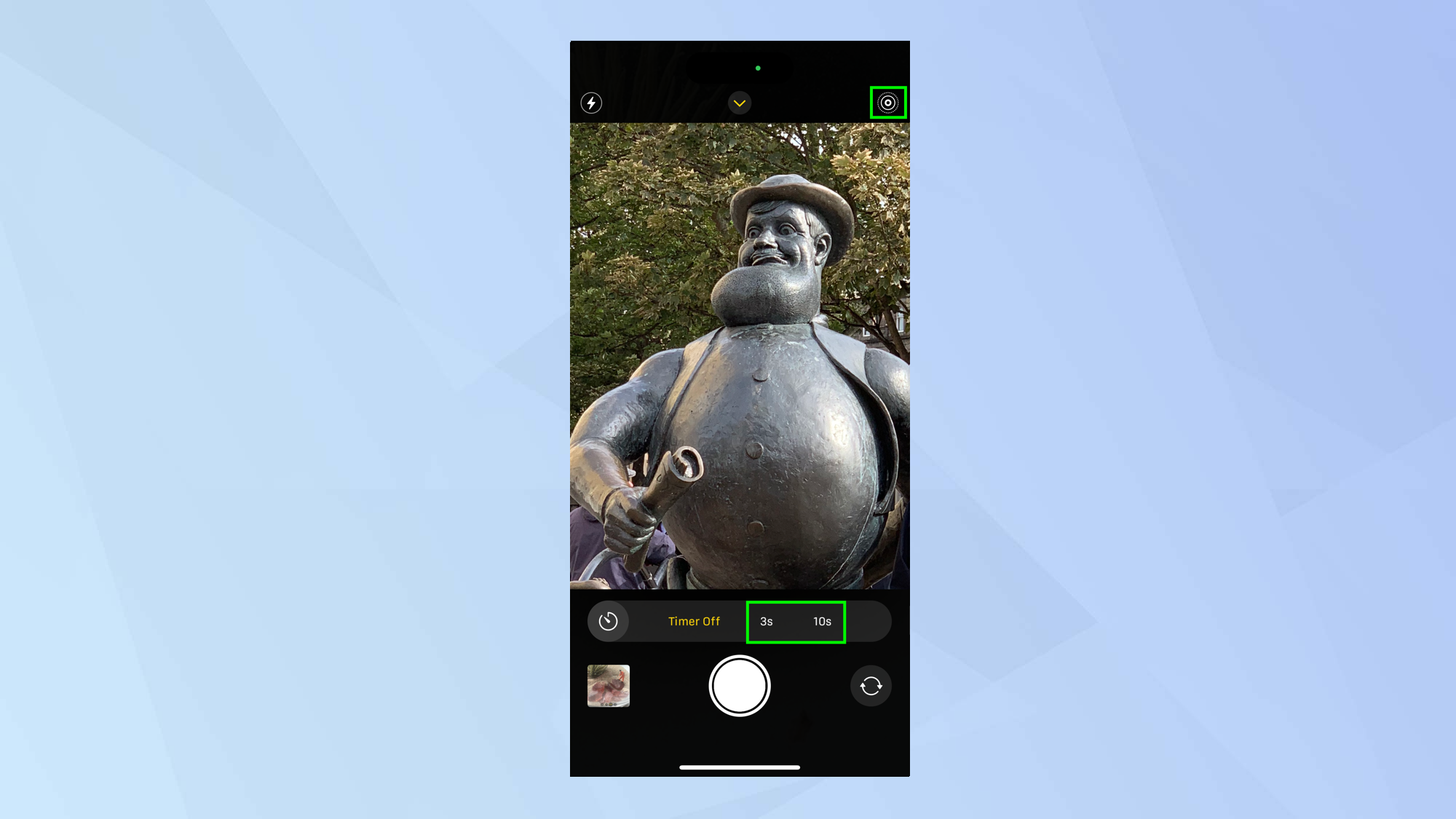
You have three options here. You can opt not to make use of the timer after all or you can either tap 3s or tap 10s depending on whether you want to set the timer for three or 10 seconds. If you don't want to make use of the burst mode, turn off Live Photos in the top-right corner.
4. Take the shot
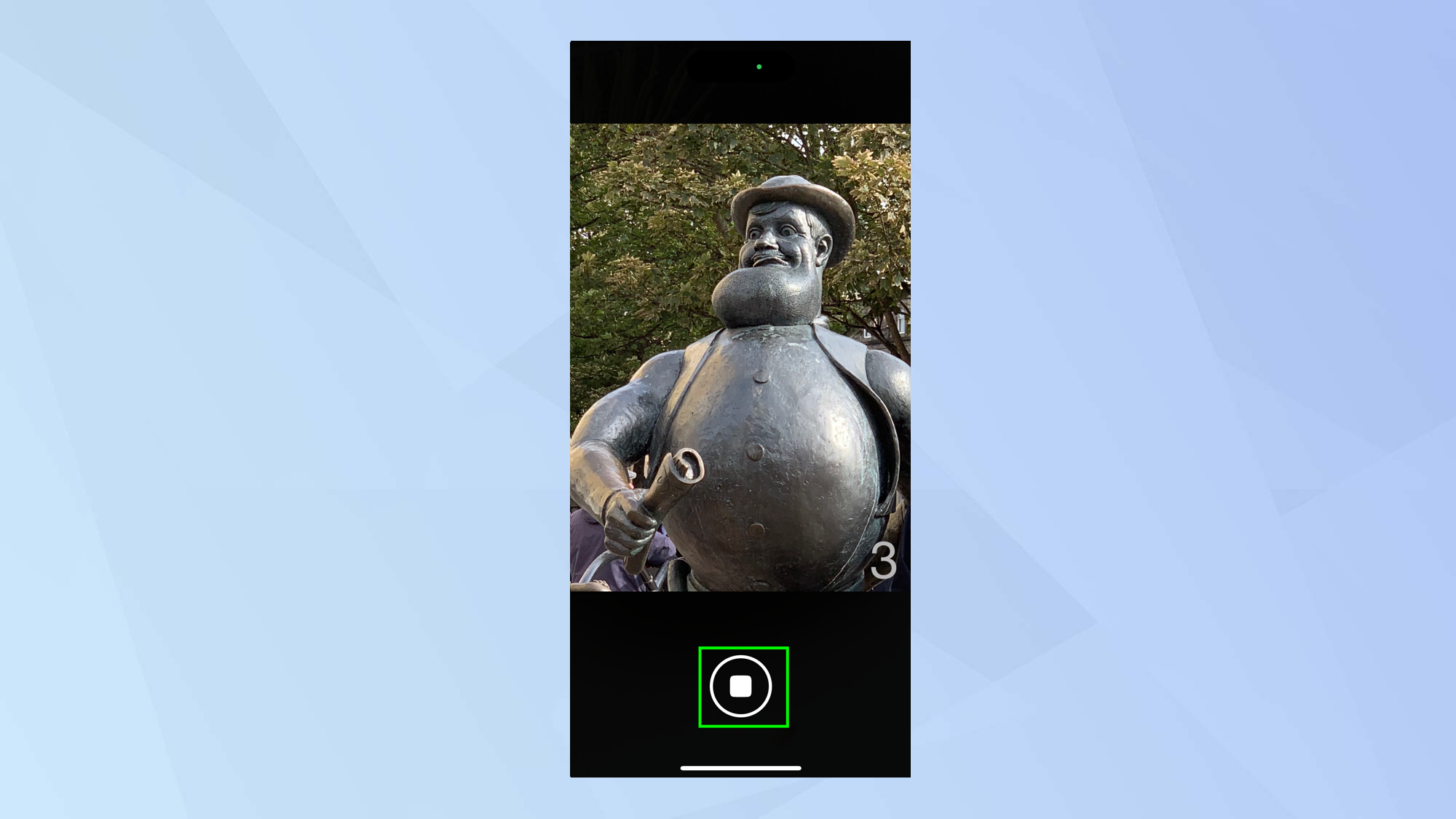
Now you've set up the timer, you need to act fast. Tap the Shutter button and get into position. The timer will count down and automatically take the shot.
And there you go. That's how you use the iPhone camera's self timer, though you will need to turn it off manually if you don't want to use it for a subsequent shot.
Before you go away snapping loads of selfies and group shots, why not take some time out to learn 10 iPhone camera tips that will make you a better photographer? You can also check out the best iPhone lenses and enjoy using a hidden pro camera feature for capturing light trails.
Sign up to get the BEST of Tom's Guide direct to your inbox.
Get instant access to breaking news, the hottest reviews, great deals and helpful tips.
It's also worth figuring out how to set Photographic Styles on iPhone for automatic image edits, as it'll save lots of post-processing time.
More from Tom's Guide

David Crookes is a freelance writer, reporter, editor and author. He has written for technology and gaming magazines including Retro Gamer, Web User, Micro Mart, MagPi, Android, iCreate, Total PC Gaming, T3 and Macworld. He has also covered crime, history, politics, education, health, sport, film, music and more, and been a producer for BBC Radio 5 Live.
