How to use the Galaxy S20 Ultra's Space Zoom feature
Space Zoom can let you zoom in 100x when taking photos with the Galaxy S20 Ultra

Thanks to the Space Zoom feature on the Galaxy S20 Ultra, you've never been able to get closer to the subject of your photos — even when you're standing quite a long ways way.
Camera improvements highlight many of the changes Samsung introduced to the Galaxy S20 Ultra, but few stand out more than the 48MP telephoto lens that's one of four cameras on the back of the phone. You can use that telephoto lens for a 10x lossless zoom that captures a great deal of detail at a distance without losing focus. But you're not restricted to a 10x zoom — keep zooming in on your subject and you can get as much as 100x closer.
- 12 Galaxy S20 features to enable on your new phone
- Galaxy S20 Ultra vs. iPhone 11 Pro Max: Battle of the giant phones
- Plus: How to make a Hyperlapse video on the Galaxy S20
(Are you using a Galaxy S20 or Galaxy S20 Plus instead? Then, I'm afraid Space Zoom is out of reach for you. Those phones feature a 64MP telephoto lens that supports a 3X lossless zoom. You can zoom in up to 30x on the regular S20 and S20 Plus using digital zoom.)
Samsung has dubbed that 100x zoom capability Space Zoom, and it's an effective way to really get up close and personal. Just be aware that, unlike with the 10x lossless zoom, images will get fuzzier the closer you get to testing Space Zoom's limits. You'll certainly want to use a tripod or other stand when snapping a photo with Space Zoom, as just holding the phone in your hands is unlikely to produce a steady shot.
Space Zoom can be handy for capturing the details that other camera phones simply can't approach. Here's how to use Space Zoom on the Galaxy S20 Ultra when you're out shooting photos with your phone.
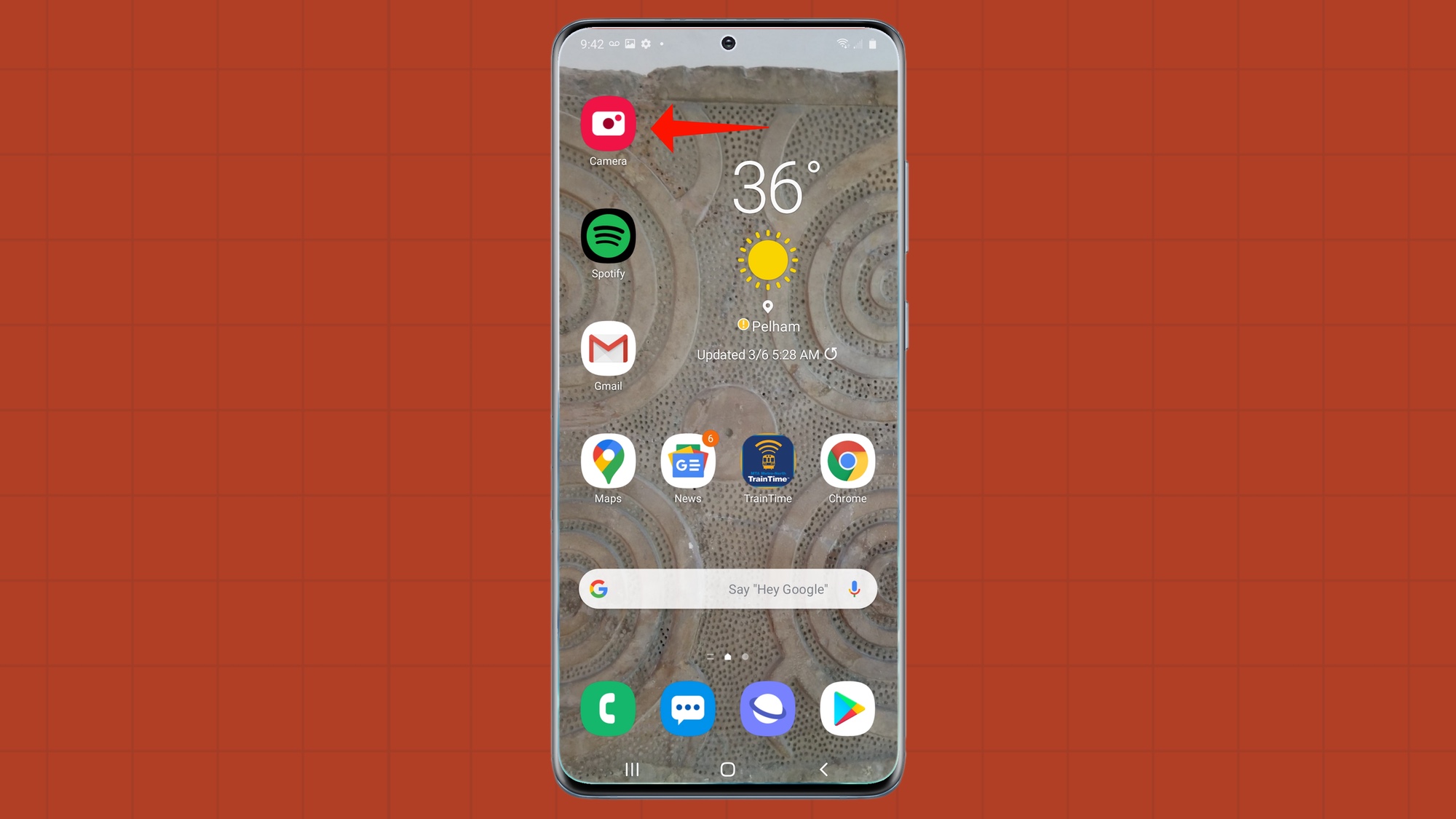
1. Launch the Galaxy S20 Ultra's camera.
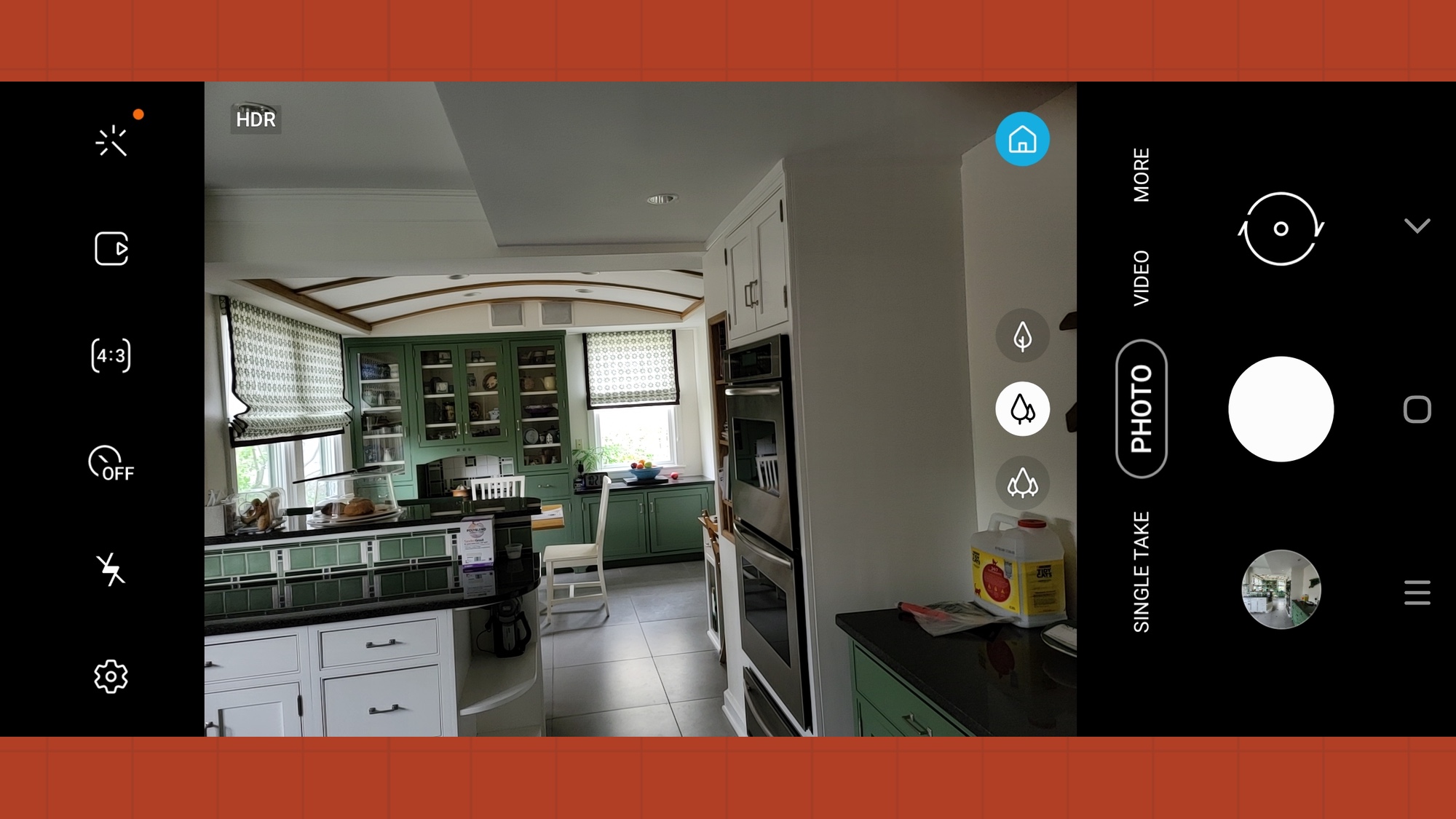
2. Using the menu above the shutter button, set the shooting mode to Photo and frame your shot.
Sign up to get the BEST of Tom's Guide direct to your inbox.
Get instant access to breaking news, the hottest reviews, great deals and helpful tips.

3. Spread your thumb and forefinger on the viewfinder to zoom in; you can make a pinching motion with those same fingers when you want to zoom out.
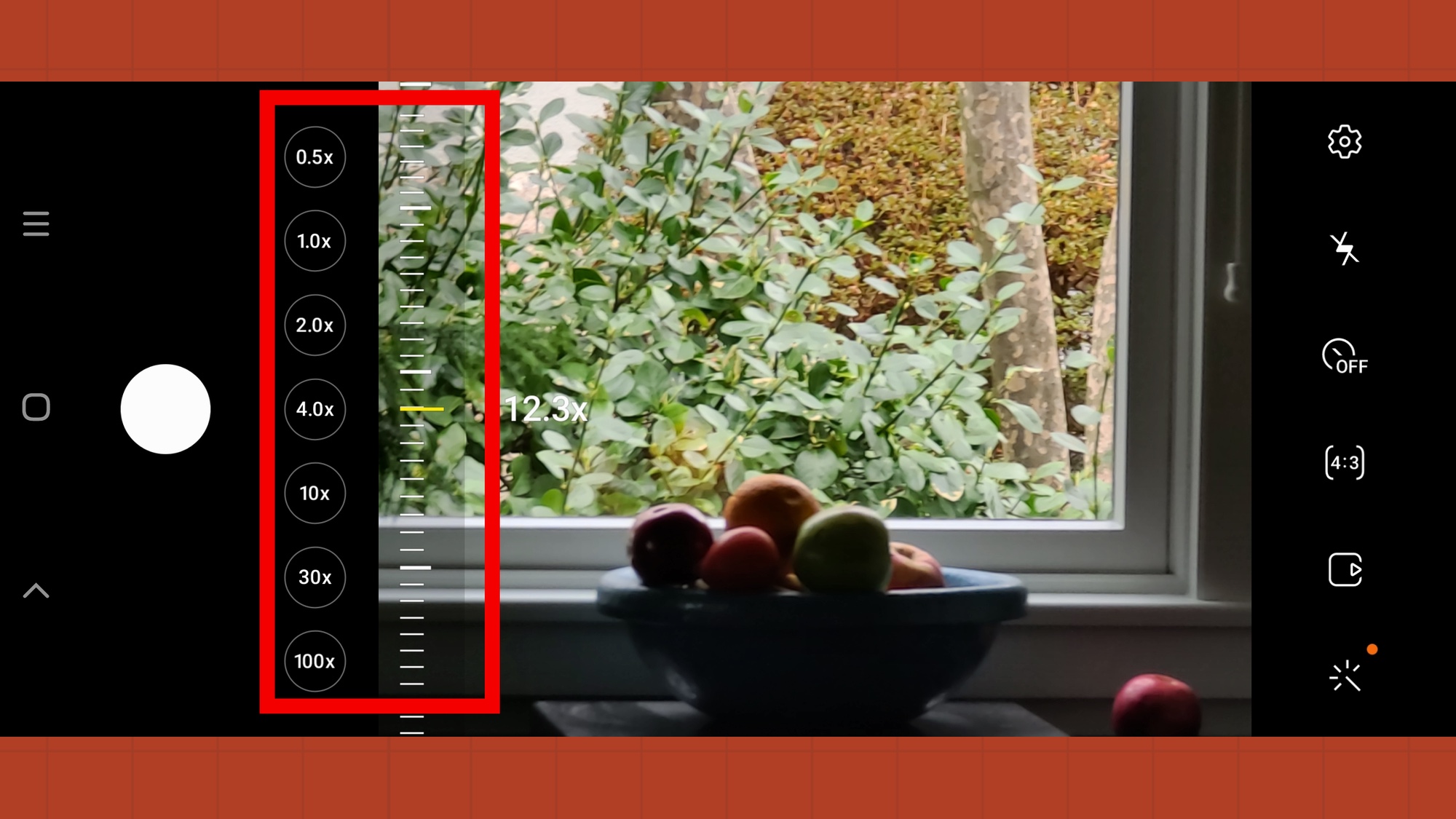
4. The viewfinder on your Galaxy S20 Ultra will show a scale of your zoom level across the bottom of the screen when you're shooting in portrait mode. That same scale appears on the left.
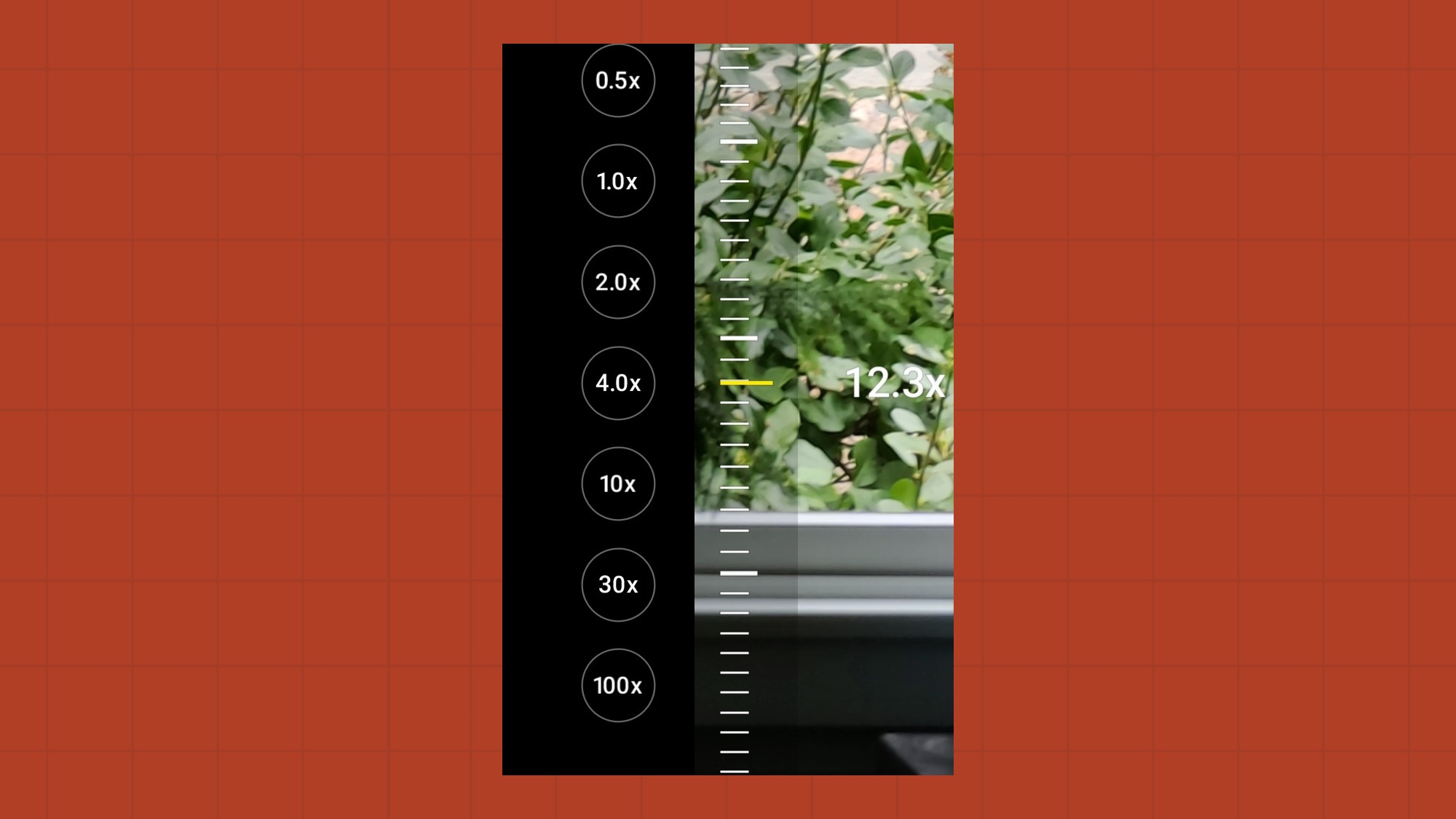
If pinching is too inexact for your tastes, use the circled zoom levels next to the scale for a more precise zoom. you've got the choice of 2X, 4X, 10X, 30X and 100X zooms. Tapping 1X takes you back to a normal view, while the 0.5X option zooms out for a wider shot. Tapping the 100x button takes you straight to the Galaxy S20 Ultra's Space Zoom maximum.
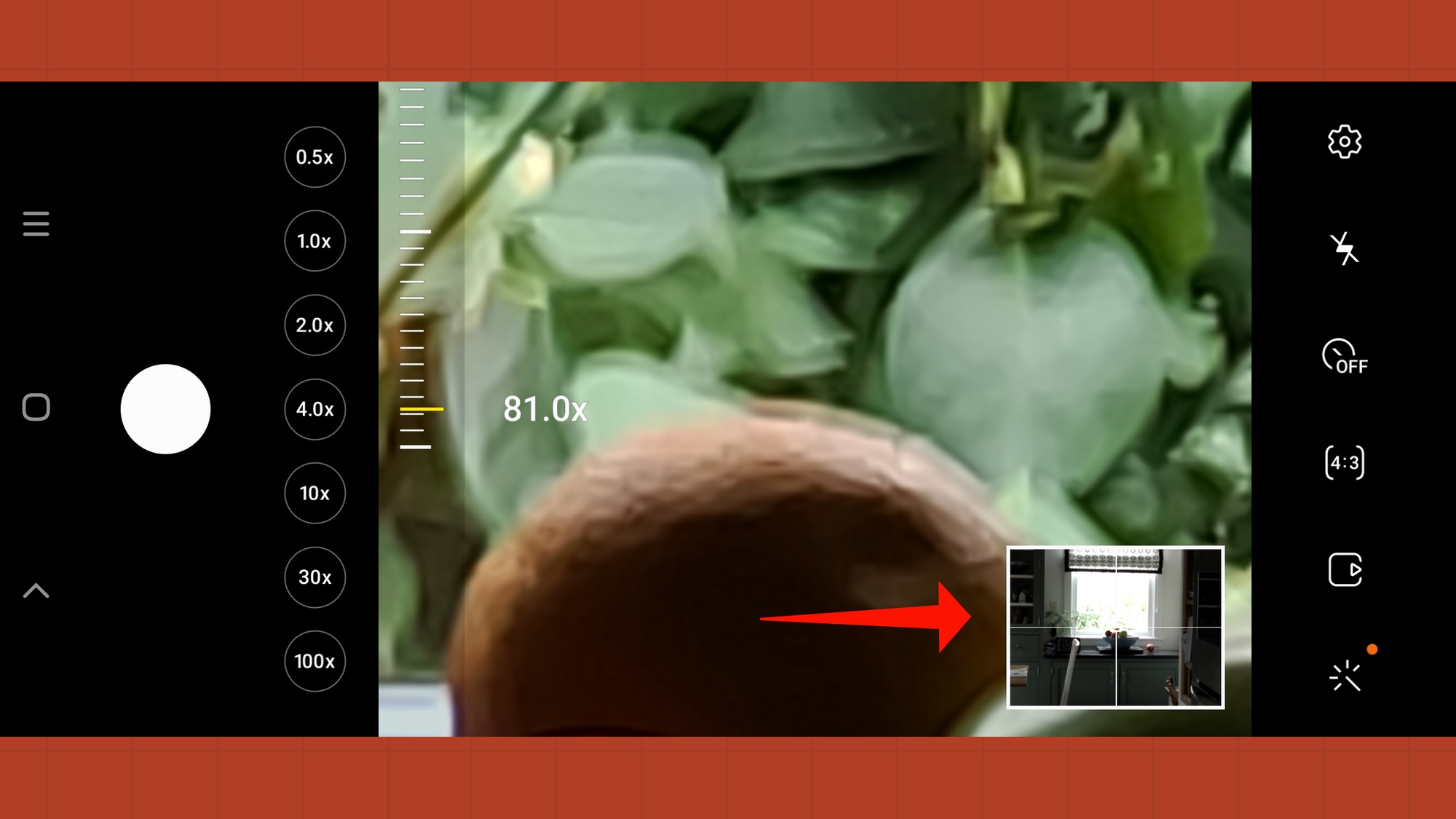
Don’t worry about losing your subject when zoomed in, because the screen also has a pop-up full frame view for better aiming that appears at about 20X.
Brian Nadel is a freelance writer and editor who specializes in technology reporting and reviewing. He works out of the suburban New York City area and has covered topics from nuclear power plants and Wi-Fi routers to cars and tablets. The former editor-in-chief of Mobile Computing and Communications, Nadel is the recipient of the TransPacific Writing Award.

