How to use the Dynamic Island on an iPhone 14 Pro
Learn how to use the Dynamic Island on an iPhone 14 Pro and gain access to a host of at-a-glance features on the lock screen
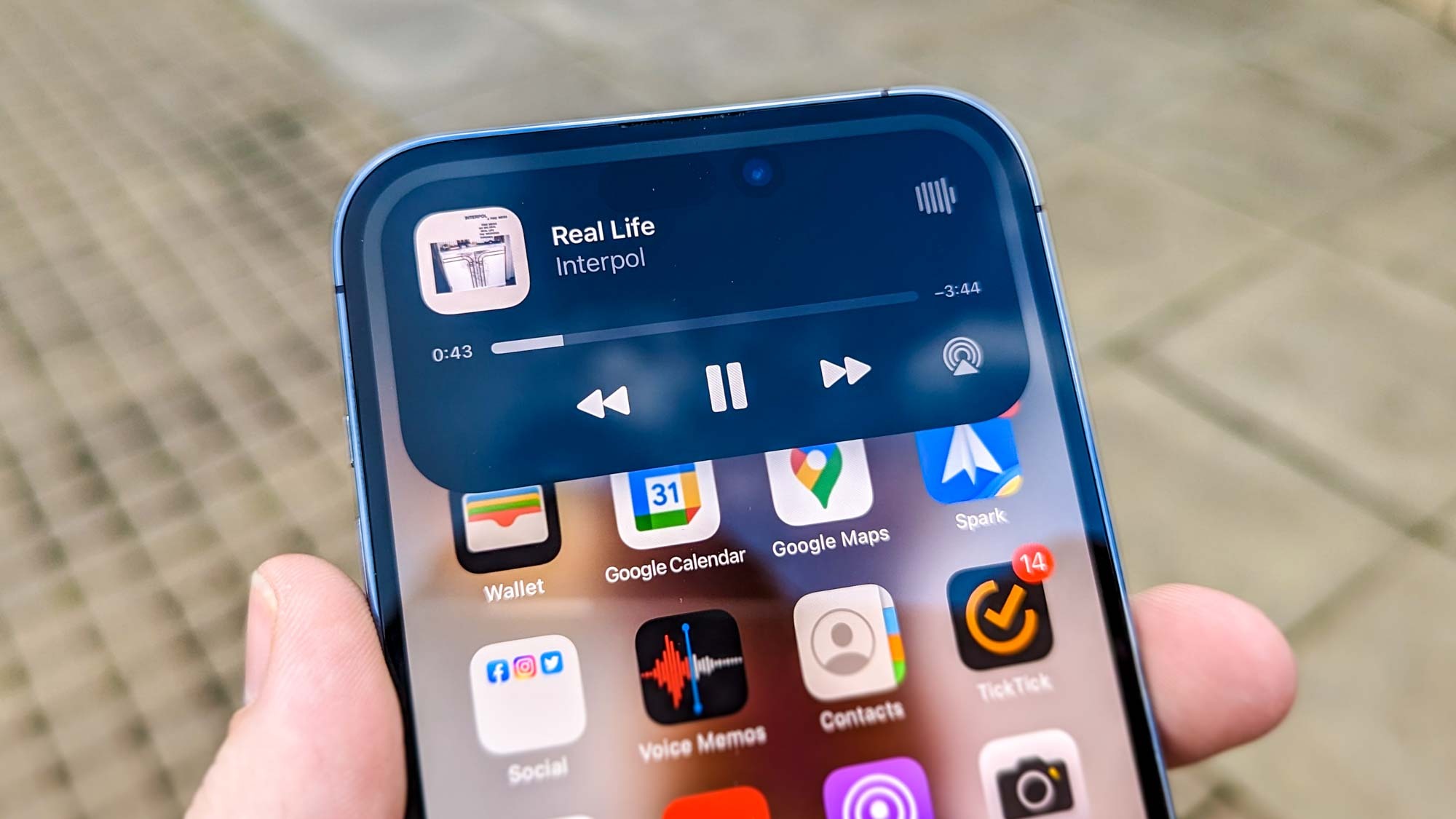
Learning how to use the Dynamic Island on an iPhone 14 Pro or iPhone 14 Pro Max may sound like we're teaching you something rather basic but there's more to this feature than you may think. An upgrade on the notch that's familiar to many iPhone users, the Dynamic Island comprises two cut-outs for the selfie camera and Face ID sensors as well as a surrounding, interactive area capable of displaying information.
Many apps are starting to use the Dynamic Island, and it has fast become one of our favourite features on the new iPhone 14 Pro models. It'll certainly be interesting to see the different ways the Dynamic Island can be implemented as a growing number of developers learn how to best use it. Indeed, with iOS 16.2 having added more features for the Dynamic Island, let's sit back and go through how to use the Dynamic Island on an iPhone 14 Pro.
How to use the Dynamic Island on an iPhone 14 Pro or Pro Max
1. Often the animations displayed in the Dynamic Island are simply informative such as when you use Face ID to unlock your iPhone. In a case such as this, you simply need to wait for the animation to complete.
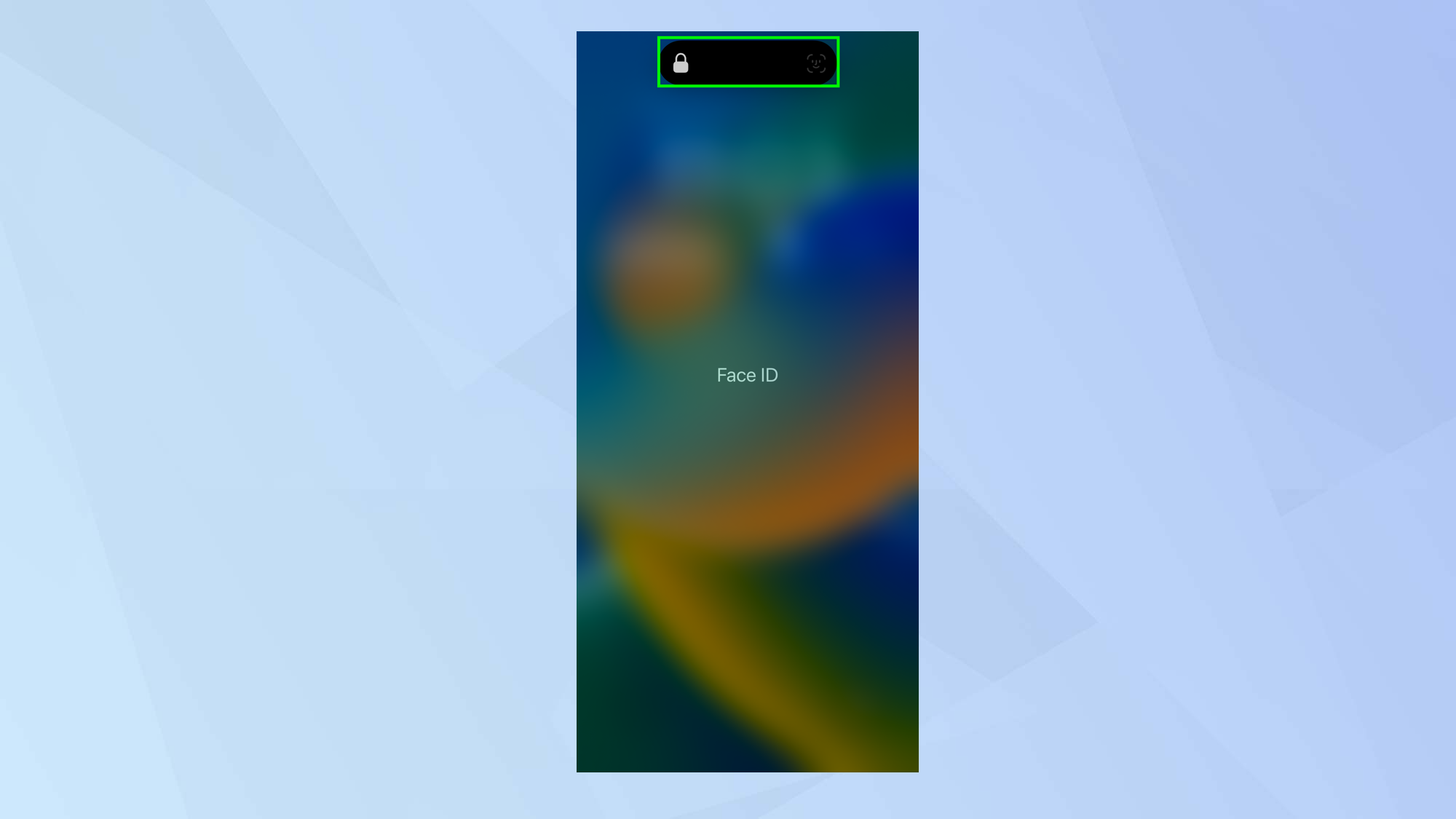
2. But there are circumstances when you can interact with the Dynamic Island. For example, you could play a song in Apple Music or Spotify, then close the app and you will see the tune playing in the Dynamic Island. If you tap the Dynamic Island, you can re-open the app.
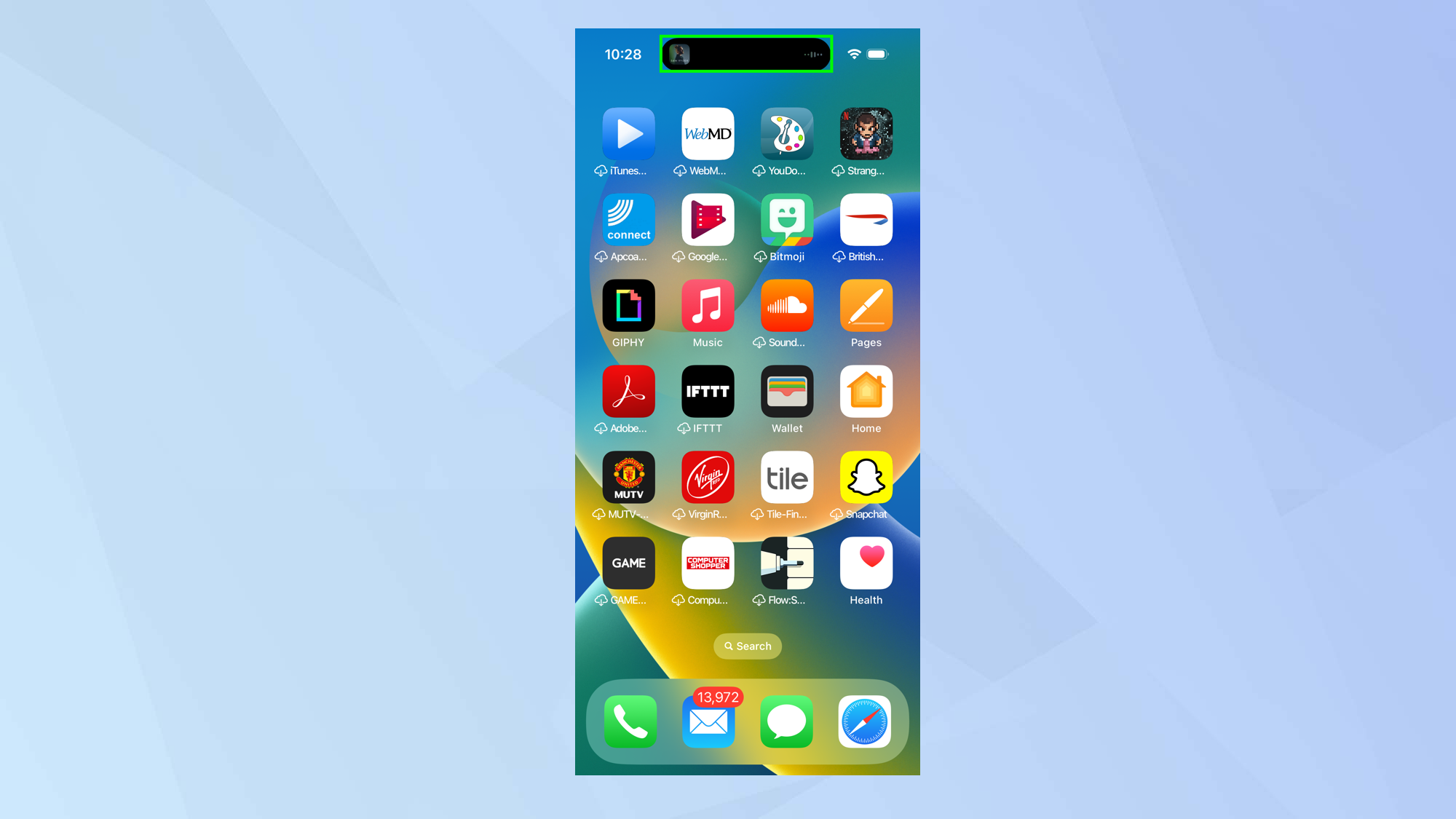
3. Wait, though. There's more. Press and hold on the Dynamic Island and you may find that it expands. In the case of a music app, you could see a set of controls, allowing you to pause, play, make use of AirPlay and more.
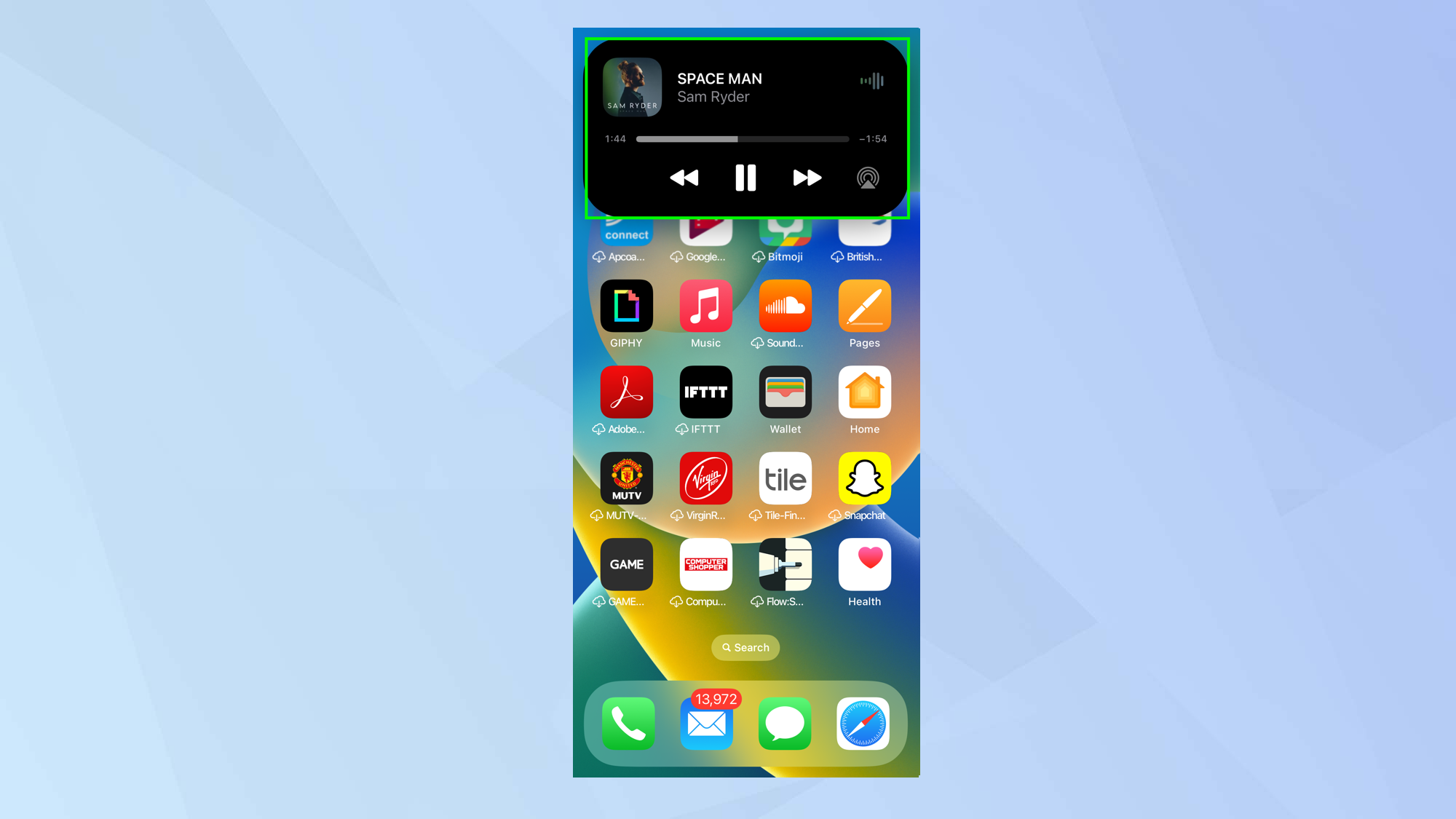
4. It's also possible to have two apps using Dynamic Island at the same time. In this instance, the Dynamic Island will be split into two and you can either tap to see more or tap to open the app depending on their function.
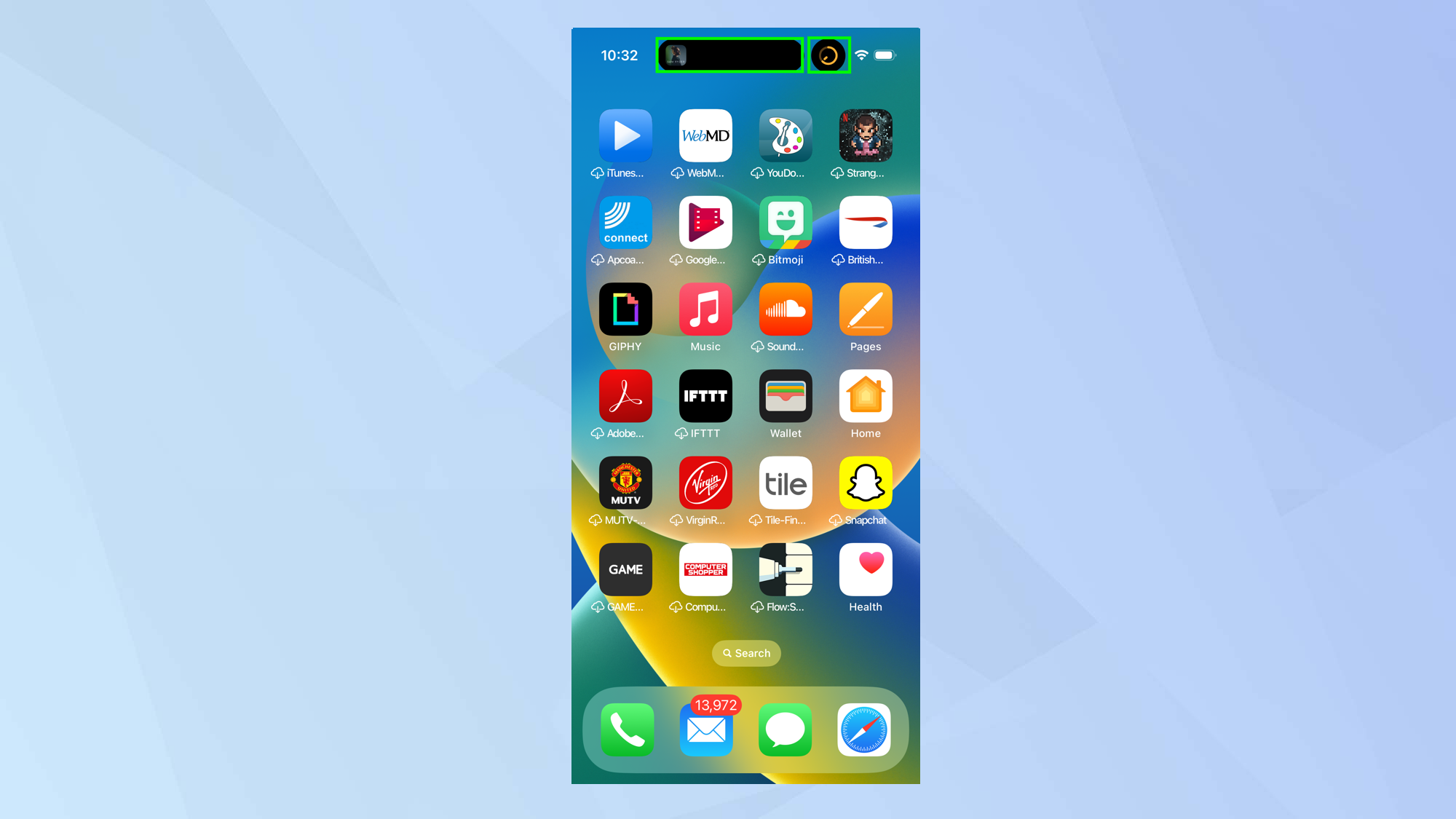
5. You can also use a feature called Live Activities which is great if, for example, you want to follow an active sport score. It will update Dynamic Island in real-time. Live Activities is also used by a growing number of parking, flight, workout and task apps among others.
Sign up to get the BEST of Tom's Guide direct to your inbox.
Get instant access to breaking news, the hottest reviews, great deals and helpful tips.
Read our full guide on how to adjust Live Activities on your iPhone.
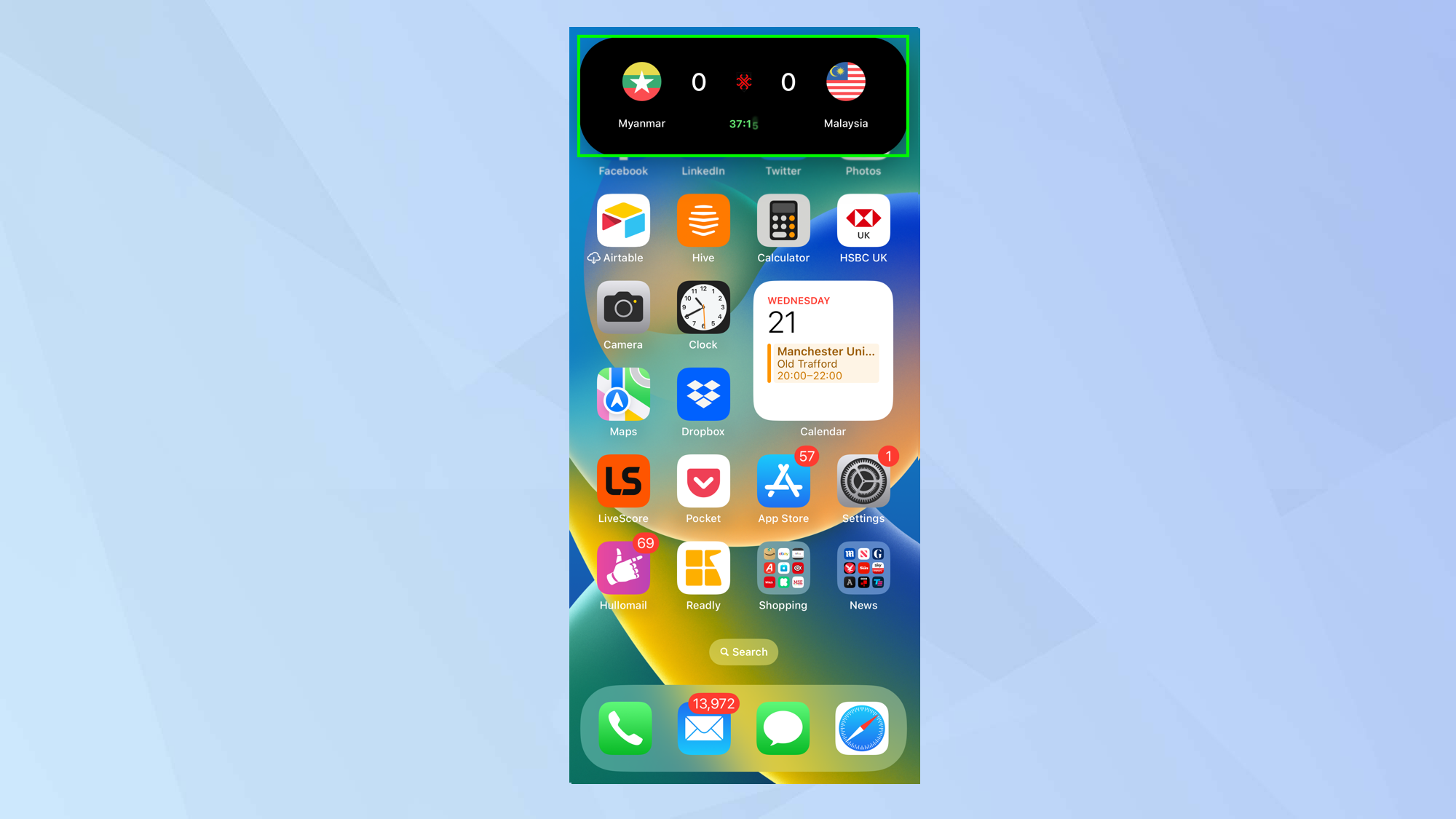
6. It's also possible to close the Dynamic Island so that it doesn't show any information. Just gently touch the edge of the Dynamic Island and swipe inwards. The black area will still remain (you can't get rid of that) but you can then gently swipe back out towards the edge to bring the information back.
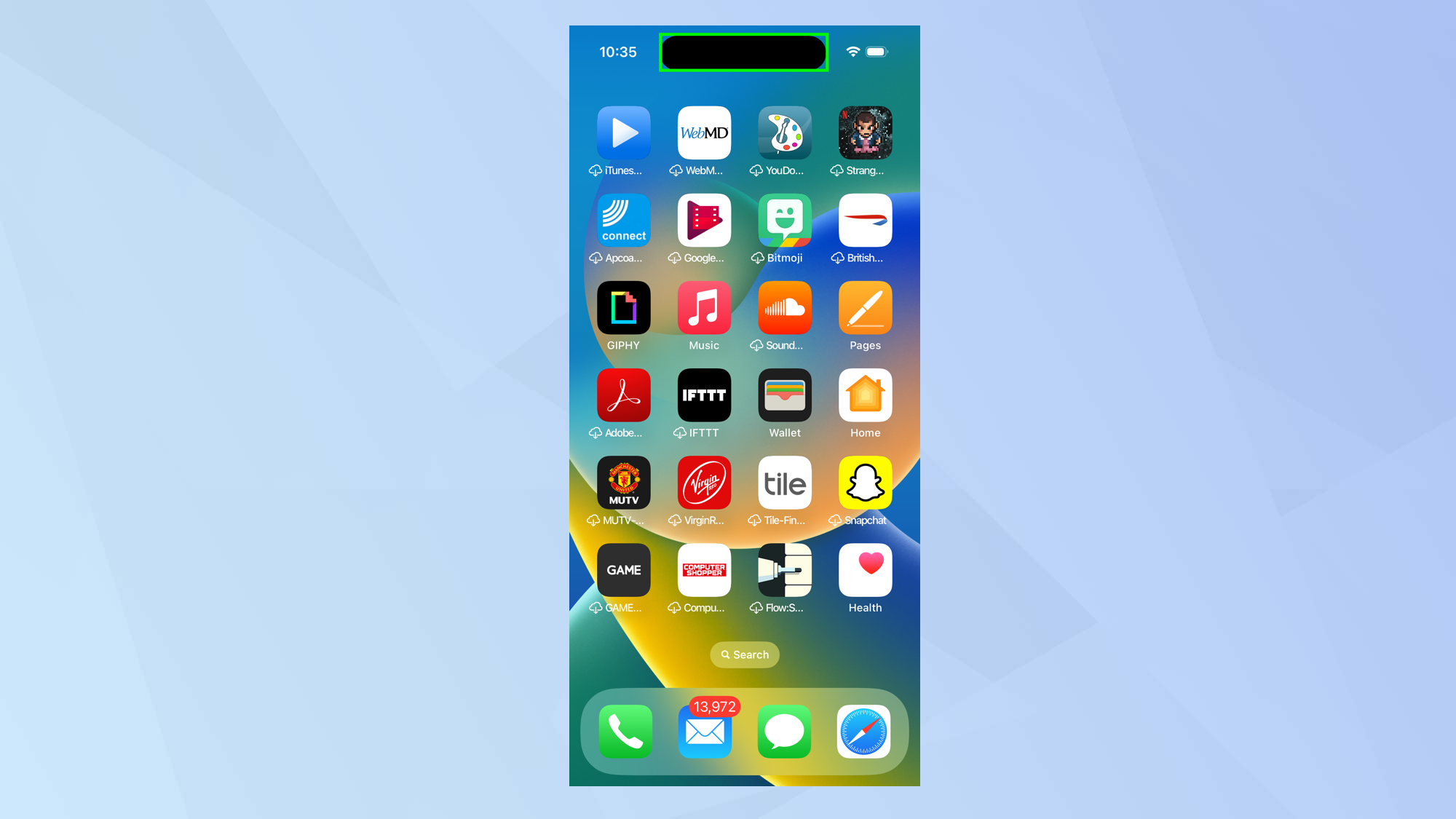
And there you go. You now know how to use the Dynamic Island on iPhone. The Dynamic Island is sure to become more useful and fun as developers get to grips with it. If you'd like to read more iPhone tutorials and really get the most out of your iOS device, we've got plenty of guides to help. Learn how to screen record on iPhone, to capture your greatest mobile gaming moments. Make sure you know how to attach a file in iOS Mail, so you're always able to send important documents in moments. Discover how to eject water from an iPhone, in case you drop yours down the toilet. Find out how to clear RAM on iPhone, to speed it back up when it gets a little sluggish. And check out how to cast Harry Potter spells on iPhone if you're a bit bored of muggle life.

David Crookes is a freelance writer, reporter, editor and author. He has written for technology and gaming magazines including Retro Gamer, Web User, Micro Mart, MagPi, Android, iCreate, Total PC Gaming, T3 and Macworld. He has also covered crime, history, politics, education, health, sport, film, music and more, and been a producer for BBC Radio 5 Live.
