How to use the data saver setting on Android to save money
Learn how to use the data saver setting on Android especially if you're on a light plan or want to save money

Knowing how to use the data saver setting on Android is a useful way of making the most of a limited data plan. It will help you to avoid the frustrating situation of having very little data left at the end of the month and, since data doesn't come for free, it's also a great way to save some money.
Data Saver works by barring apps and services from using your cellular data when running in the background. Instead, background data is only made available via Wi-Fi whether your own at home or when you're out and about (and, for the latter, make sure your check out the best Android VPN to keep your information safe).
Of course, restricting apps to Wi-Fi background data could cause problems for some apps such as Google Maps. The good news is you can make exceptions and allow individual apps to use background data via your cellular plan while restricting the rest to Wi-Fi.
With all of that in mind, let's discover how to use the data saver setting on Android.
Turn on Data Saver on Android
It's always worth making your Android phone is updated to the latest OS.
1. Delve into Settings
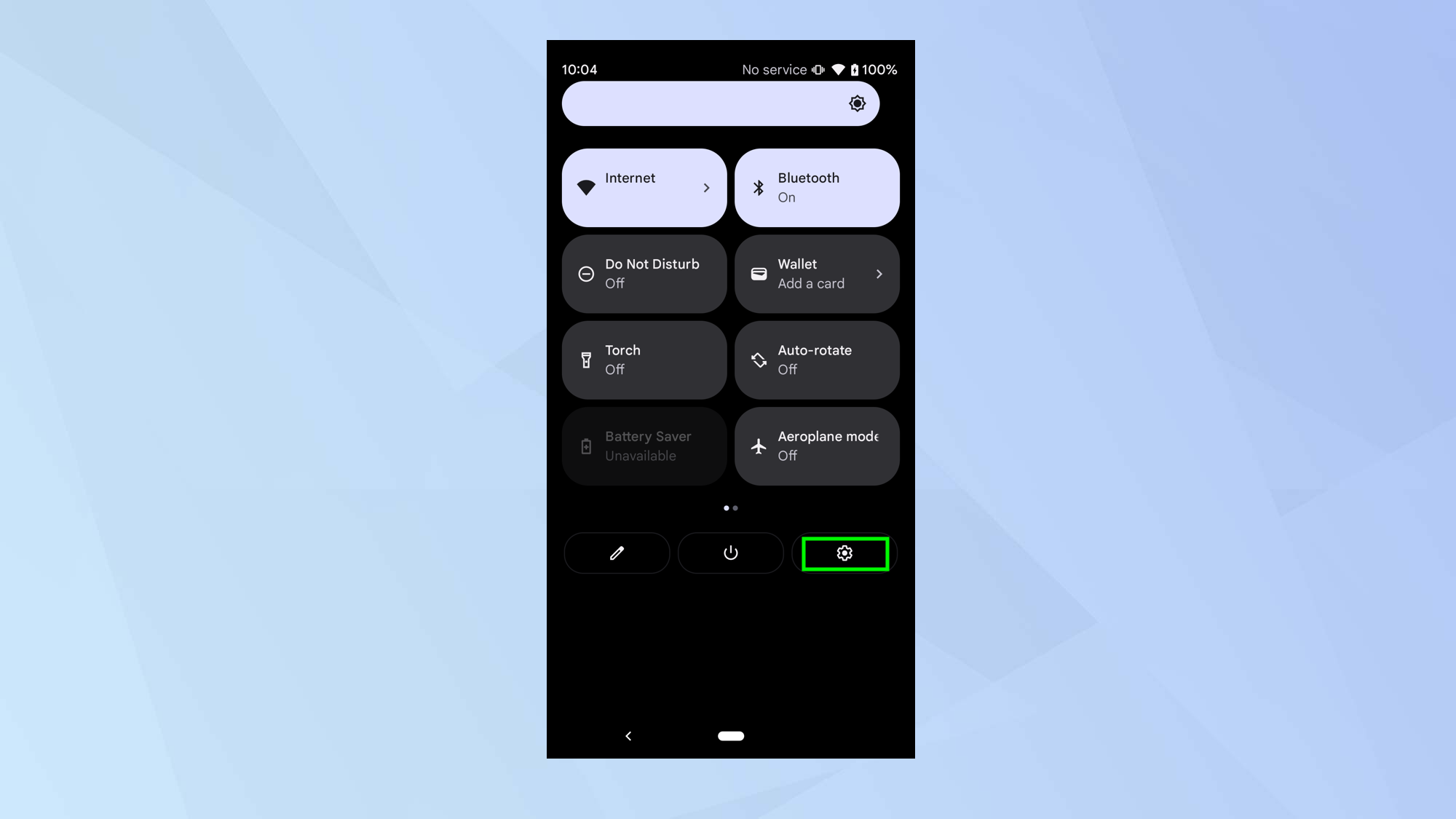
First of all, swipe down from the top of the screen and tap the Settings icon.
2. Select Network and Internet
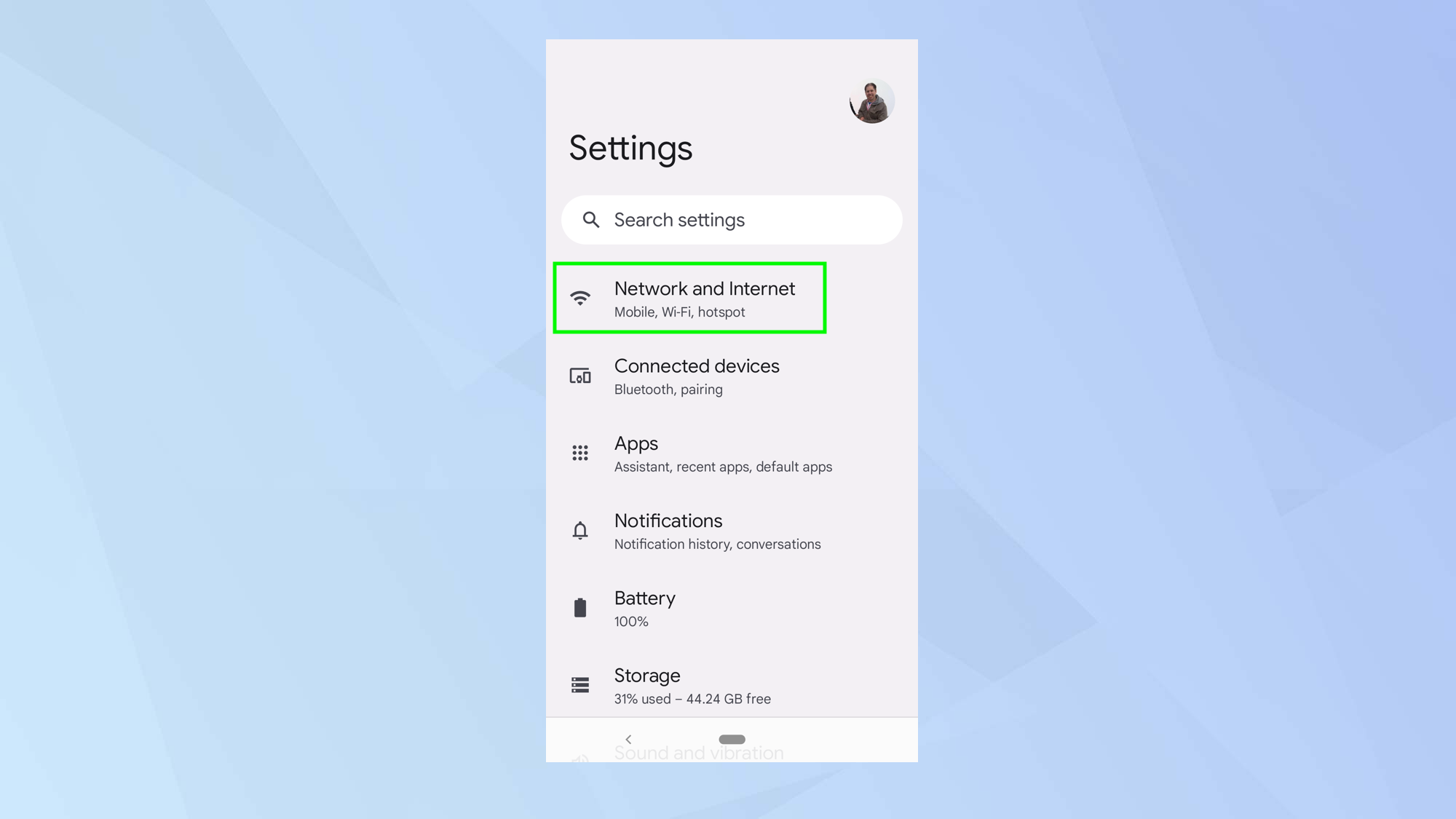
Next, tap Network and Internet.
3. Tap Data Saver
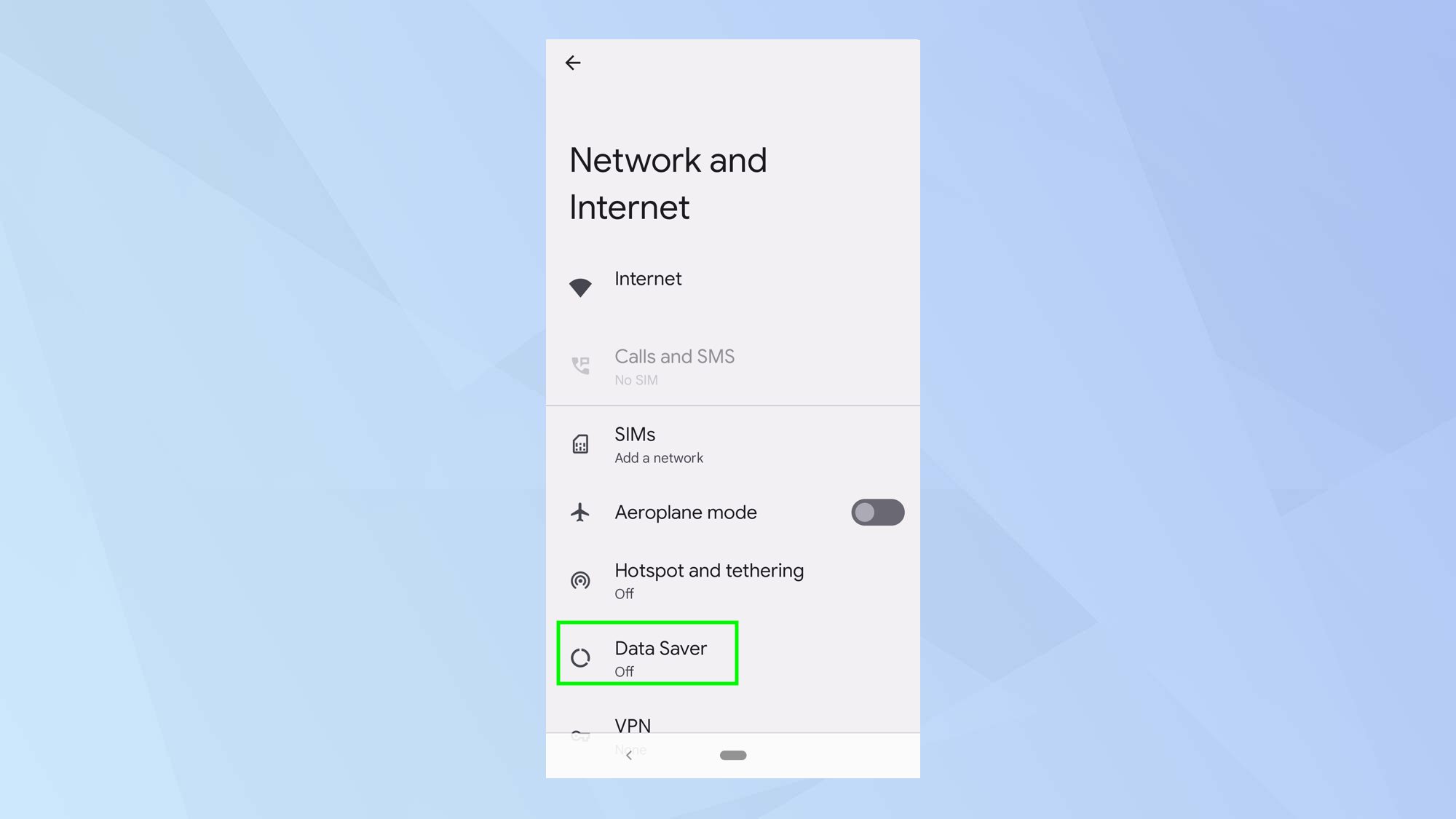
Data saver is likely to be turned off by default. If this is the case, tap Data Saver.
4. Turn on Data Saver
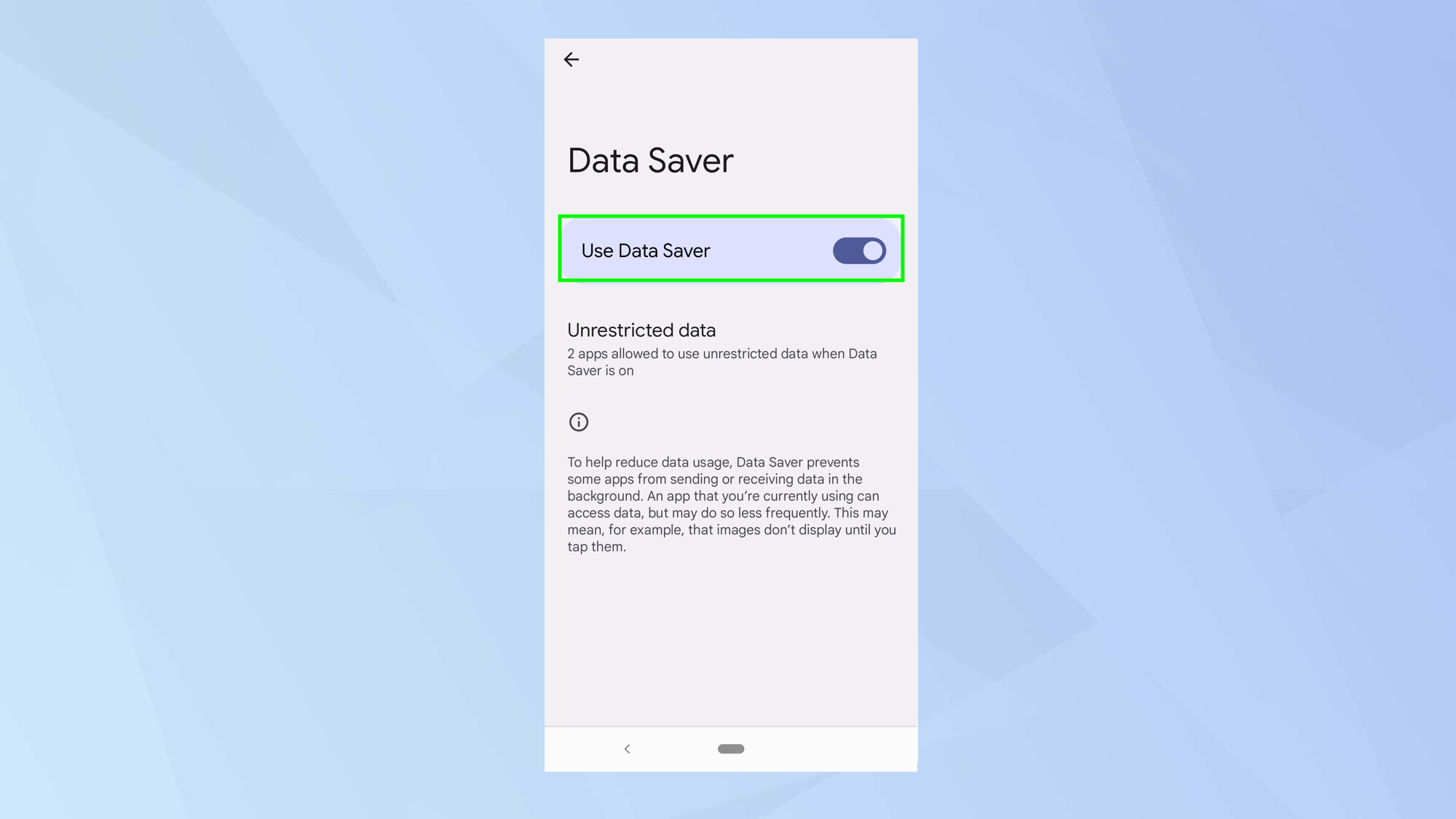
Now simply tap the Data Saver button to turn it on.
5. Allow unrestricted use
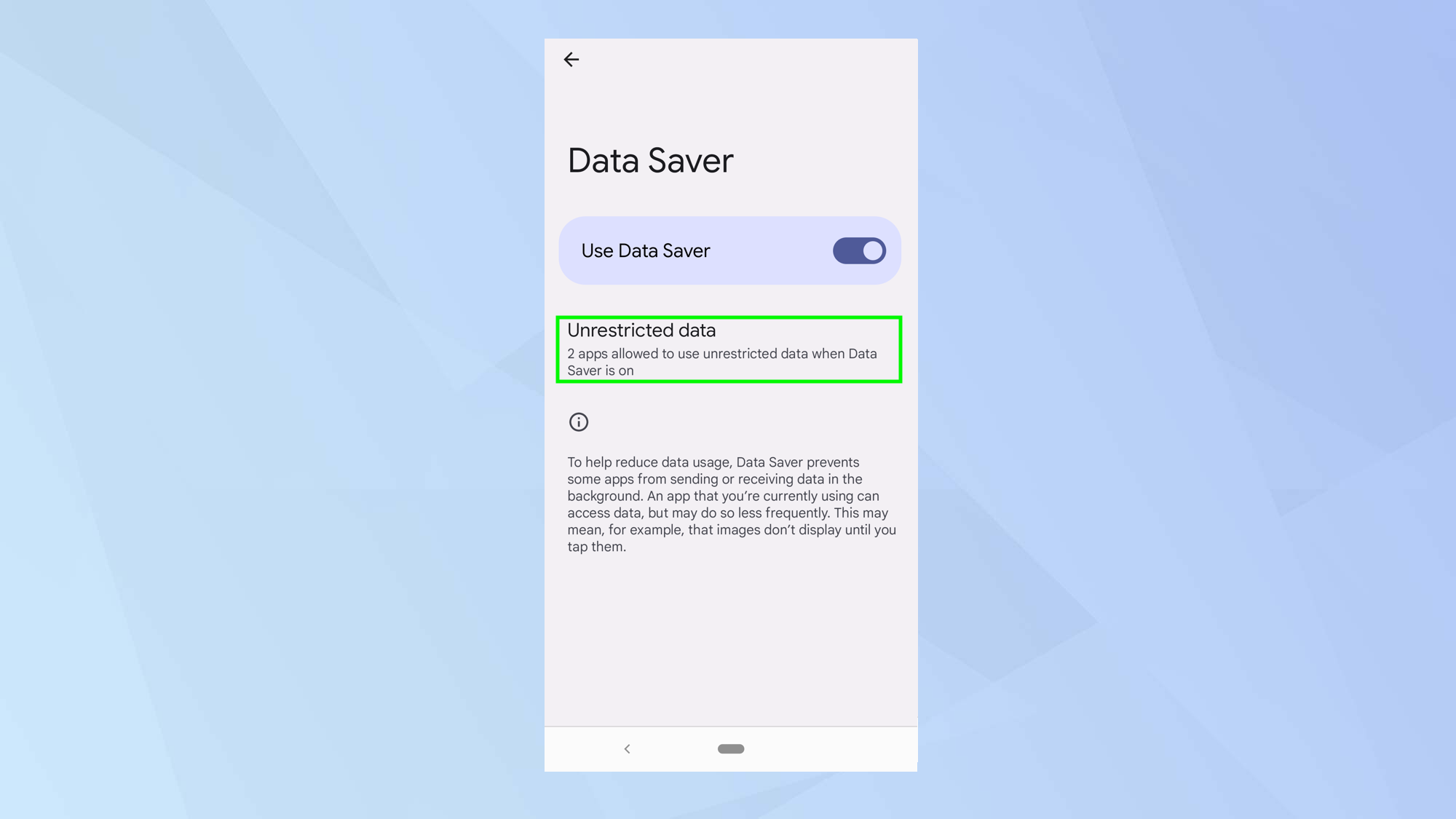
Apps can also be exempted from the Data Saver function – this is particularly useful if an app or service simply won't run unless it can make use of background data. To check and edit these, tap Unrestricted Data.
6. Allow and disallow apps
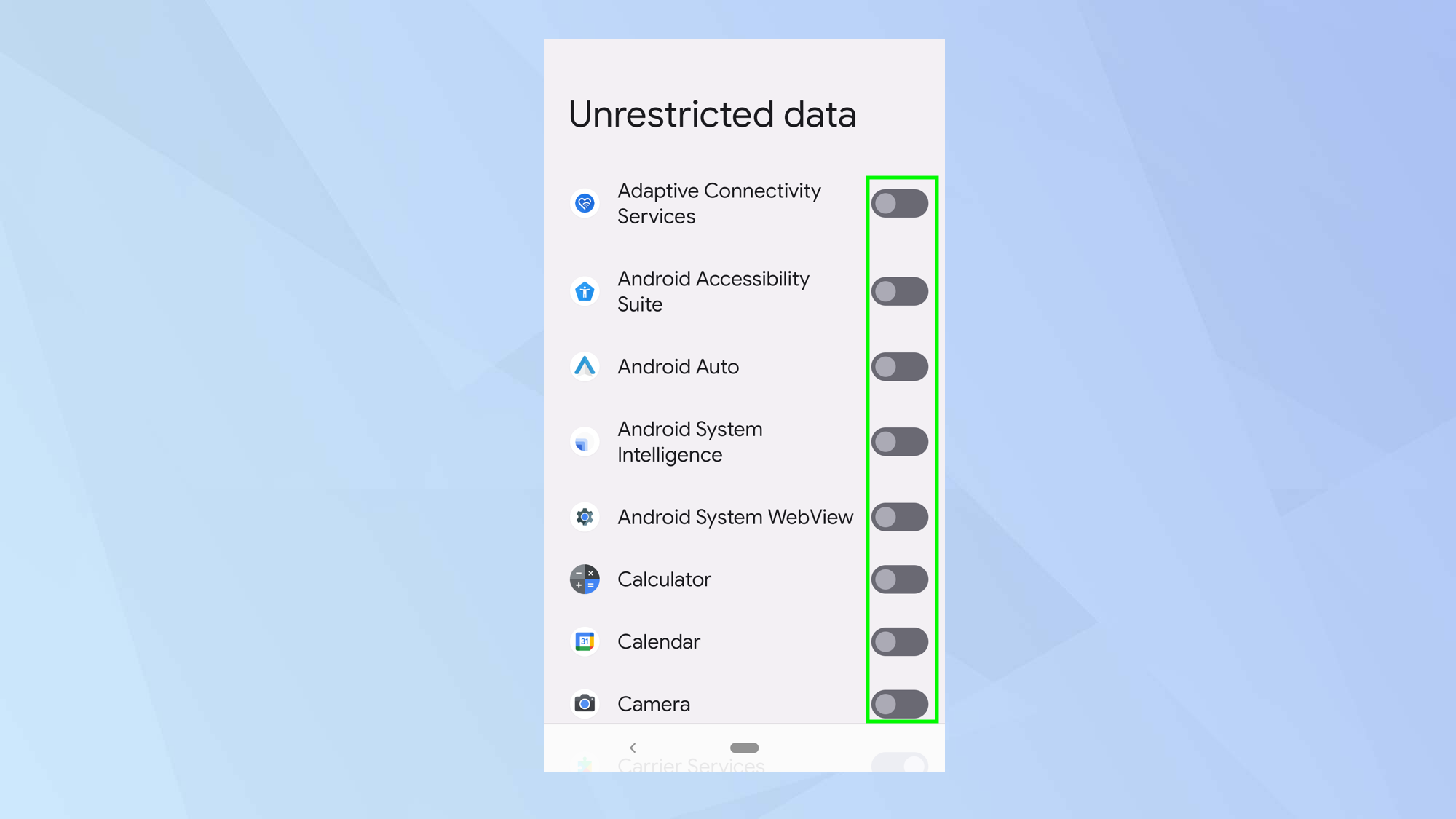
Look down the list of apps. Toggle the button next to an app to turn it on or off.
And there you go. You now know how to use the data saver setting on Android. But wait – don't go just yet. Why not learn how to set data limits on Android or discover how to transfer data from Android to Android. You can also work out how to restrict background data on Android and even how to recover data from your lost or stolen Android phone. It's also useful to know how to reset an Android phone and clear it of data before you sell it.
Sign up to get the BEST of Tom's Guide direct to your inbox.
Get instant access to breaking news, the hottest reviews, great deals and helpful tips.

David Crookes is a freelance writer, reporter, editor and author. He has written for technology and gaming magazines including Retro Gamer, Web User, Micro Mart, MagPi, Android, iCreate, Total PC Gaming, T3 and Macworld. He has also covered crime, history, politics, education, health, sport, film, music and more, and been a producer for BBC Radio 5 Live.
