How to use the Apple Watch double tap gesture
Here’s how to use the new double tap gesture on Apple Watch 9 and Apple Watch Ultra 2

If you’ve recently purchased the Apple Watch Series 9 or the Apple Watch Ultra 2, you might be wondering how Apple’s new double tap gesture works, and how you can get the most out of it. The new feature allows you to control your watch by tapping your thumb and index finger together twice, meaning you don’t have to reach for the screen if you have your hands full.
Read on to find out how to set double tap up, and exactly what you can — and can't — do with the Apple Watch double tap gesture.
What Apple Watches support the double tap gesture?
The new double tap gesture only works on the Apple Watch Series 9 and the Apple Watch Ultra 2 — older Apple Watches will not get this feature, as it uses the new S9 processor, only available in the 2023 Apple Watches. Your Apple Watch will also need to have the newest watchOS 10.1 update to use the double tap gesture.
To install the new update on your watch, go to the Watch app on your iPhone, then in the My Watch, select General, then Software Update.
What can Apple Watch double tap do?
Double tap allows you to tap your thumb and index finger together twice to control what’s happening on the screen of your Apple Watch. By default, the double tap gesture will select the primary button of whichever feature you’re in — so, for example, if somebody calls you, the double tap gesture will allow you to answer the call from your wrist, without having to touch the screen.
Here’s all the things you can do using the double tap gesture on your Apple Watch:

Open the Smart Stack
When you raise your Apple Watch to your wrist, from the home screen you can use double tap to cycle through your Smart Stack. Smart Stack shows you relevant widgets from your wrist based on the time of day.
Sign up to get the BEST of Tom's Guide direct to your inbox.
Get instant access to breaking news, the hottest reviews, great deals and helpful tips.
Answering and ending phone calls
If your phone rings, you can use the double tap gesture to answer the call from your wrist, and then double tap again to hang up.
View messages
If you get a message, you can double tap to view the message, then double tap again if you need to scroll and read more. If you double tap again, you can reply to the message using dictation and send the message.
Starting a workout
While you can’t use the double tap gesture to pause your workout, if you’ve started a workout and forgotten to record it on your watch, double tapping when the automatic workout reminder pops up will allow you to record it hands-free.
Use the timer
If you’ve set a timer on your Apple Watch, you can use the double tap gesture to pause, resume and end the timer.
Snooze your alarm
Double tapping when your alarm is going off will snooze the alarm.
Pause music, podcasts and audiobooks
If you’re listening to music, a podcast, or an audiobook, double tapping from your wrist will allow you to pause, and then resume what you’re listening to.
Take a photo
If you’re using the Camera Remote setting, you can use the double tap feature to take a photo on your iPhone, without touching your watch screen.
Start and stop a stopwatch
Using your Apple Watch to time something? Double tap allows you to pause and resume a stopwatch.
When can’t you use double tap?
As mentioned above, you cannot use double tap to pause a workout — Apple says this is because it would be too difficult for the watch to distinguish the gesture when you’re already moving. If you try and use double tap during a screen that doesn’t allow the double tap gesture, the blue logo at the top of the screen will shake.
You also cannot use the double tap gesture when your Apple Watch is in Low Power Mode, or when Sleep Focus is activated.
Can you customize the double tap gesture?
You can customize what the double tap gesture does during Playback mode, and when cycling through your Smart Stack. For example, you can choose whether double tapping skips a track, or plays and pauses your music. You can also choose whether double tapping cycles through your Smart Stack or select a widget from the stack.
To customize your double tap, go to Settings from your Apple Watch, then select Gestures, and then select Double Tap.
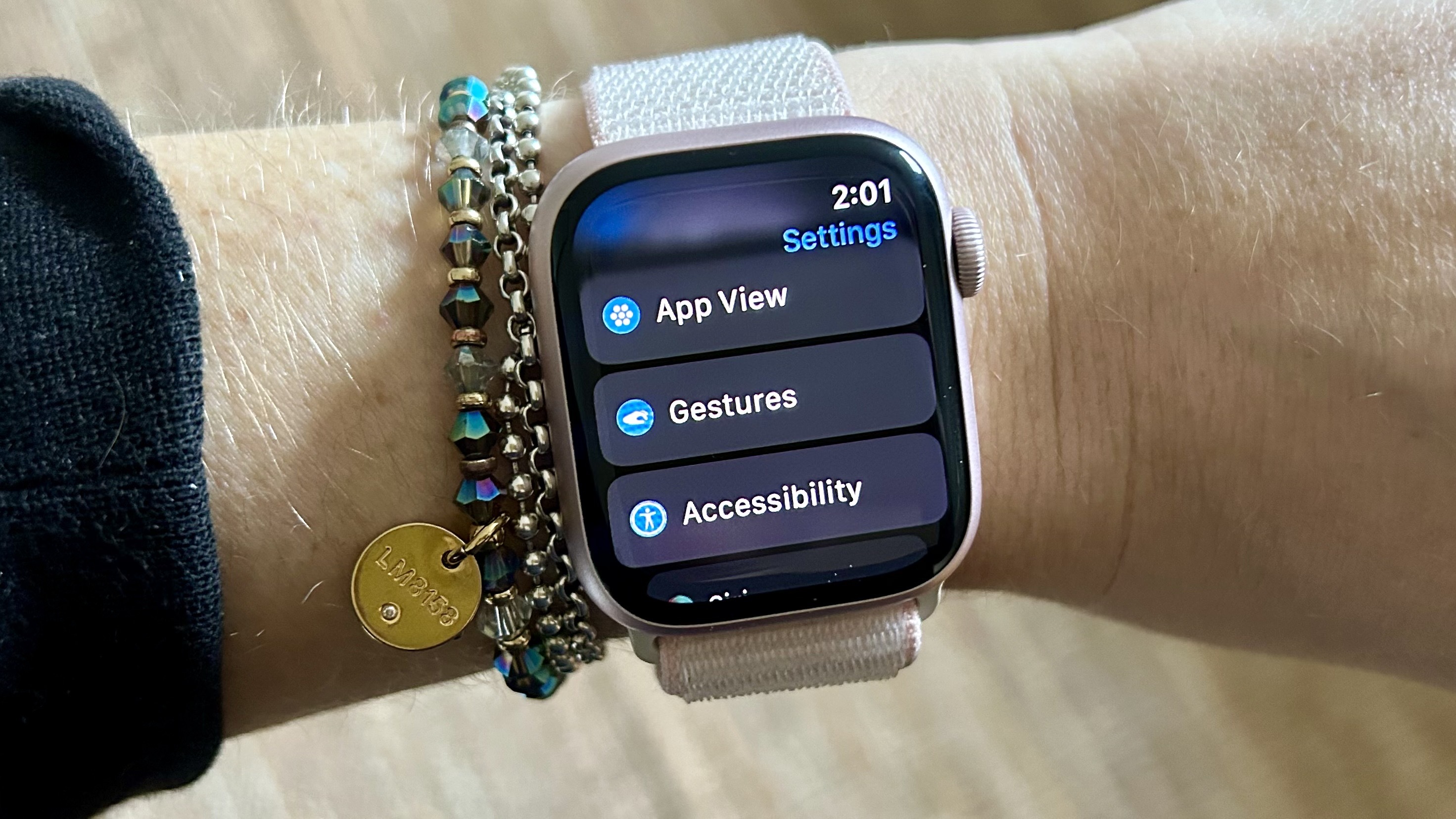
How to turn double tap on and off
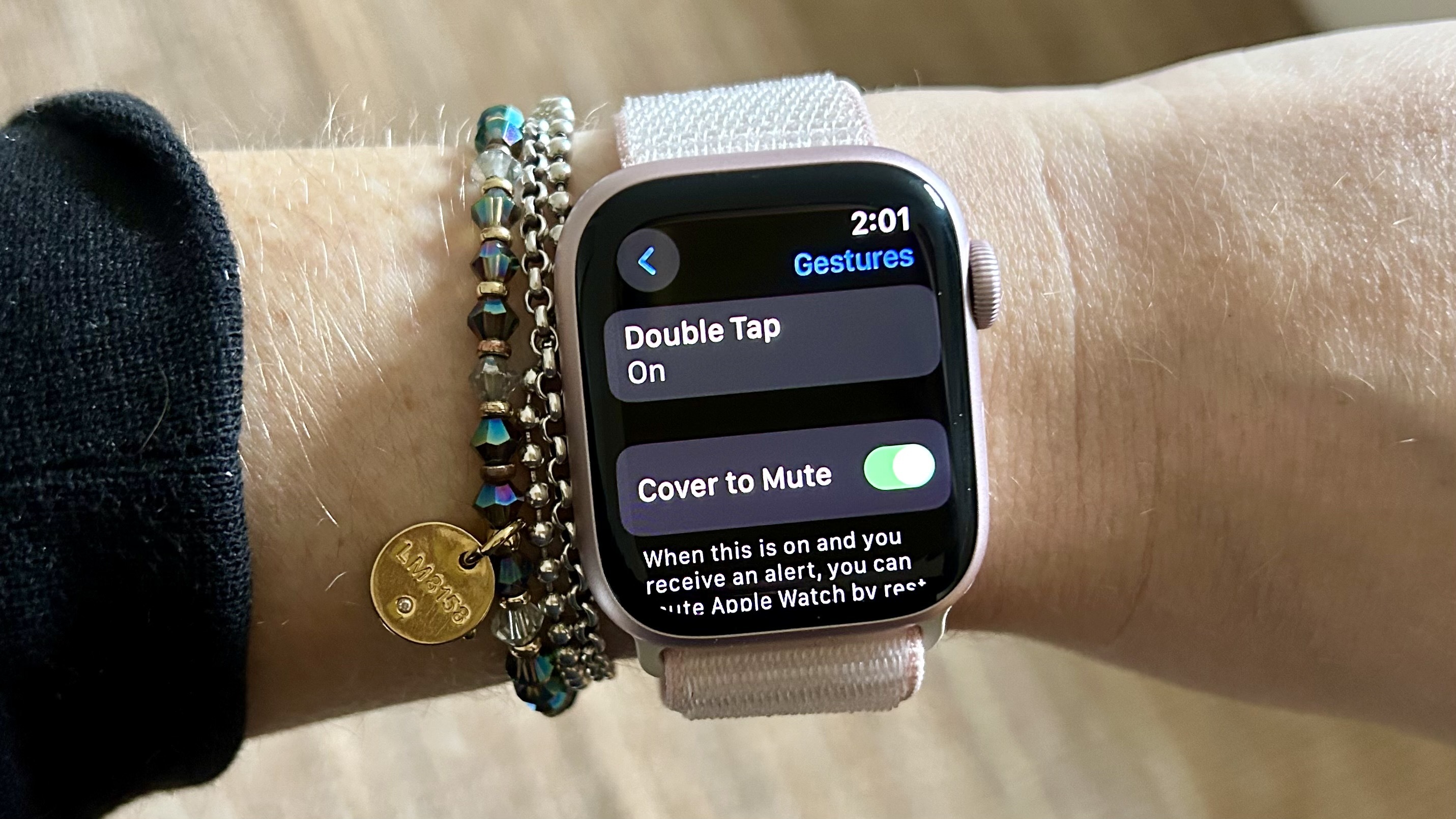
If you’d prefer not to use double tap, you can turn the function off completely. To do this, go to Settings from your Apple Watch, select Gestures, then toggle Double Tap off.
More from Tom's Guide

Jane McGuire is Tom's Guide's Fitness editor, which means she looks after everything fitness related - from running gear to yoga mats. An avid runner, Jane has tested and reviewed fitness products for the past five years, so knows what to look for when finding a good running watch or a pair of shorts with pockets big enough for your smartphone. When she's not pounding the pavements, you'll find Jane striding round the Surrey Hills, taking far too many photos of her puppy.
