
If you're one of the messaging service's 2 billion users, knowing how to use the WhatsApp widget on Android will open up a whole new way to use the app.
As one of the best encrypted messaging apps and best video chat apps, WhatsApp offers a secure way to stay in touch with all your contacts, as well as a bunch of privacy settings to make how you use the app more personal to you.
Among the settings available is the ability to disable read receipts, either for individual contacts or for everyone. The problem with that, though, is that you also lose the ability to see read receipts from messages you've sent. However, the WhatsApp widget on Android has been harboring a little-known loophole this whole time — the ability to read your WhatsApp messages without sending a read receipt, but still see read receipts from others.
Though the widget has been around for several years now, it's one of those things that you maybe didn't know about — and definitely something that you will want to use now you know it exists. It's really easy to set it up and start using, as we cover in the quick guide below.
How to use the WhatsApp widget on Android
Note: This guide is based on Samsung devices, though the steps should be similar for other devices.
1. On your device's home screen, tap and hold on an empty space then tap Widgets to open the list of widgets on your device.
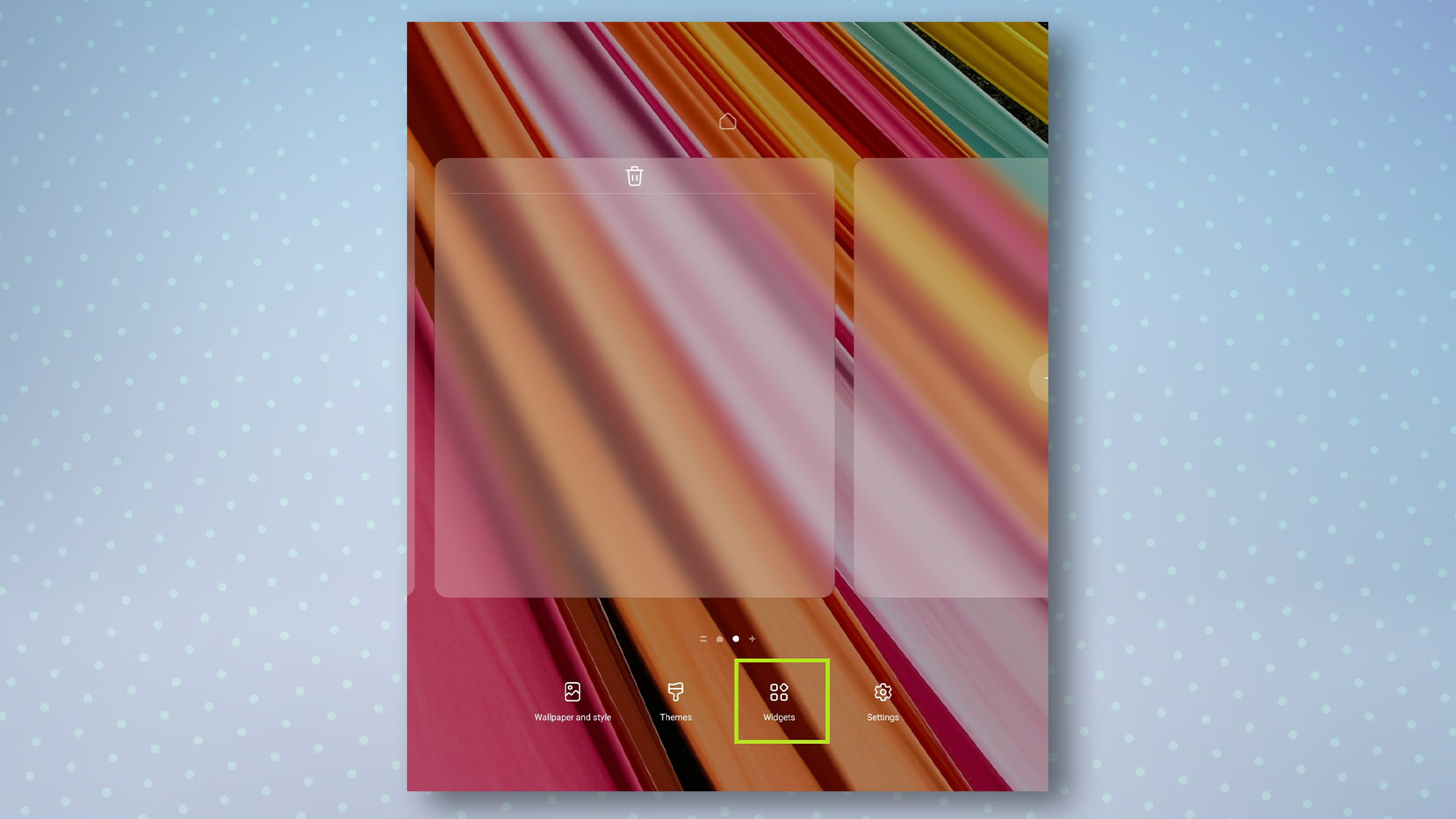
2. To find the WhatsApp widget, either scroll through the list of widgets on your device or type WhatsApp into the search bar. Once it appears, tap WhatsApp to see the list of WhatsApp widgets.
Sign up to get the BEST of Tom's Guide direct to your inbox.
Get instant access to breaking news, the hottest reviews, great deals and helpful tips.
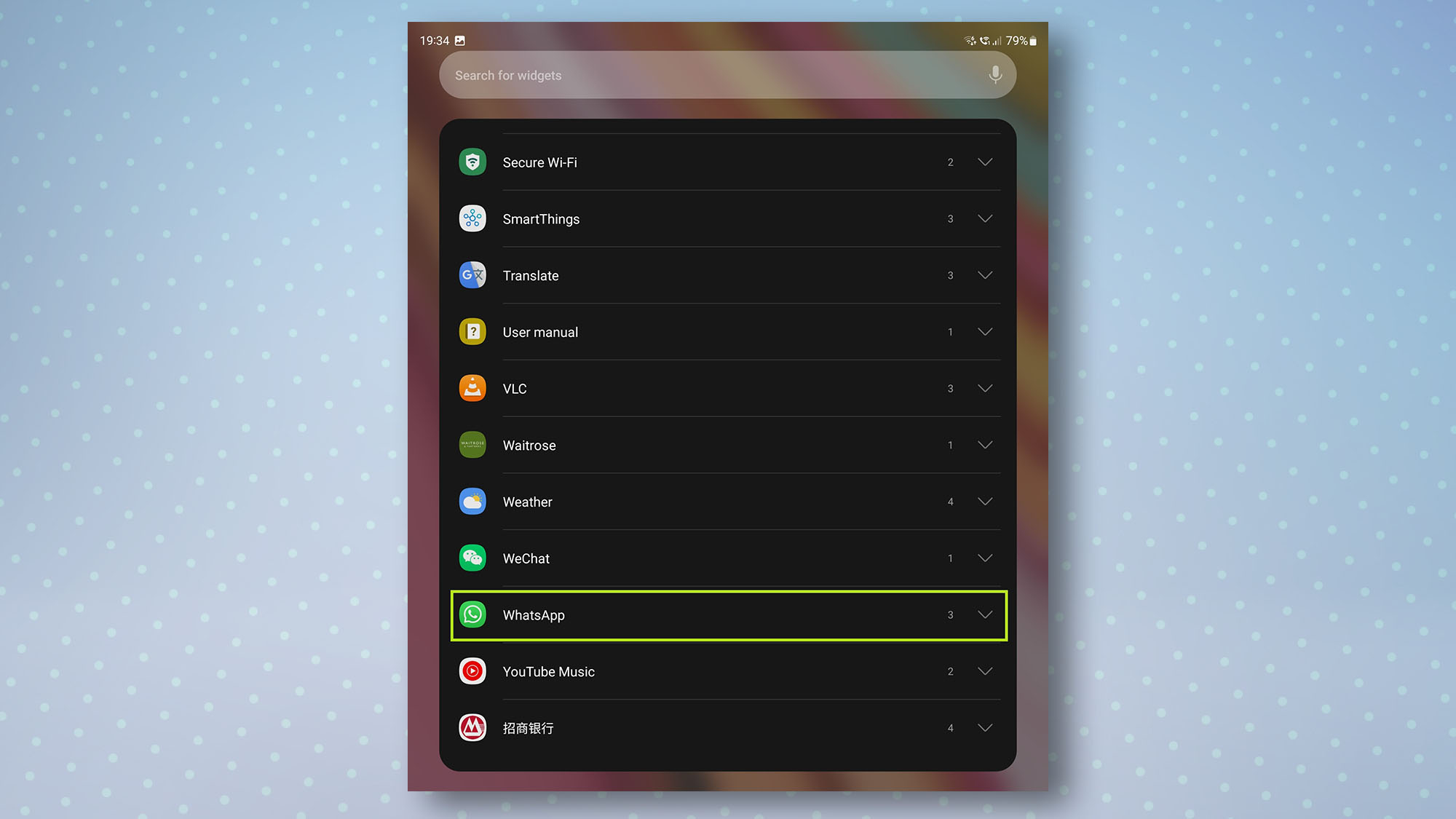
3. You should now see three widgets. The one we want is the large box with text inside it. Tap and hold this widget and then drop it on your home screen where you would like it to be. You can also resize the widget once it's been dropped onto your home screen — the larger the widget is, the more messages you'll be able to preview.
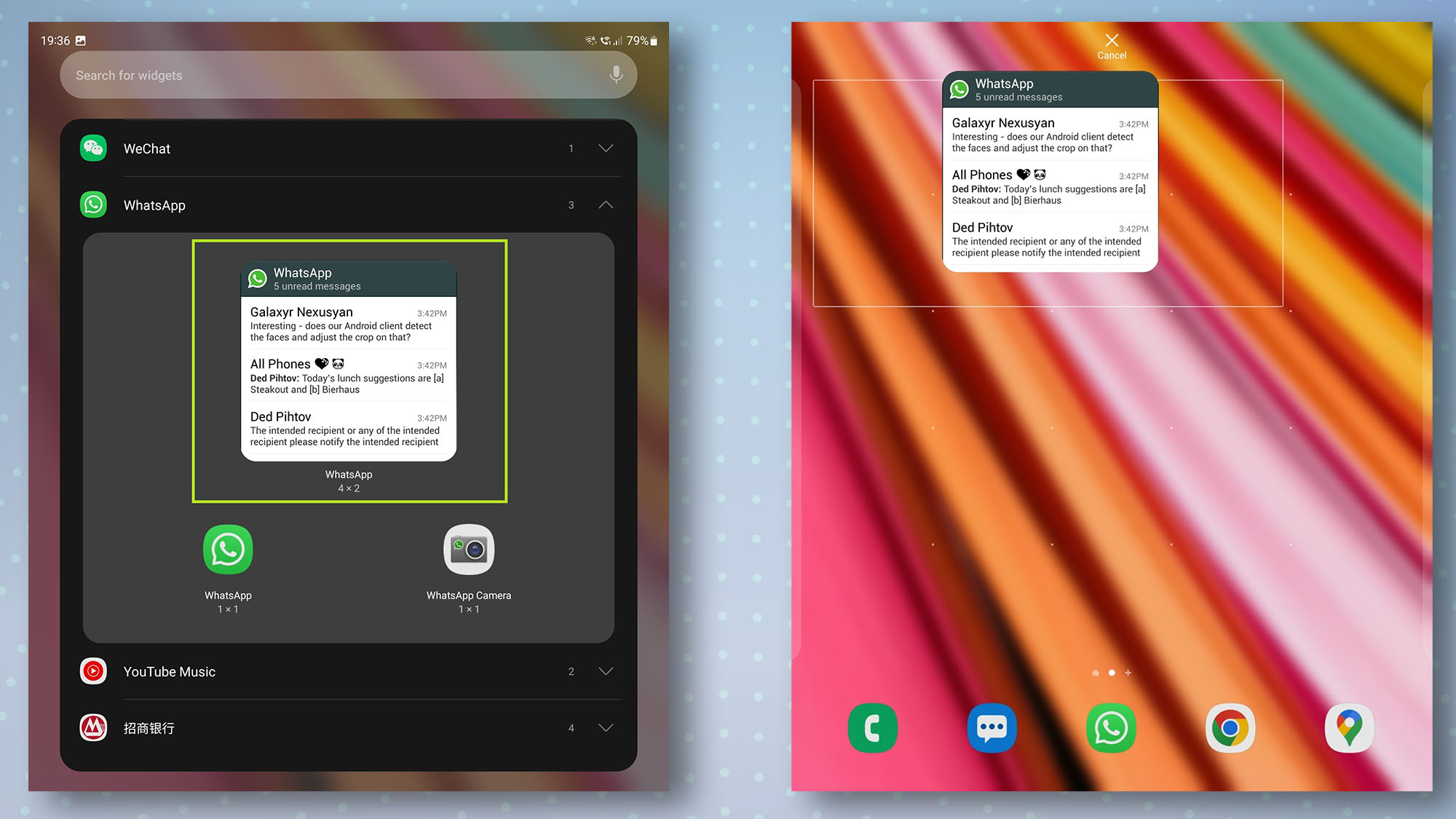
And that's it. You can now read all your WhatsApp messages by using this widget, and not have to worry about read receipts being sent. One caveat is that this only works with text, so you won't be able to preview any images or videos with the app. But still, it's a cool feature that will take the pressure off to reply to messages right away.
Now you know how to use the WhatsApp widget on Android, take a look at how to send disappearing photos and videos in WhatsApp if you want to send media more securely. Or if you want to go the whole hog and turn off read receipts completely, check out how to turn off read receipts on WhatsApp.

Dale Fox is a freelance journalist based in the UK. He's been a tech nerd ever since childhood, when he used the money from his first job as a paperboy to buy a subscription to GamesMaster magazine. Dale was previously a presenter and editor in China, where he also worked as a copywriter for OnePlus at its Shenzhen HQ.
