Your Pixel has an awesome long exposure mode for capturing light trails — how it works
Capture stunning long exposure photos on your Google Pixel with just a single tap

Long Exposure mode is a feature on your Google Pixel phone that enables you to take dramatic photos of moving objects. It gets its name from traditional photography, where photographers take long exposure shots by leaving the camera's shutter open for an extended period of time, allowing more light to interact with the photosensitive film or image sensor.
The Long Exposure mode on your phone camera works in a similar way, but it's no longer the complicated process it used to be. Now, you can take professional-looking action shots with just one tap.
This feature is available on Google Pixels 6 and later and is similar to the long exposure mode on iPhone. So, if you've got Long Exposure mode on your phone camera and never used it before, now's the time to find out what it can do. Follow our step-by-step guide and find out how easy it is to take interesting and dramatic photos.
How to take long exposure photos on Google Pixel phones
Long Exposure mode is included on Pixels 6 and later, including the Google Pixel Fold. These screenshots were taken on a Google Pixel 8. If you're using a different Pixel phone, then the screen may look slightly different.
1. Open the Camera app and select Long Exposure
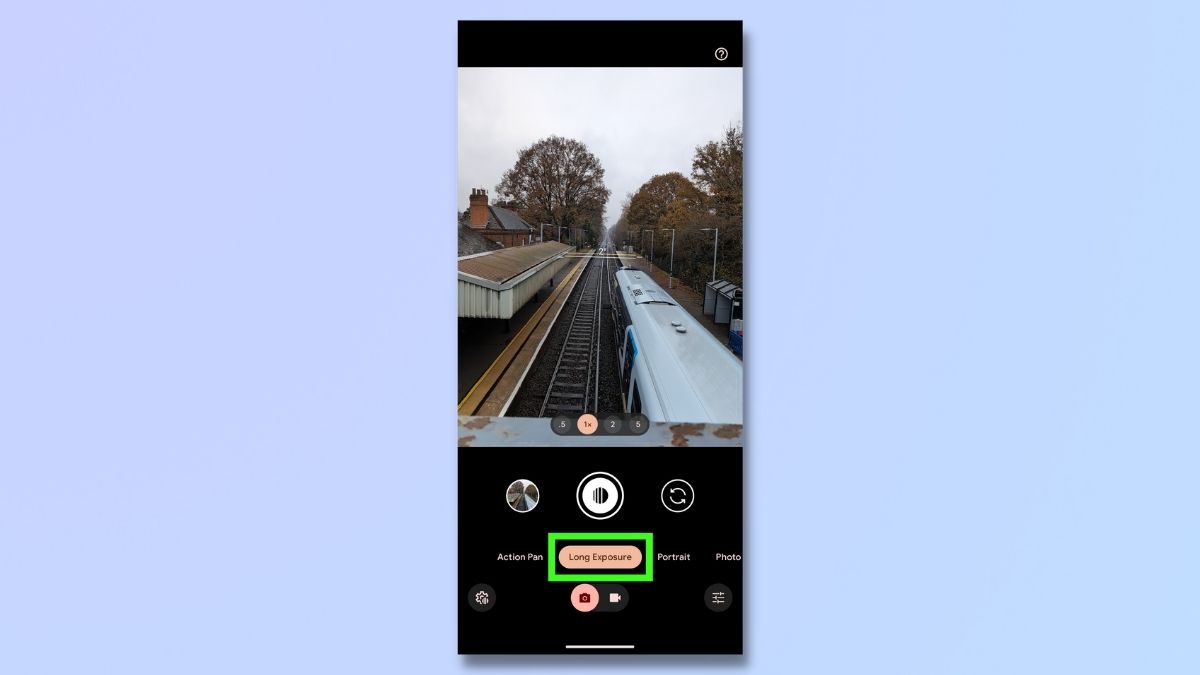
Open your camera and ensure you're in photo (not video) mode in order to access the settings. Swipe right on photo options and select Long Exposure.
2. Take photo
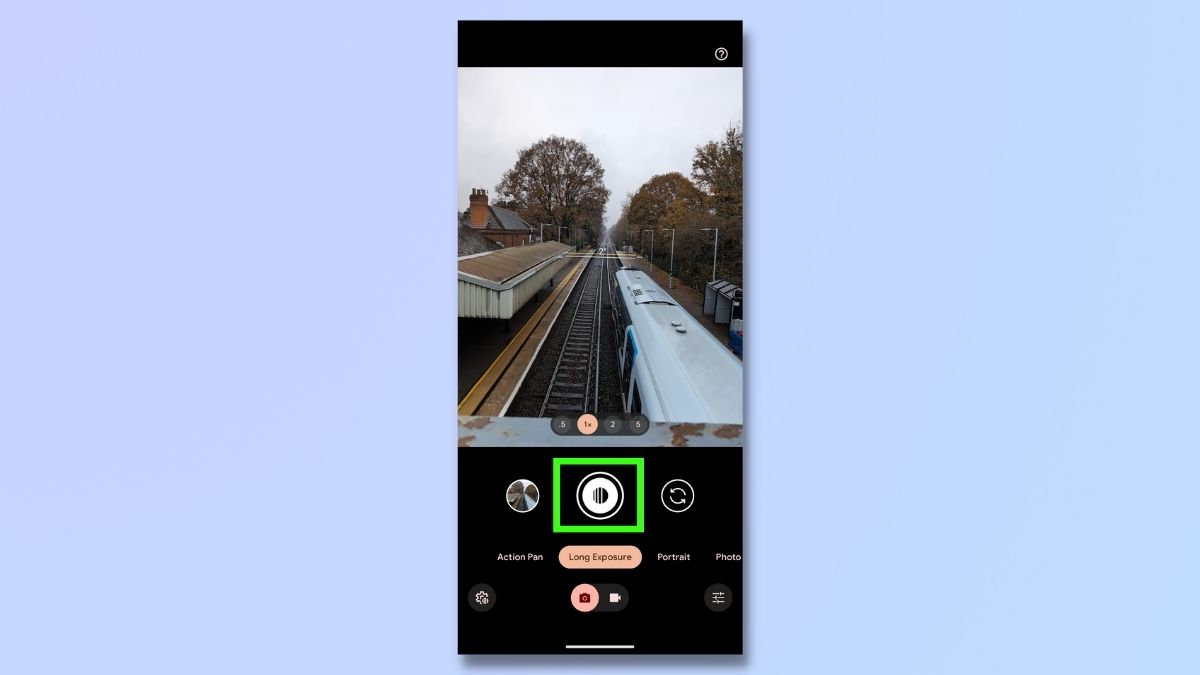
Now it's time to take your photo. Point the camera towards the subject of your picture and either hold it still or follow the subject. Now press the shutter button.
3. Check out your photo

It may take a few seconds to take the photo as the camera works out the speed of the object and the light conditions. When the photo has been taken, it will be displayed on your phone screen.
Your phone saves two versions, one with the Long Exposure effect and one standard photo without any effects added. In the above pictures of a train going through a station, the long exposure image is on the left, and the regular photo is on the right.
4. Keep practicing!
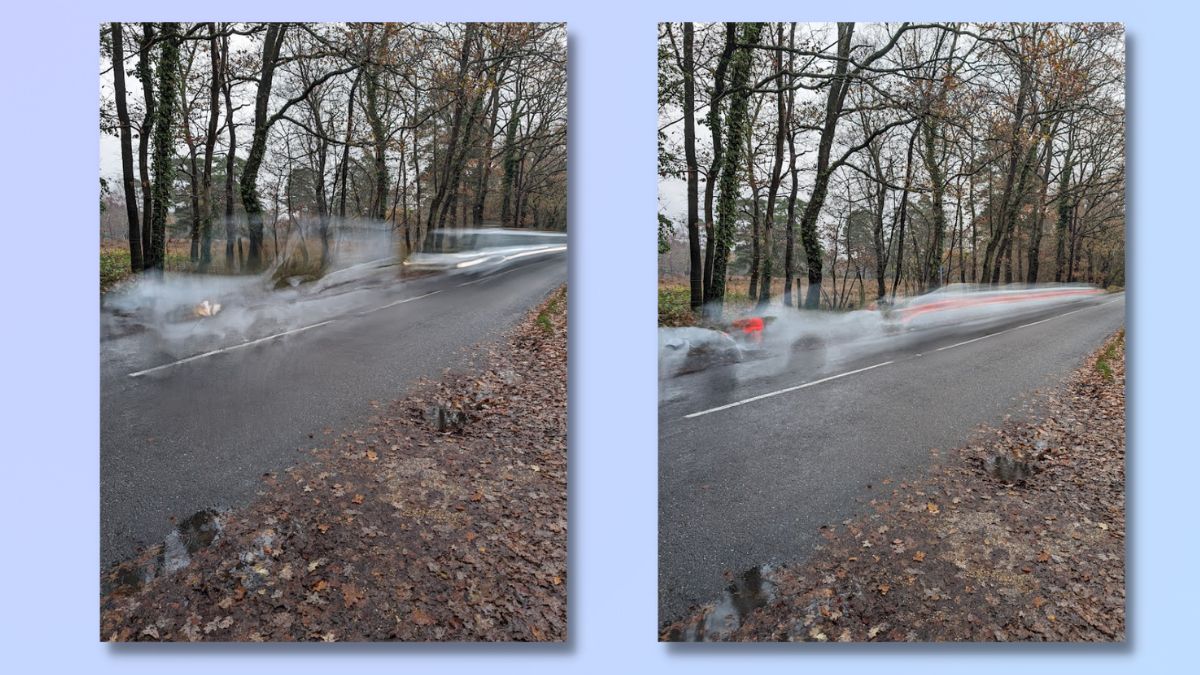
Now the fun really starts! Keep using the Long Exposure mode with different subjects, locations, and lighting conditions and see what kinds of effects you can produce.
As you can see above, I got some strange 'ghost car' images when I tried photographing traffic on a rural road.
Your camera will blur any moving subject in a frame, so see what results you get when you photograph vehicles, wildlife, weather, or people. You can use this feature alongside Night Sight settings, so it's possible — with a bit of trial and error — to achieve impressive results using moving lights like headlights or torches.
Google Pixel's Long Exposure feature — along with other camera features like Action Pan — make it easy for the amateur photographer to take impressively professional-looking pictures. But equally importantly, it's great fun to play with. Because it's so simple to activate, there's absolutely no limit to the number of long-exposure photos you can snap in one session.
When traditional photographers had to take a lot of time and trouble to capture a long exposure photo, they wanted to be pretty sure beforehand that the picture would look good. With Google Pixel's one-tap feature, you can snap pictures of any moving subject that catches your eye, whether it's your toddler playing with a football or your robot vacuum cleaning the floor. Have fun!
Want to get even more out of your Google Pixel camera? Take a look at our guides to saving mirror images of selfies, using Pixel 8's Magic Editor to improve your photos, and using Pixel 8's Best Take photo editing feature.
Sign up to get the BEST of Tom's Guide direct to your inbox.
Get instant access to breaking news, the hottest reviews, great deals and helpful tips.

Emma Street is a freelance content writer who contributes technology and finance articles to a range of websites, including Tom's Guide, Top10.com, and BestMoney. She has over 15 years of experience working in technical development within the fintech industry. When not writing about tech, Emma can be found writing romantic fiction, reviewing films, and updating her tea blog.
