Android's Live Transcribe captions your life in real time — try it now
Learn how to use Live Transcribe on Android, to caption your live in real time

You should learn how to use Live Transcribe on Android if you have a hearing impairment, or are with someone who does.
Android's Live Transcribe feature uses your device's microphone to detect speech and transcribe it into text on your phone screen. It does all of this in real time, so you don't have to sit and wait, ruining the pace of your conversation.
In my testing, this feature performed really well, identifying and separating different voices. Until I altered my voice to comical levels, Live Transcribe also continued to identify me even when I tried to trick it by raising the pitch of my voice. It also transcribed everything quickly and, for the most part, correctly. There were a few errors, but often the software will go back and correct itself based on further added context later in a sentence of speech.
This will be an extremely useful tool to aid in conversations with those who have hearing loss, especially in noisy places. It could also be a great tool for journalists: you can save the transcripts, so it's possible to use this software to record an interview in text, meaning you don't need to transcribe an audio track later on. Pretty cool.
Here's how to use Live Transcribe on Android.
How to use Live Transcribe on Android
- Go to Settings > Accessibility
- Tap Live Transcribe
- Tap Open live Transcribe
Read on to see detailed instructions for each step.
1. Open the Settings app and tap Accessibility.
Sign up to get the BEST of Tom's Guide direct to your inbox.
Get instant access to breaking news, the hottest reviews, great deals and helpful tips.
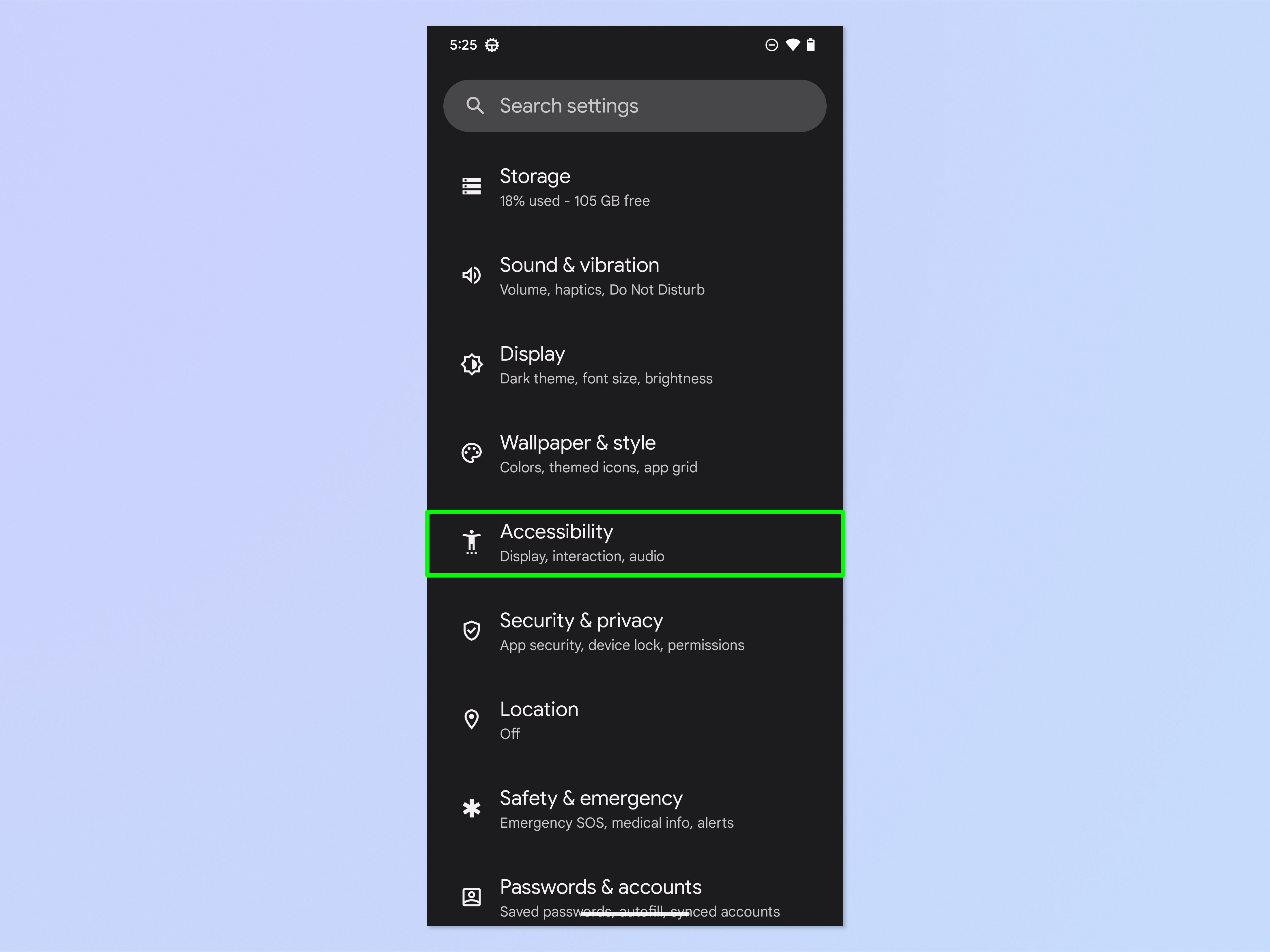
2. Tap Live Transcribe.
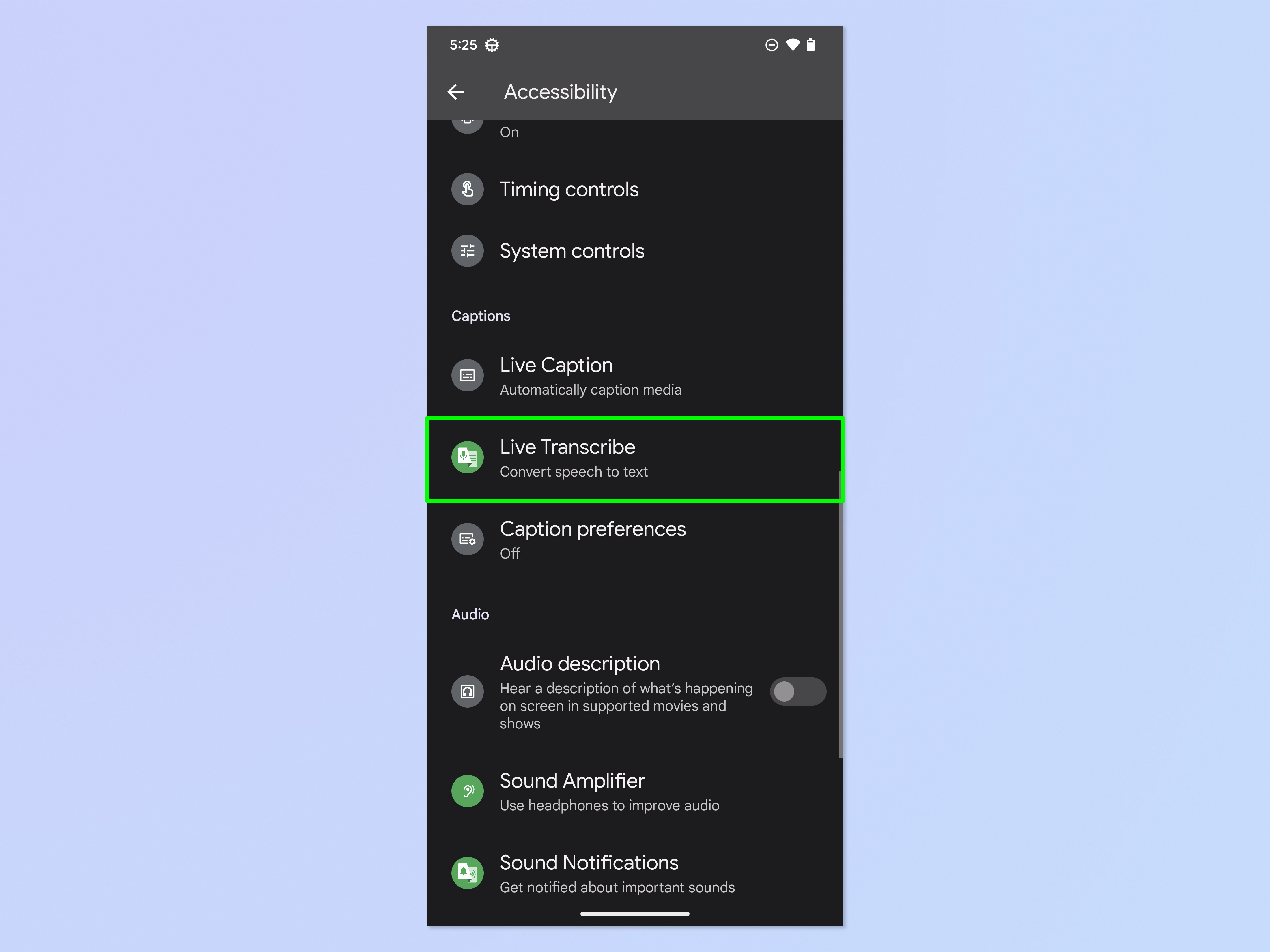
3. Tap Open Live Transcribe. On this menu you can also toggle on Live Transcribe shortcut — if you do, a green button will appear in the lower right of the screen at all times. Tap the green button to open Live Transcribe quickly from wherever you are on your phone.
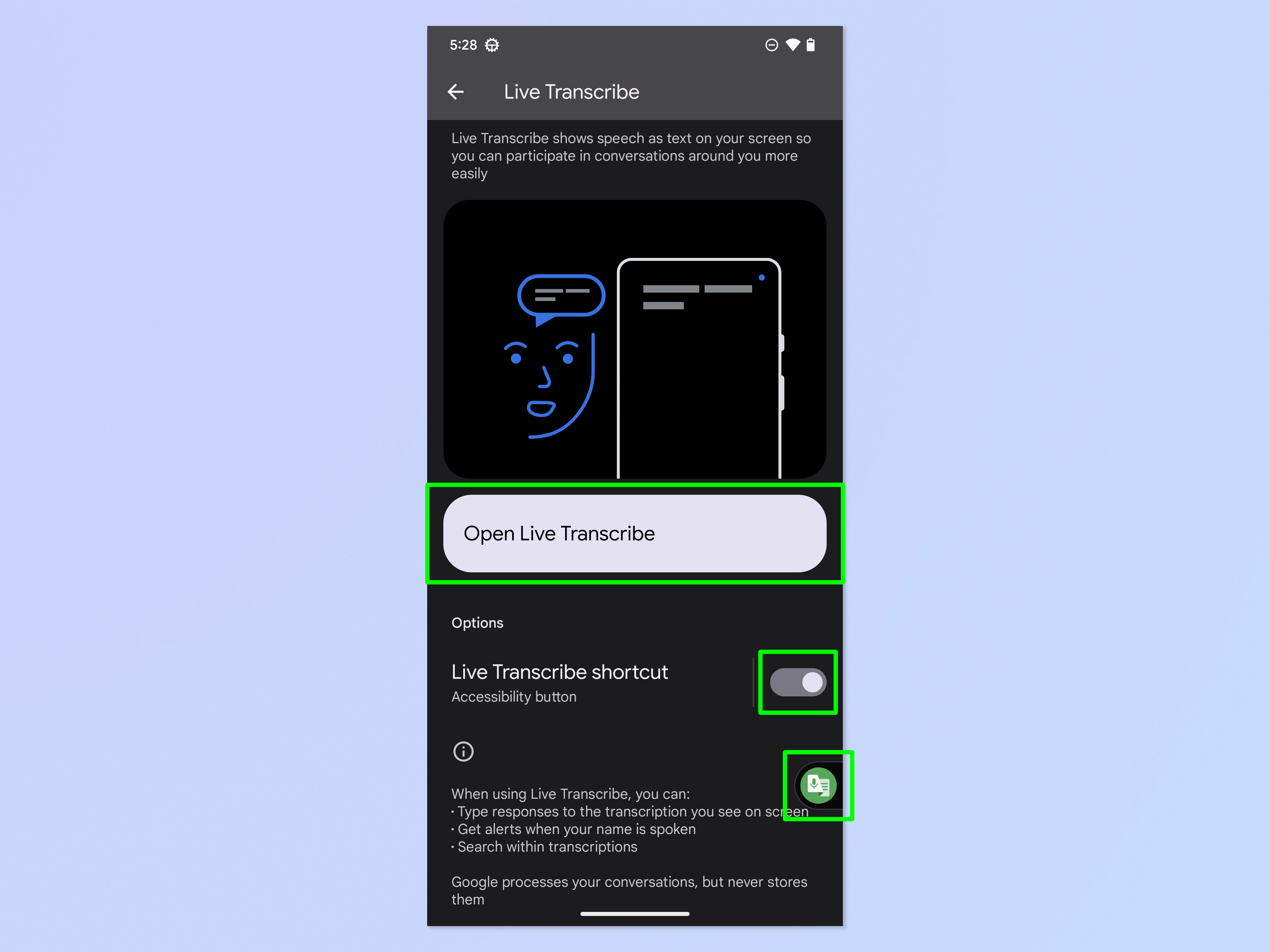
4. When a pop up appears, confirm whether or not you want to save transcriptions. Otherwise, simply speak and watch your conversation be transcribed before your eyes.
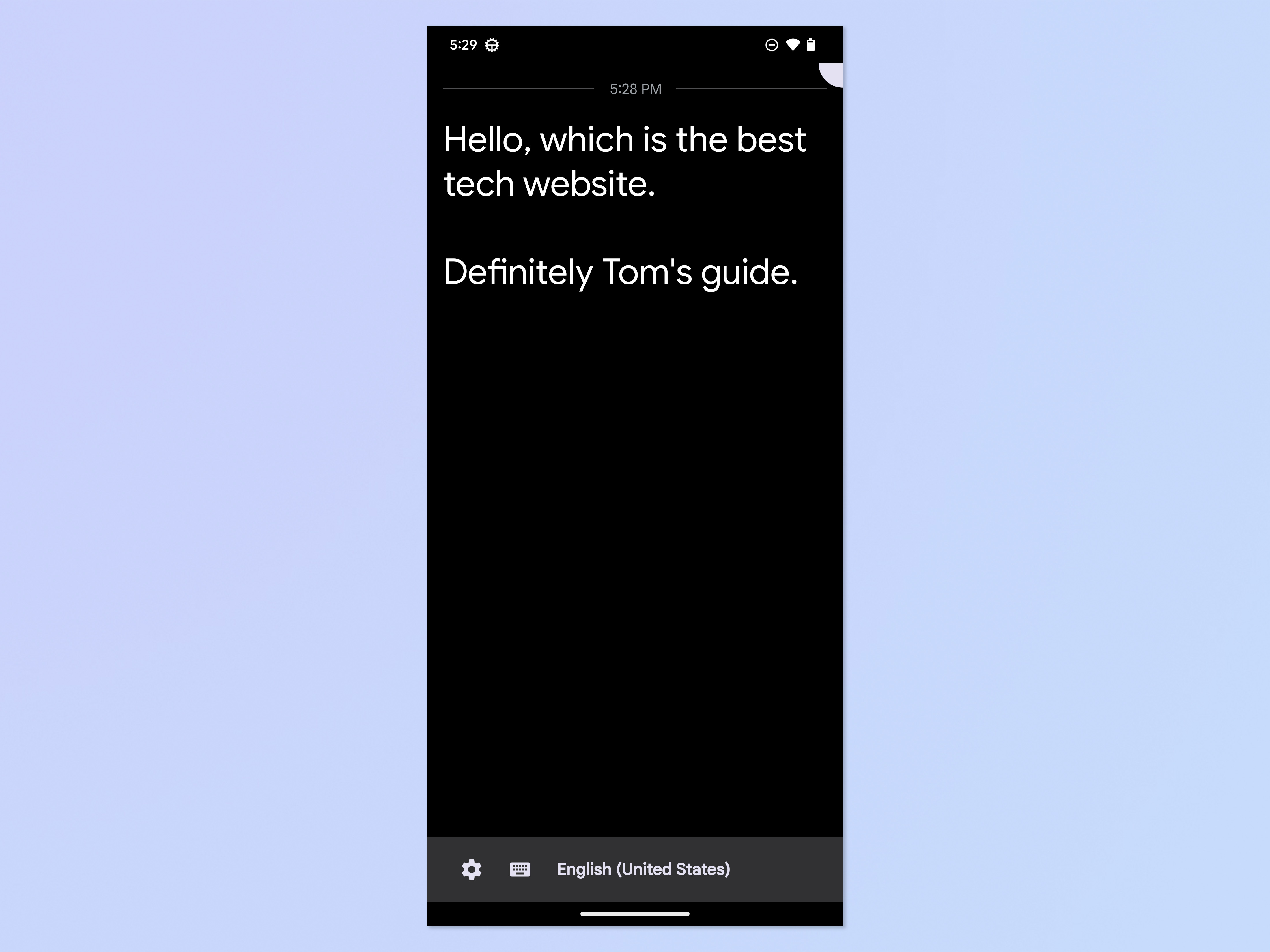
If you'd like to read more Android tutorials, a great place to start is our guide to the hidden Android features you should be using. If you're a dino game enthusiast, learn how to add the Chrome dinosaur game widget to your Android home screen. If you're bored of your alarm, find out how to record a custom alarm sound on Android. Need to see the Wi-Fi code? Discover how to view a Wi-Fi password on Android. Want to multitask? Here's how to split screen on Android.
We also have some basic user guides to help you get starts with a new Android phone. Read how to transfer data from Android to Android, which will guide you through transferring everything from your old phone to your new one. And make sure you learn how to check Android battery health, so you can keep on top of one of your phone's most important components.

Peter is a Senior Editor at Tom's Guide, heading up the site's Reviews team and Cameras section. As a writer, he covers topics including tech, photography, gaming, hardware, motoring and food & drink. Outside of work, he's an avid photographer, specialising in architectural and portrait photography. When he's not snapping away on his beloved Fujifilm camera, he can usually be found telling everyone about his greyhounds, riding his motorcycle, squeezing as many FPS as possible out of PC games, and perfecting his espresso shots.
