iOS 16 features — here's how to use everything new for your iPhone
Ready to get more out of iOS 16? You've come to the right place
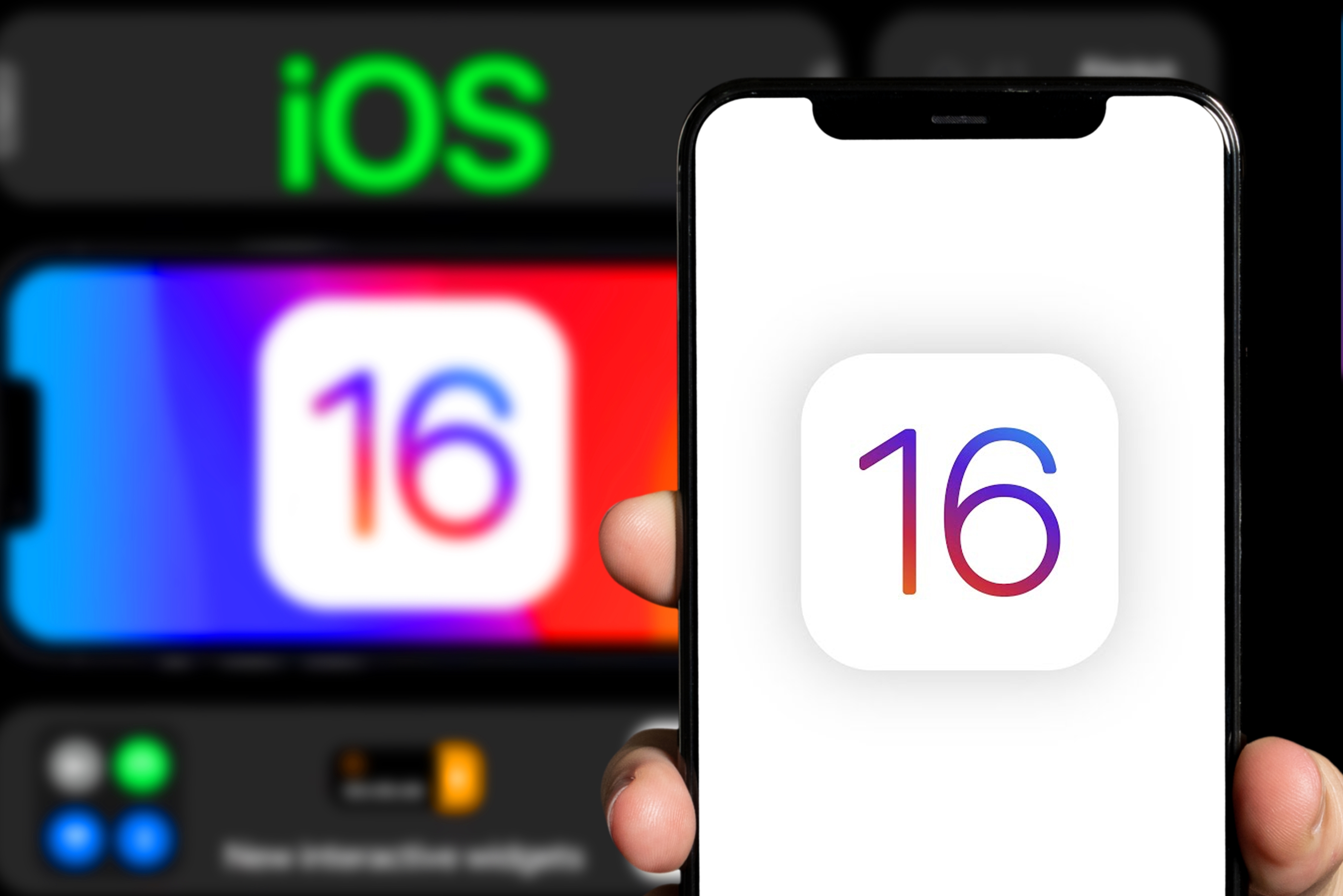
iOS 16 arrived last fall on the iPhone, though Apple continues to tweak and update its phone software. iOS 16.3 is the current version available to all users, though an iOS 16.4 beta is available now, too, hinting at future features for your iPhone.
We assume you've already got iOS 16 installed on your iPhone. And if you haven't, it's easy enough to download iOS 16 to experience all of the changes that Apple's software update delivers.
And there are plenty of those, from a customizable lock screen to new features peppered throughout your iPhone's built-in apps. Apple's even tweaked familiar features like notifications that make things feel a little different than they did in iOS 15.
Don't let these changes overwhelm you. Our iOS 16 review can give you an idea of what awaits you in iOS 16, and we've also got a look at some of the overlooked iOS 16 features you may not even have heard about. We've also rounded up hidden iPhone features you should be using.
iOS 16 runs on the iPhone 8 or later, though some features have higher hardware requirements. The Live Text and Visual Look Up features, for example need at least an iPhone XR to work.
Whether you've had iOS 16 on your iPhone since the fall or you're a newcomer to the update, we can be your guide to the new software. We've been trying out new iOS 16 features, and we can give you step-by-step instructions on how things work under the updated software. Here are just some of the things we can help you do in iOS 16.
iOS 16 system features
How to customize your iPhone's lock screen in iOS 16
One of the many features introduced with iOS 16 is the ability to customize your iPhone's lock screen. Here's the best way to do it.
Sign up to get the BEST of Tom's Guide direct to your inbox.
Get instant access to breaking news, the hottest reviews, great deals and helpful tips.
How to switch your iPhone lock screen in iOS 16
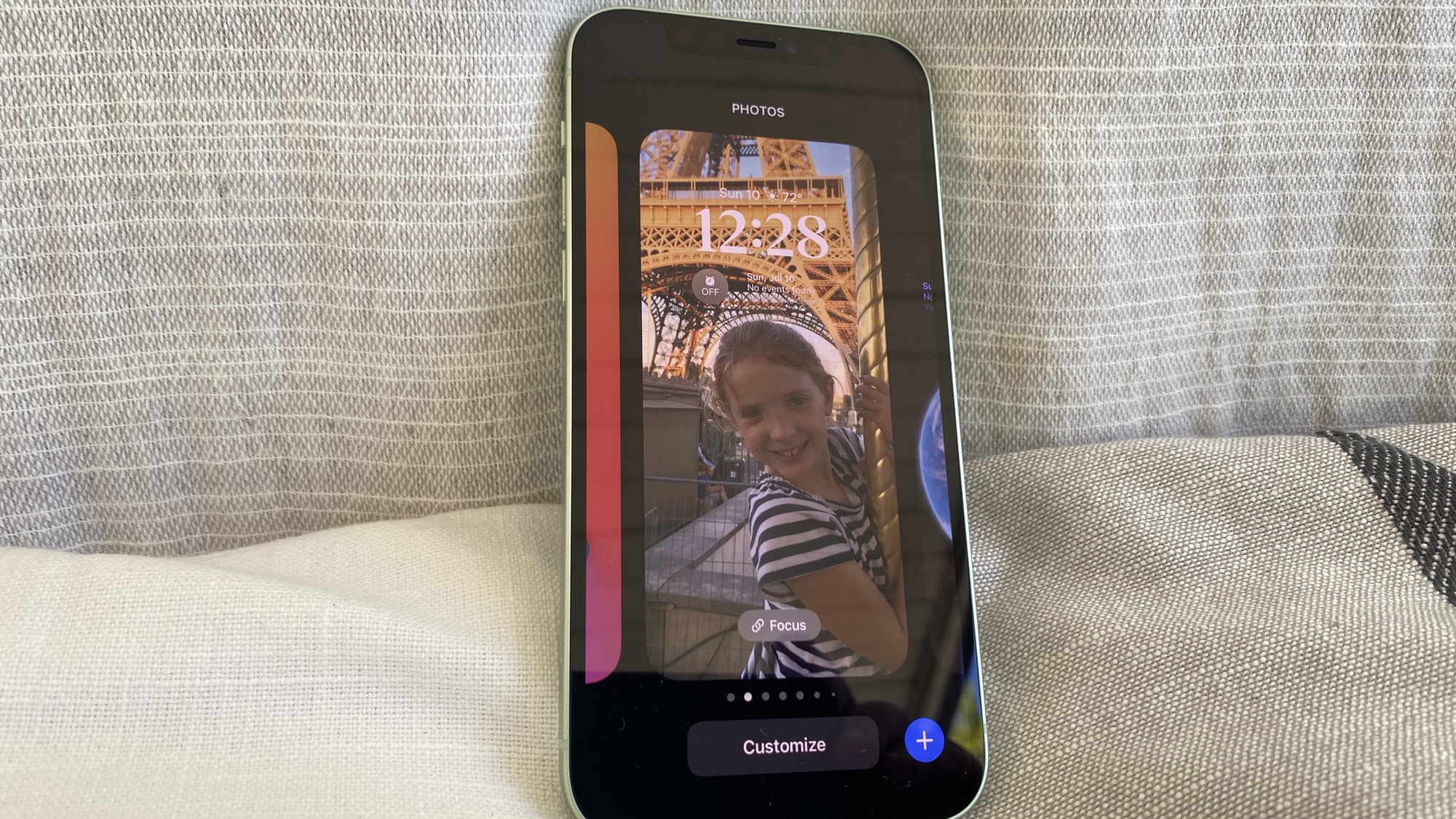
Once you’ve created different lock screens in iOS 16, here’s the quickest way to switch between them.
How to change the way iPhone notifications are displayed in iOS 16
Your iPhone's notifications show up differently in iOS 16. Here's how to customize the way they appear on your iPhone lock screen.
How to copy text in a video with Live Text in iOS 16
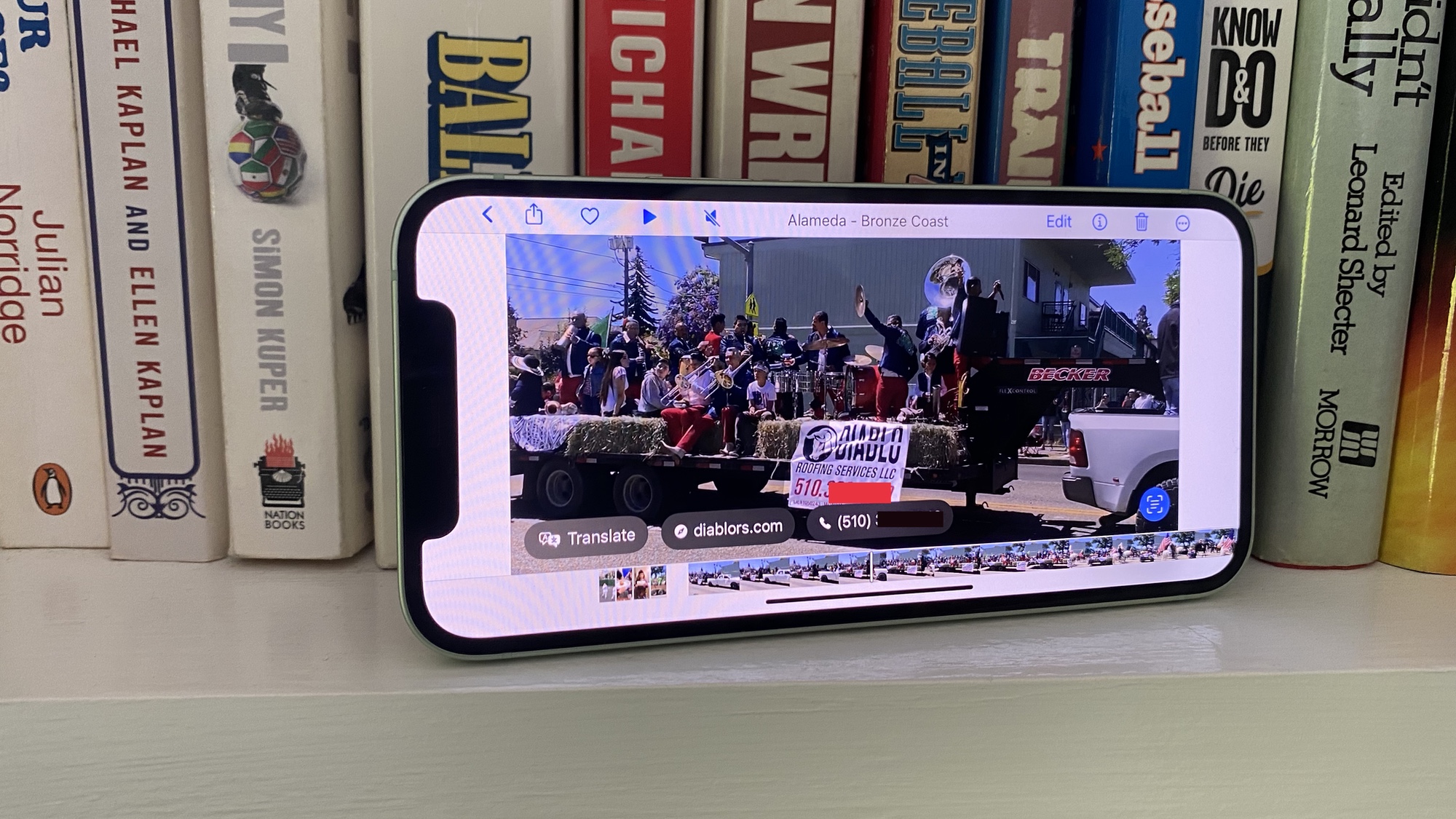
Live Text picks up a new trick in iOS 16 — here's how to grab text from a video.
iOS 16 Memojis — here’s all the new options for your iPhone
In iOS 16, Memojis now have more customizations and stickers for your avatar. Take a look at the new Memoji options.
How to adjust Live Activities in iOS 16
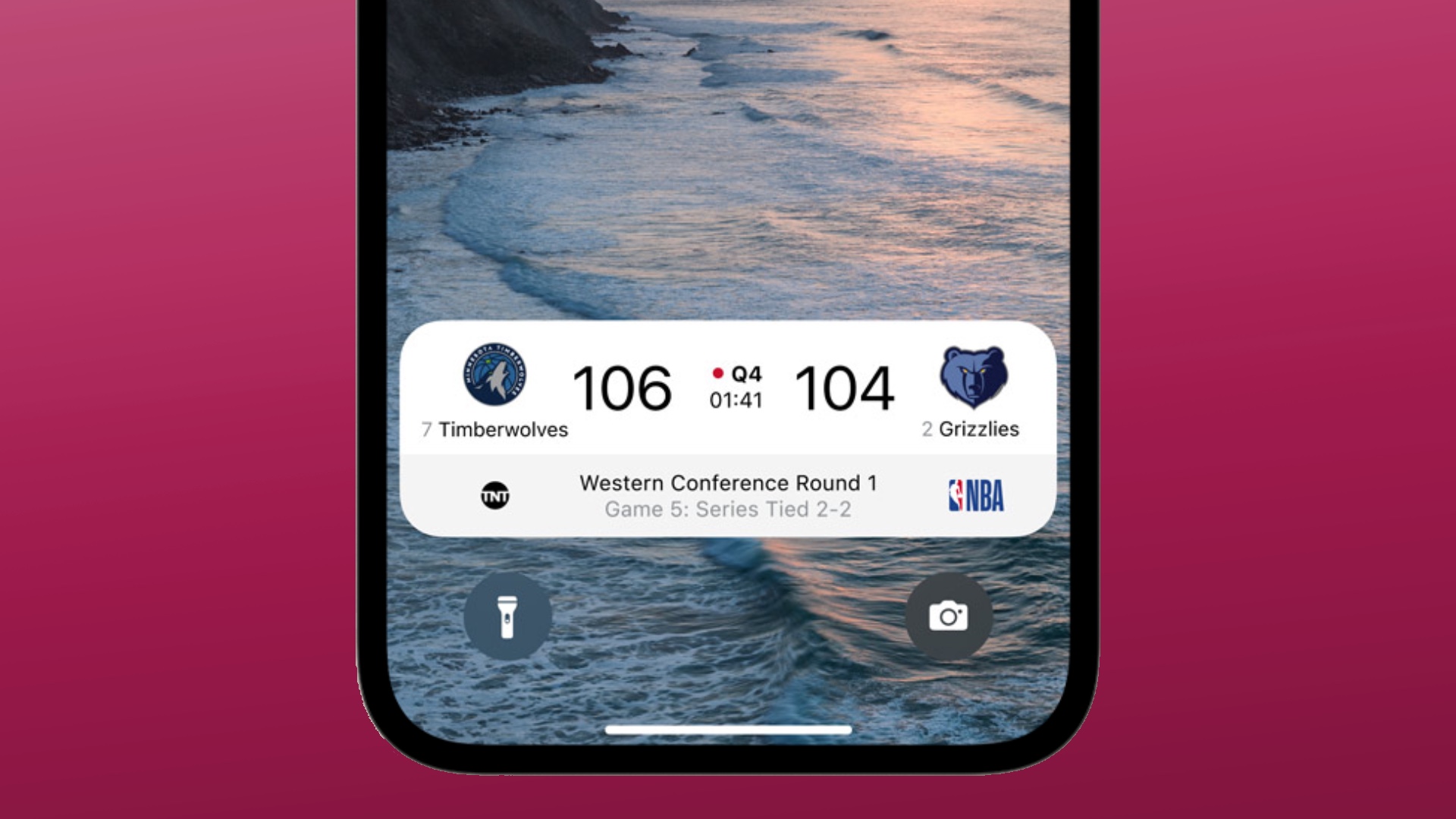
Live Activities arrived in iOS 16.1, bringing real-time alerts and notifications to your phone that continuously update. But if you'd prefer to alter the frequency of updates, you can go into Settings and adjust Live Activities as of the iOS 16.2 update.
How to find your Wi-Fi password on iPhone with iOS 16
Before now, you couldn't actually see your saved Wi-Fi passwords in the Settings app on your iPhone, making it tricky if you wanted to share passwords, or double-check you had the right one. Now though, iOS 16 lets you easily see and copy your network passwords, as well as check all the remembered networks stored on your iPhone.
How to control nearby devices on an iPhone
You can control all nearby Apple devices with only your iPhone. Just follow a few simple steps.
How to turn off Clean Energy Charging
iPhone's Clean Energy Charging feature is designed to help minimize your carbon footprint and optimizing your recharge schedule to try and take advantage of renewable energy sources. It's also enabled by default in iOS 16.1, though switching it off is pretty simple.
Head to Settings > Battery > Battery Health and Charging. From there you should see the toggle for Clean Energy Charging which can be switched on and off.
iOS 16 photo features
How to set up an iCloud Shared Photo Library
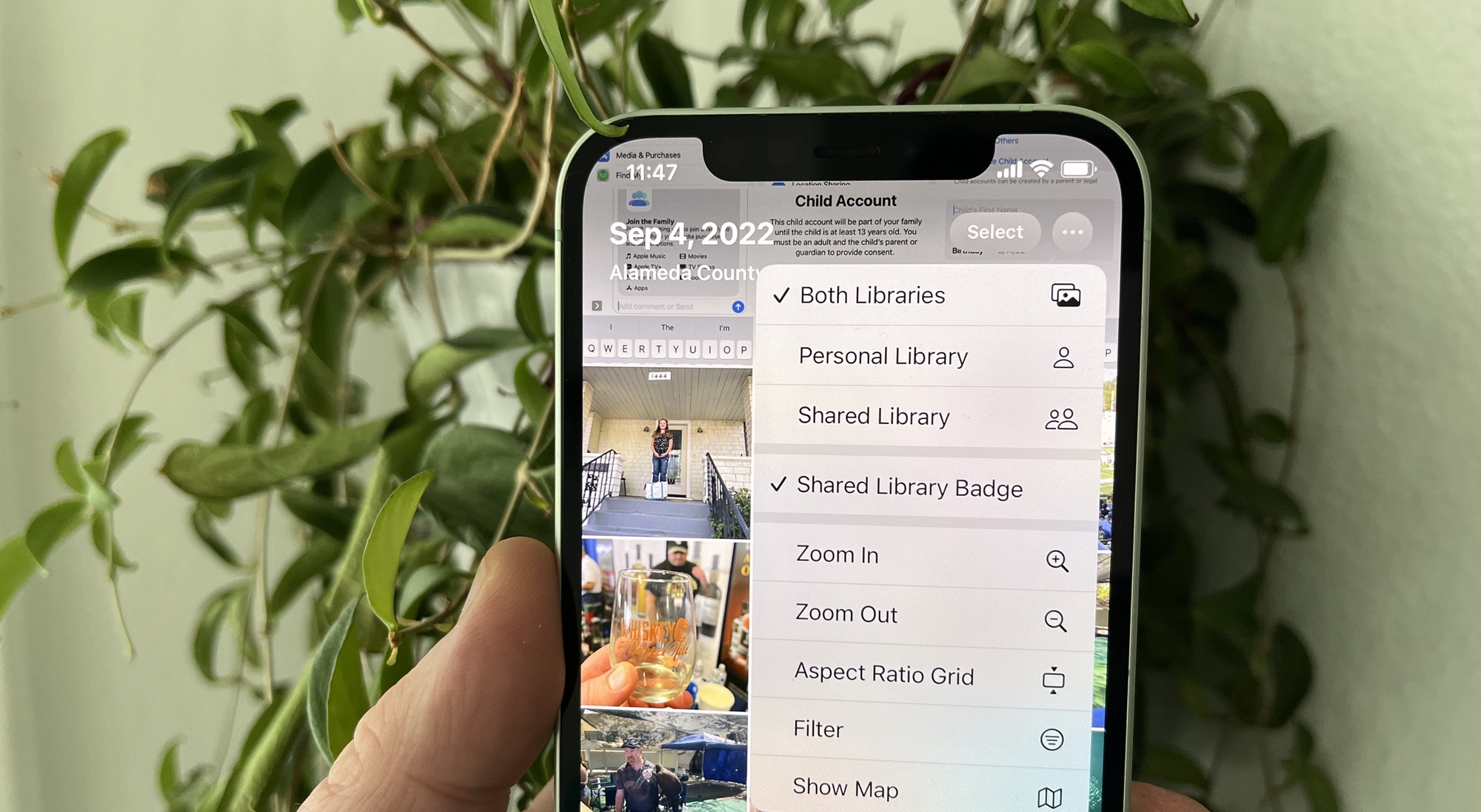
One of the big additions to iOS 16.1 is the arrival of the iCloud Shared Photo Library, which lets you and five other people share photos that any of you can edit, delete and manage. Here's how to set up an iCloud Shared Photo Library, along with what you can do once everything's up and running.
How to lift a subject out of a photo using iOS 16 Visual Look Up
Visual Look Up now lets you lift images out of the rest of a photo. It's a cool trick if you know how to lift a subject out of a photo in iOS 16.
How to set Photographic Styles for automatic image edits
Photographic Styles adds filters to your pictures as you capture them to take some of the guesswork out of photo editing. Here's how you can set Photographic Styles to ensure your images look their best the moment you capture the shot.
How to copy and paste photo edits in iOS 16

iOS 16 adds a professional photo-editing tool with the ability to copy and paste photo edits in different images in the Photos app.
How to hide your photos in the Photos app
Want to keep select photos from prying eyes? iOS 16 changes the process of hiding photos in the Photos app, but we can help you master the new technique.
How to turn off Live Photos in the Photos app
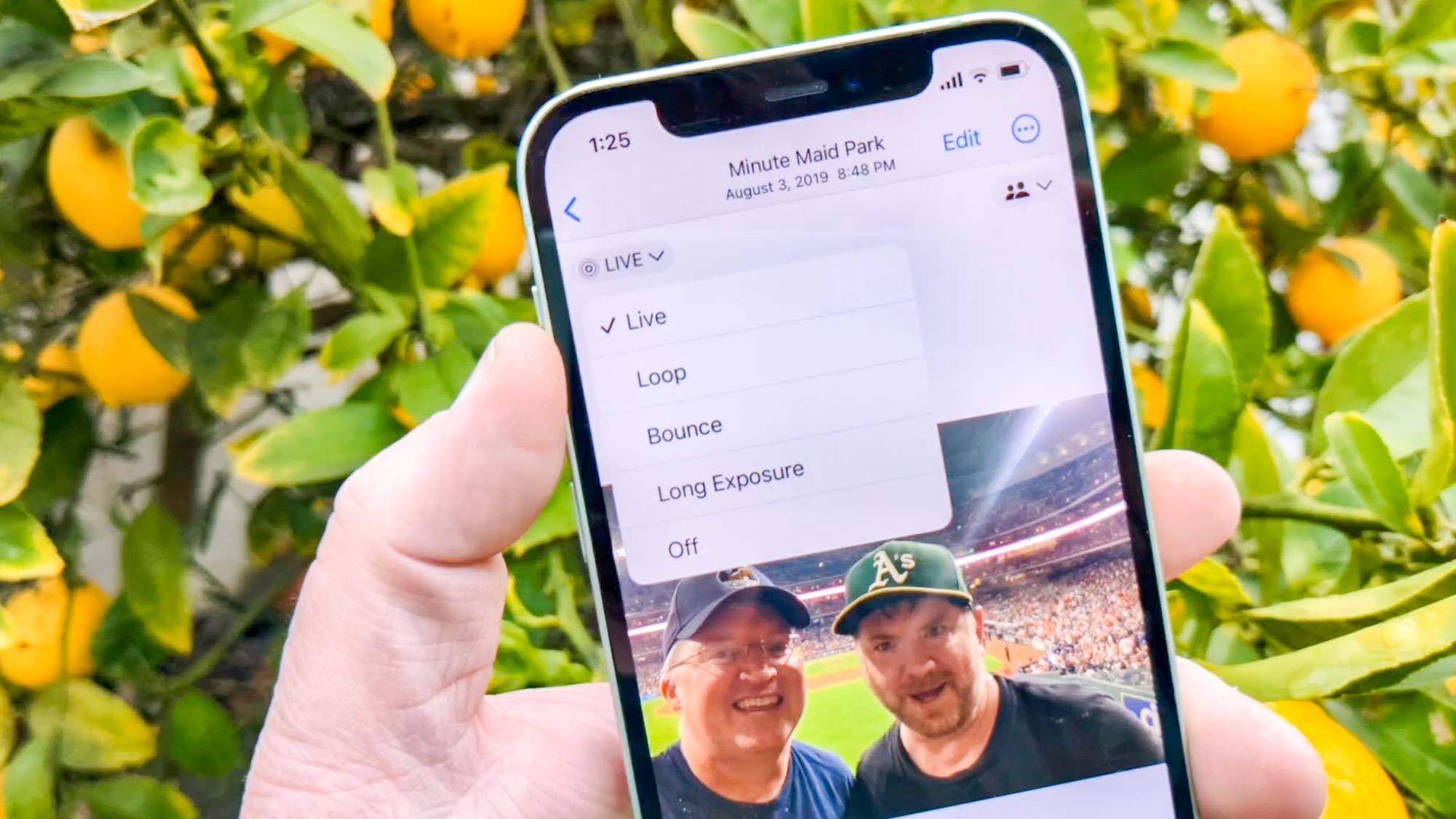
iOS 16 changes the process of turning off Live Photos from what you may be used to from previous versions of Apple's software. We can show you how to turn off Live Photos in just a few steps.
iOS 16 apps
How to edit text messages in iOS 16 Messages
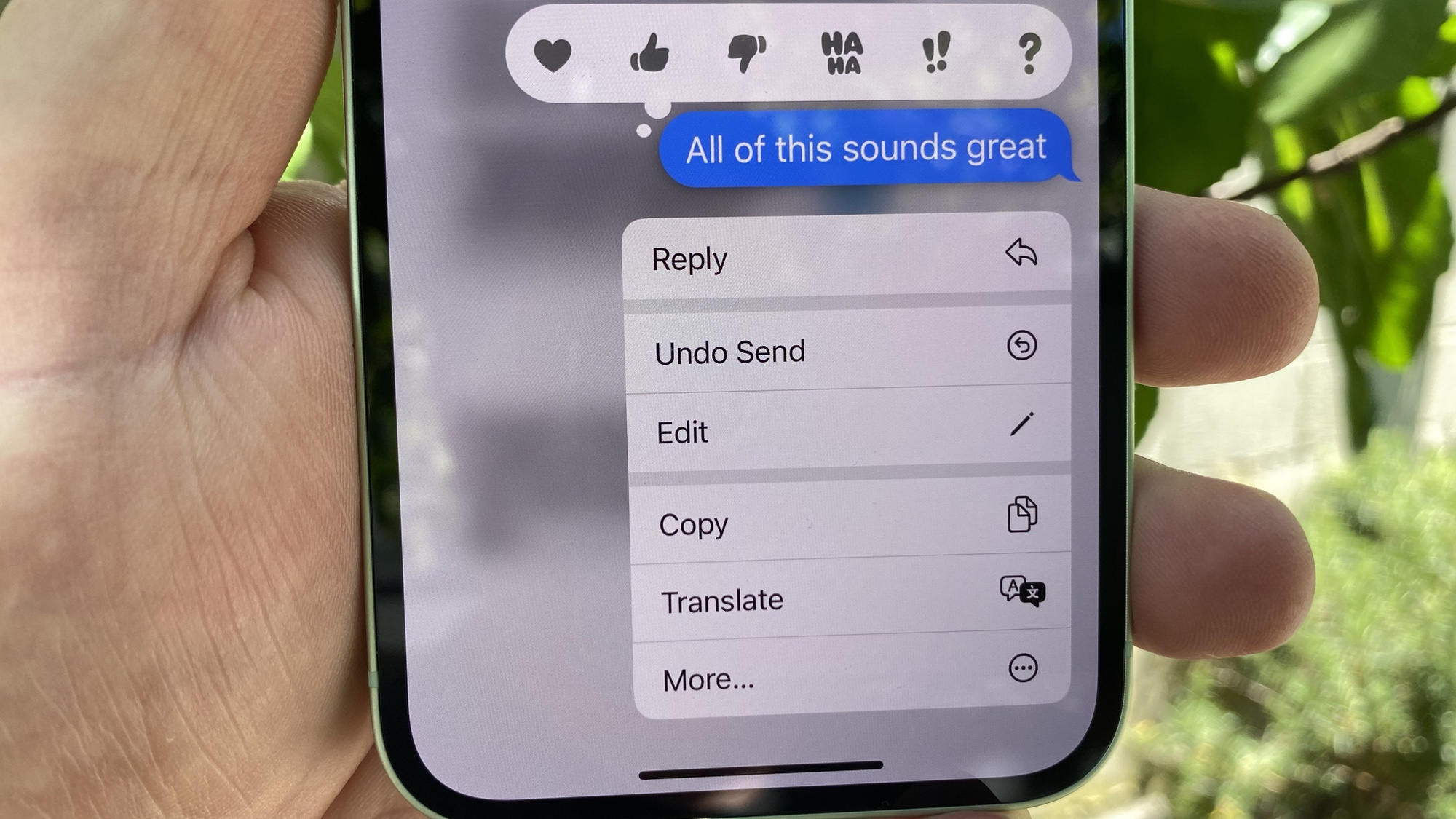
You no longer have to suffer from embarrassing typos in your texts if you know how to edit a text message in iOS 16 Messages. Here's how that feature works.
How to unsend a text message in iOS 16 Messages
You can now take back texts you've sent by mistake. We can show you how to unsend a text message in iOS 16 Messages.
How to map a route with multiple stops in Maps
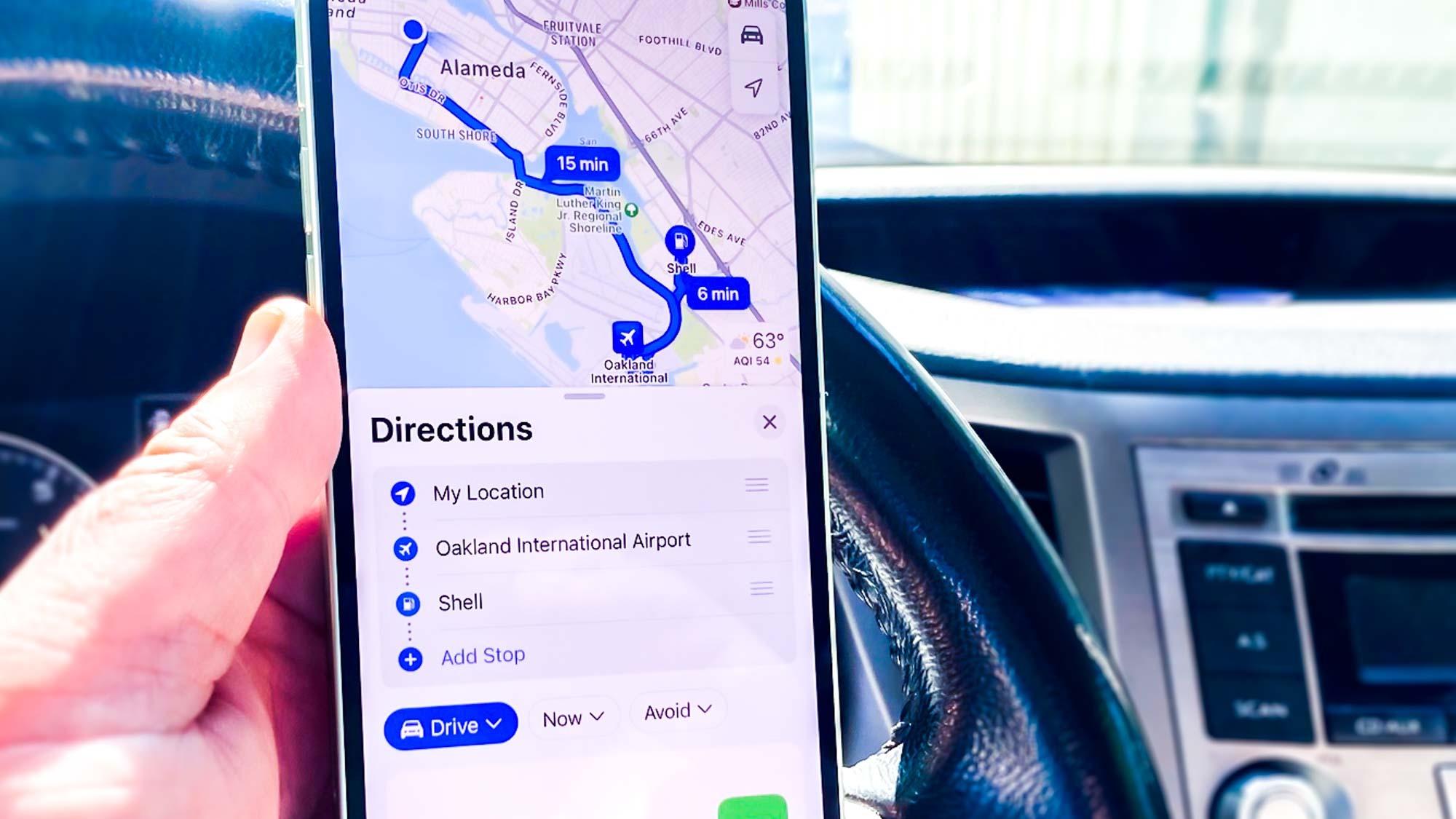
iOS 16 Maps adds the ability to create multi-stop routes. We can show you how to map out a multi-stop route in the built-in navigation app.
How to set up My Sports on the iOS 16 News app
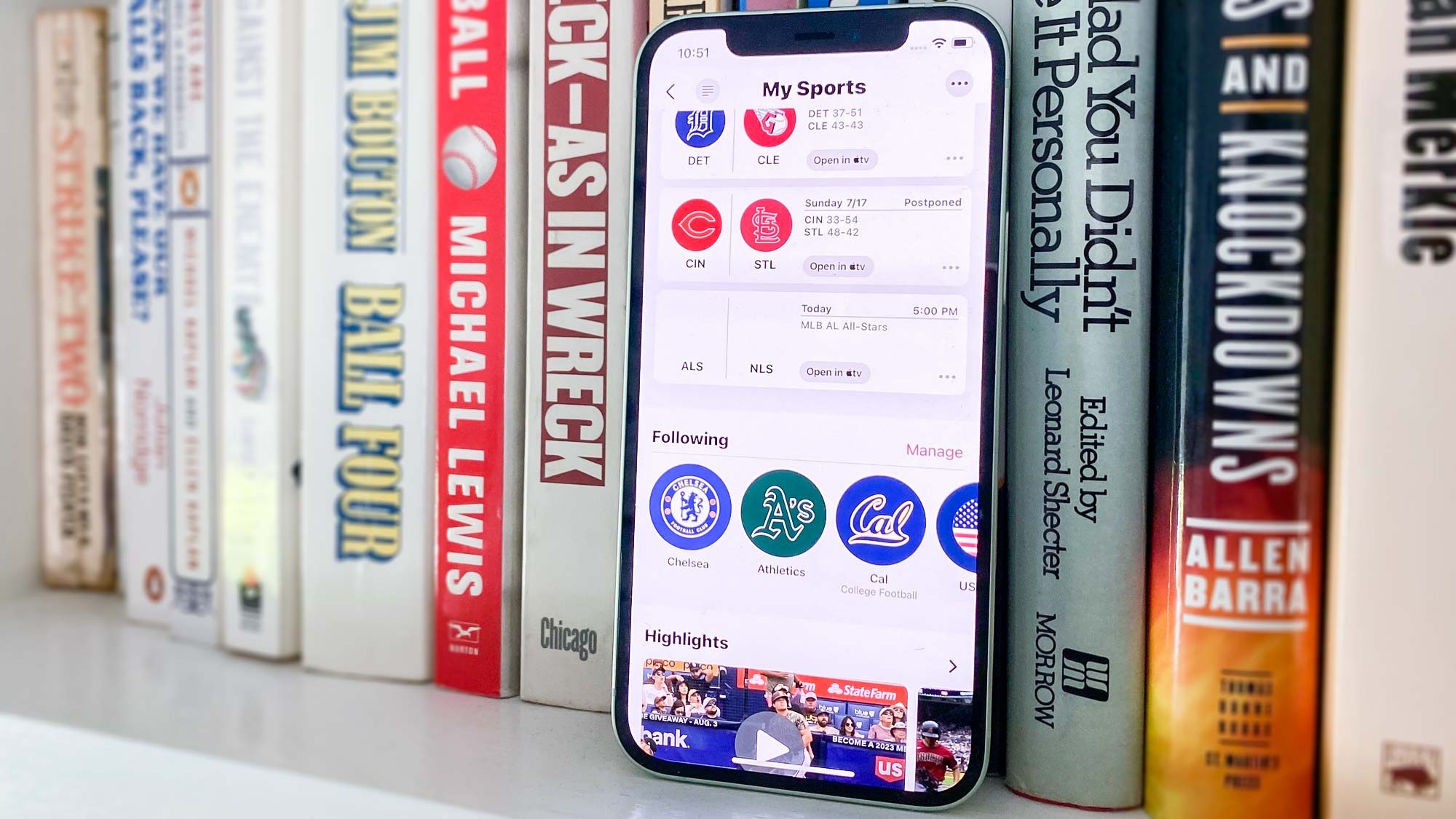
iOS 16 News now lets you follow your favorite teams. Here's how to set up My Sports and what happens when you do.
iOS 16 Mail — the five biggest changes coming to your iPhone
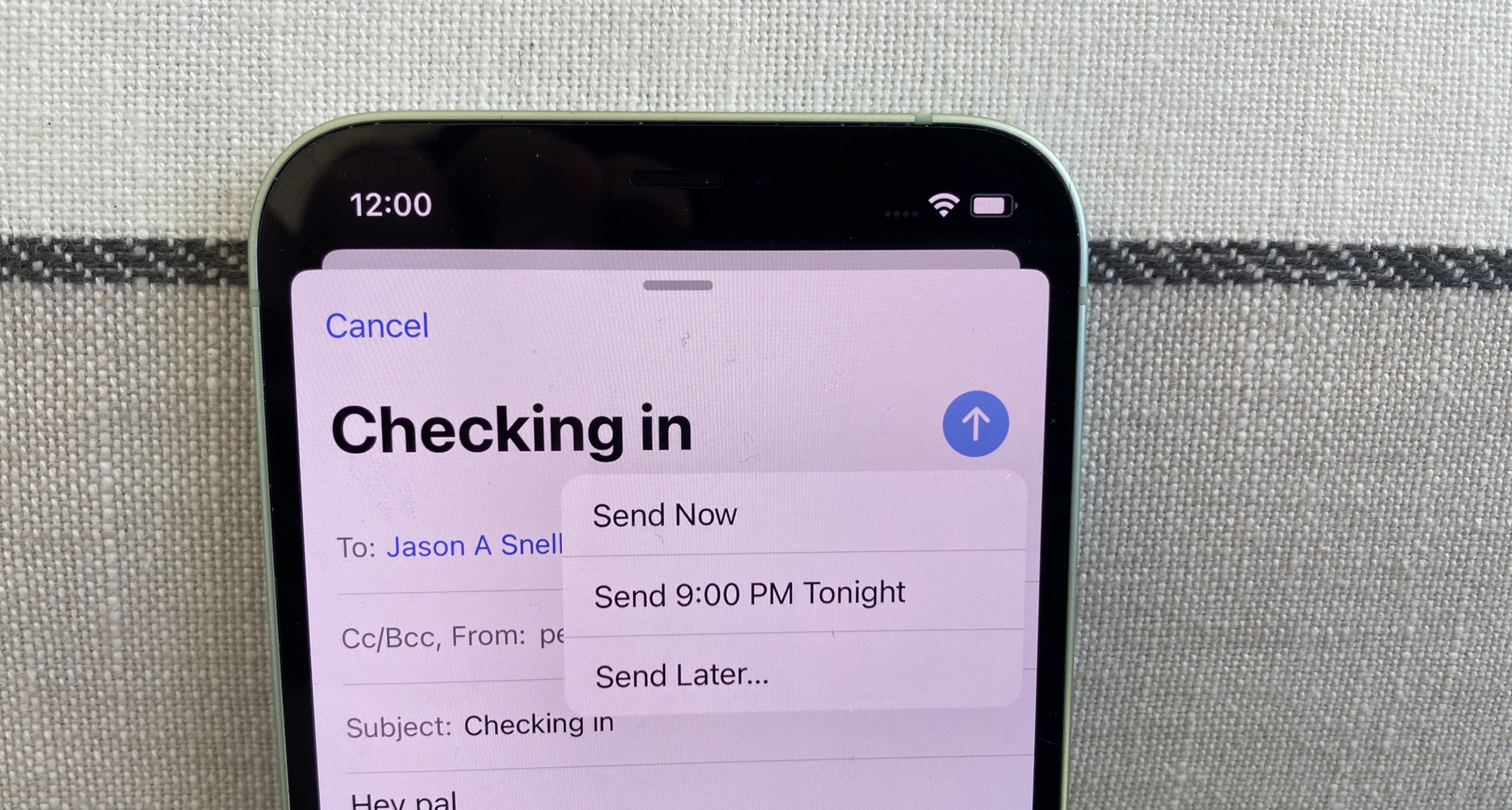
We'll walk you through the changes to iOS 16 Mail, from the ability to schedule emails to improved searches.
How to schedule emails in iOS 16 mail
Having the ability to schedule emails in iOS is long overdue. But with iOS 16 you can finally send scheduled email so that messages go out when you want them to.
iOS 16 Mail's scheduled send feature is easy to use, but not so easy to find. We'll show you what to do.
How to unsend an email in iOS 16 Mail
Messages isn't the only iOS 16 app where you can unsend things. Mail gains the feature to — here's how you can unsend an email in iOS 16's Mail app.
How to share Tab Groups in iOS 16 Safari
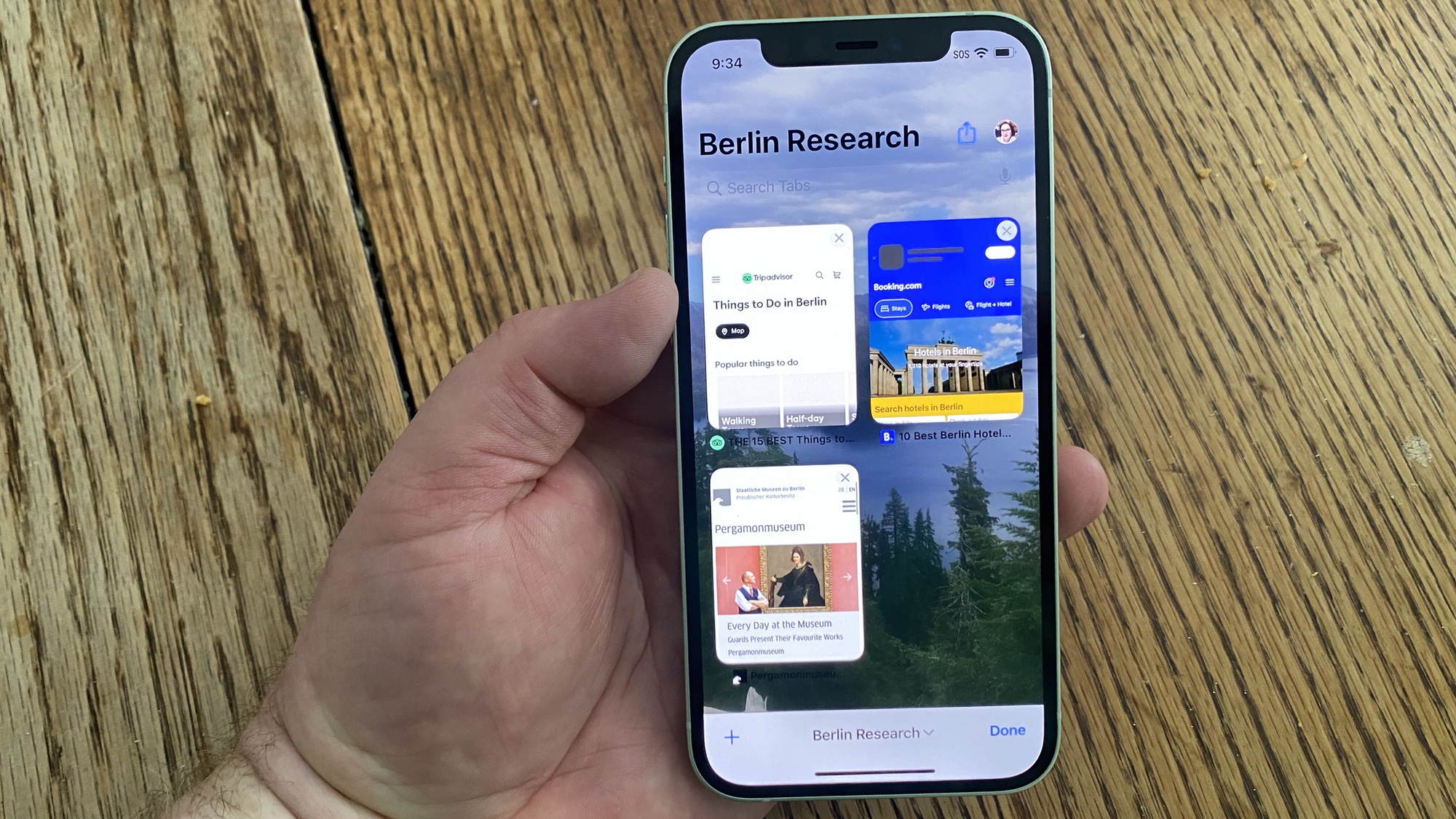
iOS 15 let you group together tabs in the Safari browser to help with research. Now in iOS 16, you can share those Tab Groups with other people. Here's how to share Tab Groups in iOS 16 Safari.
How to use Apple Music Sing
iOS 16.2 introduced a karaoke feature for Apple Music subscribers. Here's how to use Apple Music Sing.
How to set up the iOS 16 Fitness app
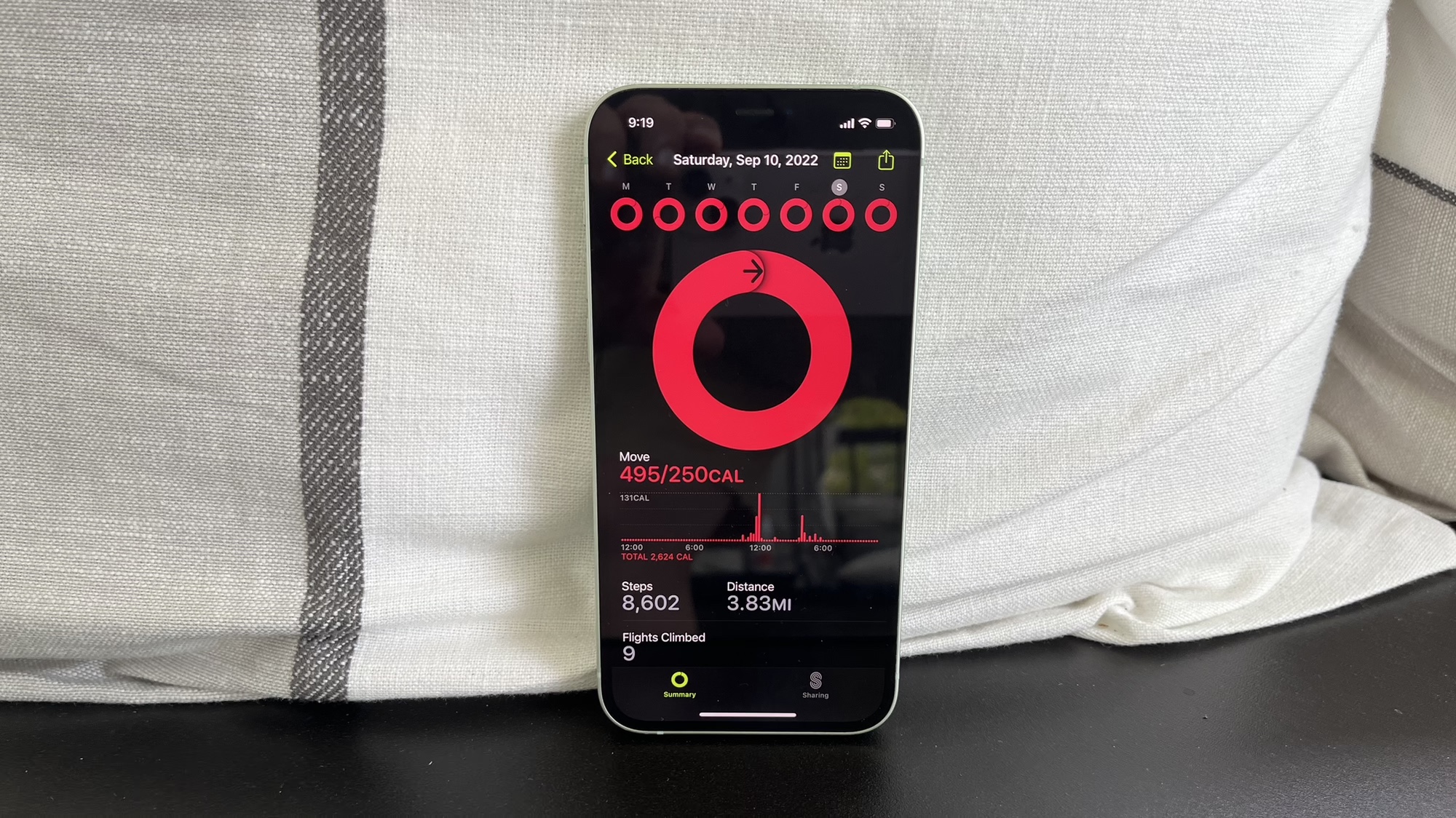
The iOS 16 Fitness app tracks your movement without requiring you to use an Apple Watch. Setting up Fitness is easy — we can show you how
If you've just bought one of the best iPhones and are looking to get started quickly, we've got recommendations on the best apps to install when you've got a new iPhone. In addition to the 7 hidden iOS 16 features that will make your life way easier, our reviews of the latest models can show off the finer points of each device:
And if you're holding off on a new iPhone, our iPhone 15 guide can tell you about possible new features coming in the fall.
Philip Michaels is a Managing Editor at Tom's Guide. He's been covering personal technology since 1999 and was in the building when Steve Jobs showed off the iPhone for the first time. He's been evaluating smartphones since that first iPhone debuted in 2007, and he's been following phone carriers and smartphone plans since 2015. He has strong opinions about Apple, the Oakland Athletics, old movies and proper butchery techniques. Follow him at @PhilipMichaels.

