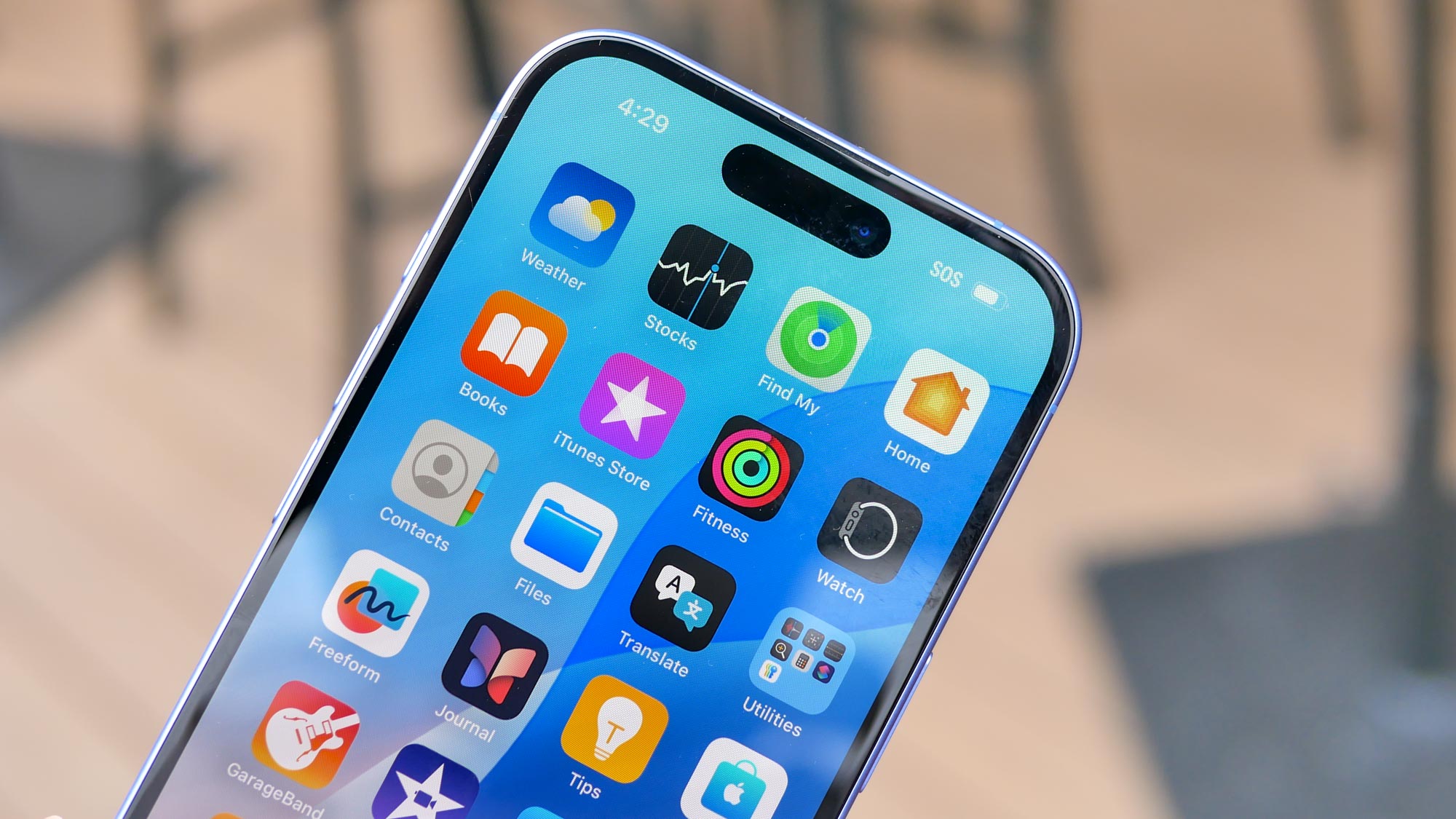How to Use iOS 13's Control Center to Connect to Wi-Fi
You can now choose your Wi-Fi network from Control Center
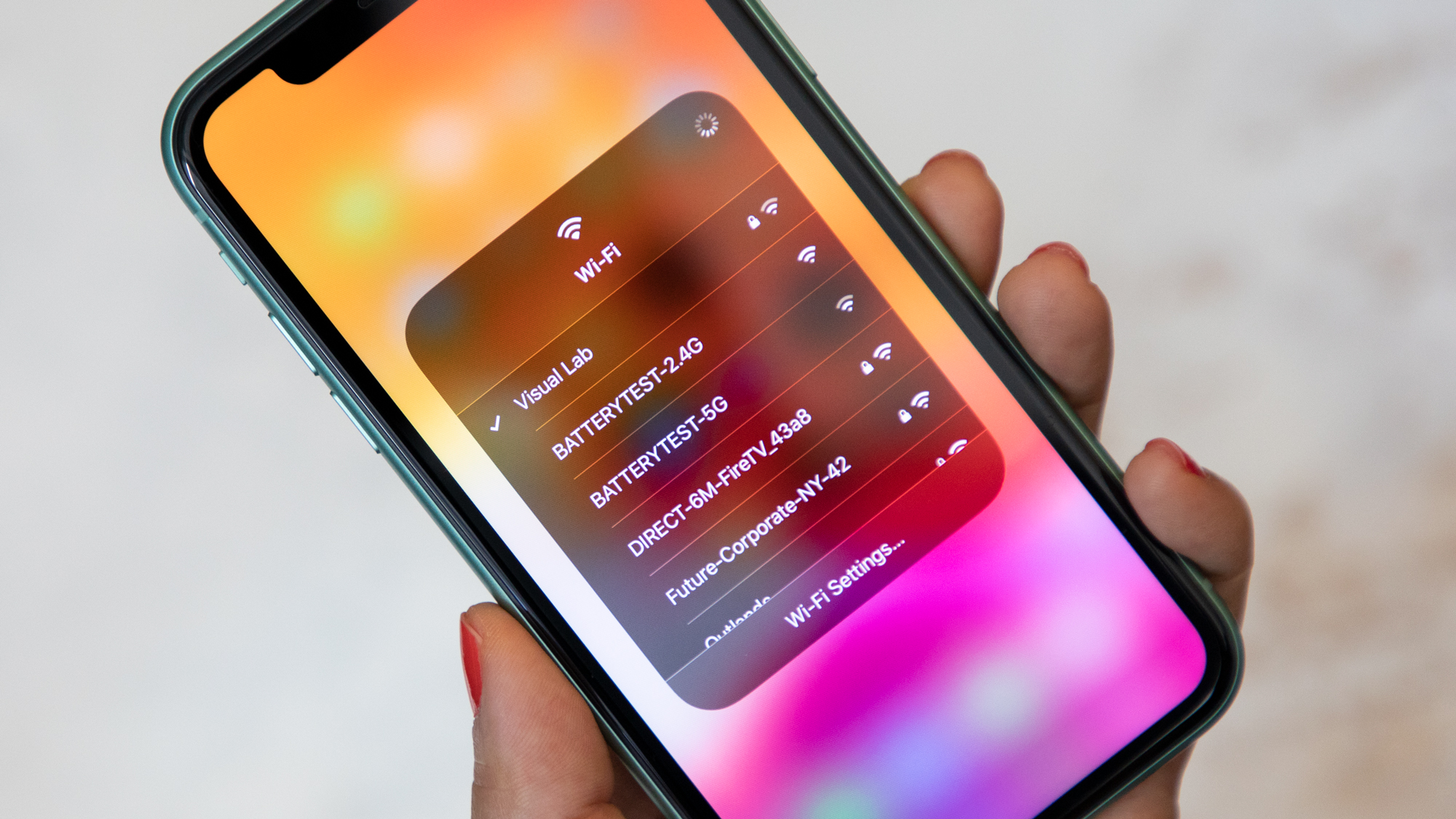
Connecting your iPhone to a Wi-Fi network use to entail a trip to the Settings app and tapping the Wi-Fi section to see a list of available networks. You can still do that in iOS 13, but Apple added a second way to hop on Wi-Fi. And it could simplify your life considerably.
Now you can select Wi-Fi networks from within the Control Center in iOS 13. In previous versions of Apple's mobile OS, that panel of shortcuts only let you turn Wi-Fi on and off, but iOS 13 expands the functionality in a way that's going to please a lot of users who've long wondered why they couldn't select specific Wi-Fi networks from within Control Center.
Here's how to connect to Wi-Fi using iOS 13's Control Center.
1. Access Control Center by swiping up from the bottom of your screen on older iPhones. For the iPhone X or later — including this year's iPhone 11 models — you summon Control Center by swiping down from the upper right corner of the screen.
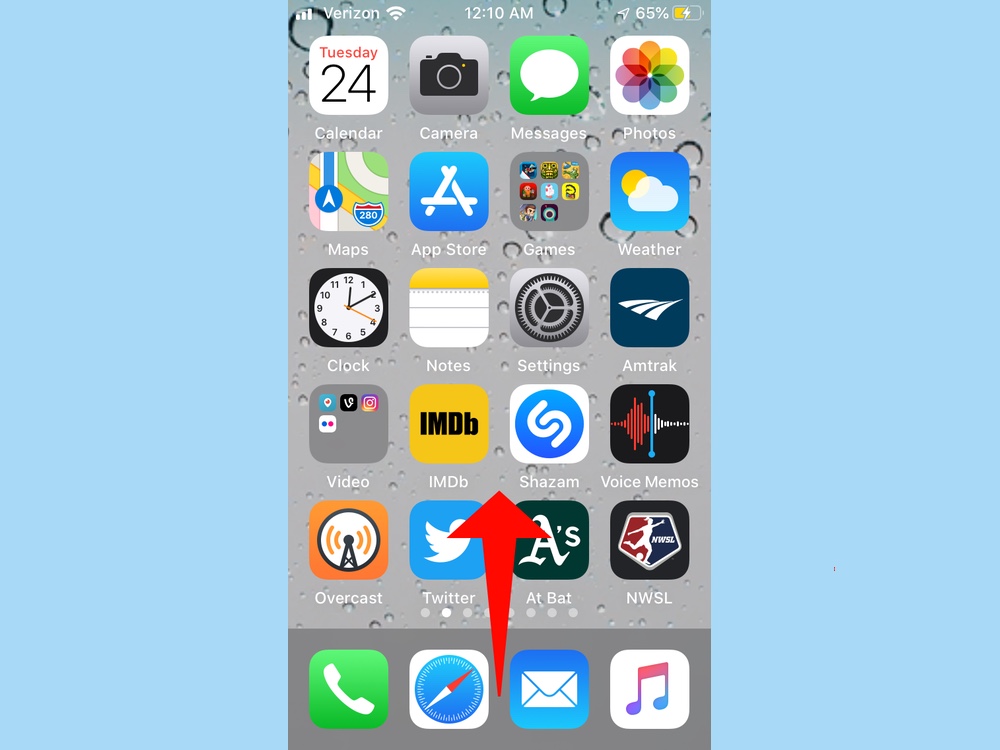
2. The Wi-Fi control is easy to spot — it's the standard Wi-Fi icon in that box alongside icons for controlling Airplane Mode, Bluetooth and cellular data. Long-press on the box to expand it.
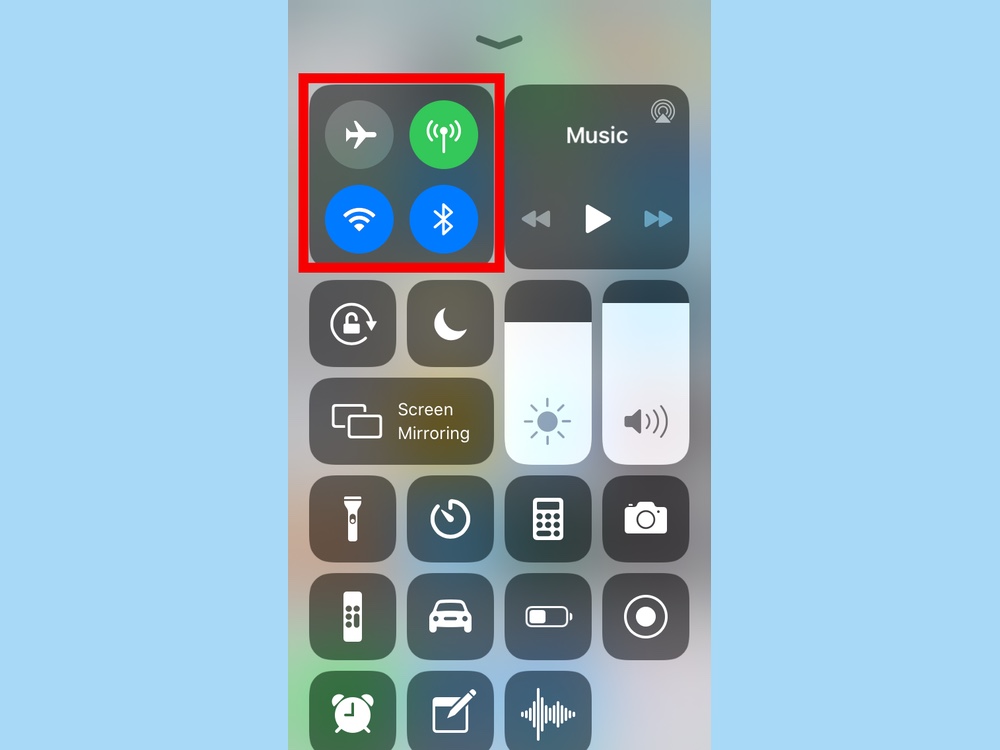
3. Long press on the Wi-Fi icon to see a list of available networks. (Make sure it's a long press — just tapping the Wi-Fi icon will turn off your Wi-Fi connectivity.)
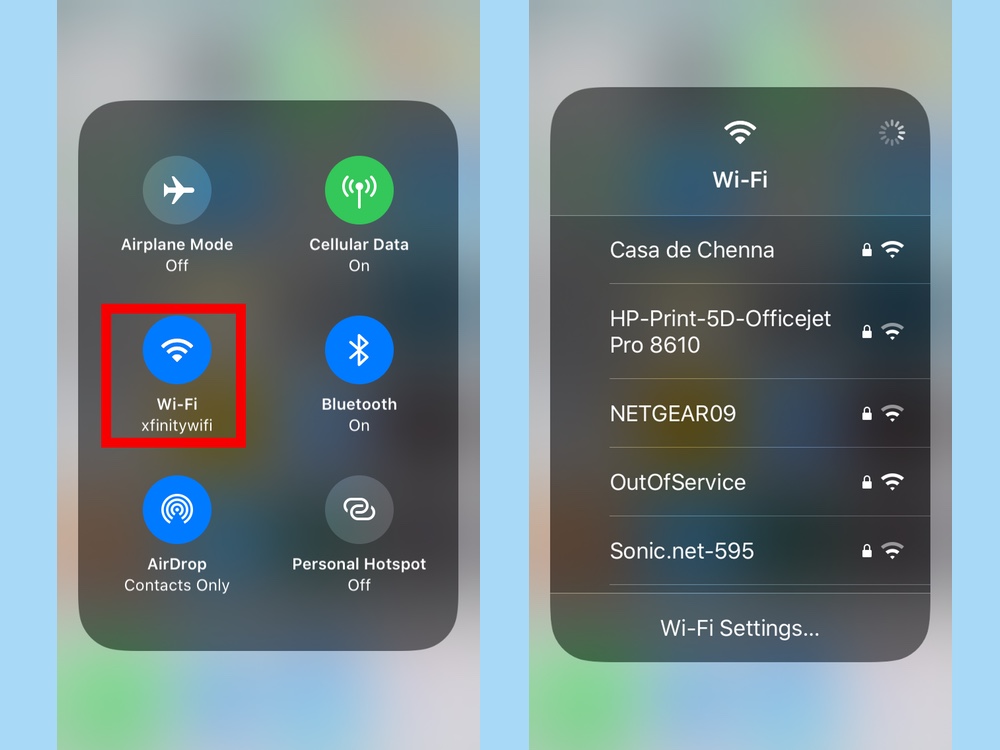
From the list that appears, you can select your Wi-Fi network of choice.
Sign up to get the BEST of Tom's Guide direct to your inbox.
Get instant access to breaking news, the hottest reviews, great deals and helpful tips.
You still may want to access Wi-Fi networks from within the Settings app if the network you're logging into requires you to sign in or agree to terms of service. A couple of times since iOS 13 arrived, I've used Control Center to connect to a Wi-Fi network, only to find that the sign-on screen would only appear once I went to Settings. That limits the usefulness of what should be a time-saving feature, and I hope it's something Apple corrects in subsequent iOS 13 updates.
Philip Michaels is a Managing Editor at Tom's Guide. He's been covering personal technology since 1999 and was in the building when Steve Jobs showed off the iPhone for the first time. He's been evaluating smartphones since that first iPhone debuted in 2007, and he's been following phone carriers and smartphone plans since 2015. He has strong opinions about Apple, the Oakland Athletics, old movies and proper butchery techniques. Follow him at @PhilipMichaels.