How to use Google Lens on iPhone and iPad
Live smarter when you know how to use Google lens on iPhone and iPad

Considering the amount it can do, you should learn how to use Google Lens on iPhone and iPad. You might think Google’s image recognition platform would be exclusive to the best Android phones, but it’s actually present and easy to use on iOS devices as well.
Google Lens has so many uses, from rapid text translation to identifying plants and animals and even letting you compare and shop products in real-time. So, next time you see a cool dog or a sweet pair of sneakers, just reach for Google Lens and get all the information you need.
There are two ways to use Google Lens, with two different apps. One method, using the Google app, analyzes imagery in real time through your phone's camera without you needing to take a photo. The other method, using the Google Photos app, analyzes photos retrospectively. We'll cover both here. iPad users can only use the second, retrospective method.
How to use Google Lens on iPhone and iPad
How to use Google Lens in real-time on iPhone
1. Download the Google app from the App Store.
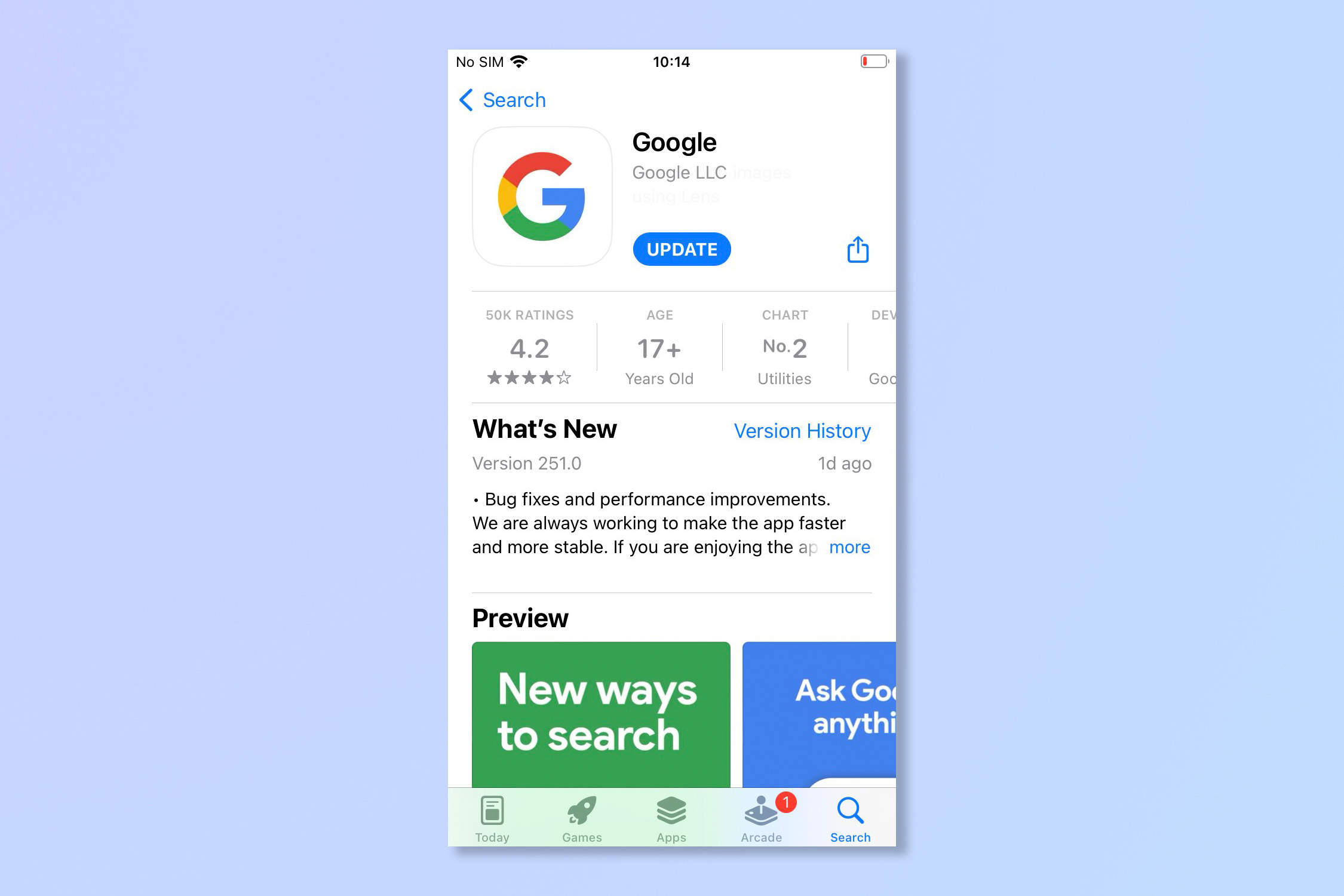
2. On the Google app, tap the camera icon in the search bar.
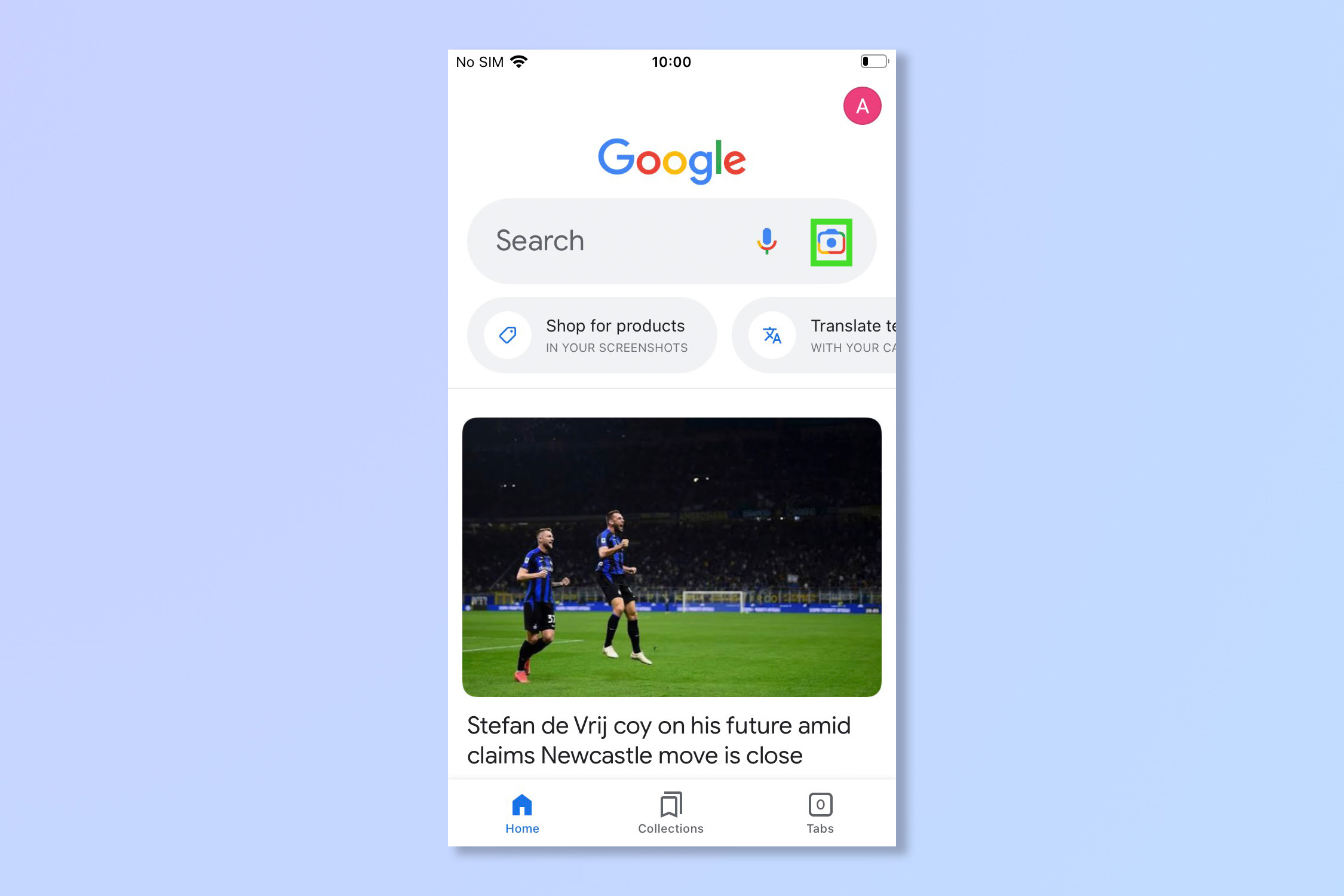
3. For real-time image recognition, tap Search with your camera.
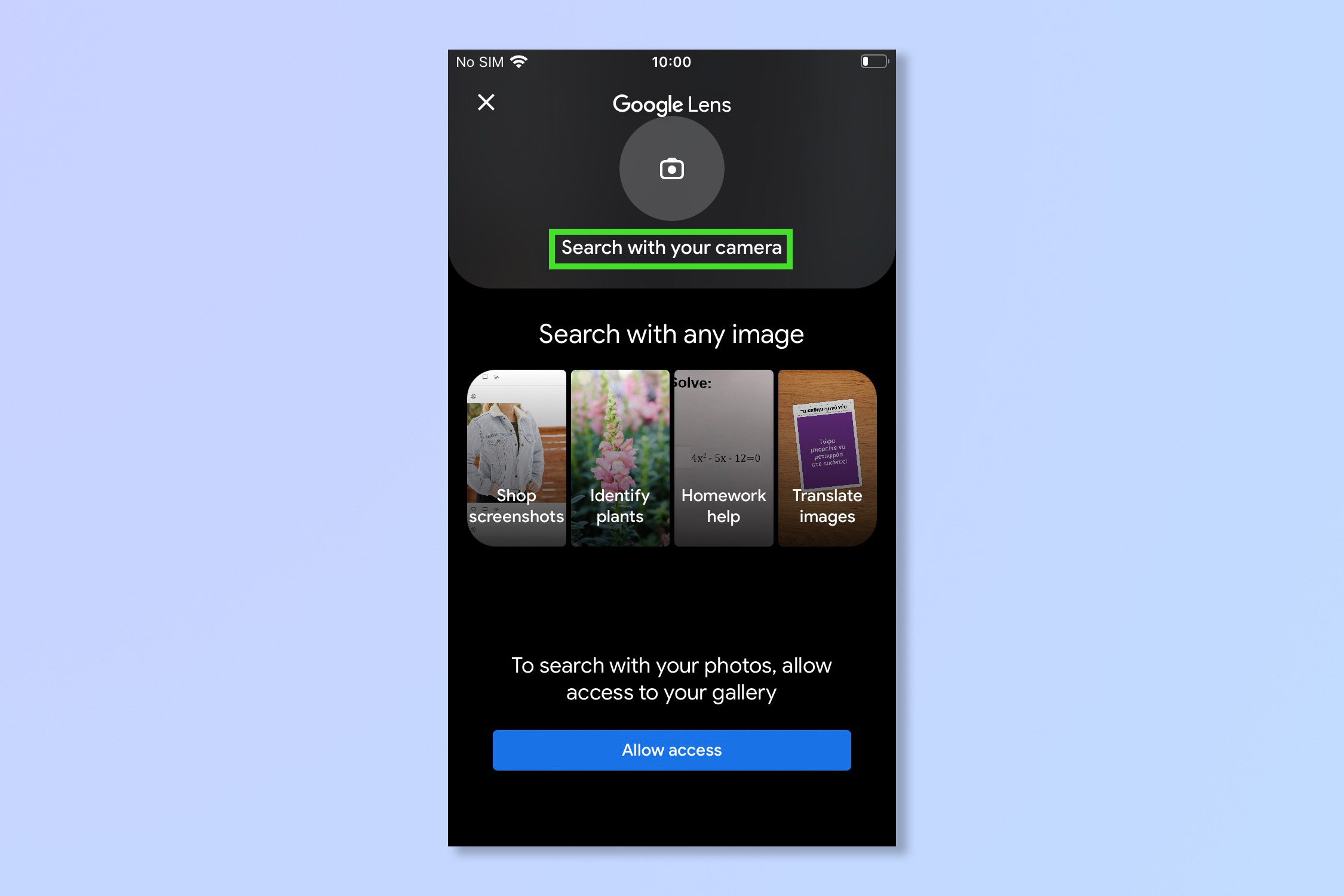
4. Select the function you want to use, such as translate, text, search etc.
Sign up to get the BEST of Tom's Guide direct to your inbox.
Get instant access to breaking news, the hottest reviews, great deals and helpful tips.

5. Aim your camera at the subject. It will perform the function in real time, you don't even need to take a picture.
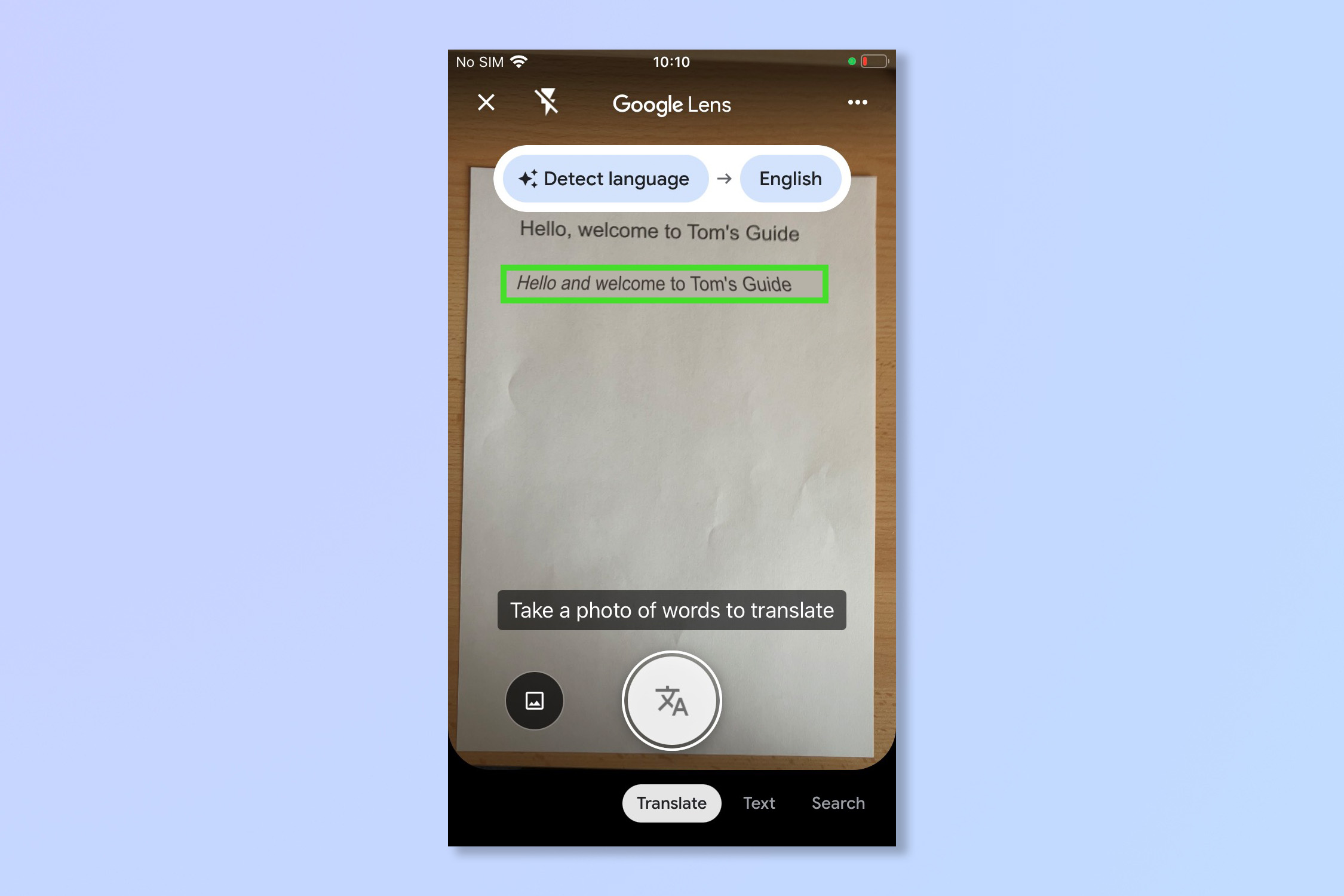
How to use Google Lens on iPhone and iPad
1. Download the Google Photos app from the App Store.
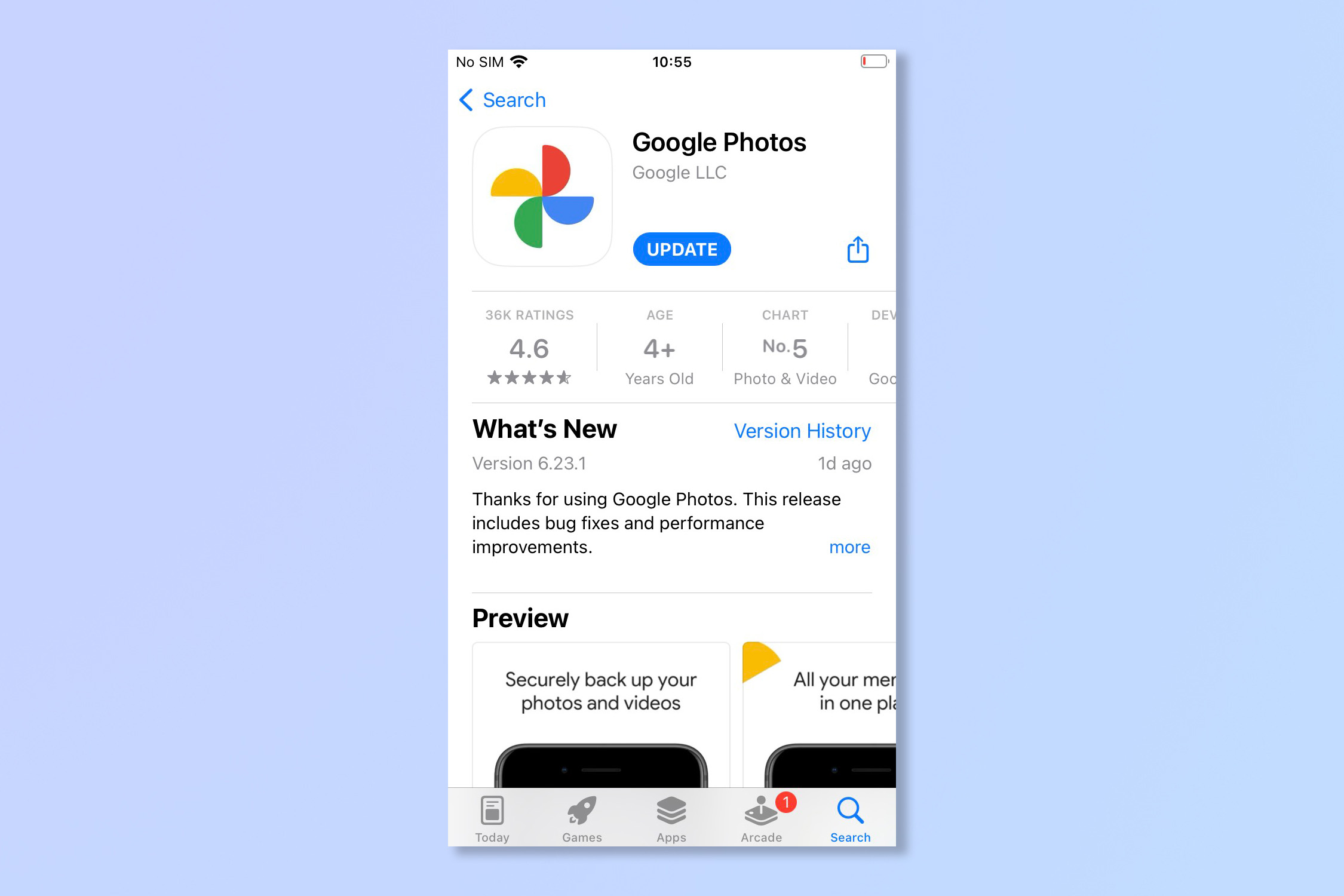
2. Select a photo you wish to analyse.
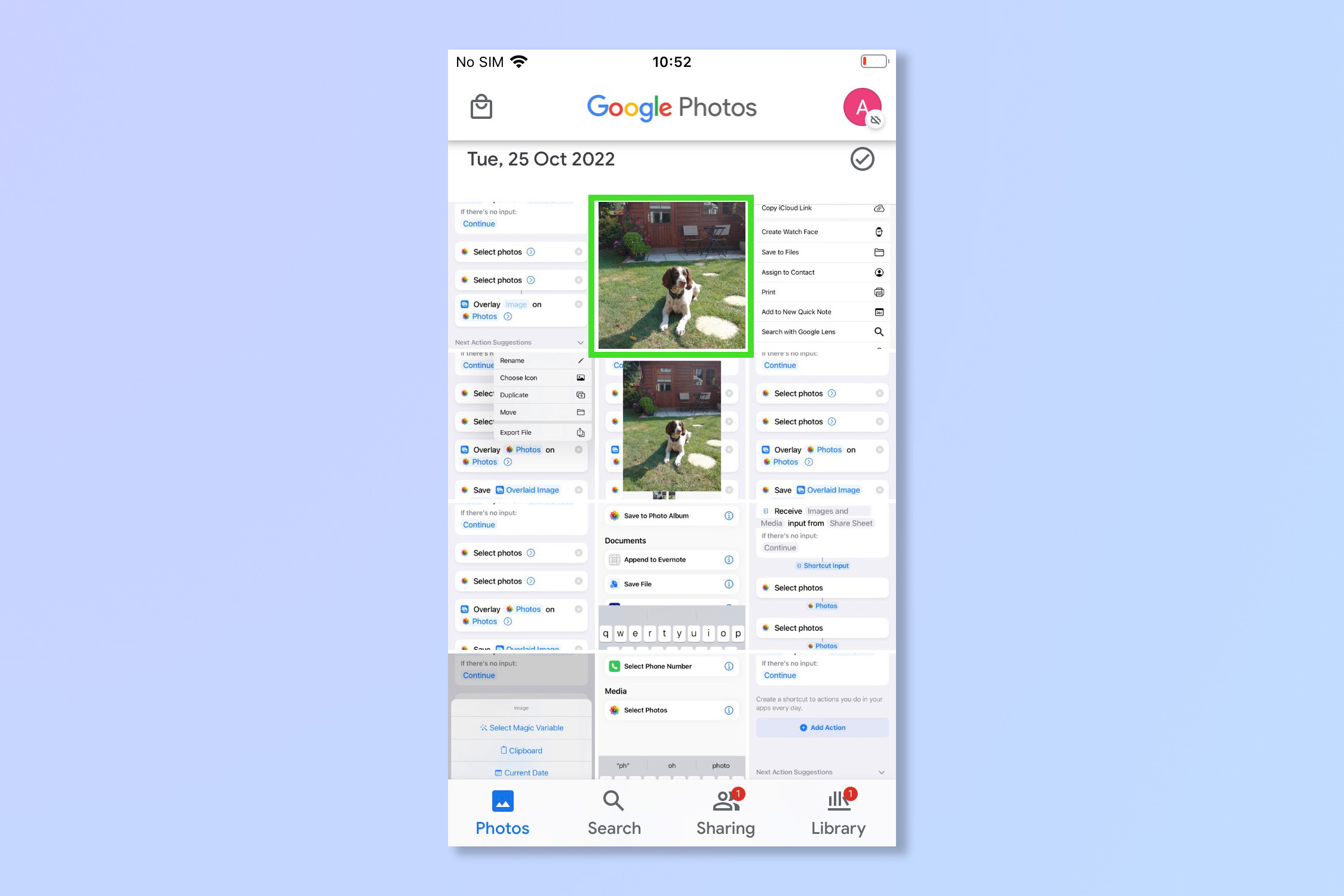
3. Tap the screen to bring up the menu and then tap the lens icon.
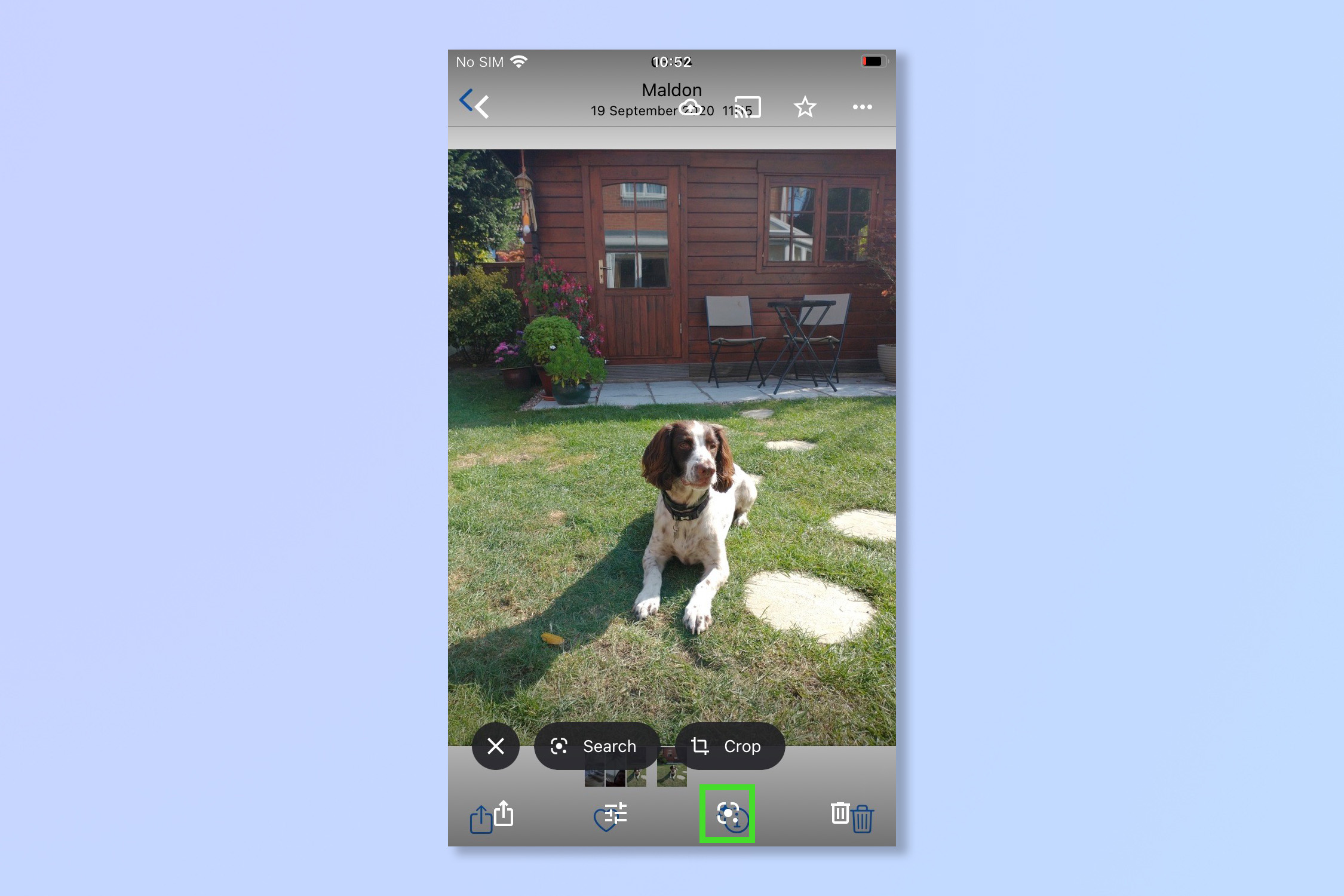
4. Tap the element you wish to search, such as the dog or a plant. Google will bring up matches and information from the image.
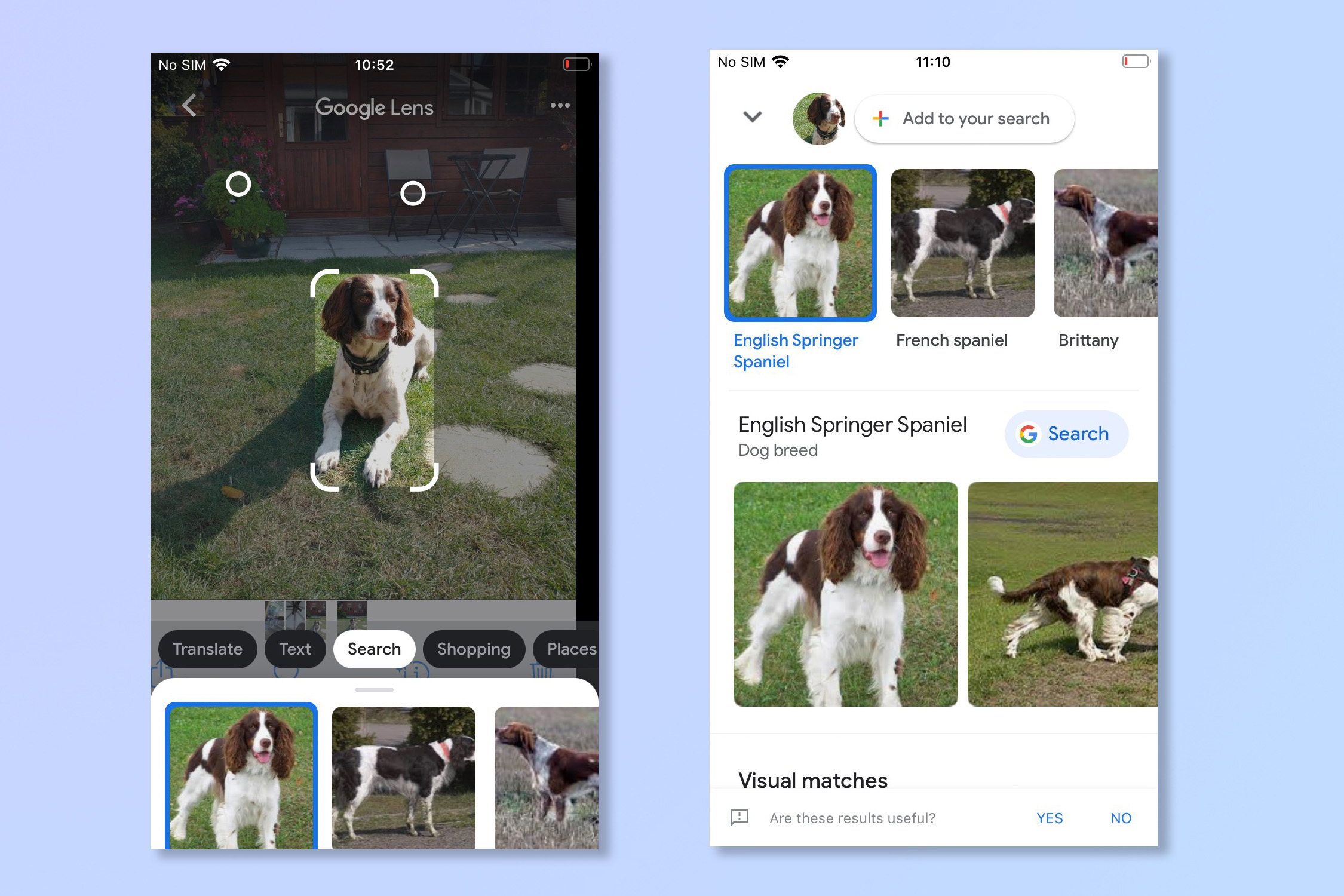
There you go, Lens will give you a whole new way of looking at the world but of course the information might not always be completely correct, my dog is a Springer-Cocker Spaniel cross for example, not just a Springer Spaniel.
If you're looking for more iPhone tips why not check out how to back up your iPhone or how to change language on iPhone. iPad user? Try how to update an iPad or how to reset iPad instead.
Andy is a freelance writer with a passion for streaming and VPNs. Based in the U.K., he originally cut his teeth at Tom's Guide as a Trainee Writer before moving to cover all things tech and streaming at T3. Outside of work, his passions are movies, football (soccer) and Formula 1. He is also something of an amateur screenwriter having studied creative writing at university.
