How to use Garmin Connect — 15 things you didn’t know you could do
Here’s how to use Garmin’s excellent app.
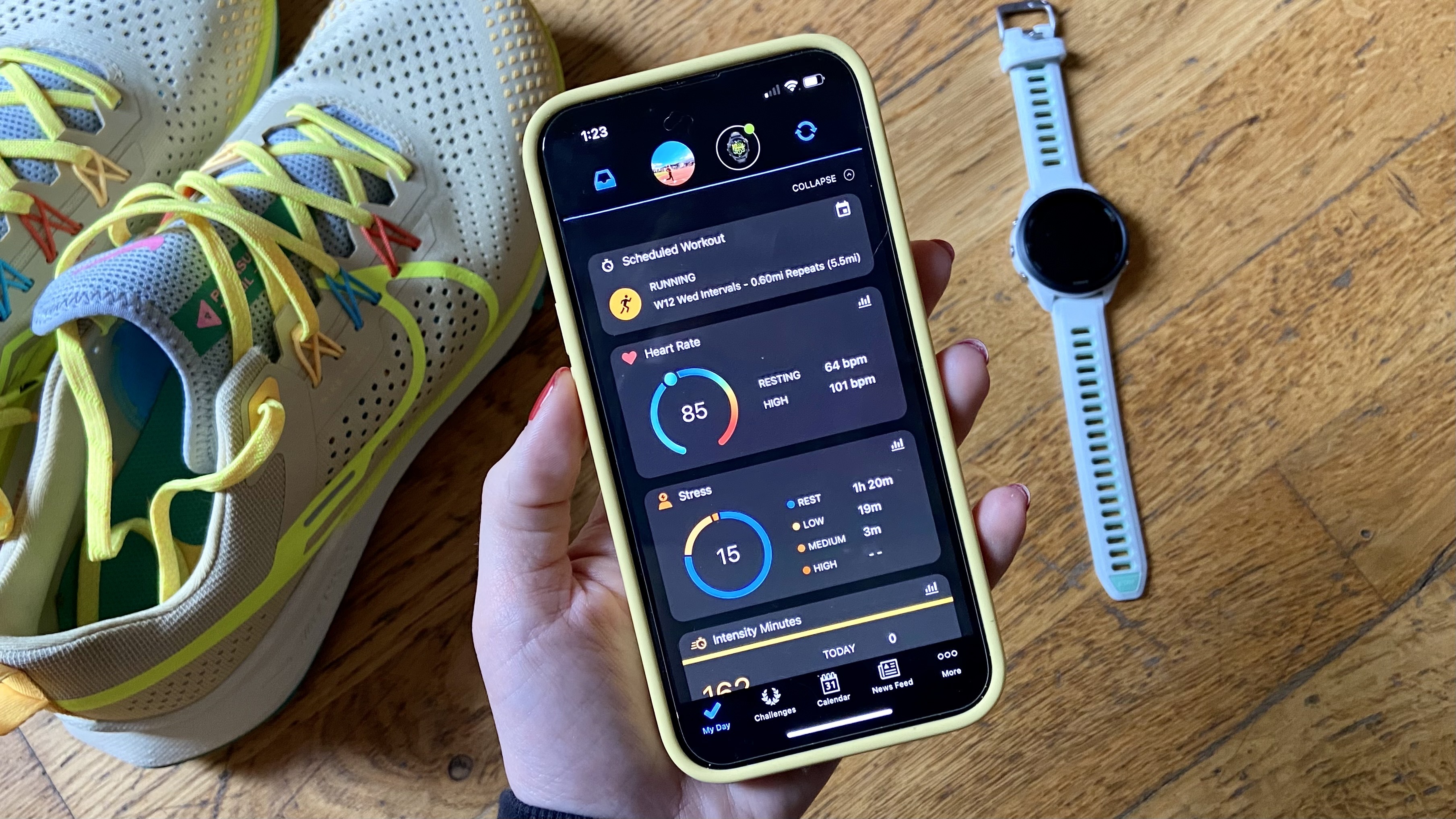
One thing all of the best Garmin watches have in common is that each one syncs with the Garmin Connect app — the place where you can keep track of your progress, view your runs and bike rides, and dig deep into your sleep data. Garmin Connect is available on your smartphone as a free app (Android, iOS) or as a web service. No matter where you access Garmin Connect, it's easy to use and it comes with a number of handy features and tools to help you become a better runner.
Ready to learn more about how to use Garmin Connect, and 15 things you didn’t know you could do with the tool? Whether you’ve invested in the top-of-the-line Garmin Fenix 7, or the Garmin Venu 2 smartwatch, here’s what you need to know about getting the most out of Garmin’s impressive app.
Here's how to use Garmin Connect to:
1. See an overview of your training
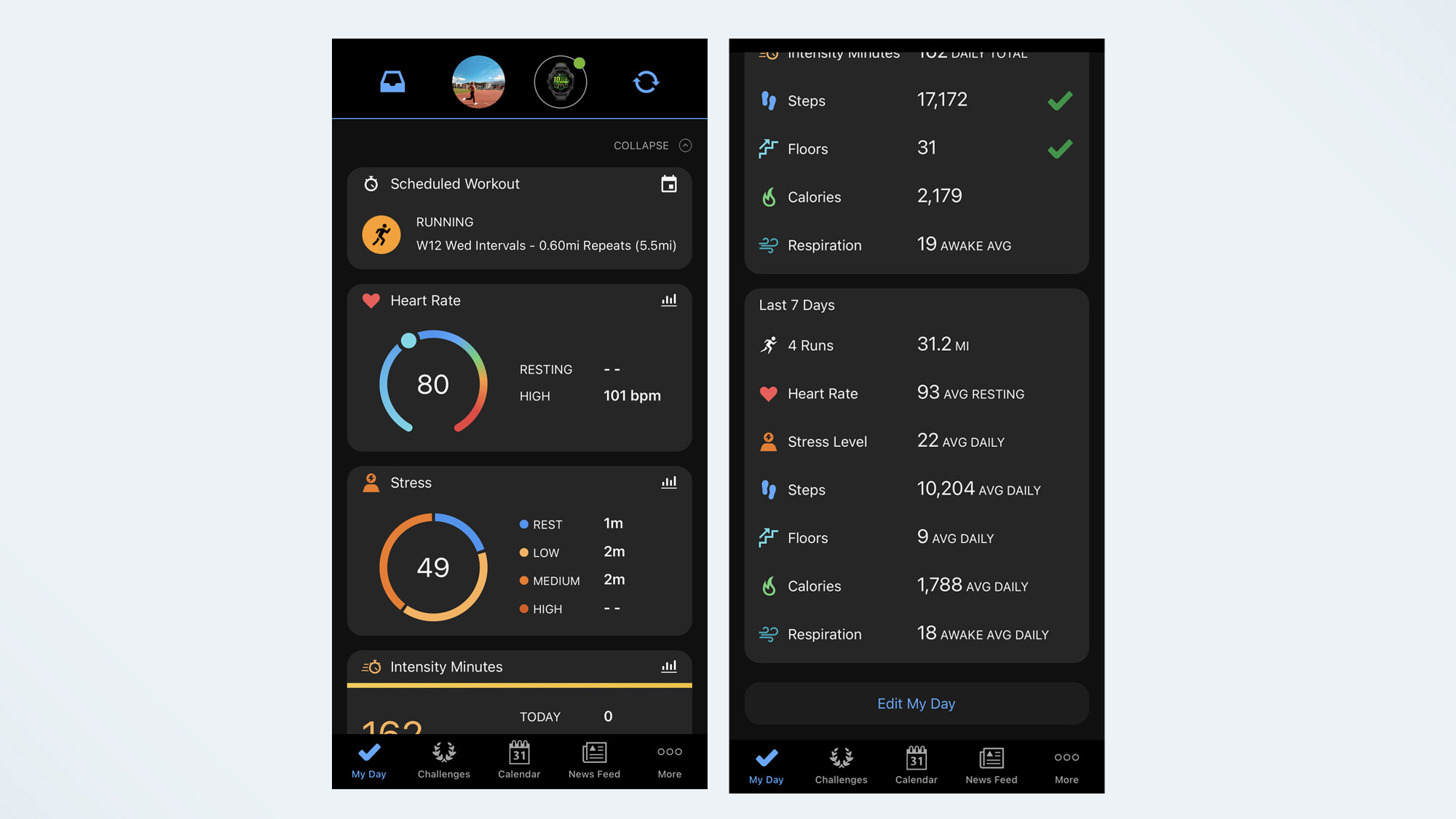
Once you’ve successfully synced your watch to the Garmin Connect app, the first thing you’ll see is the My Day screen, which shows you all of your data from the past 24 hours. You can expand this to see more data, but it’ll include your: resting heart rate, intensity minutes, calories burned, respiratory rate, activities, steps, sleep, stress level, and calories.
You can also add data to this screen to include hydration levels, menstrual cycle, or weight tracking.
If you scroll down, you’ll see data from previous days and the last seven days, giving you your averages for the week.
2. Join challenges
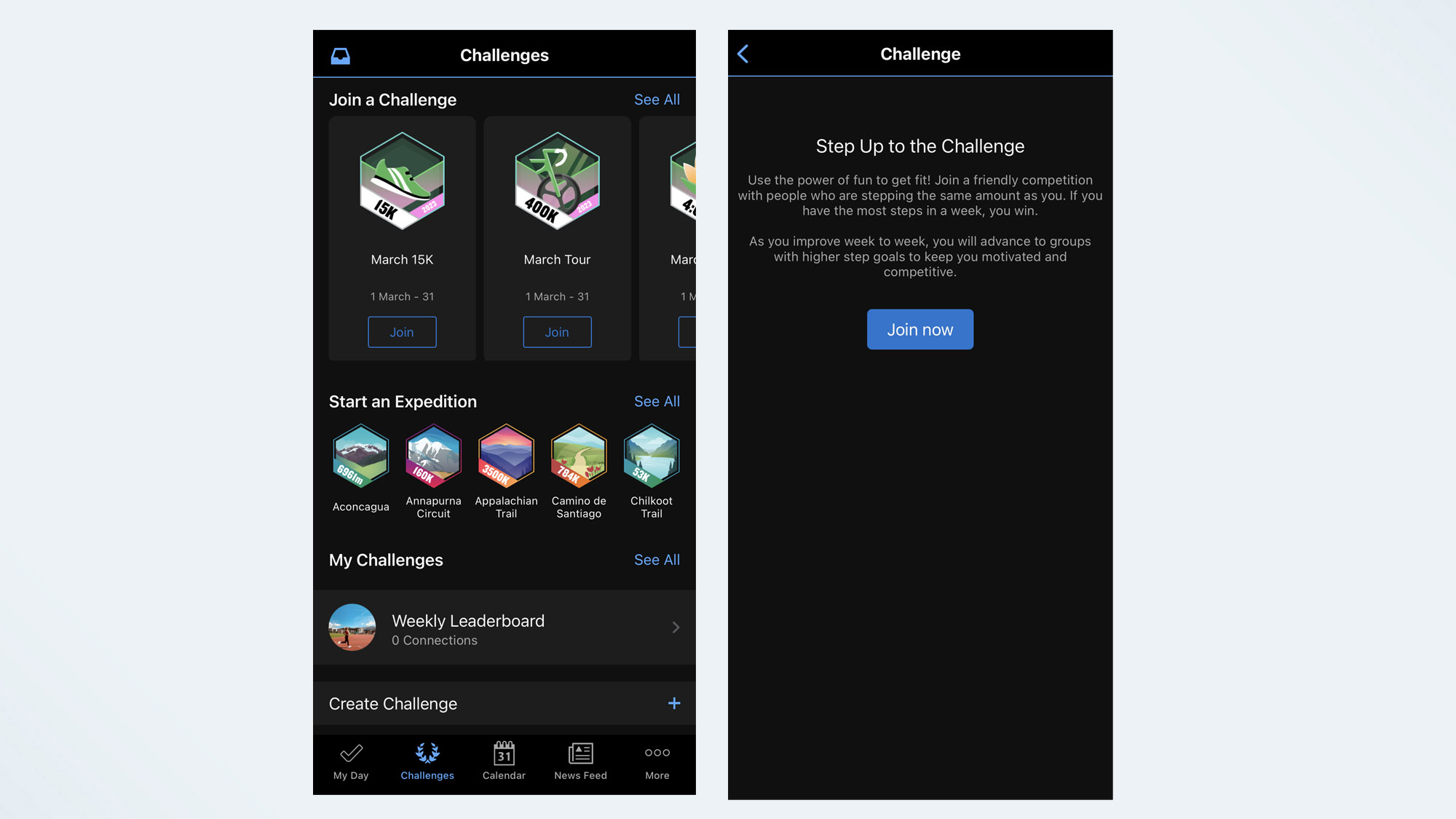
If you’re the kind of person who needs virtual badges and medals to keep you motivated, Garmin Connect has exactly what you’re looking for. The Challenges tab on the Garmin Connect app has a number of different challenges to join, where you work toward collecting a virtual badge on your app.
If you have connected with other Garmin Connect users (more on that below), you can also set up your own Challenge, or Weekly Steps Challenge on the app. This is kind of like the step challenges on Fitbit Premium, and it's a fun way to stay active as a family or friendship group.
To find the badges you’ve collected or scroll through your virtual trophy cabinet, click on your Profile Picture on the Garmin Connect app.
3. See your training schedule in one place
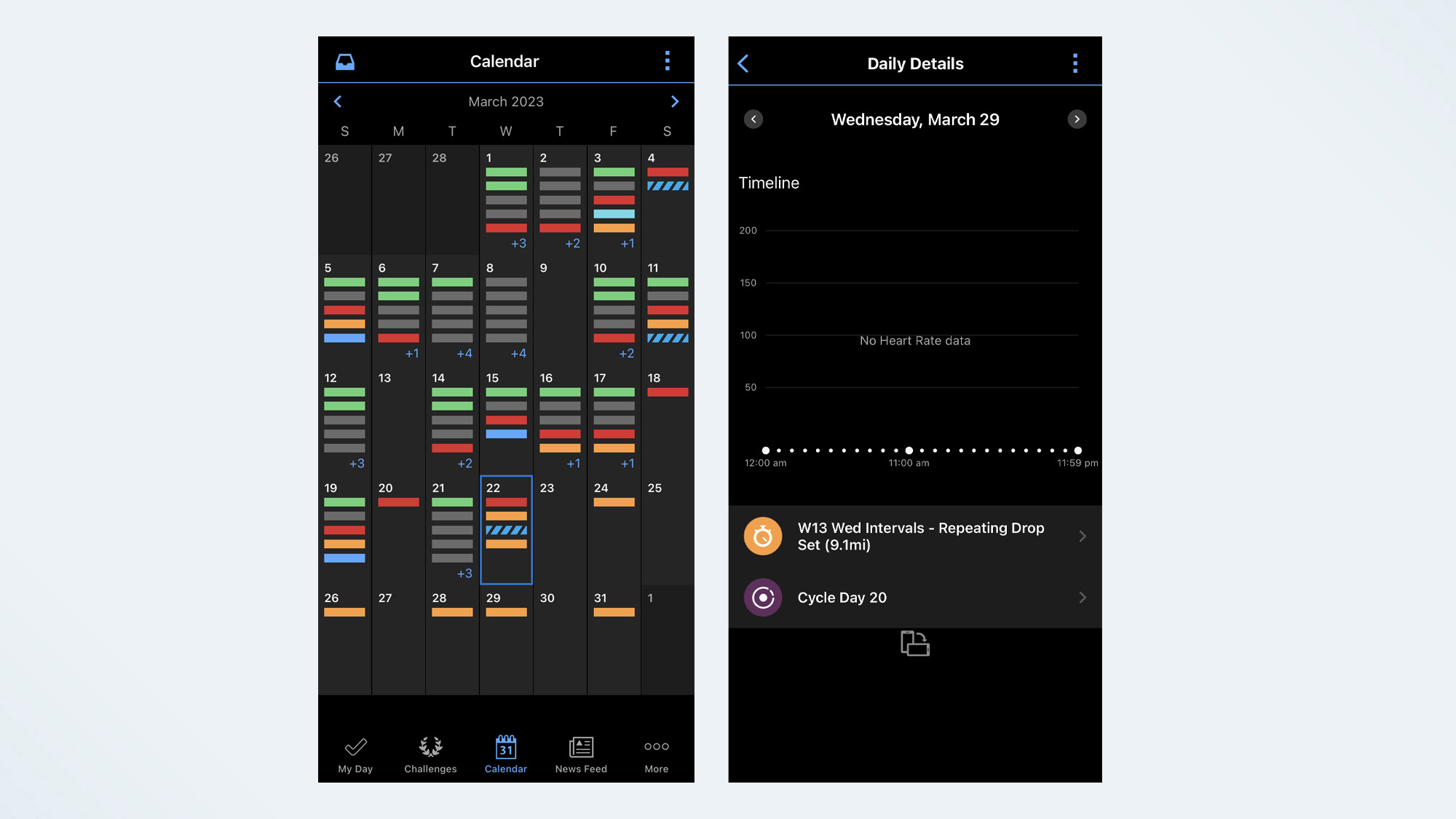
Whether you’ve downloaded a training plan from Garmin (more on this below) or synced your Garmin with one of the best running apps, you can see all of your past training and the runs still to come on the Calendar section of the Garmin Connect app.
Garmin splits the data in the calendar up into your steps, activities, sleep, and heart rate data for that day, so you can see at a glance how you got on. If you’re following a training plan, you can also see your next week’s training schedule.
4. Connect with other runners or riders
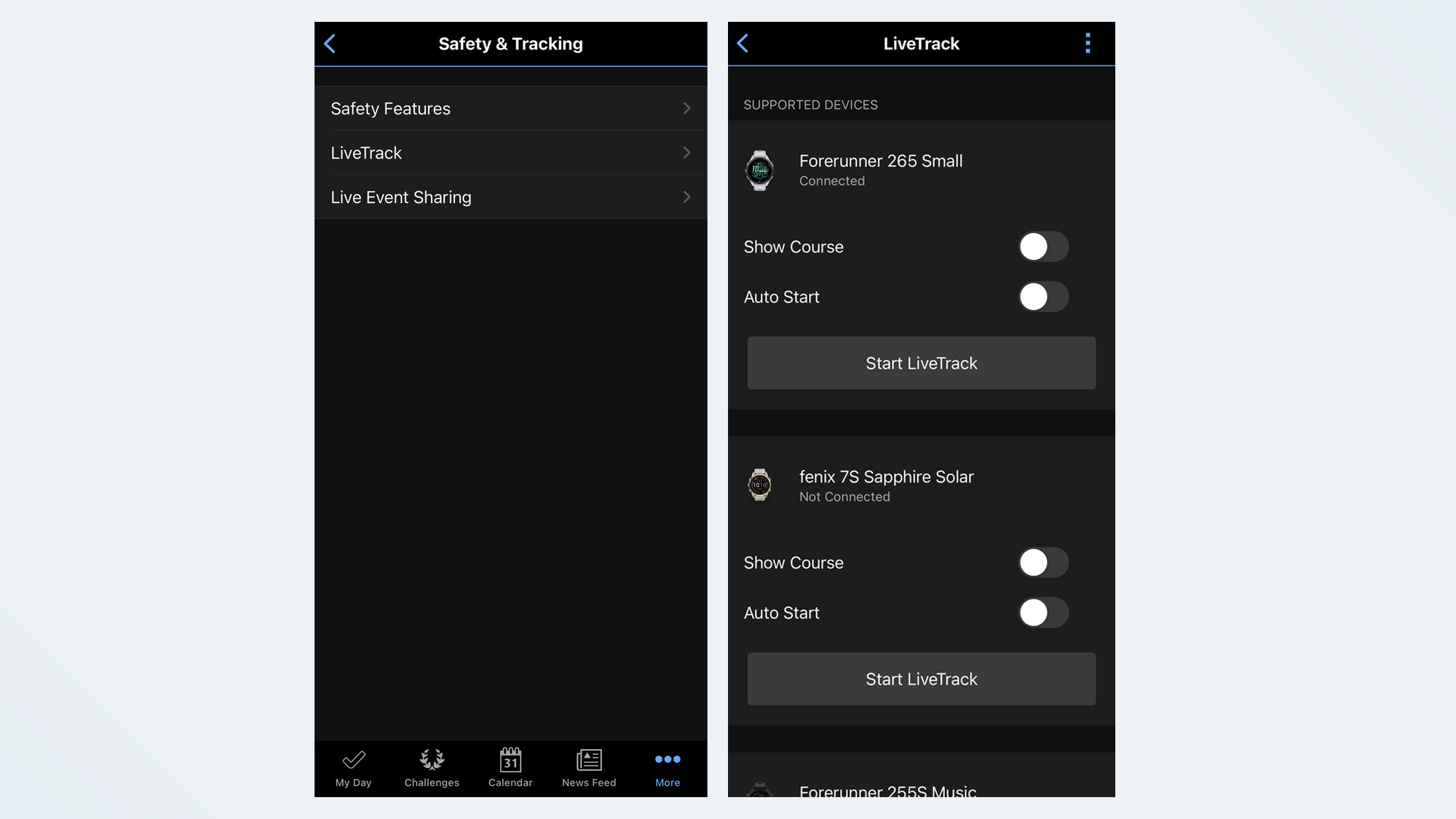
Get social on the Garmin Connect app by connecting to other runners or riders. It might not be the first place you think of going to cheer other runners on, but head to More, then Connections to add other runners to your network — these can be Facebook friends or people from your local running group.
Once you’ve connected, you’ll be able to see fellow runners’ activities and their weekly progress compared to your own from the Connections tab in the Garmin Connect app. Sharing workouts can not only keep you accountable, but it also can help you give moral support to others training for the same race.
5. Use Garmin’s safety features
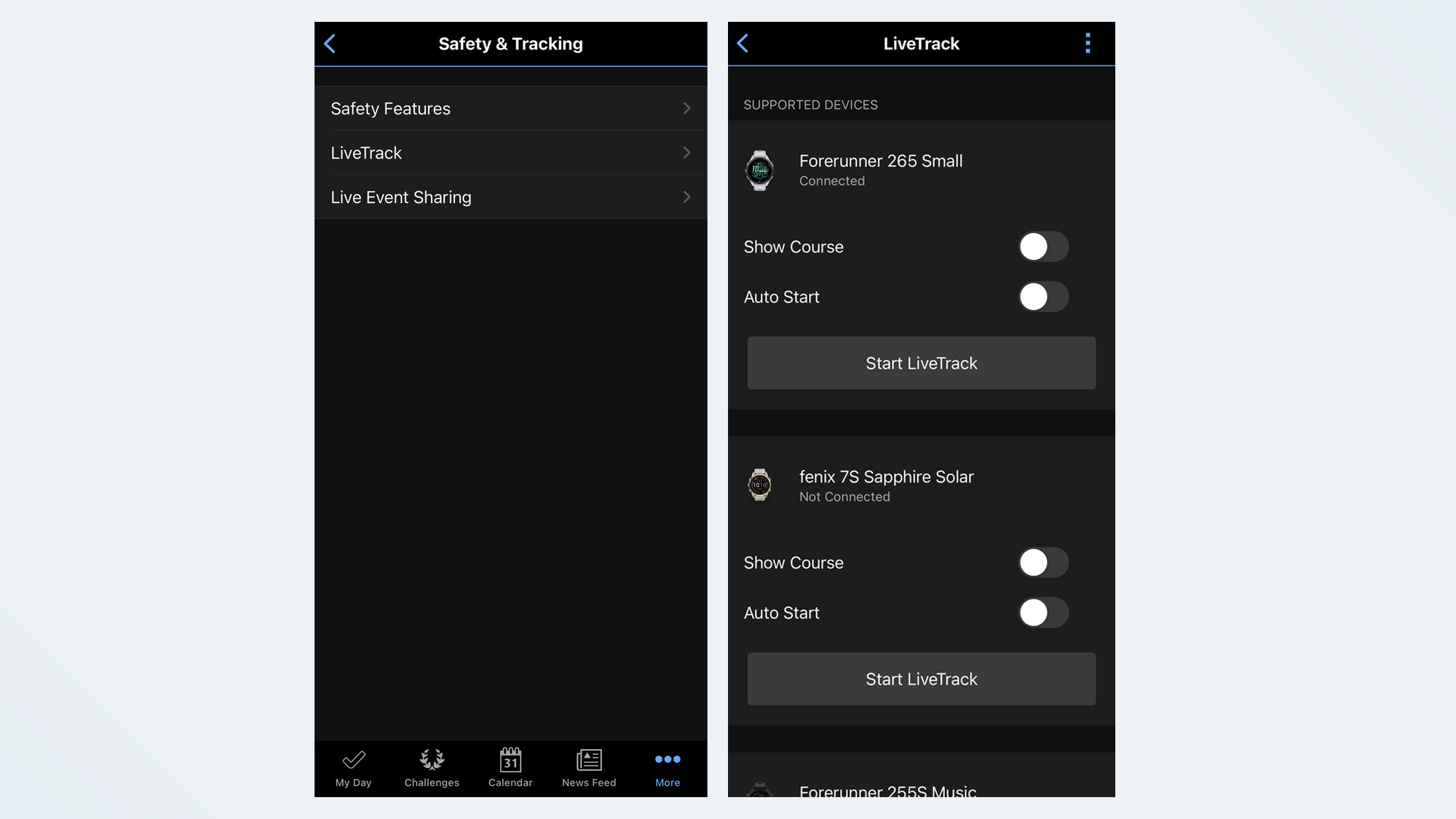
We shouldn’t need the best running watches to have safety features pre-loaded, but unfortunately, for a lot of runners — especially those who are female — we do. Garmin has its own set of features that’ll help you feel safer on the run, and the Garmin Connect app is where you set them up.
To do so, click on More, followed by Safety and Tracking. Under the Safety Features tab, you’ll be able to set up Incident Detection and Assistance Requirements. Here, you’ll be able to add emergency contacts to receive a text message or email notifications in the event of an emergency.
With Incident Detection, your Garmin will automatically text your emergency contacts when an incident is detected on a run — Garmin does this by using its Live Track technology. If you abruptly stop or change pace, your contacts will be notified.
The Assistance Alert feature allows you to manually send a discreet text message to your emergency contacts with your exact location in an emergency.
You’ll also be able to turn on the Live Track feature, which allows you to share your exact location with contacts once you start a run.
6. Download a training plan
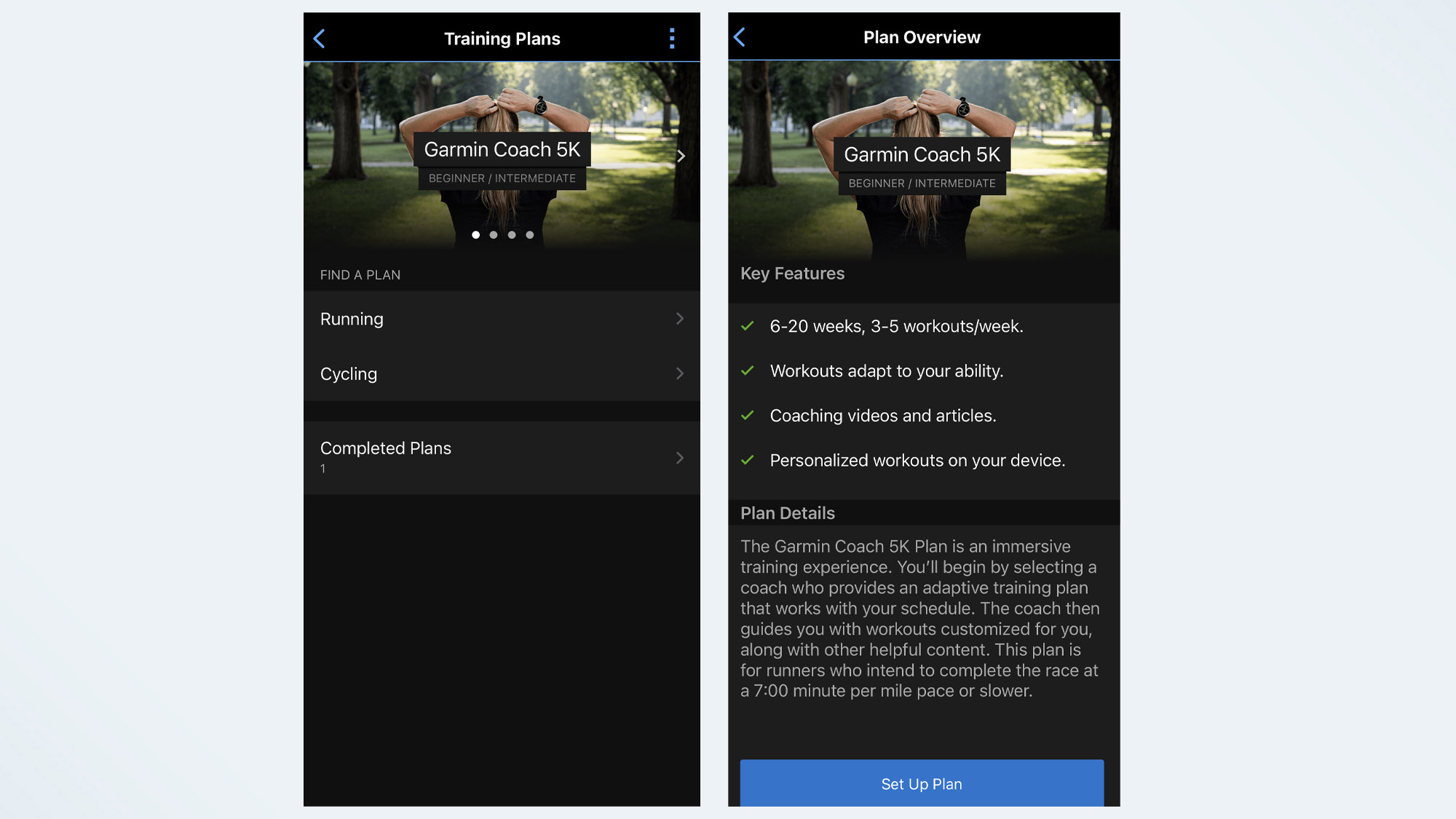
Whether you’re training for your first 5K or your fastest marathon time, your Garmin running watch can do more than just keep an eye on your progress. Using the Garmin Coach section of the Garmin Connect app allows you to download training plans, which automatically sync to your Garmin Watch each day.
To find a training plan head to More, then Training and Planning, then Training Plans. The Garmin Coach workouts adapt to your ability as you train, and are completely free.
7. Keep track of the miles run in your shoes
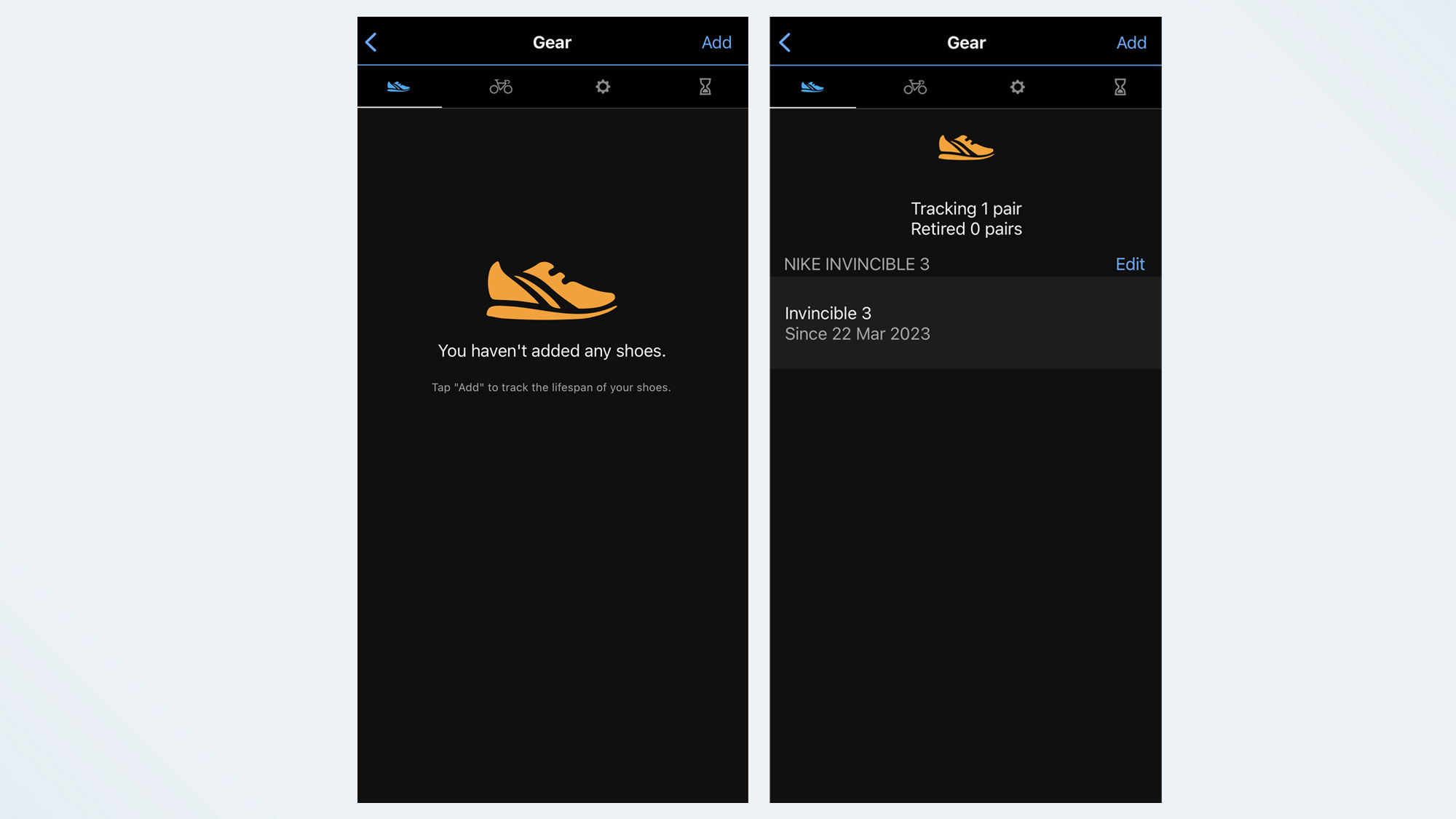
You’ve probably heard that it’s only recommended you run around 400 miles in a pair of the best running shoes. One easy way to keep track of how many miles you’ve covered is by adding your shoes to your Garmin Connect app.
To do this, click on More, then Gear, then add the name and model of your running shoes. You’ll then be able to see, at a glance, how many runs you’ve done. The app will warn you when it’s time to retire your favorite pair of shoes (or tires, if you’re using the app for cycling).
8. Dig into your performance stats
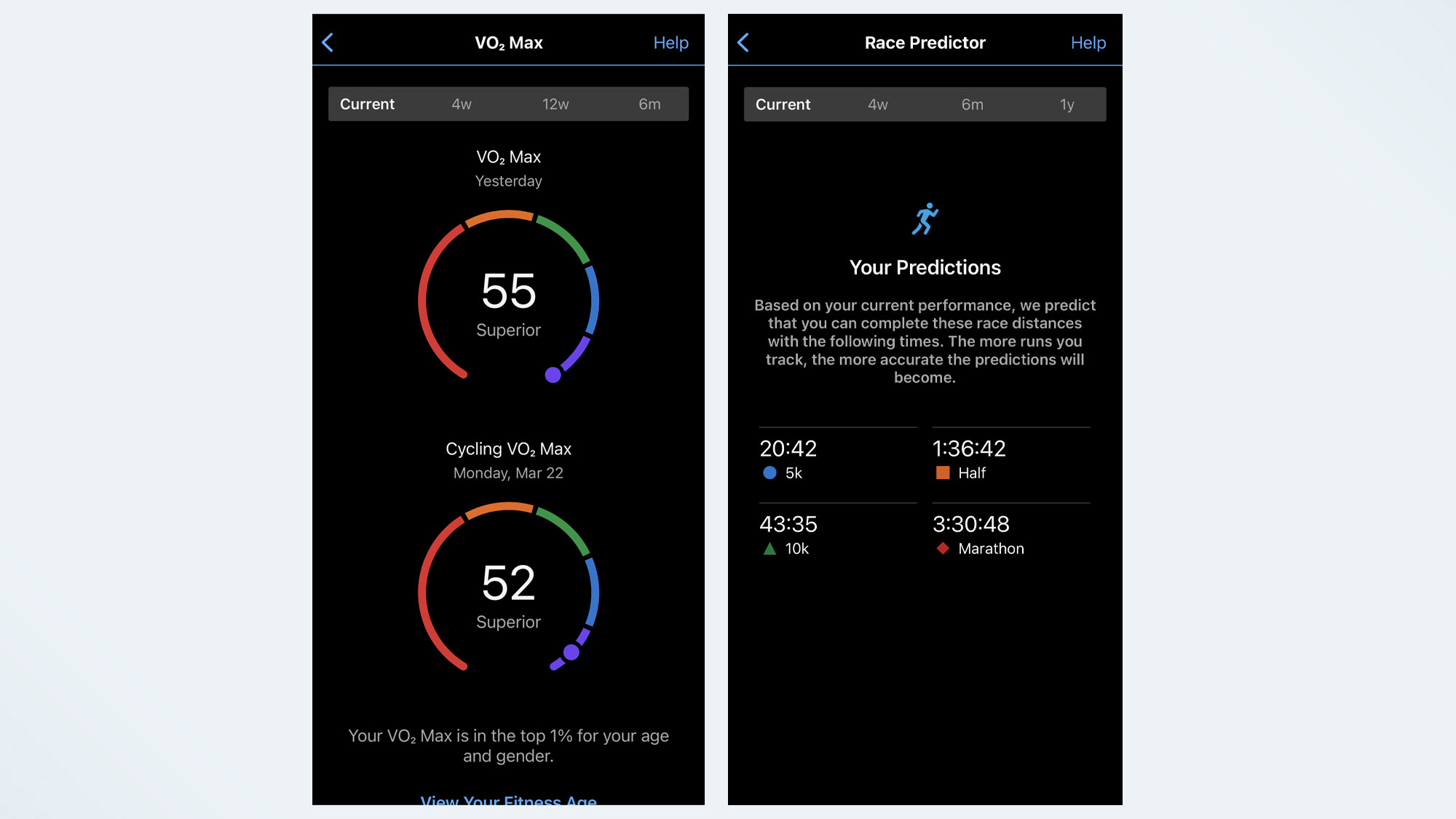
One of the main reasons to invest in a Garmin running watch is to get a better understanding of your training, and the Performance Stats tab of the Garmin Connect app allows you to do just this. You can see your Training Status, VO2 Max, Race Predictor, and Training Readiness Score, amongst others.
Clicking into each tab gives you more data, as well as more information about what each metric means — you can find out more by clicking on the Help section in the top right corner when you’re in a data screen.
9. Take a deep dive into your sleep stats

Another important metric when it comes to getting fitter and faster is rest and recovery. You can see your Sleep data by clicking More, then Health Stats, then Sleep.
Your Sleep data will show your sleep stages, as well as your pulse ox and respiration rate if your device supports it. You can also see your average data for the past seven days.
10. Review your recent runs or rides
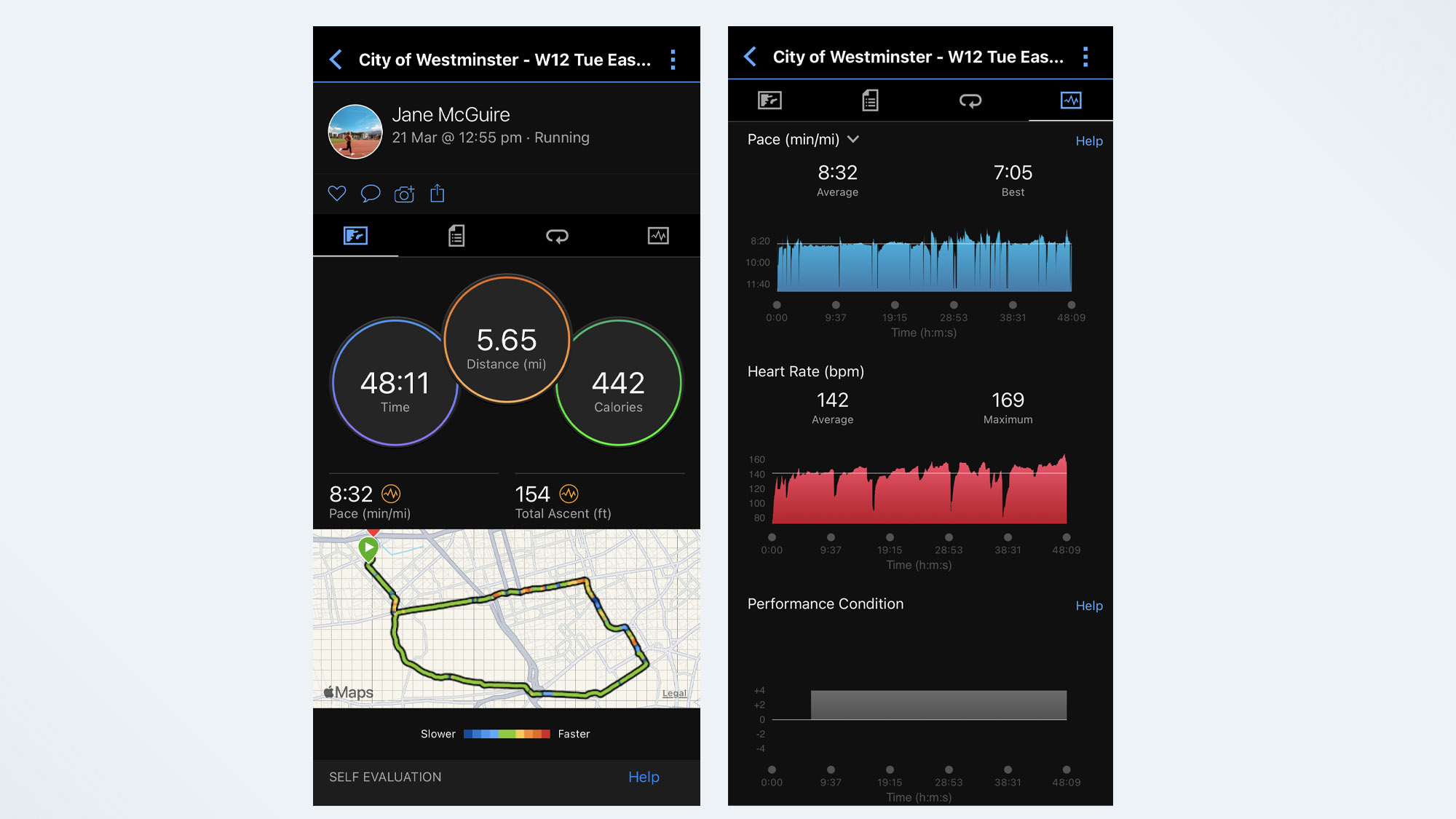
You can also use the Garmin Connect app to really dive into your data from a recent run or ride. Clicking into a run allows you to see your Average Pace, Moving Pace, and Grade-Adjusted pace, as well as your Speed, Time, Heart Rate, Training Effect, Power, Elevation, and Running Dynamics. You can also see Nutrition and Hydration data, and Intensity Minutes.
Garmin will automatically name your activities based on where you completed your run, but you can rename the run by clicking on the three dots in the top right-hand corner. You can also edit your self-evaluation of the run, add notes, and tweak stats here.
11. Create your own workouts
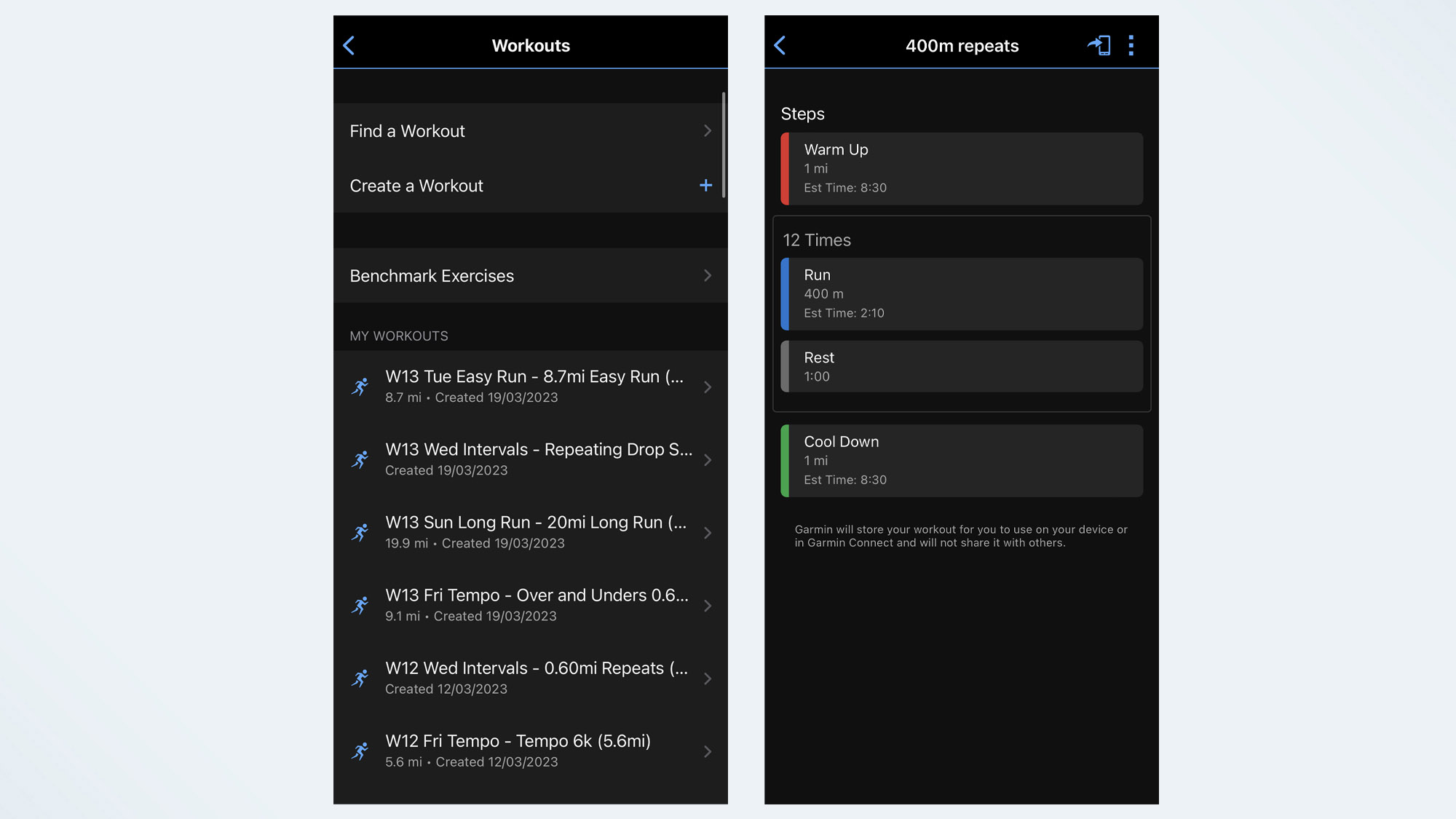
If you have a running coach or you’re following your own plan, you can also build your own workouts on the Garmin Connect app, then sync them to your watch. To do this, click More, then Training and Planning, then Workouts. Here you can see all existing workouts already loaded onto the watch, or create a workout of your own.
To create a workout, click Create a Workout, select your sport, then add the different steps. Once you’ve created your workout, name it and click save. You’ll then be able to see the workout in your list of workouts. To send it to your device, select a workout, and click the Send to Device tab in the top right-hand corner. From there, you’ll be able to see a list of compatible devices and choose which one to send it to.
12. Create running routes
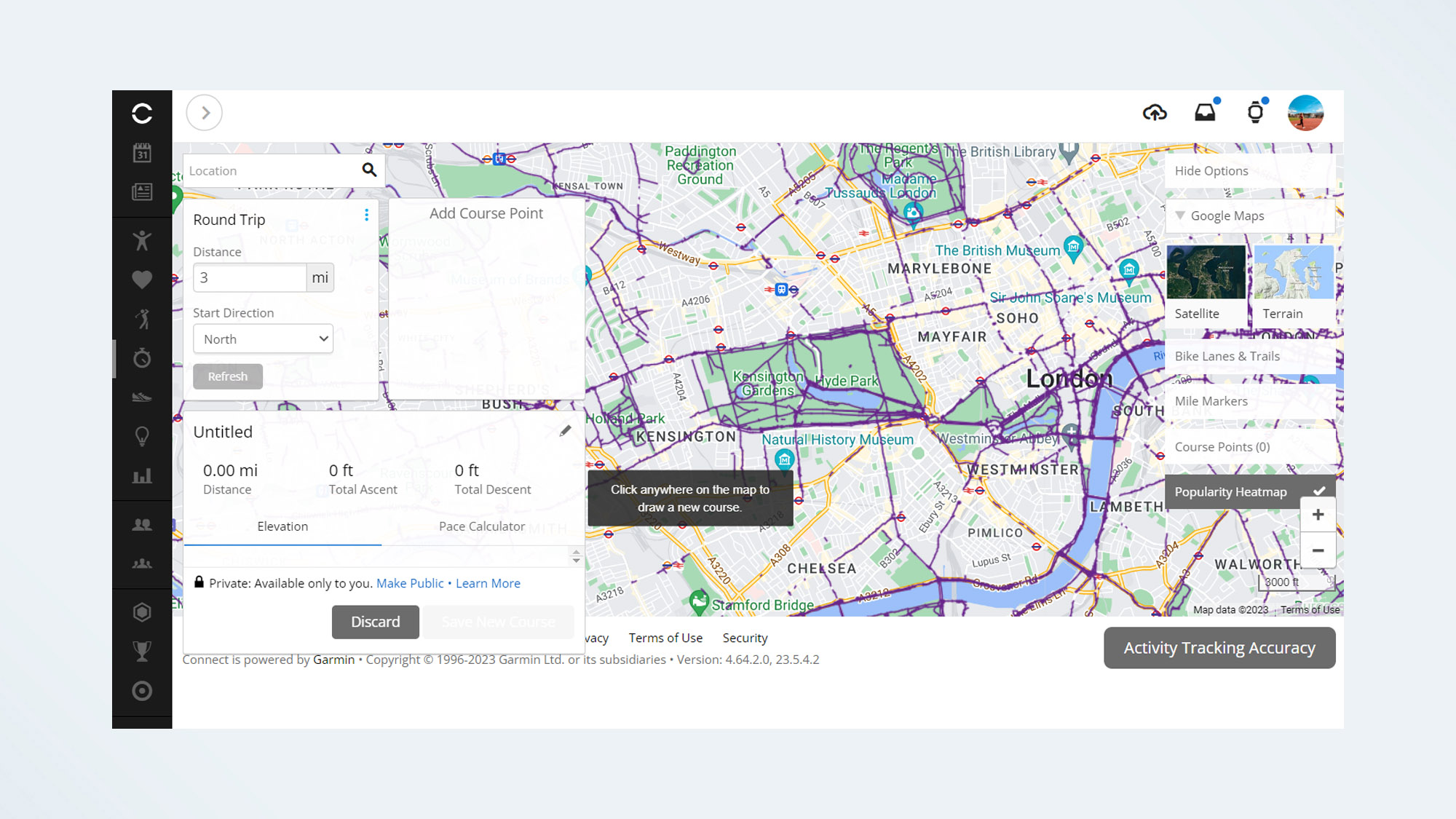
Yes, you can use Garmin Connect to build running routes for your next long run. It’s easiest to do this from the Garmin Connect website. Logging into your profile on the website, then heading to the Courses tab allows you to create a run by overlaying your route onto Google Maps.
As you load your running route in, you’ll be able to see at a glance the distance, but also your predicted finish time. Out and Back auto-fills your return journey for you, or Loop Run creates a quick circuit for you from wherever you click on the map.
Once you’ve finished, you can save your course and send it to your device. If you have a higher-end Fenix or Forerunner running watch, you can also import a downloaded GPX or TCS file, and export it directly to your device.
13. Sync your Garmin to Strava
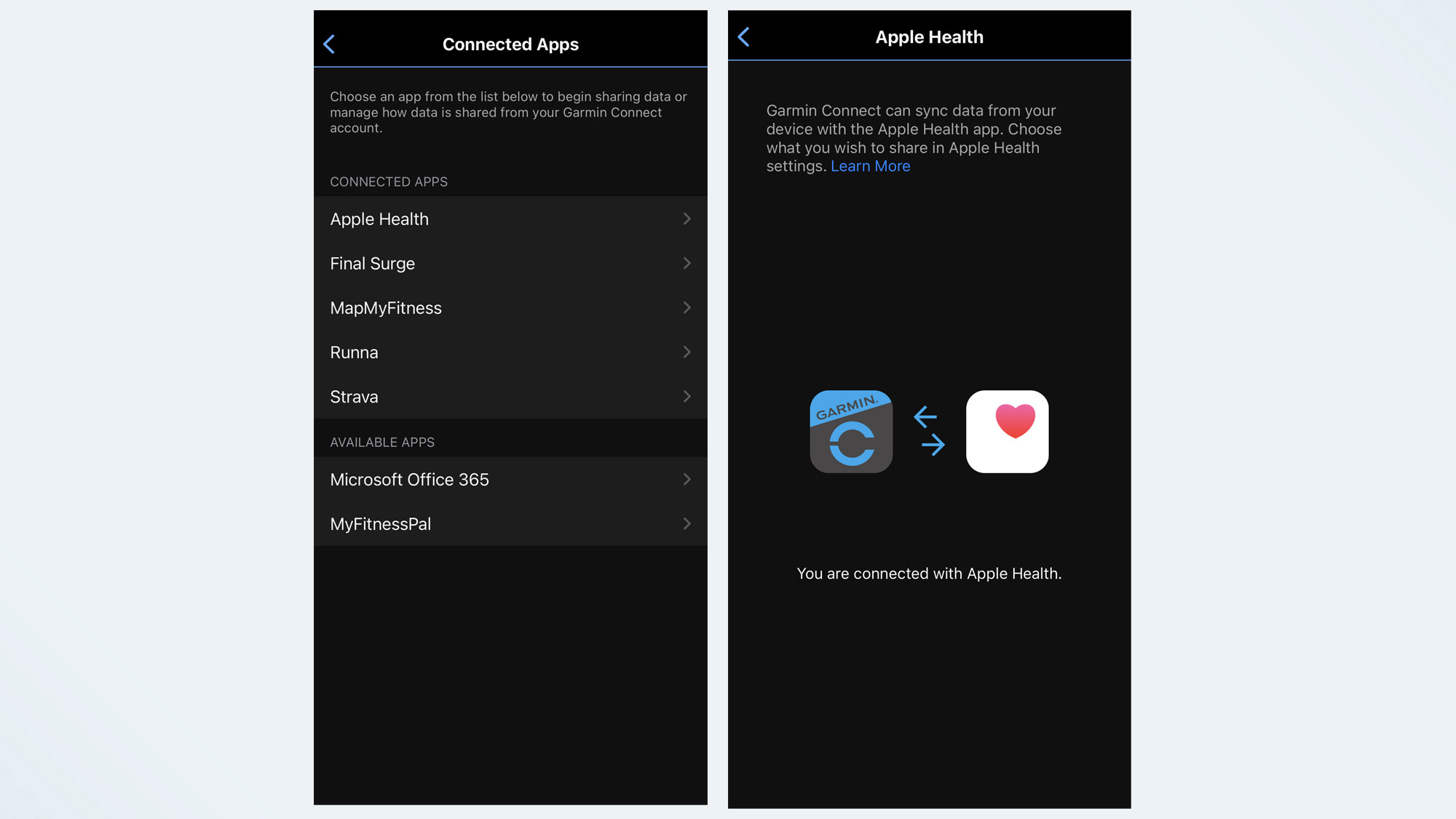
If you want to sync your Garmin running watch’s data to other apps, you can set this up from the Garmin Connect app. To do so, head to More, then Settings, then Connected Apps. Here, you’ll be able to add different apps to share data from your Garmin Connect. Connecting with Strava allows you to share your runs with your friends and followers, and Apple Health allows you to close your rings if you switch to a Garmin while running.
14. Track your cycle
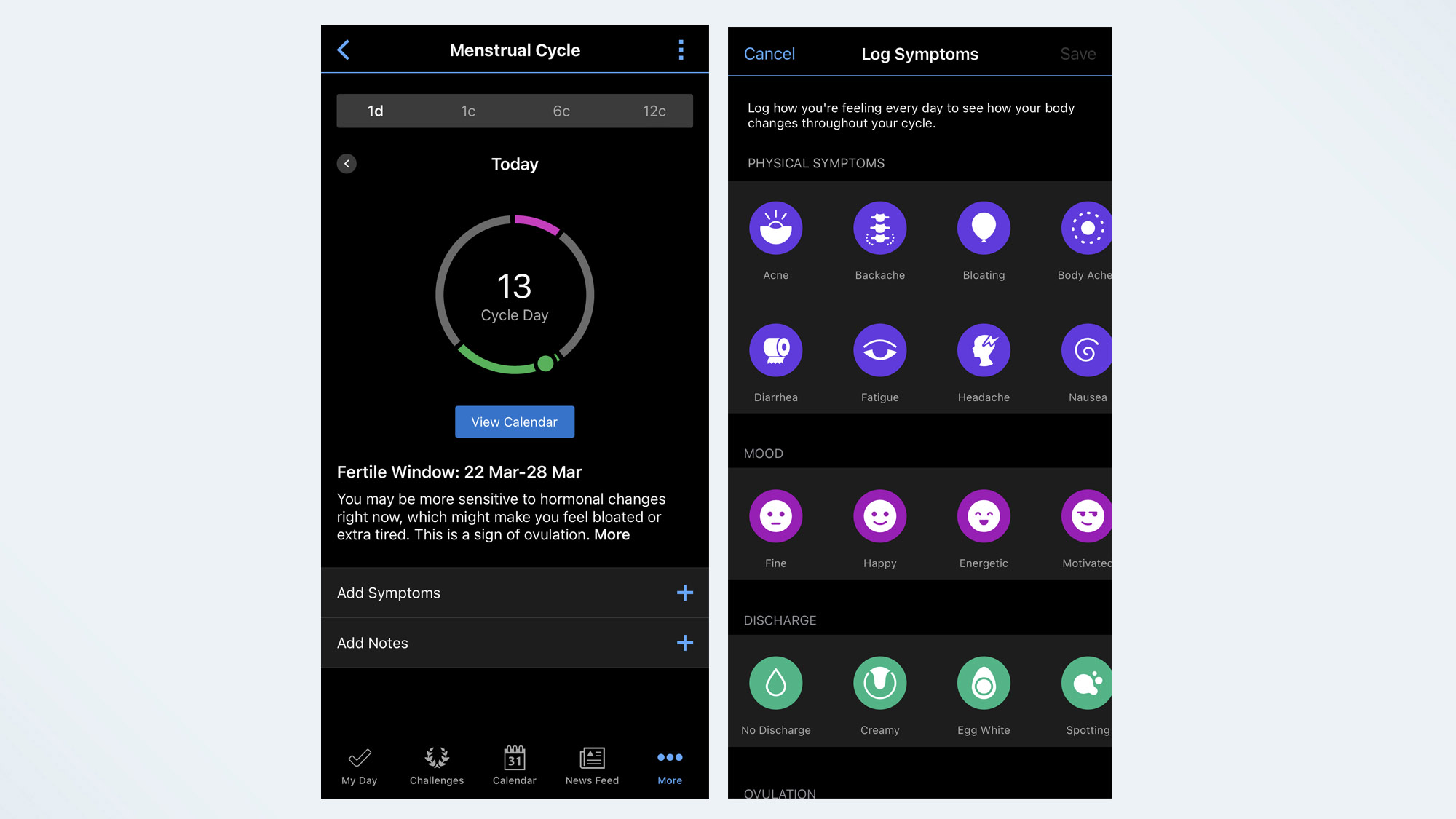
Like the Apple Watch Series 8 and the Oura Ring, you can track your menstrual cycle from the Garmin Connect app. In fact, it’s easier to do this from the app, as you have to download an app to see the data from your watch.
Tracking your menstrual cycle allows you to see, at a glance, why your performance might differ at certain times of the month. During each stage of your cycle, your body will release different hormones, which can impact your athletic performance. To set up cycle tracking in the Garmin Connect app, go to More, then Health Stats, then Menstrual Cycle. The app will ask you for the start date of your last period, how long your periods usually last, how long your cycle lasts, and whether you’re using any hormone contraceptives.
15. Set up Garmin Pay
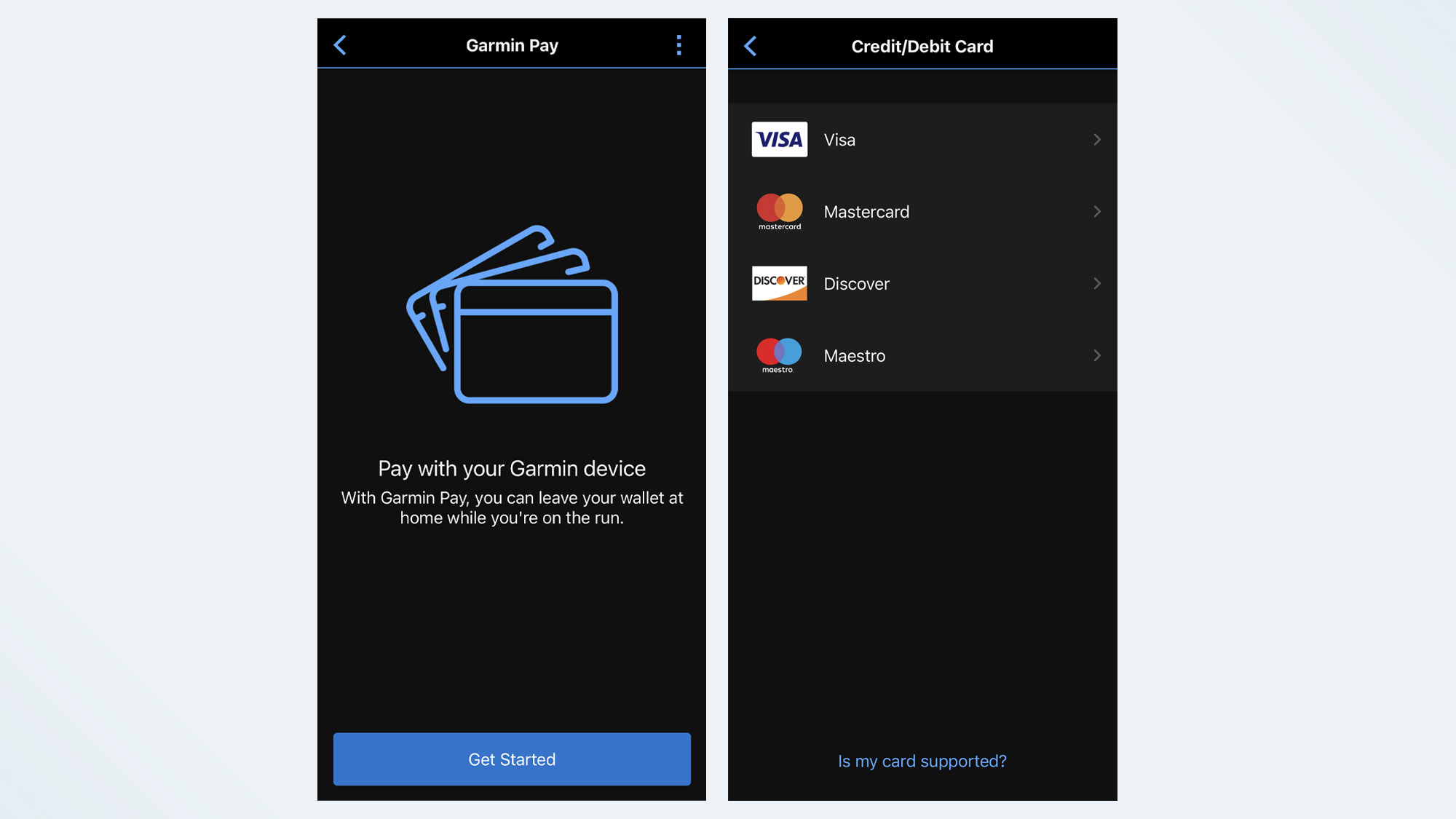
Finally, when using your Garmin as a smartwatch, Garmin Pay is super-handy when commuting, or paying for that coffee at the end of a run. If your watch is compatible, you can set up Garmin Pay in the Garmin Connect app.
To do this, click More, then Garmin Pay. From here, you’ll be able to add your credit cards to Garmin Pay and see them on your selected device.
More from Tom's Guide
- Best Garmin Watch 2023
- Garmin Fenix 7 vs. Epix 2 — which smartwatch should you buy?
- Garmin Forerunner 255 vs Forerunner 265 — which is best?
Sign up to get the BEST of Tom's Guide direct to your inbox.
Get instant access to breaking news, the hottest reviews, great deals and helpful tips.

Jane McGuire is Tom's Guide's Fitness editor, which means she looks after everything fitness related - from running gear to yoga mats. An avid runner, Jane has tested and reviewed fitness products for the past five years, so knows what to look for when finding a good running watch or a pair of shorts with pockets big enough for your smartphone. When she's not pounding the pavements, you'll find Jane striding round the Surrey Hills, taking far too many photos of her puppy.
