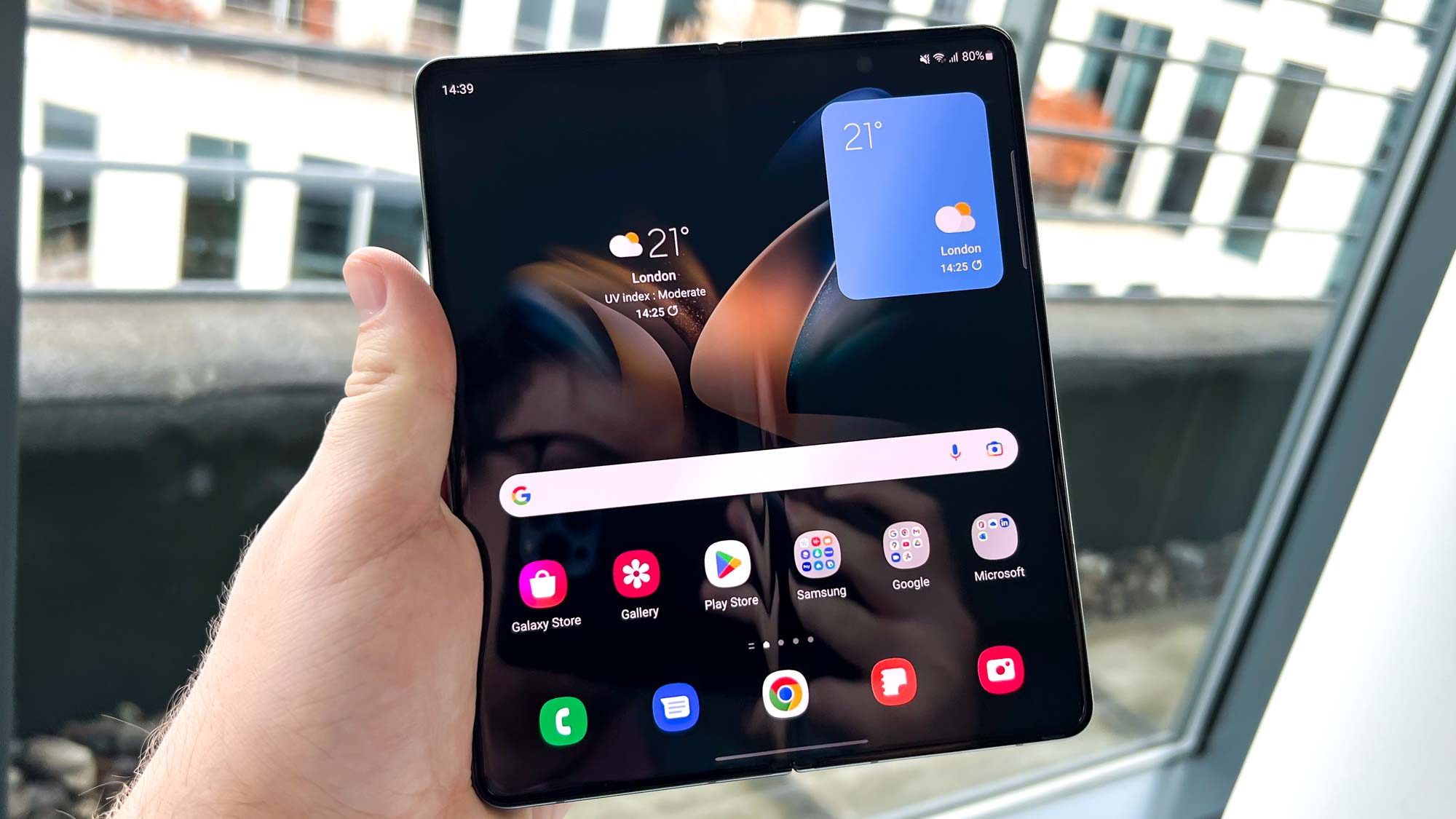
Knowing how to use finger sensor gestures on your Samsung phone will unlock an effortless way to access your notifications or Samsung wallet with a simple swipe of a digit.
This hidden Samsung feature is one that’s been part of many of the best Samsung phones for several years now, but it’s one that you may not have known about.
It basically works by allowing your fingerprint reader to act like a swipe sensor, with a downward swipe dragging down the notification shade and an upward swipe opening your Samsung Wallet. This may not sound very exciting, but it’s certainly a time-saving feature that will avoid unnecessary hand gymnastics when you just want to check your notifications or access quick settings.
One caveat is that it only works on phones with a traditional fingerprint reader, such as those found on most mid-range Samsung phones, or even on the Z Fold 4 or Z Flip 4. So, this won’t work if your phone has an under-display fingerprint reader.
Want to know how to use finger sensor gestures on your Samsung Galaxy phone? Check out our simple guide to find the answers.
How to use finger sensor gestures on Samsung phones
1. Open the settings menu, then tap Advanced features.
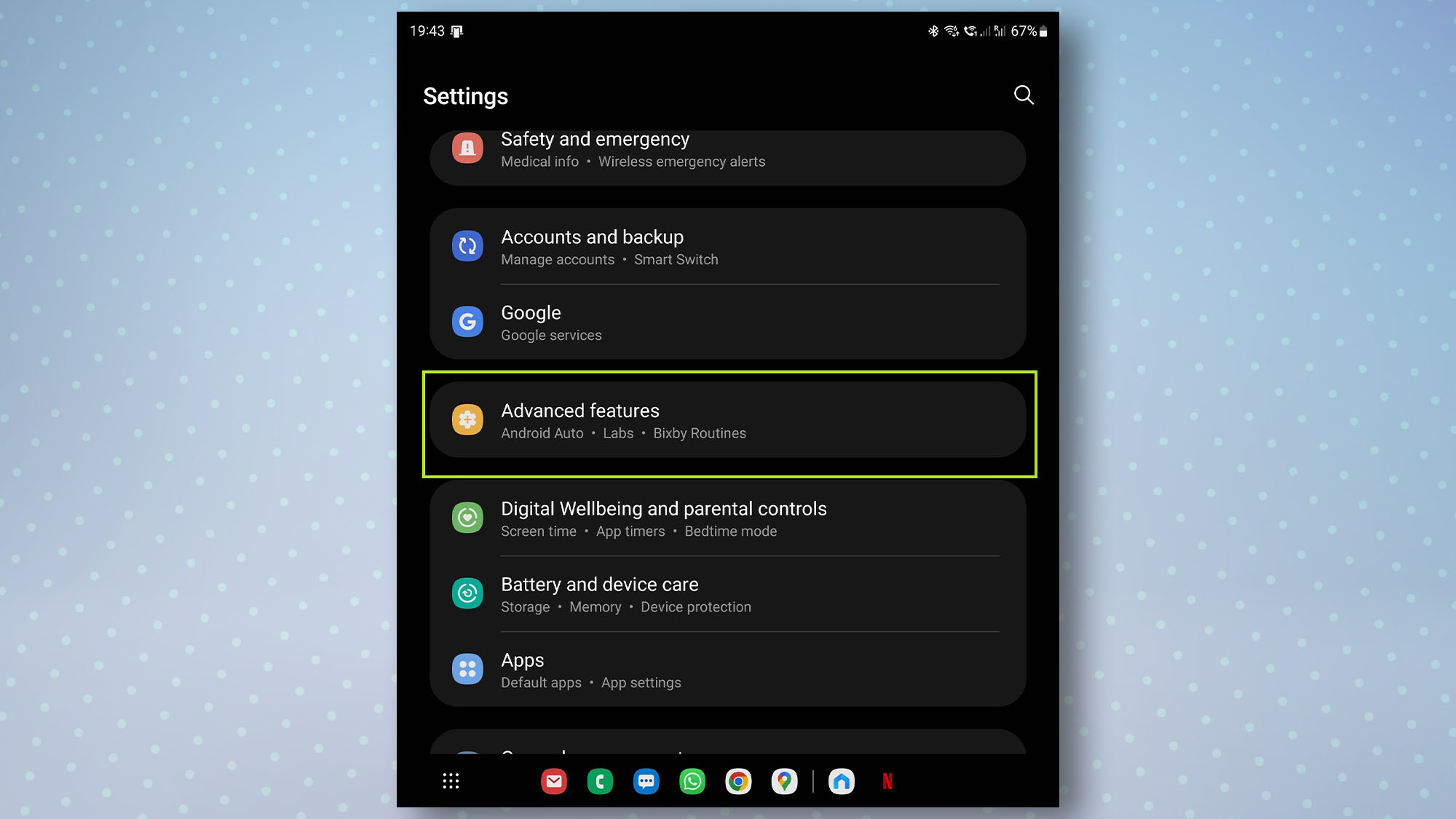
2. Tap Motions and gestures then select Finger sensor gestures.
Sign up to get the BEST of Tom's Guide direct to your inbox.
Get instant access to breaking news, the hottest reviews, great deals and helpful tips.
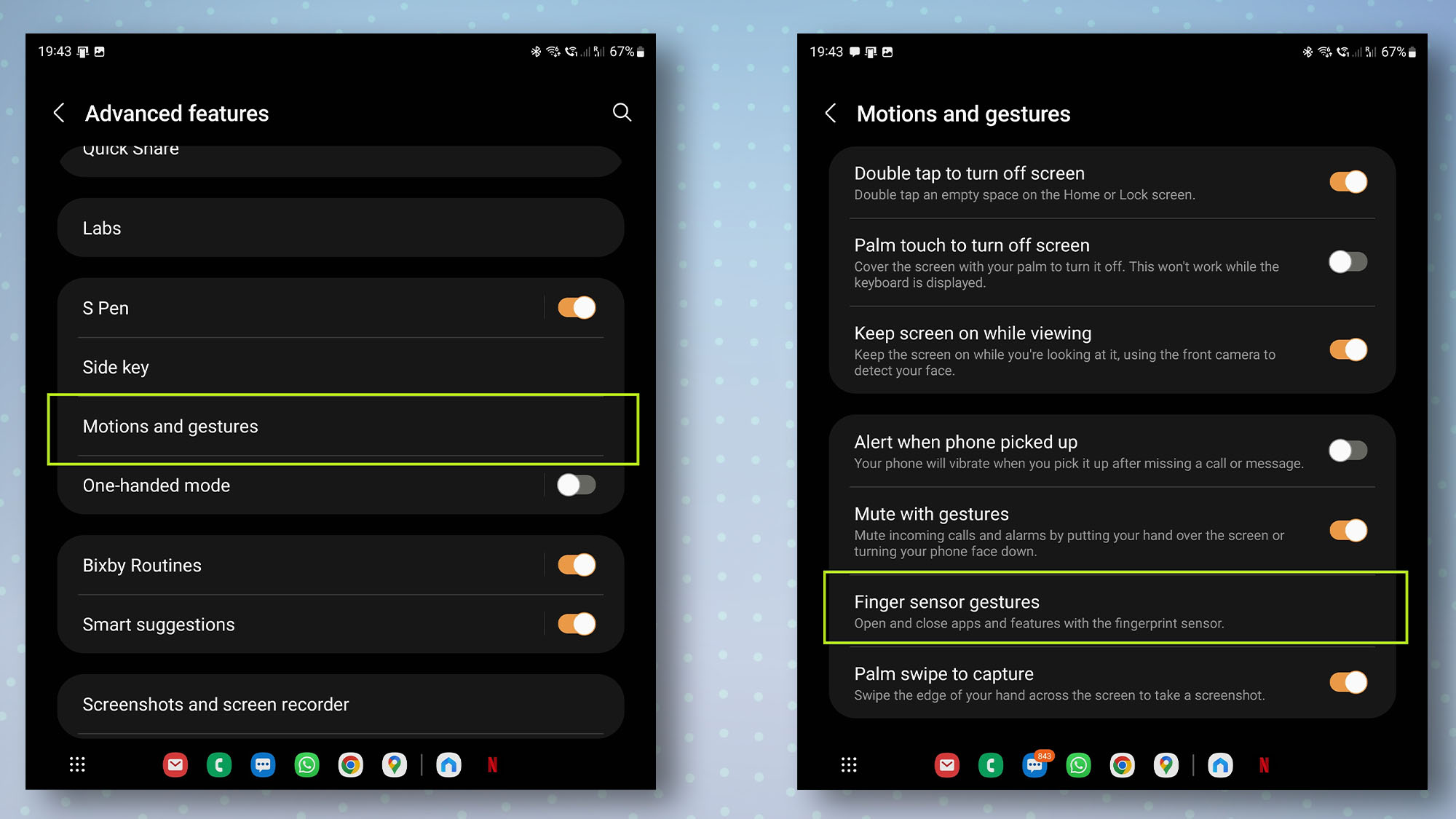
3. Tap the toggle by Open notification panel to activate this feature. Alternatively, tap the toggle by open Samsung Wallet to activate that instead.
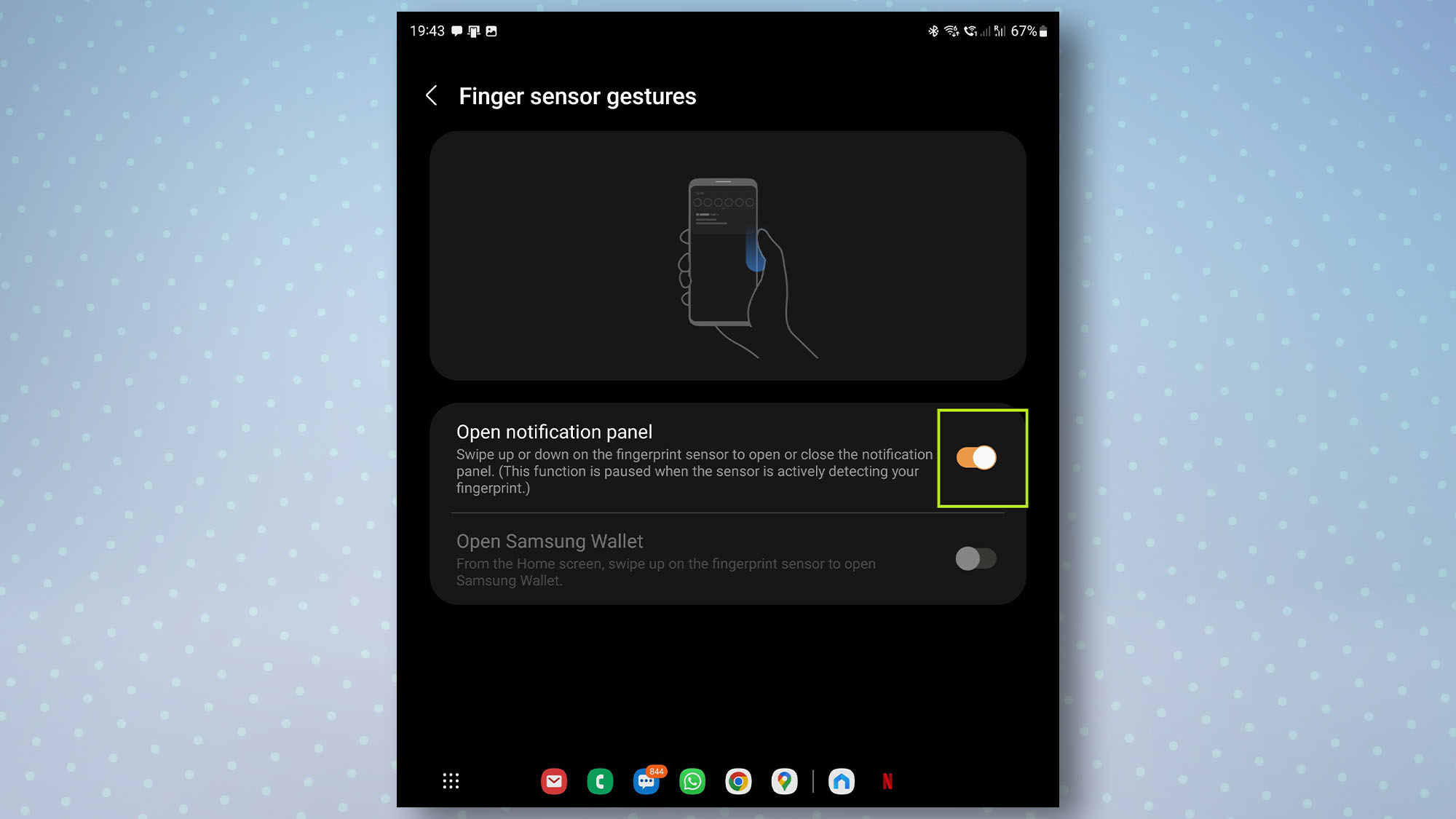
You’re now good to go. To try it out, swipe your thumb or finger over your fingerprint sensor and prepare to be amazed as the notification shade or your Samsung Wallet appears before your very eyes.
Now you know how to use finger sensor gestures on your Samsung phone, take a look at our other Android guides, including how to check Android battery health and how to share files between Android and iPhone. Just got a new Android phone? You'll definitely want to learn how to transfer data from Android to Android, to make sure you move everything safely from your old device to your new one.

Dale Fox is a freelance journalist based in the UK. He's been a tech nerd ever since childhood, when he used the money from his first job as a paperboy to buy a subscription to GamesMaster magazine. Dale was previously a presenter and editor in China, where he also worked as a copywriter for OnePlus at its Shenzhen HQ.