This Apple Watch feature will save you from hearing damage — enable it now
Sound check

While it may sound like hyperbole to say that an Apple Watch feature could save your hearing, it isn't. Most of us are regularly exposed to loud sounds which can easily damage our ears, causing hearing loss and/or tinnitus.
The real danger is not the odd loud bang of a firework or something dropping off a truck, as these are very short-lived occurrences. In most of our day-to-day lives, proper damage is done by sustained loud noise — things like listening to music too loud, riding a motorcycle or using power tools. Anything above 80 decibels (dB), according to the CDC, is going to start causing hearing damage with prolonged exposure.
At 105 dB — the maximum volume for personal listening devices and the same volume as a music gig or a loud TV — hearing loss can occur in less than 5 minutes. Scary, given how easy all of those might be to experience.
Thankfully, using the Noise app, your Apple Watch can help you monitor these sounds quickly and easily, so you can identify when something is dangerously loud and take action, be it moving away from the sound source or reducing the ambient noise levels. Given we've just seen how easily and quickly hearing damage can occur, this feature can quite literally save your hearing.
If you're using this feature without AirPods, it will show you the ambient noise levels around you. What's super cool though is that it also works with your AirPods. As we'll see below, the app will show you the noise levels reaching your ears when, for example, you have your AirPods Pro 2 set to noise cancelling mode — if you then change to transparency mode you'll see the dB reading jump, as the app is measuring the volume your ears are receiving.
Without further ado, here's how it works.
How to use the decibel meter on your Apple Watch
Note: you'll need an Apple Watch running WatchOS 6 or later to use this feature. We can show you how to update an Apple Watch if you need some guidance.
Get instant access to breaking news, the hottest reviews, great deals and helpful tips.
1. Open the Noise app

Firstly, open your App tray and tap Noise.
2. Check decibel reading
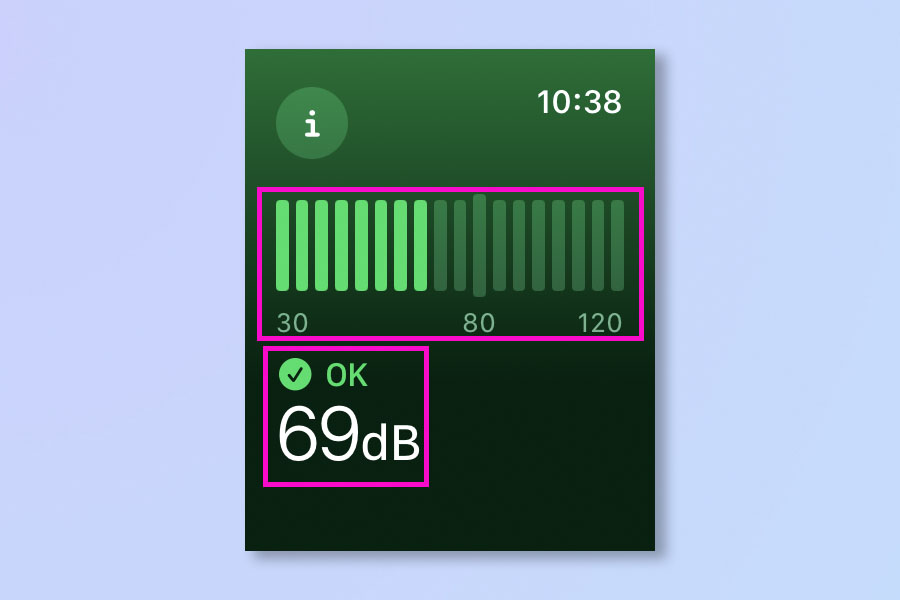
Check the ambient noise around you. You'll see a decibel reading as well as a colored bar meter. If it's safe and not presenting any threat to your hearing, you'll see the meter staying green. Orange and red will be displayed when ambient noise is at dangerous levels.
3. (Optional) Switch your AirPods Pro mode
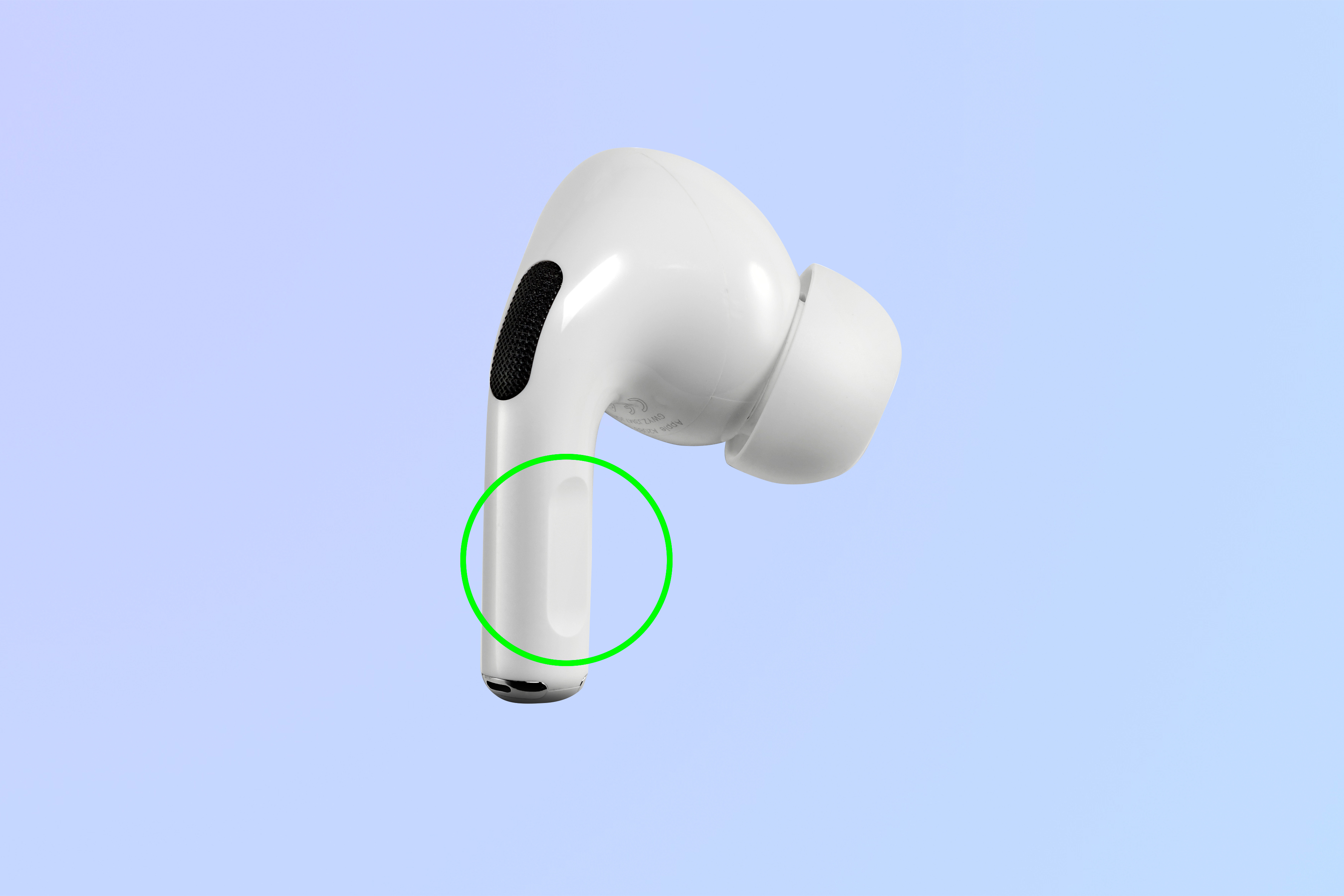
If you're using AirPods with active noise cancellation or transparency modes, such as the AirPods Pro 2 or AirPods Max, switch your AirPods into one of these modes.
4. (Optional) View the new reading
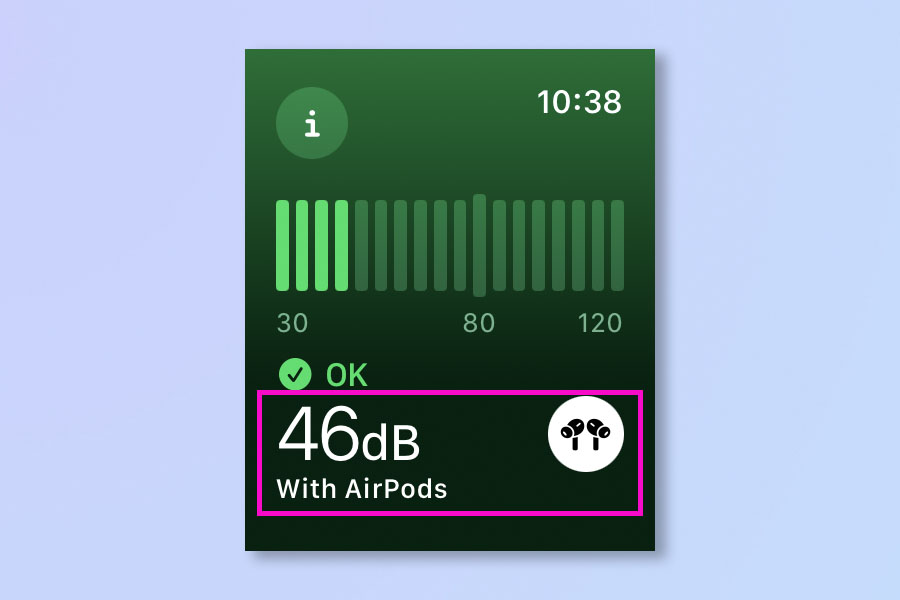
Now you can view the new reading through your AirPods. Notice that the dB reading now says "with AirPods". Switching AirPods mode will affect the reading, showing you what noise levels are reaching your ears as you switch. Here, the reading dropped from 69 dB to 46 dB thanks to the AirPods.
But wait, there's more! We have a huge selection of tutorials to help you get the most from your tech. Find out how to change the orientation of your Apple Watch, so you can switch wrists. You could also check out our guide on how to control your Apple Watch with hand gestures, so you can control the watch without needing to touch the screen or controls.
Next: Your iPhone has a fatal security flaw — fix it now!

Peter is a Senior Editor at Tom's Guide, heading up the site's Reviews team and Cameras section. As a writer, he covers topics including tech, photography, gaming, hardware, motoring and food & drink. Outside of work, he's an avid photographer, specialising in architectural and portrait photography. When he's not snapping away on his beloved Fujifilm camera, he can usually be found telling everyone about his greyhounds, riding his motorcycle, squeezing as many FPS as possible out of PC games, and perfecting his espresso shots.
