How to use Android one-handed mode
Use Android one-handed mode to take control of your phone

Knowing how to use Android one-handed mode is a great way to control your phone while multitasking. Unless you’re the proud owner of one of the best small phones (or have very big hands) you likely have to use two hands to control your phone. With one-handed mode, Android users can swipe down at the bottom of the screen and access everything from the lower half of the phone. This is also a great accessibility feature for those who need it. This trick will also work on the best Android tablets and their large screens.
To use one-handed mode, Android users should first make sure that navigation gestures are enabled. This is the standard system for most Android phones, but if your phone or tablet screen still has a back button, home button, and square overview button at the bottom then you will need to change it in the settings app.
Note: As Android phones tend to differ slightly, your menus may not look quite the same as on my OnePlus 10T, but they should be very similar.
How to use Android one-handed mode
- In settings tap system settings -> One-handed mode
- Turn on One-handed mode
- Swipe down from the bottom of any screen
Read on to view detailed instructions for each step.
1. In the settings app tap System settings.
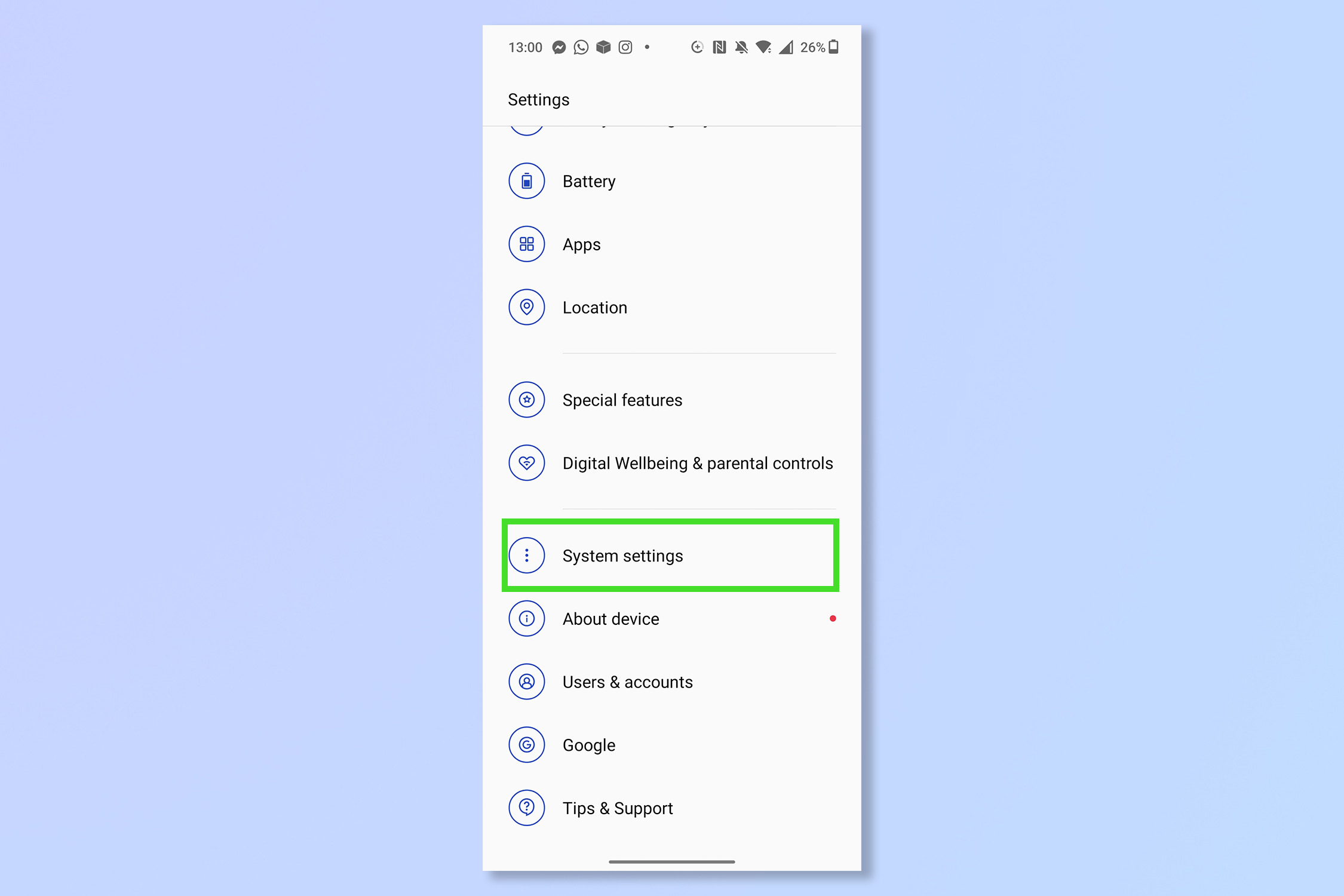
2. Tap on One-handed mode.

3. Turn on One-handed mode.
Sign up to get the BEST of Tom's Guide direct to your inbox.
Get instant access to breaking news, the hottest reviews, great deals and helpful tips.
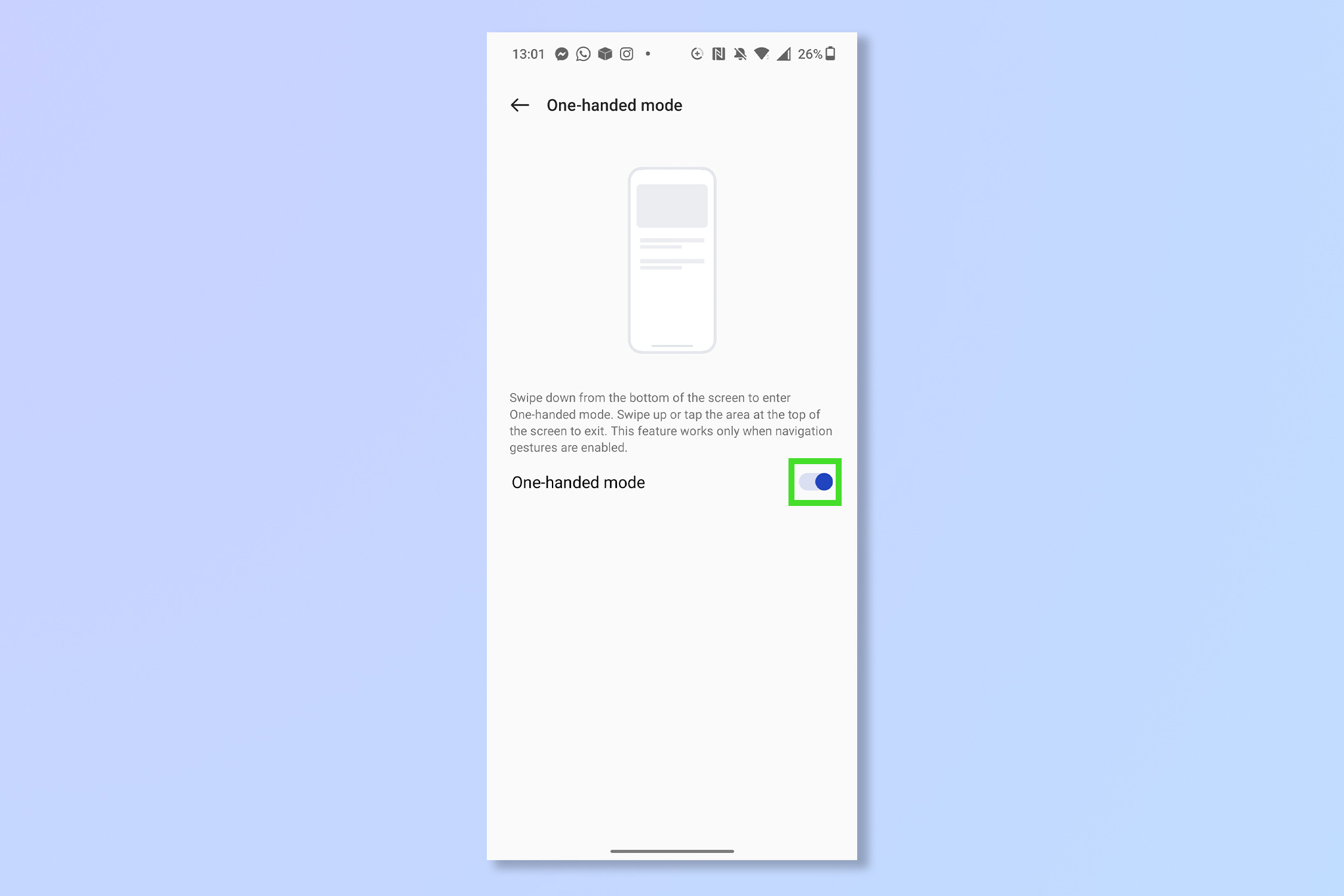
4. On any screen, swipe down from the bottom of the screen to enable one-handed mode.
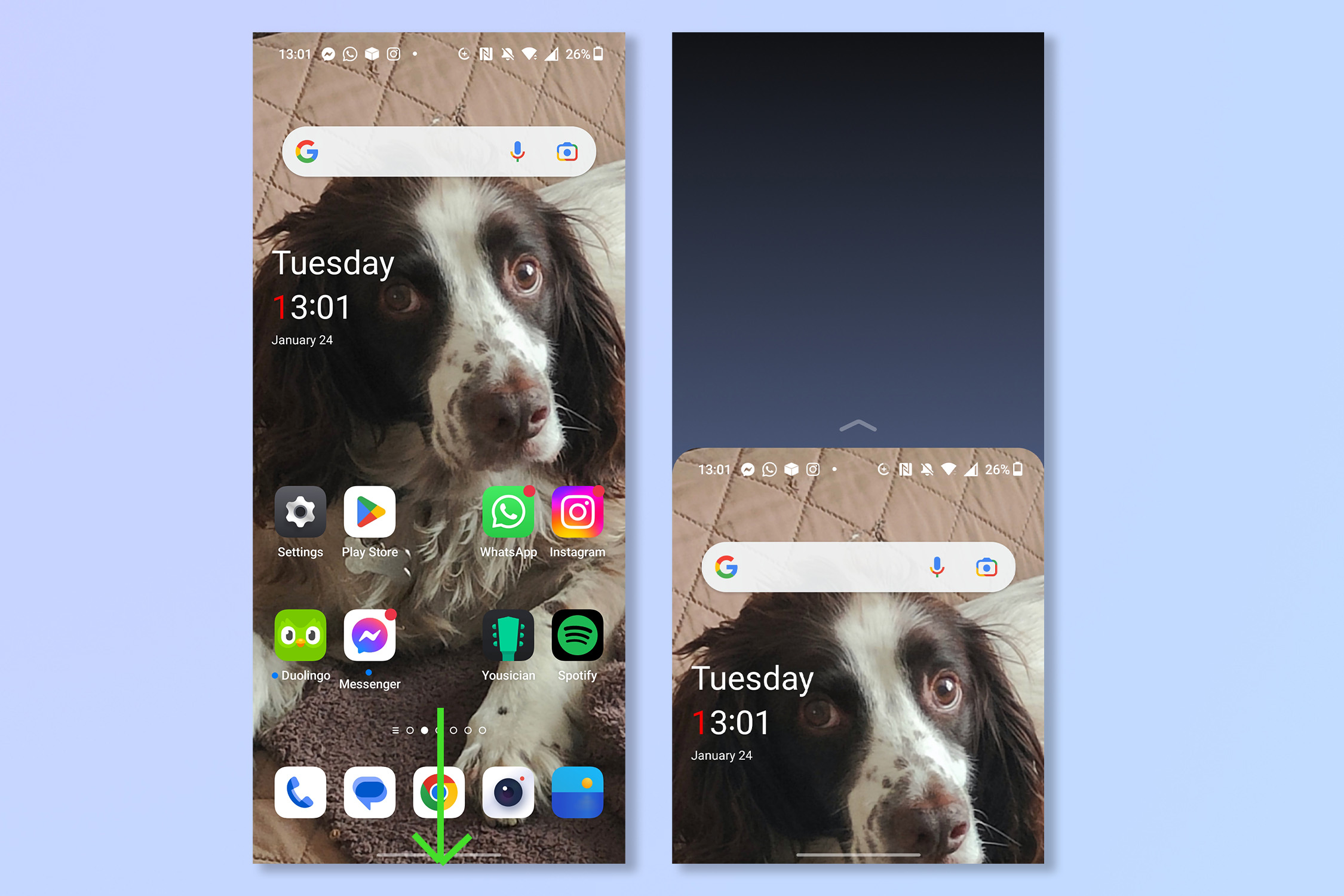
That’s all there is to it. If you’re coming from iPhone, you may recognize one-handed mode as being similar to the reachability settings. Remember you can turn off one-handed mode by just pressing anywhere above the contracted screen.
If you are comfortable using all of the screen space on your phone why not learn how to split screen on Android. If your Android phone is struggling to keep up, try 3 ways to speed up your Android phone, or if you're worried about your security online check out how to delete cookies on Android.
Andy is a freelance writer with a passion for streaming and VPNs. Based in the U.K., he originally cut his teeth at Tom's Guide as a Trainee Writer before moving to cover all things tech and streaming at T3. Outside of work, his passions are movies, football (soccer) and Formula 1. He is also something of an amateur screenwriter having studied creative writing at university.
