How to use an Echo Dot as a mesh Wi-Fi extender
Expand the Wi-Fi coverage of your eero network by 1,000 square feet with a 4th or 5th gen Echo Dot
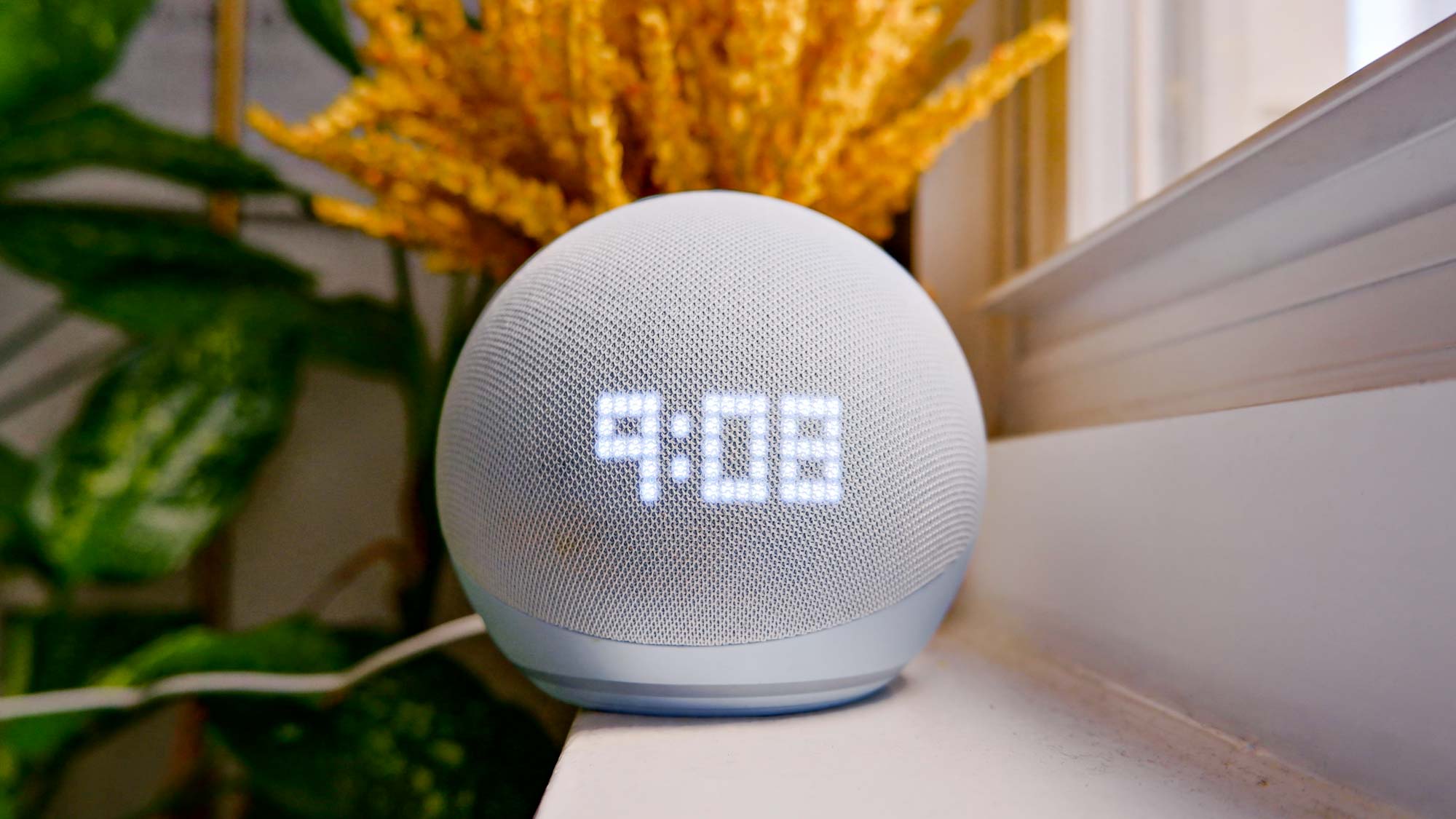
Learning how to use an Echo Dot as a mesh extender can help expand the range of your eero mesh system to eliminate Wi-Fi dead spots.
In addition to being some of the best mesh Wi-Fi systems available today, eero’s mesh routers are now compatible with Amazon’s 4th and 5th gen Echo Dot smart speakers. When combined with a compatible eero router, you can use an Echo Dot to extend your wireless coverage even further.
Being able to use an Echo Dot as a mesh extender makes a lot of sense, since doing so is much cheaper than having to upgrade your mesh system. For instance, if you own an eero 6 or eero 6+ but still have dead spots, you can expand your network further using an Echo Dot or even several, instead of having to upgrade to the eero Pro 6 or the eero Pro 6E.
Here’s how to use an Echo Dot as a mesh extender with an eero router.
How to use an Echo Dot as a mesh extender
- Open the eero app
- Tap on the Discover tab
- Select Amazon Connected Home
- Tap on eero Built-in
- Enable eero Built-in
- Check to make sure your devices are connected
Read on to view detailed instructions for each step.
1. Open the eero app on your smartphone. You also want to check and make sure you’re running the latest version of the app. To do so, tap Settings at the bottom right and open Software version. If you see “Your software is up date!” proceed to the next step, if not update the app to the latest version before getting started.
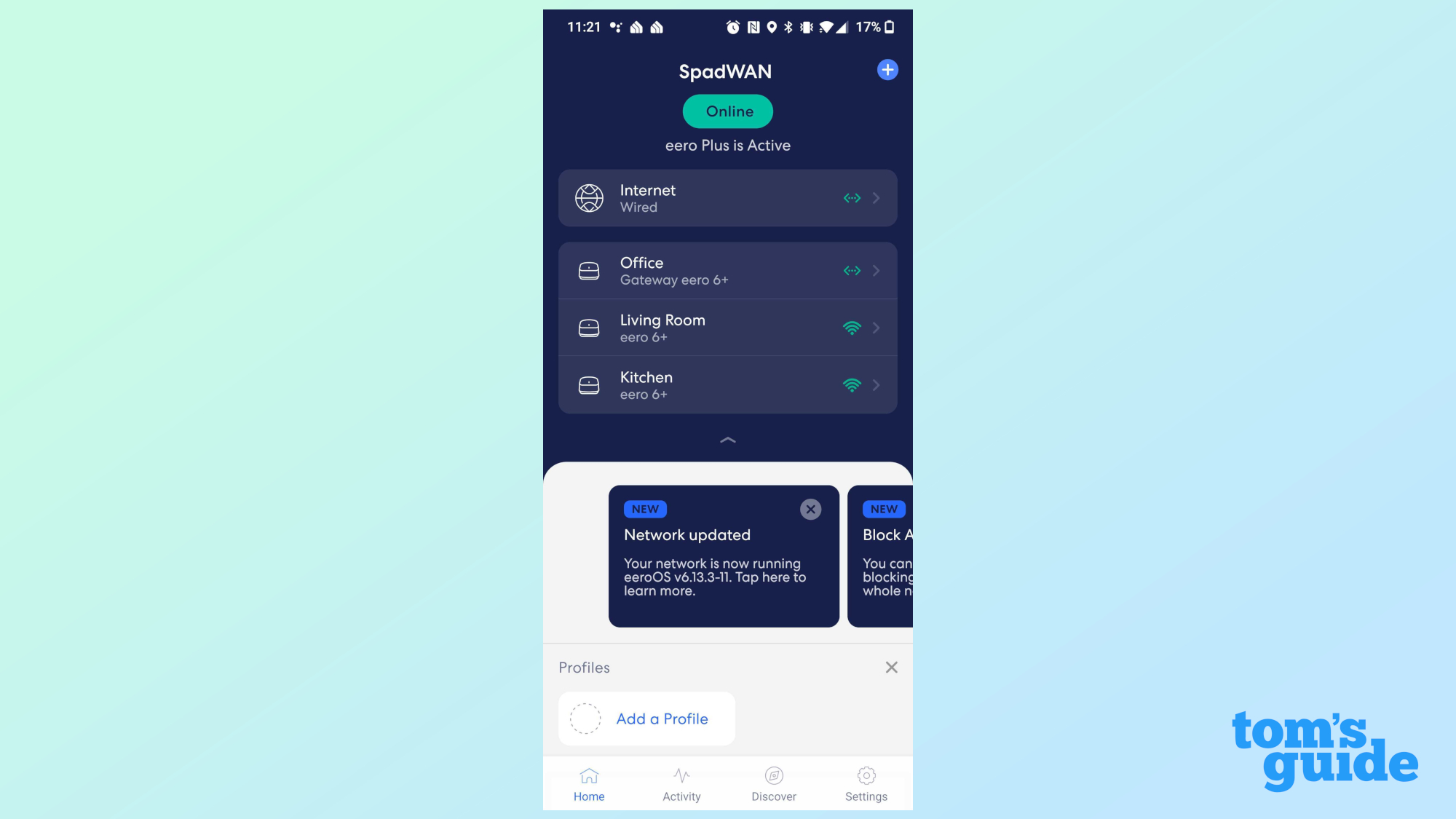
2. Tap on the Discover tab on the bottom of the screen next to Settings.
Sign up to get the BEST of Tom's Guide direct to your inbox.
Get instant access to breaking news, the hottest reviews, great deals and helpful tips.
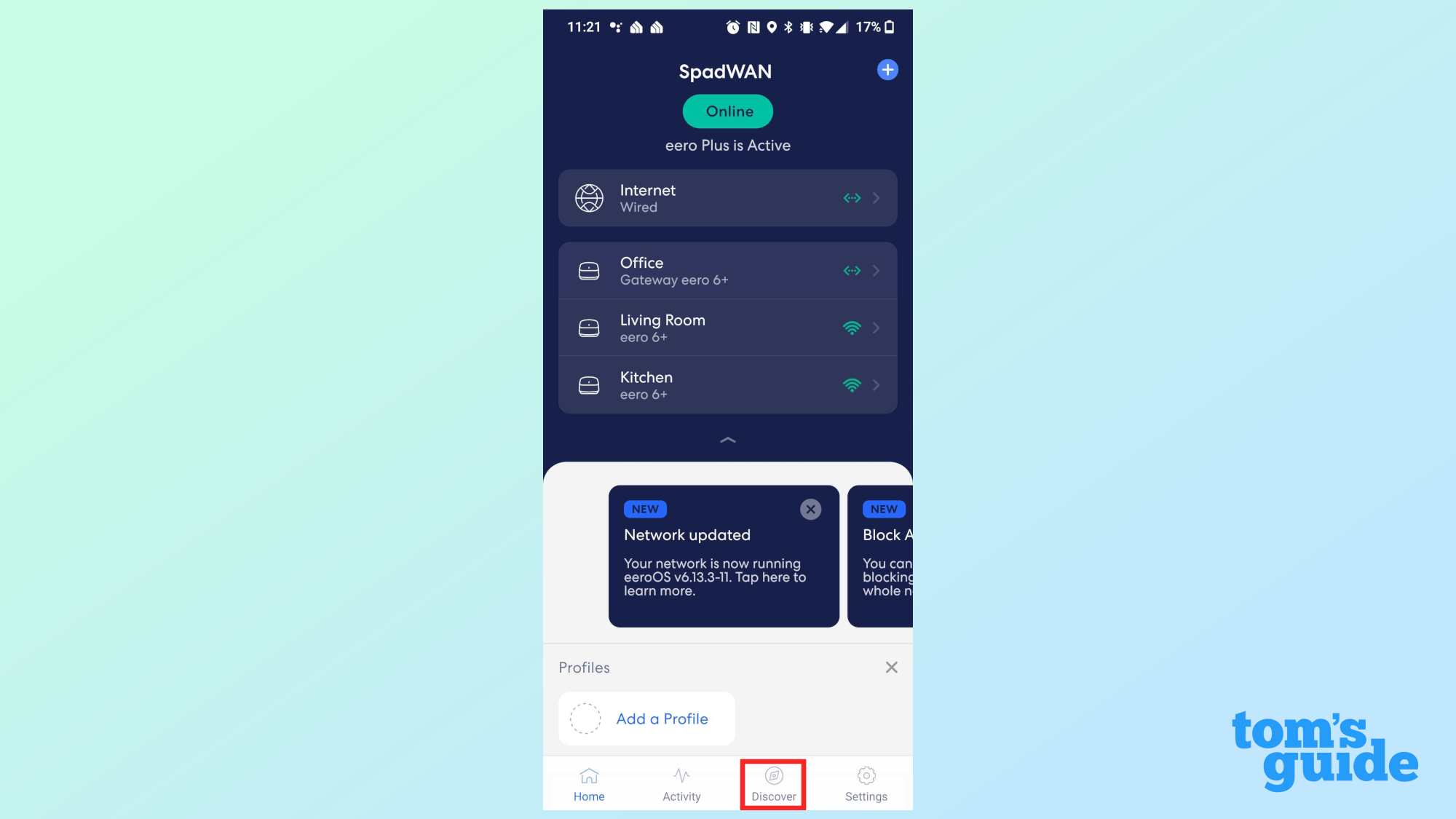
3. Select Amazon Connected Home underneath eero Plus and tap on Connect to Amazon. Follow the on-screen instructions and sign in with your Amazon account. If your Amazon and eero accounts are already linked, you can skip this step and proceed to the next one.
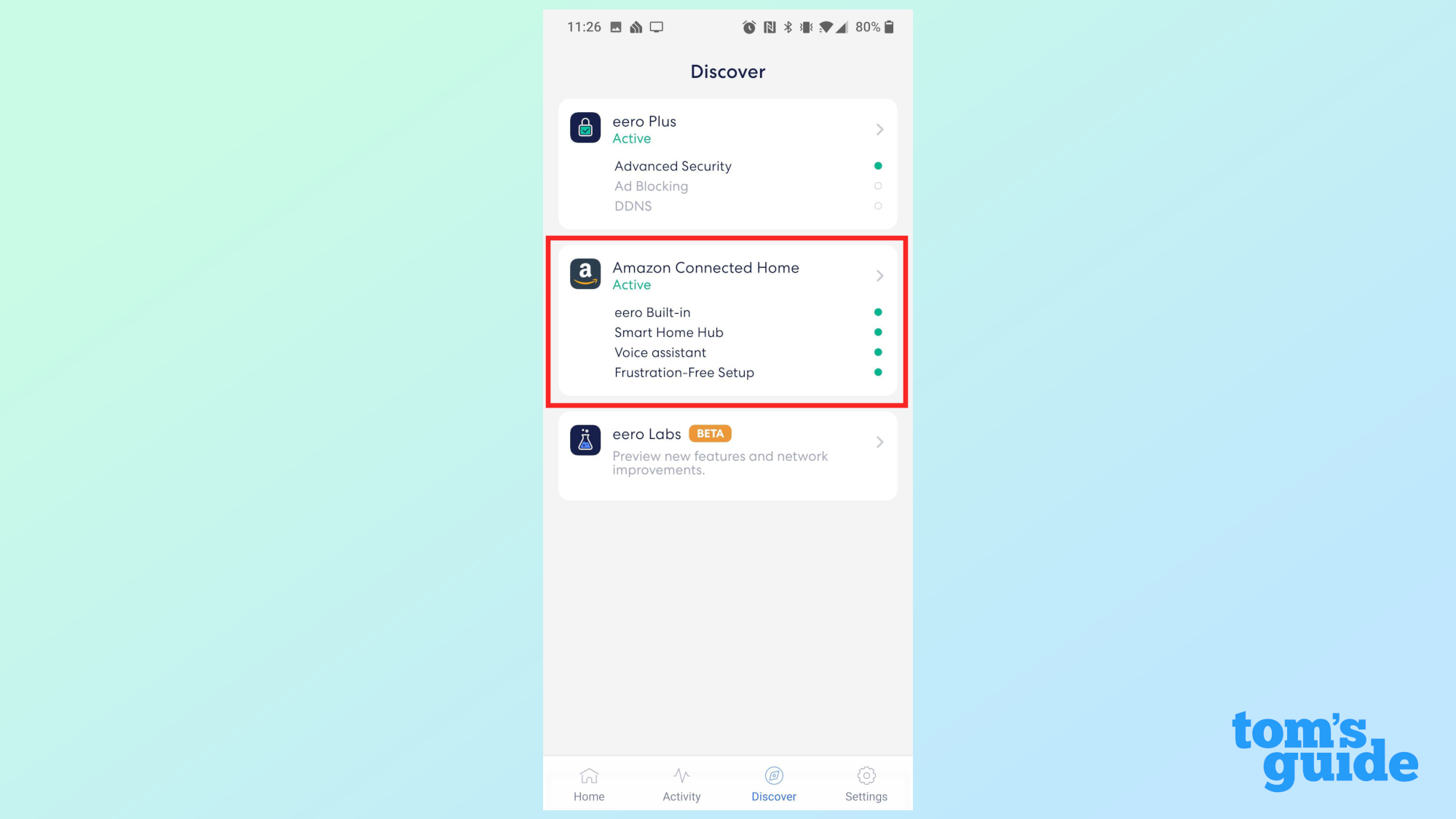
4. Tap on eero Built-in at the top of the Alexa smart home menu on the Amazon Connected Home page.
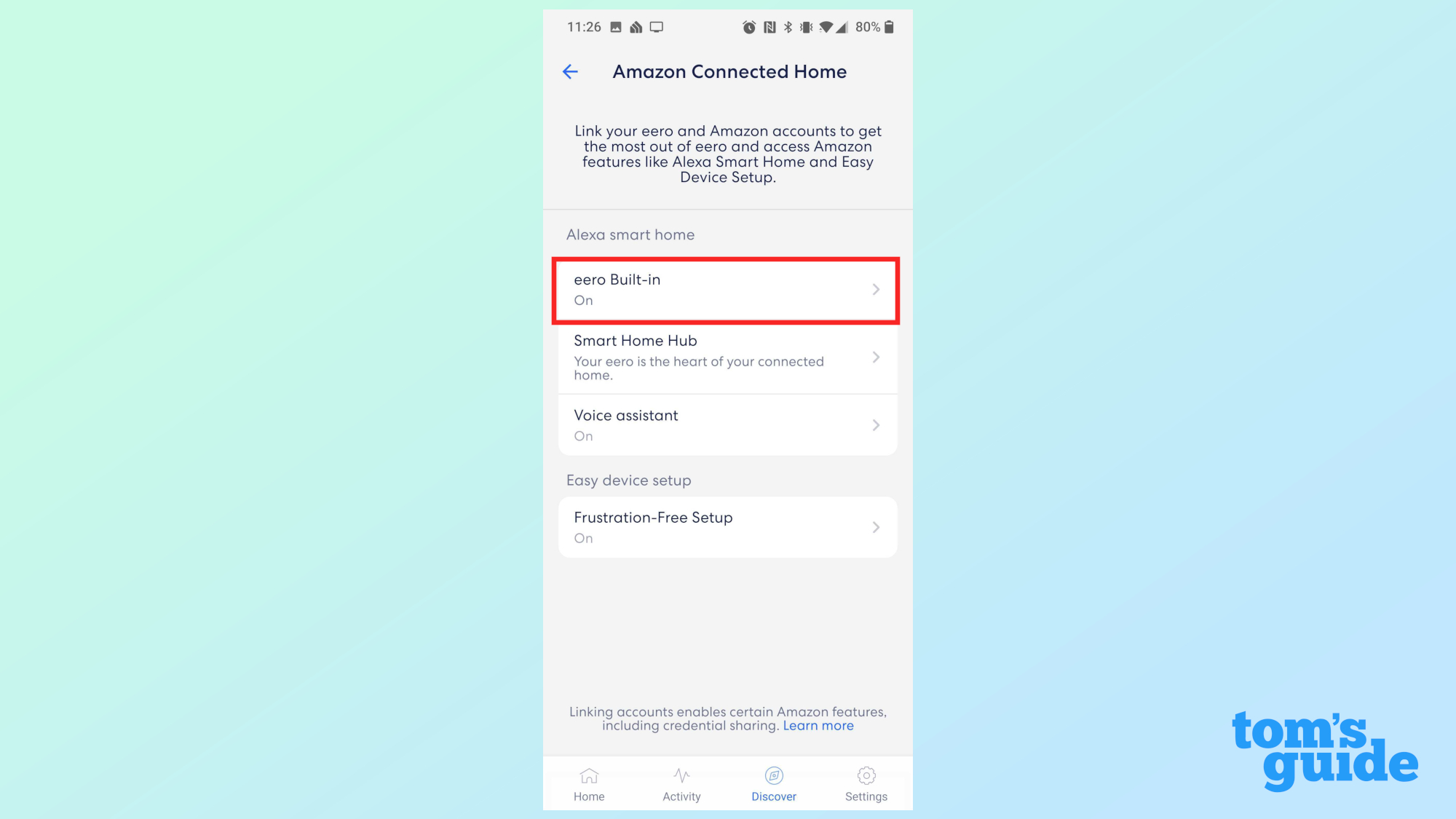
5. Enable eero Built-in by sliding the blue toggle from off to on.
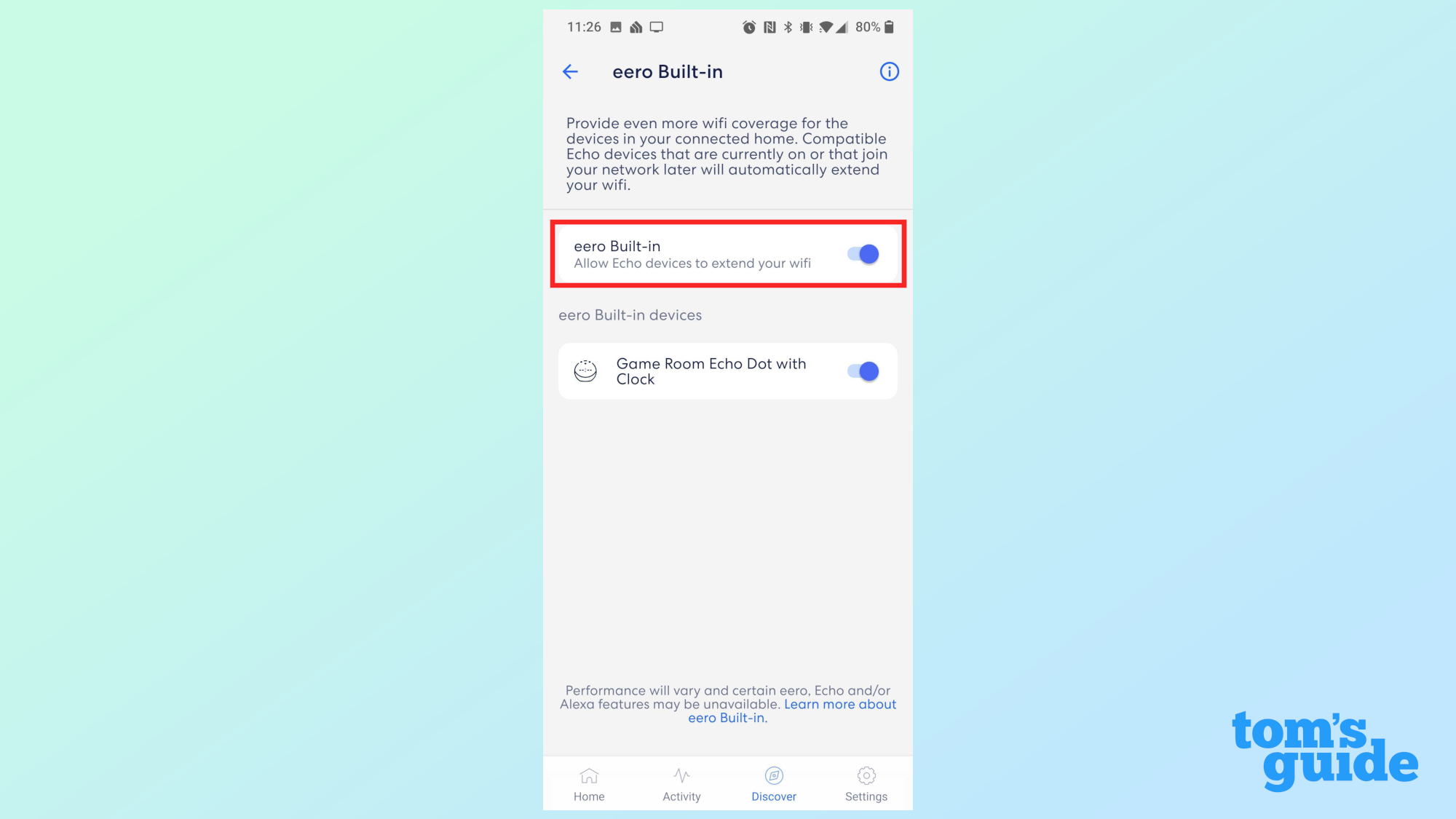
6. Check to make sure your devices are connected. If you plan on using a new Echo Dot with eero Built-in, it might show up as offline once you complete the previous step. If this happens, tap on the device’s name to see why it’s offline. 4th and 5th gen Echo Dot (with and without Clocks) need to be updated to the latest software before they can be used with eero Built-in. Ask Alexa to check for software updates and wait for any updates to be installed. Your Echo Dot devices should then appear as online within the eero app.
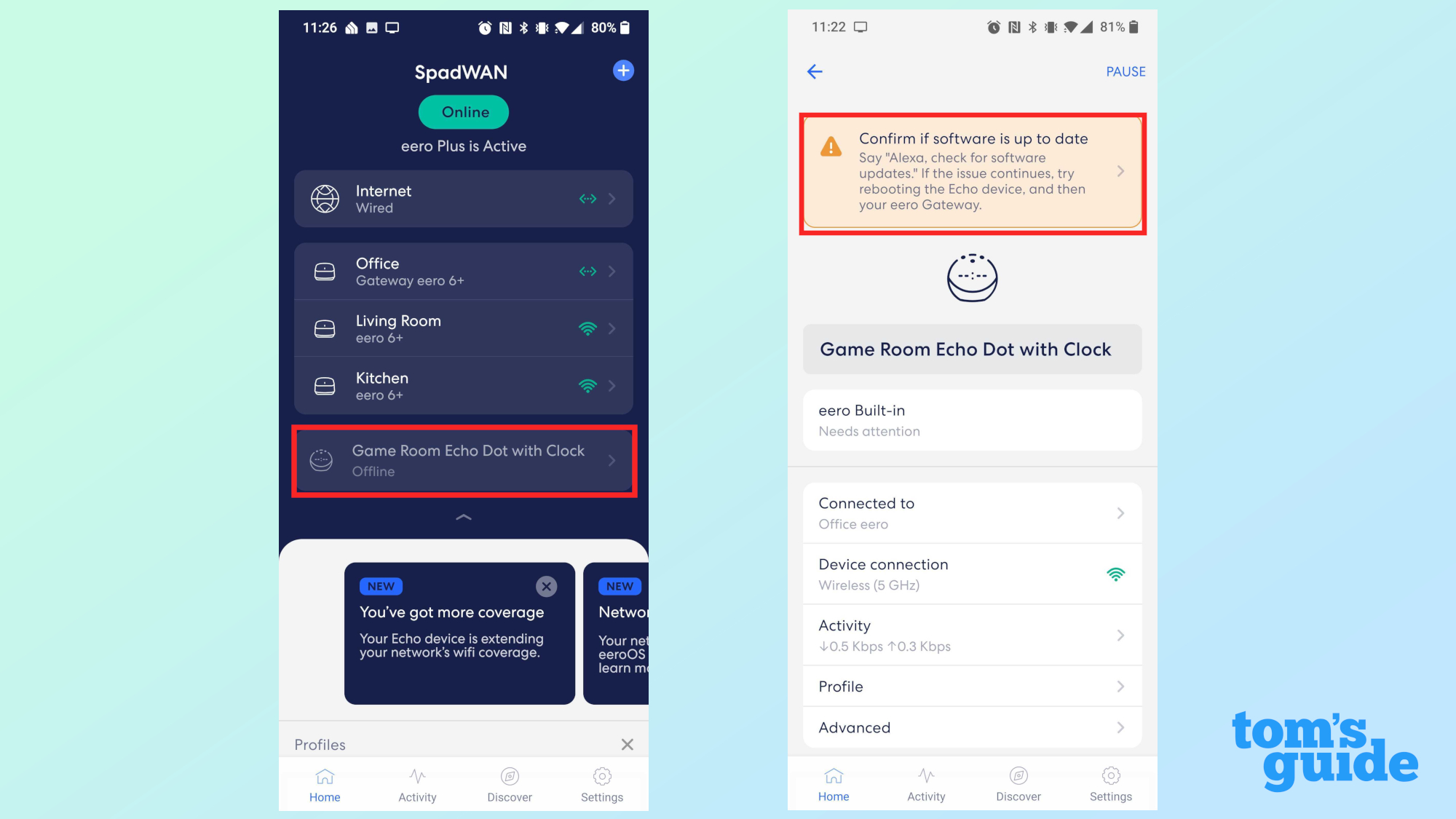
And there you have it. Your Echo Dot devices will now work as mesh extenders for your eero router. If you find that there are still Wi-Fi dead spots around your home, you can try moving them around and using one of the best speed test apps to test your connection. Looking for other ways to improve your home internet, check out our guide on how to set up eero internet backup, how to see who’s on your Wi-Fi network and how to get faster internet at home for free.

What devices are compatible with eero Built-in?
Eero Built-in is compatible with the eero, eero Pro, eero 6, eero Pro 6, eero 6+ and the eero Pro 6E as well as with the Echo (4th Gen), Echo Dot (4th Gen), Echo Dot with clock (4th Gen), Echo Dot (5th Gen) and the Echo Dot with clock (5th Gen). It’s worth noting that eero Built-in is not compatible with the Echo Show 5, Echo Show 8 or the Echo Show 15.
How far can an Echo Dot extend my Wi-Fi?
Regardless of which version of Echo Dot you use with your eero router, each smart speaker adds up to 1,000 square feet of Wi-Fi coverage.
What speeds can I expect and how many devices can be connected?
Each Echo Dot added to your eero mesh network has a max speed of up to 100 Mbps and can support up to 10 devices. While this may not seem like a lot of bandwidth compared to the max speeds supported by each eero node, it’s more than enough to stream either HD or 4K video and have several connected devices online at a time.

Anthony Spadafora is the managing editor for security and home office furniture at Tom’s Guide where he covers everything from data breaches to password managers and the best way to cover your whole home or business with Wi-Fi. He also reviews standing desks, office chairs and other home office accessories with a penchant for building desk setups. Before joining the team, Anthony wrote for ITProPortal while living in Korea and later for TechRadar Pro after moving back to the US. Based in Houston, Texas, when he’s not writing Anthony can be found tinkering with PCs and game consoles, managing cables and upgrading his smart home.
-
bhenriquez What if my network is not an Eero Network, how can I connect my Echo Dot w/Clock to my current network (ASUS AXE 16000) as an wifi extender?Reply
