I just tried Android 14's AI wallpaper generator — and it looks like the future
You'll have an endless amount of combinations
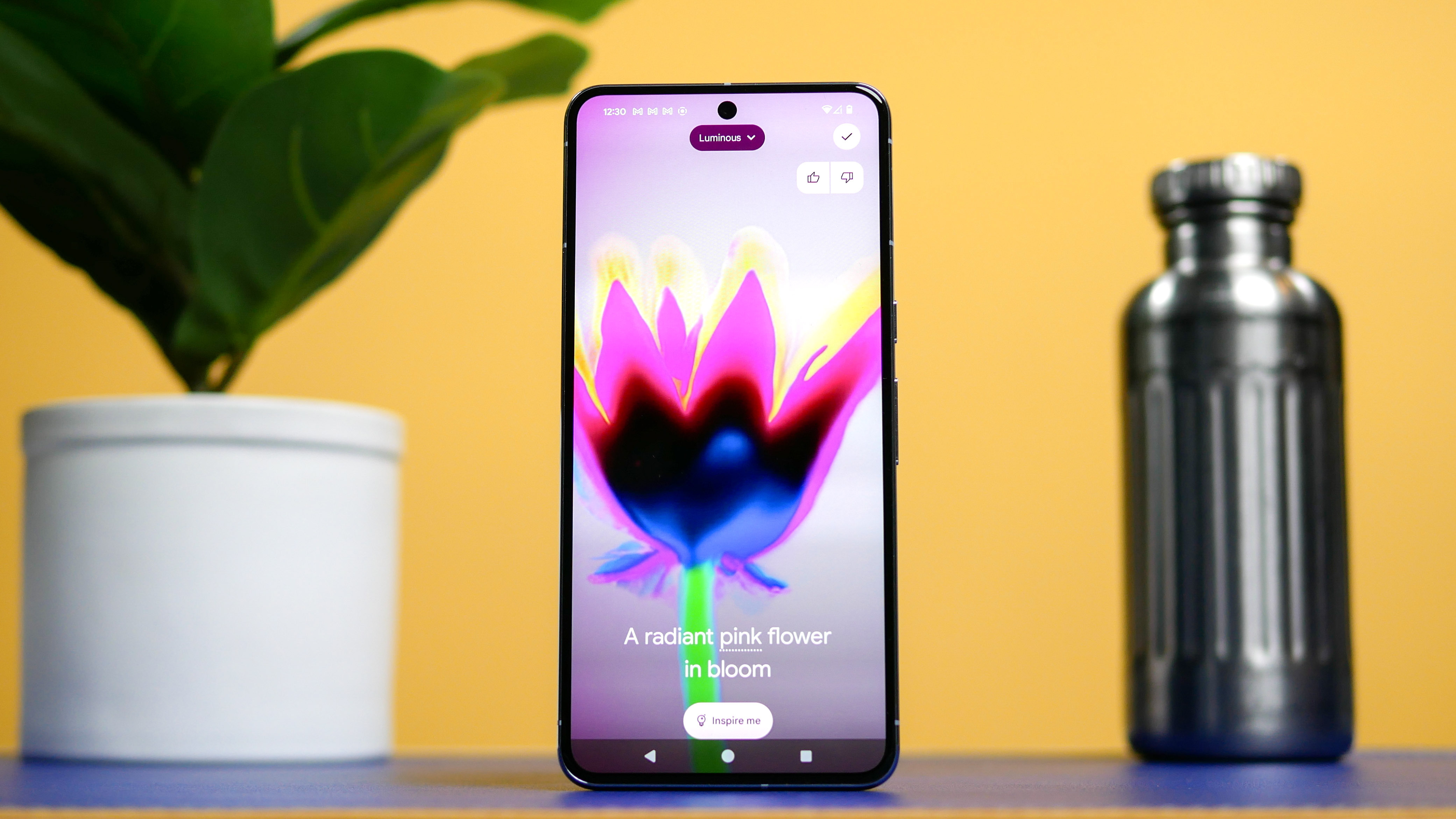
Finding the perfect wallpaper can be serious work, so much so that I’ve often just settled for one of the default options on my phone. From downloading wallpaper apps to simply checking on Google, the process of choosing a new wallpaper can be time consuming — so that’s why I’m liking the new Android 14 AI wallpaper generator.
It’s one of those easter eggs I uncovered during my Google Pixel 8 Pro review. Although, I forgot that it was one of the many new, exciting features that Google talked about during Google I/O over the summer — including the option to create an emoji wallpaper. At the moment, the Pixel 8 and Pixel 8 Pro are the only two Android phones to take advantage of this, but it’ll be coming to other phones with Android 14’s continued rollout.
What makes it special is that it generates wallpapers with a little help from my input. Think of it much like ChatGPT, but for wallpapers. There are several themes to choose from, and with the ability to dial in some details, it’ll create an AI-generated wallpaper that best matches my request.
How to use Android 14 AI wallpaper generator
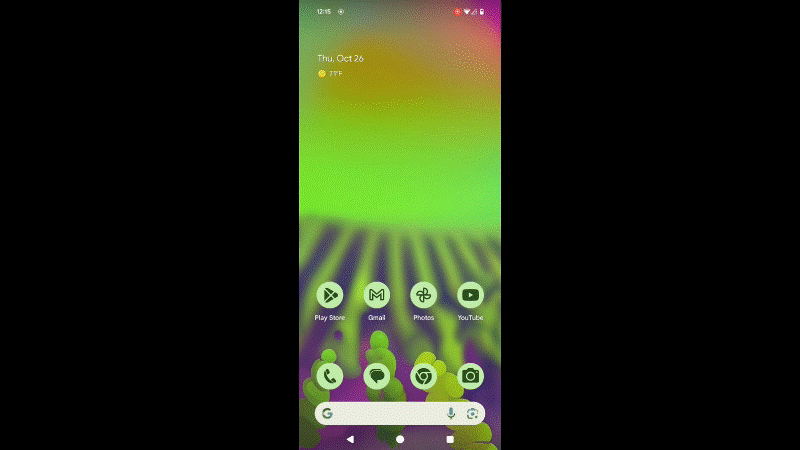
The whole process is a cinch, so I’ll detail how to use Android 14’s wallpaper generator below in the steps below. There's essentially an endless combination of wallpapers to generate, so you may want to revisit this frequently.
1. Get to the wallpaper settings
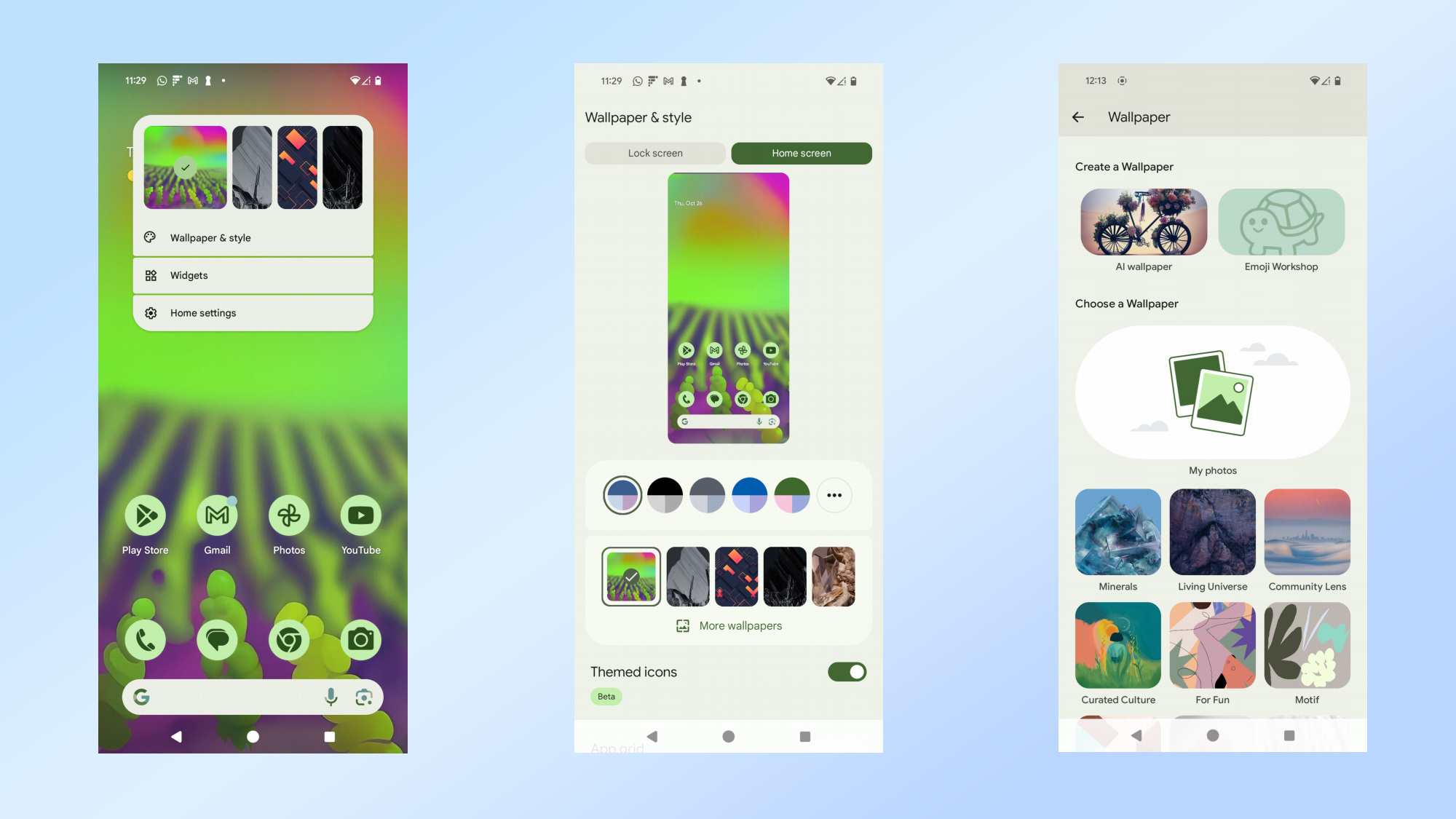
You can quickly get to the wallpaper setting by long pressing on an empty space in the homescreen and then selecting the option for wallpaper & style, followed by more wallpapers and finally AI wallpaper. Or alternatively, you can get to it by navigating to Settings > Wallpaper & Style > More wallpapers > AI wallpaper.
2. Choose a theme that suits you
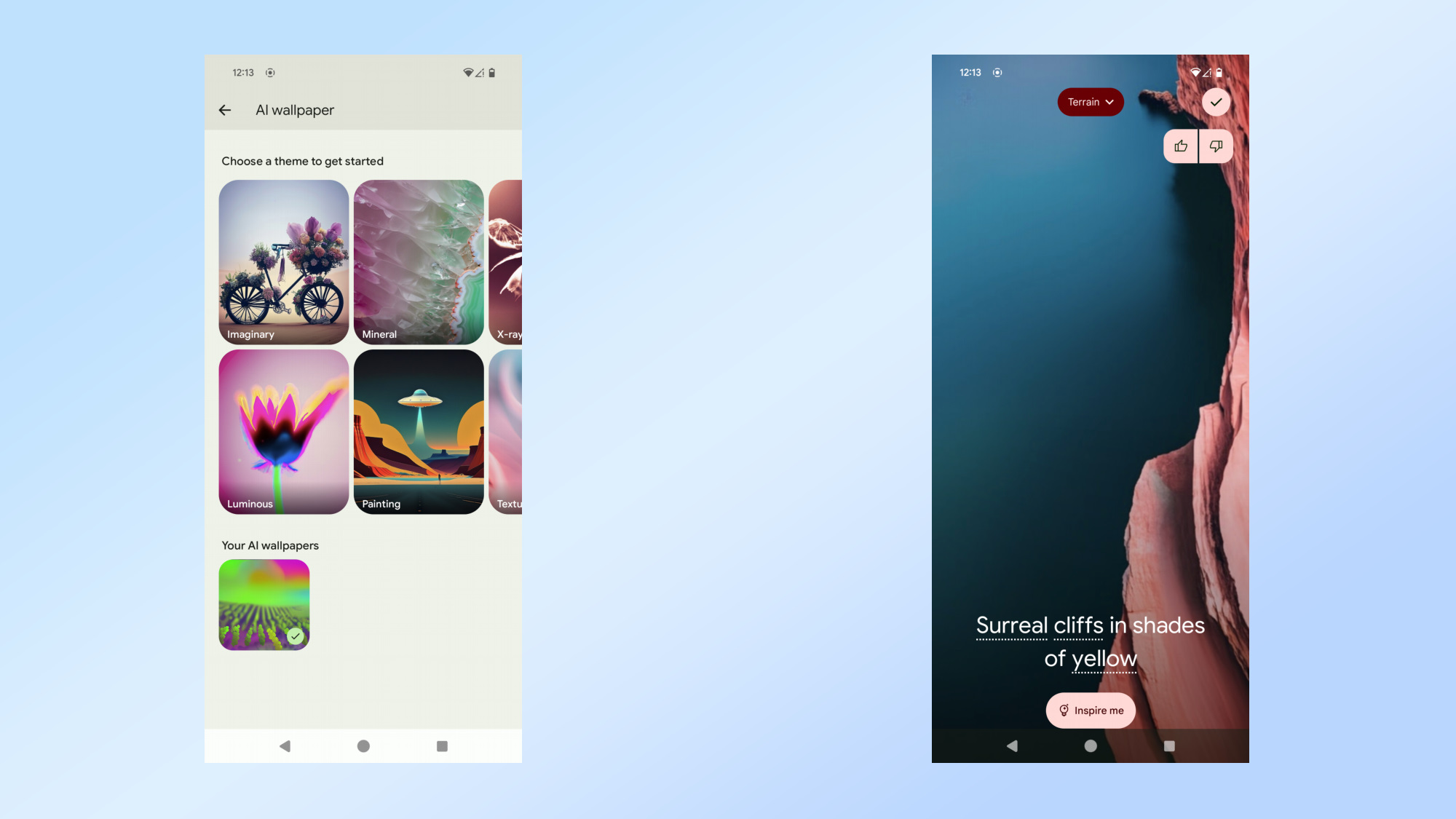
You’ll be presented with a total of 12 different themes to choose from, which consists of imaginary, mineral, luminous, painting, x-ray, texture, night, bloom, terrain, soft-focus, translucent, and volcanic. The Android 14 AI wallpaper generator has pre written descriptions for each of the themes.
3. Select your keywords, then watch it generate the wallpapers
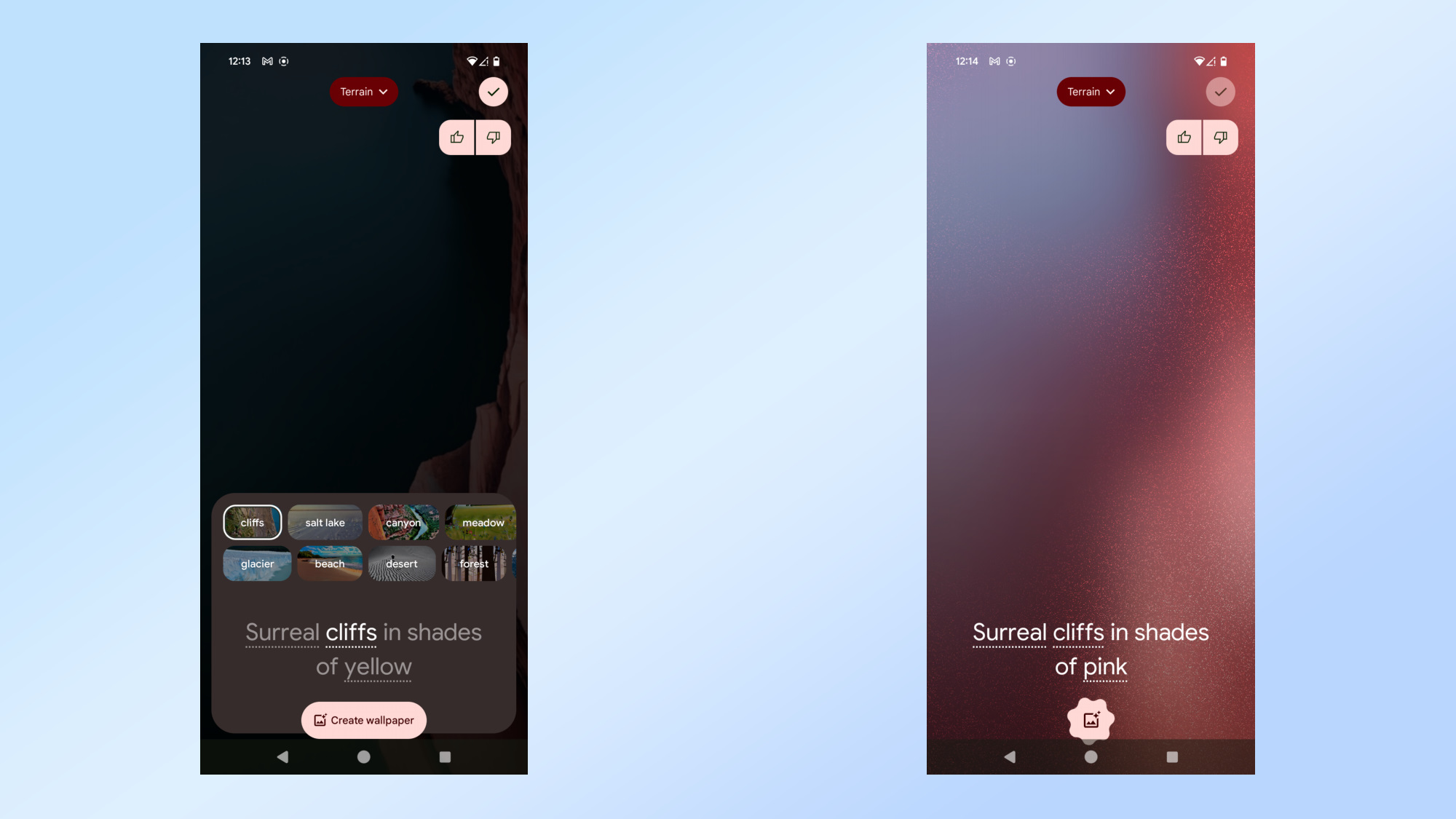
The final step involves you selecting your keywords, which are underlined in the pre written description of each theme. Once you’re satisfied with the selections, click on inspire me at the bottom and wait for the wallpapers to appear. You’ll be given three or four different options to choose from, so once you make a decision, click on the checkmark icon on the top right to apply the wallpaper.
And that’s all you need to do to have a custom looking wallpaper on your Android 14 smartphone. I find the whole process simple and straightforward, but what I’m hoping for down the road is to generate wallpapers based on my own input — rather than using one of the suggested themes. Like, who wouldn’t want their cat dressed up as Cath Vader with his paw stretched out asking “who’s your daddy now?”
Nevertheless, I think the current implementation is a fun and expressive way to change up my homescreen’s wallpaper. And hey, it gets better because it looks high-res on my Pixel 8 Pro’s Super Actua Display — unlike other wallpaper apps that hide high-res options behind a paywall.
More from Tom's Guide
- I put the Google Pixel 8 Pro vs Galaxy S23 Ultra through a 7-round face-off — here’s the winner
- iOS 17.1 just went live — here’s all the new features and fixes for your iPhone
- Motorola’s adaptive display could let you wear your phone like a smartwatch — here’s how it works
Sign up to get the BEST of Tom's Guide direct to your inbox.
Get instant access to breaking news, the hottest reviews, great deals and helpful tips.

John’s a senior editor covering phones for Tom’s Guide. He’s no stranger in this area having covered mobile phones and gadgets since 2008 when he started his career. On top of his editor duties, he’s a seasoned videographer being in front and behind the camera producing YouTube videos. Previously, he held editor roles with PhoneArena, Android Authority, Digital Trends, and SPY. Outside of tech, he enjoys producing mini documentaries and fun social clips for small businesses, enjoying the beach life at the Jersey Shore, and recently becoming a first time homeowner.
