How to upload music to Spotify
Here’s how to upload music to Spotify so you can play your own songs
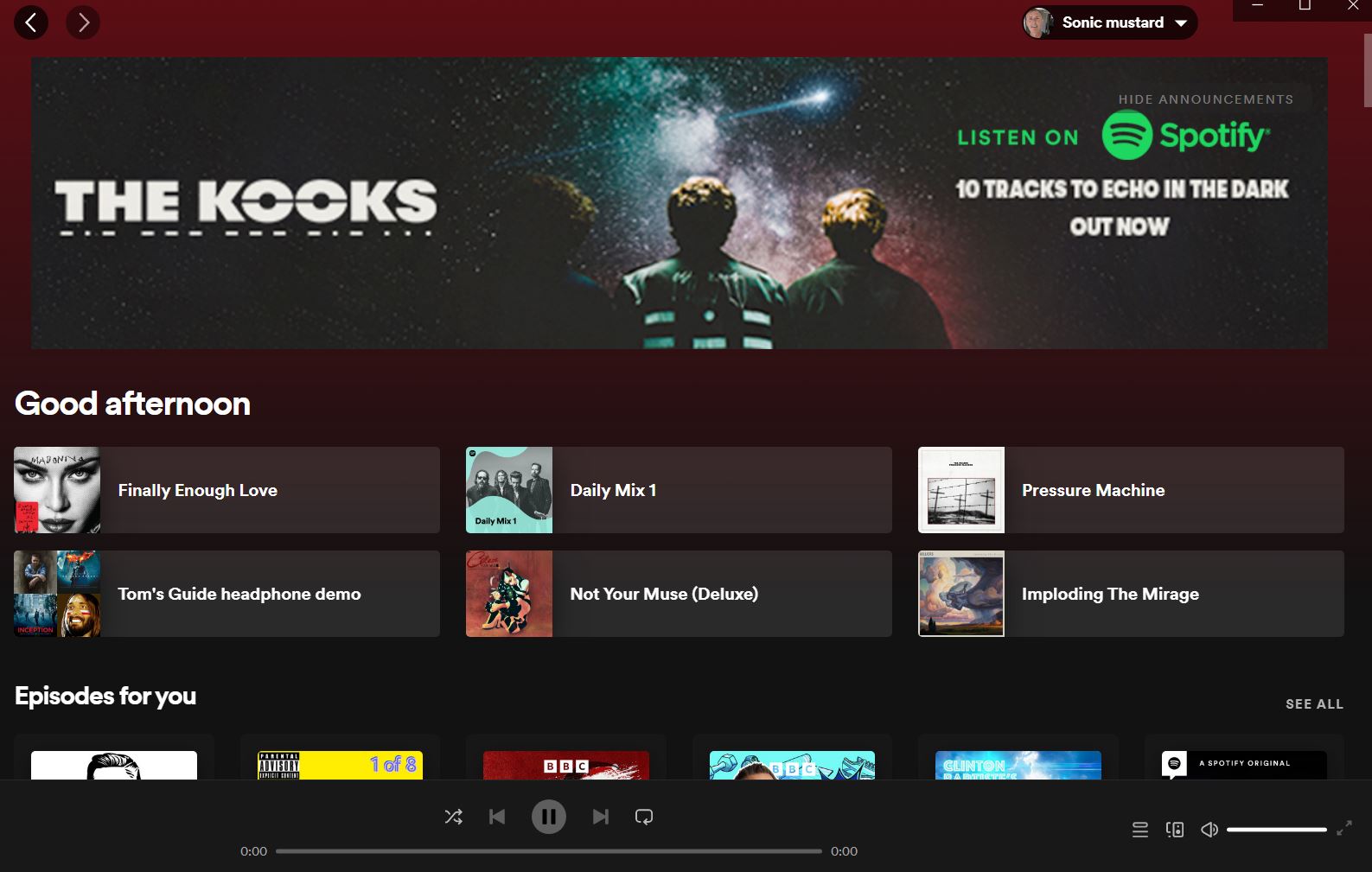
Knowing how to upload content to Spotify allows you to add tracks to your own music library that aren't already available on the streaming service.
Spotify has a catalog of over 80 million tracks on its platform, but as that's 20 million fewer than its next rival, it certainly doesn't look like its able to offer every song ever recorded. Even though the streaming service offers an impressive selection of popular songs, you're bound to encounter the occasional omission. These may include remixes, live performances, old B-sides and even some well-known tunes.
You may already have copies of these missing tracks ripped from CDs into MP3 format — stored locally on a home network device, perhaps —, but the convenience and cross-platform nature of Spotify can make it a better option for playing music than a traditional desktop media player.
The good news is that there's a workaround that lets you import your own audio files into Spotify to fill the gaps in your music library. You can either play these tracks in Spotify's desktop app or, if you subscribe to Spotify Premium, in its mobile app for Android and iOS devices.
Here we'll explain how to upload music to Spotify, so you can enjoy your favorite songs wherever you go, even when they're not available on the streaming service.
How to upload music to Spotify from your desktop
Uploading your own music to Spotify — or importing it, to be strictly accurate — is actually very straightforward. However, you'll need to be using the Spotify desktop appfor Windows or macOS, rather than the Web Player. Here's how to go about it.
Uploading music to Spotify from your desktop
1. Open the Spotify desktop app on your Windows PC or Mac and sign into your account.
Sign up to get the BEST of Tom's Guide direct to your inbox.
Get instant access to breaking news, the hottest reviews, great deals and helpful tips.
2. Click the drop down menu button next to your account name and choose Settings.
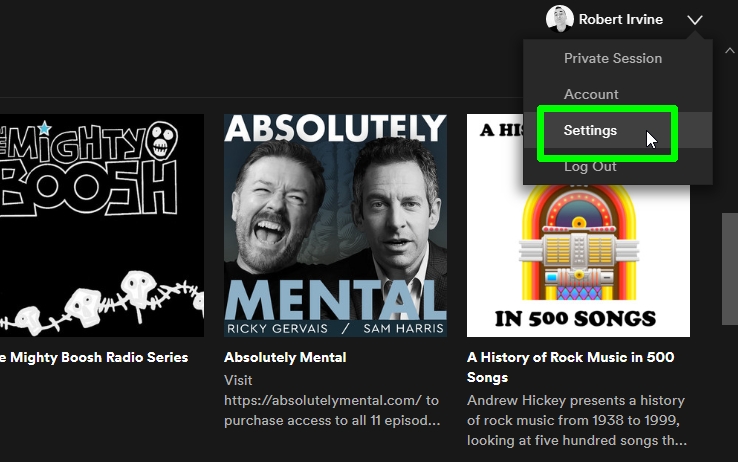
3. Scroll down the Settings screen to the Local Files section, and select the Show Local Files slider.
4. Select Show songs from Downloads or Music Library (or both).
Note: Any audio files in these folders must be in MP3 format to be visible to Spotify.
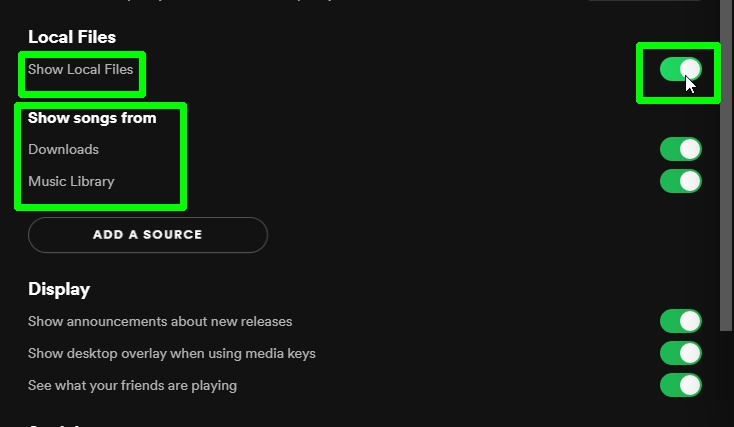
5. If you want to import audio files from another folder, select Add a source.
6. From the pop up browser select the folder you want to add to Spotify, then click OK.
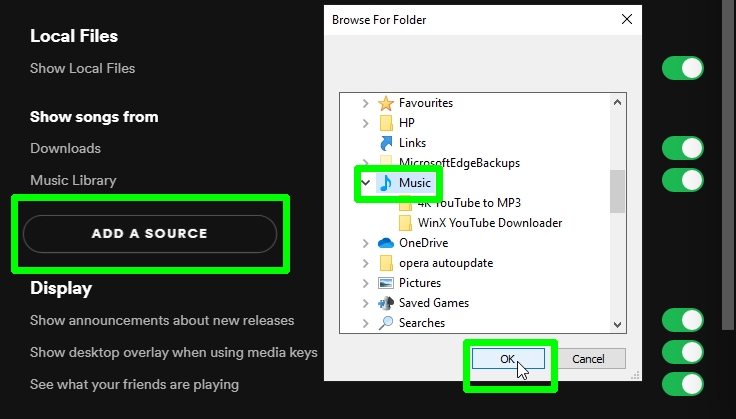
7. Select Your Library from the left-hand menu and then the Local Files folder to explore and play tracks stored on your computer in the Spotify desktop app.
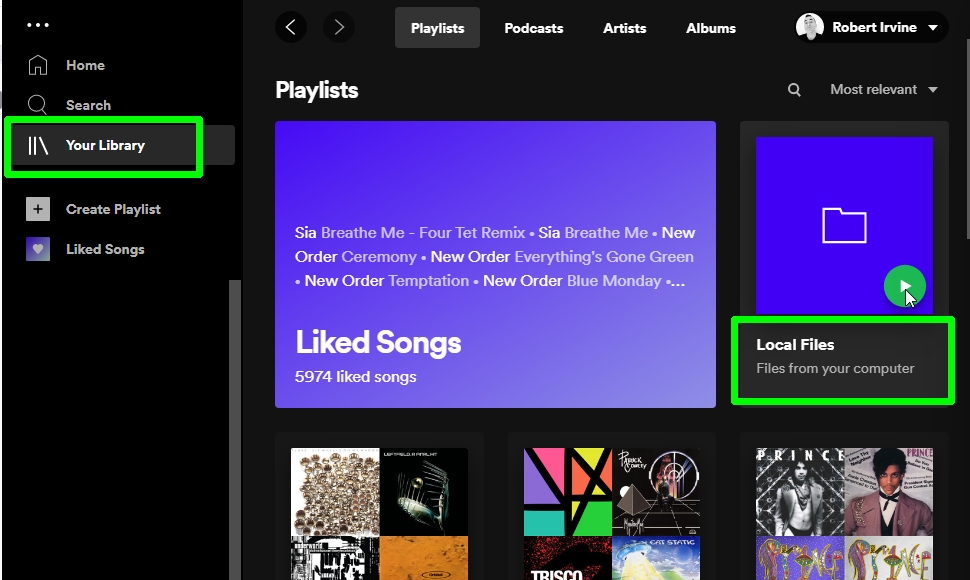
How to upload music to Spotify on your mobile device
If you’re a Spotify Premium subscriber, you can listen to songs that are locally stored on your computer through the Spotify app on phone or tablet. This works with both Android and iOS devices, though you'll first need to compile the tracks into a playlist. Here's what to do.
Uploading music to Spotify on your mobile device
1. Select Create Playlist from the left-hand menu on the Spotify desktop app and give the playlist a name.
2. Select the Local Files folder in Your Library and drag and drop tracks from it into your new playlist.
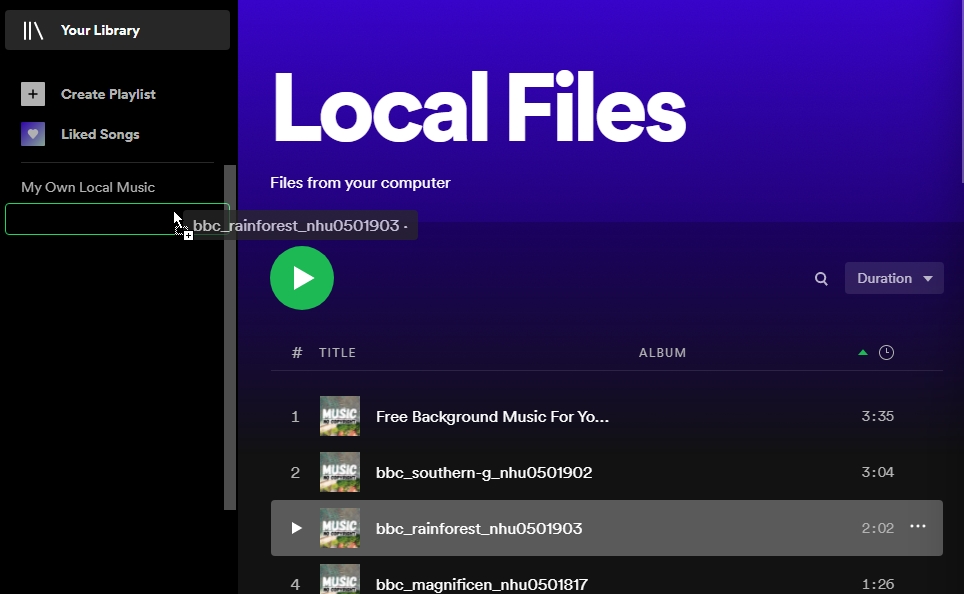
3. Open the Spotify app on your phone or tablet, and make sure the device is connected to the same Wi-Fi network as your computer.
On an iPhone or iPad (Android users don't need to worry about this step,) tap Home, then press the Settings gear icon and choose Local Files. Switch on the option “Local audio files.” Allow Spotify to find devices on your network when prompted.
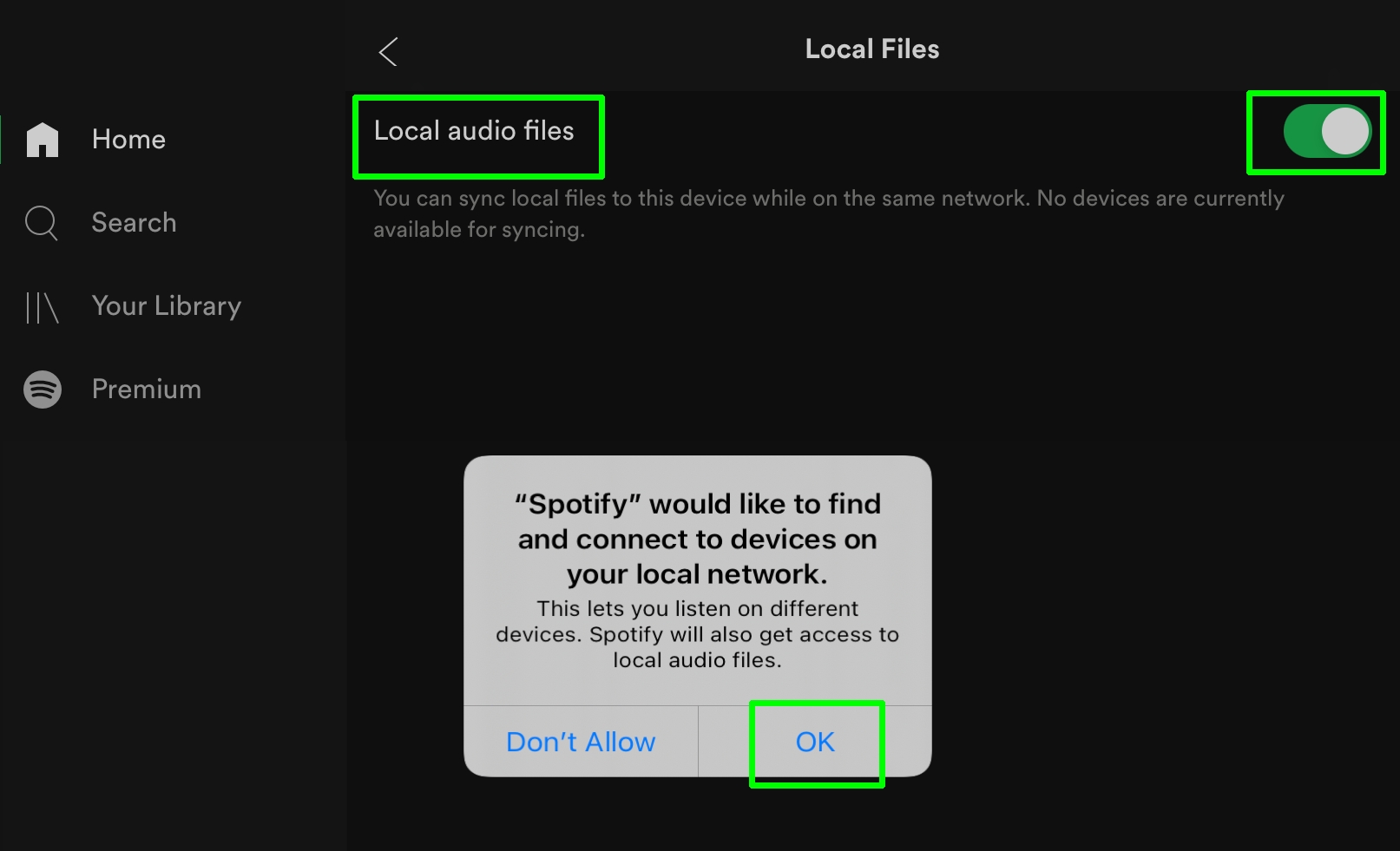
3. You should see your new playlist in the Playlists section of Your Library.
Open the playlist and you’ll see that the songs are all grayed out. To import them from your computer into the Spotify mobile app, tap the Download button below the title of the playlist.
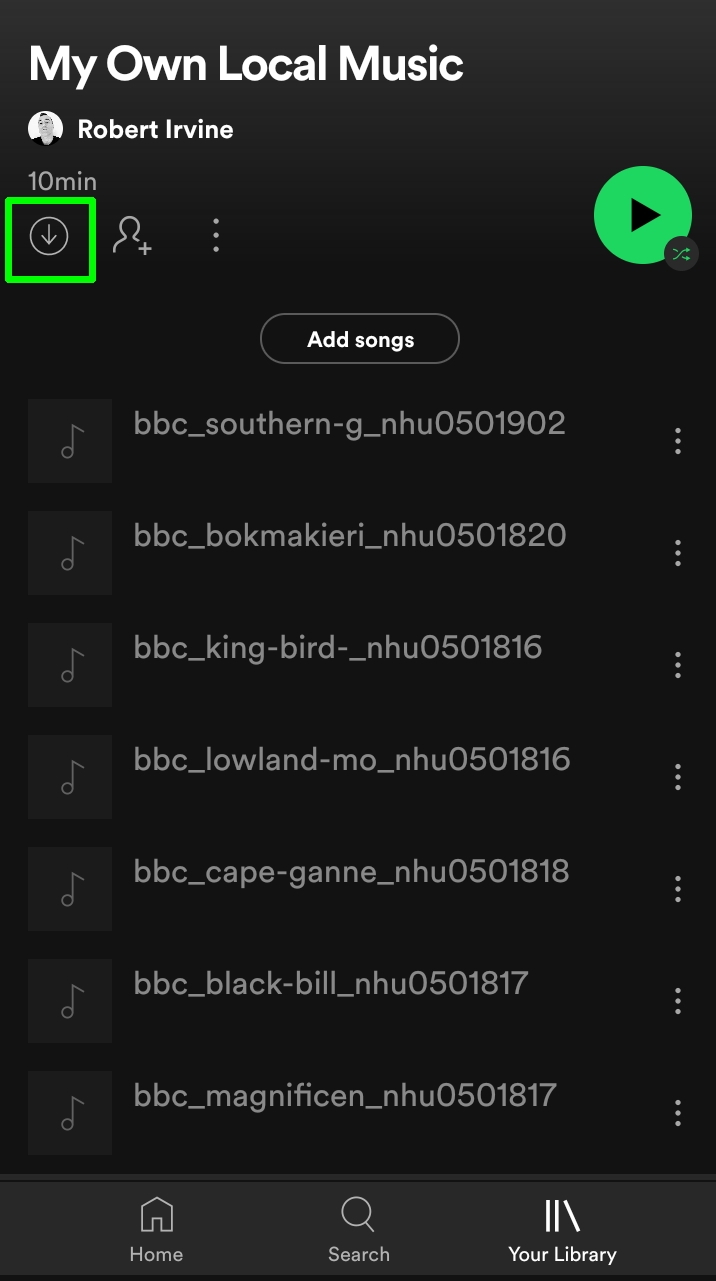
4. Once downloaded, you’ll be able to play the locally stored music on your phone or tablet, just like any another Spotify tracks.
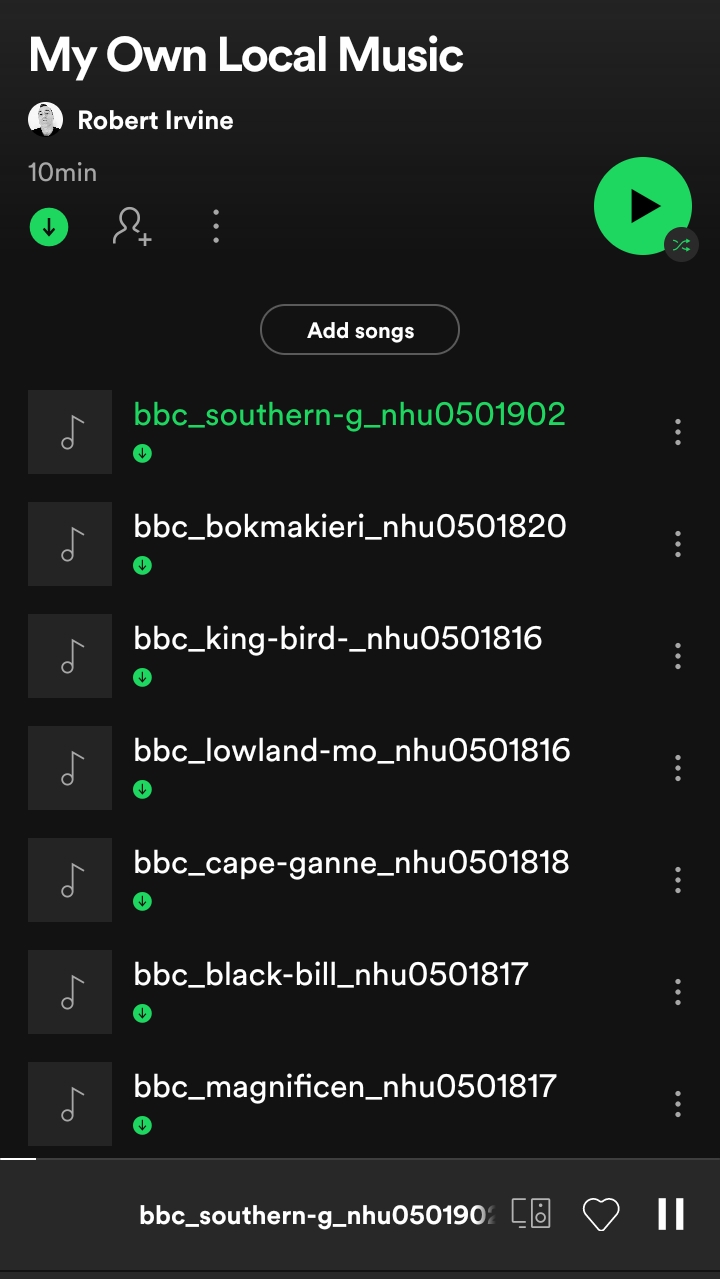
5. To listen to your imported songs without an internet connection, tap Home then the Settings gear icon, and switch on "Offline mode."
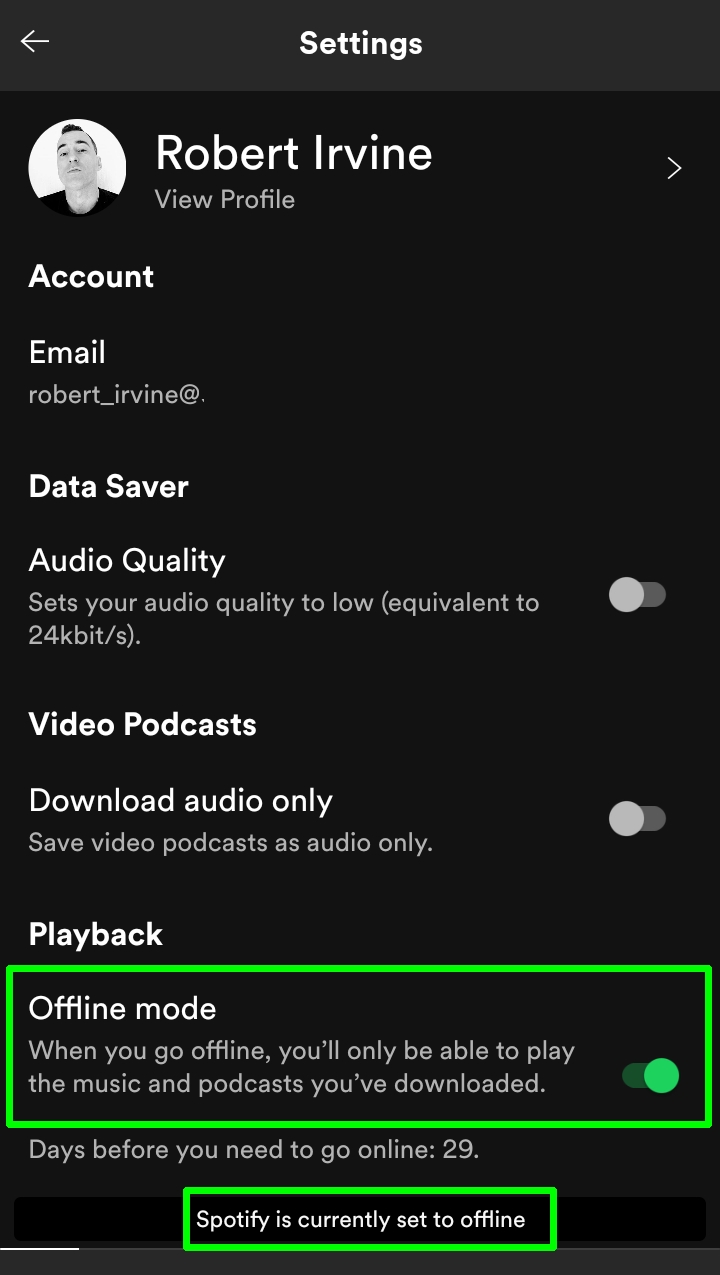
Contributions from Robert Irvine
If you love Spotify check out how to use Instafest to create a festival poster with your favorite artists for free!
Next: Get to know all about our favorite hidden Spotify features with seven tips and tricks you really need to know.

After 2.5 years as Tom's Guide's audio editor, Lee has joined the passionate audio experts at audiograde.uk where he writes about luxury audio and Hi-Fi. As a former editor of the U.K.'s Hi-Fi Choice magazine, Lee is passionate about all kinds of audio tech and has been providing sound advice to enable consumers to make informed buying decisions since he joined Which? magazine as a product tester in the 1990s. Lee covers all things audio for Tom's Guide, including headphones, wireless speakers and soundbars and loves to connect and share the mindfulness benefits that listening to music in the very best quality can bring.
