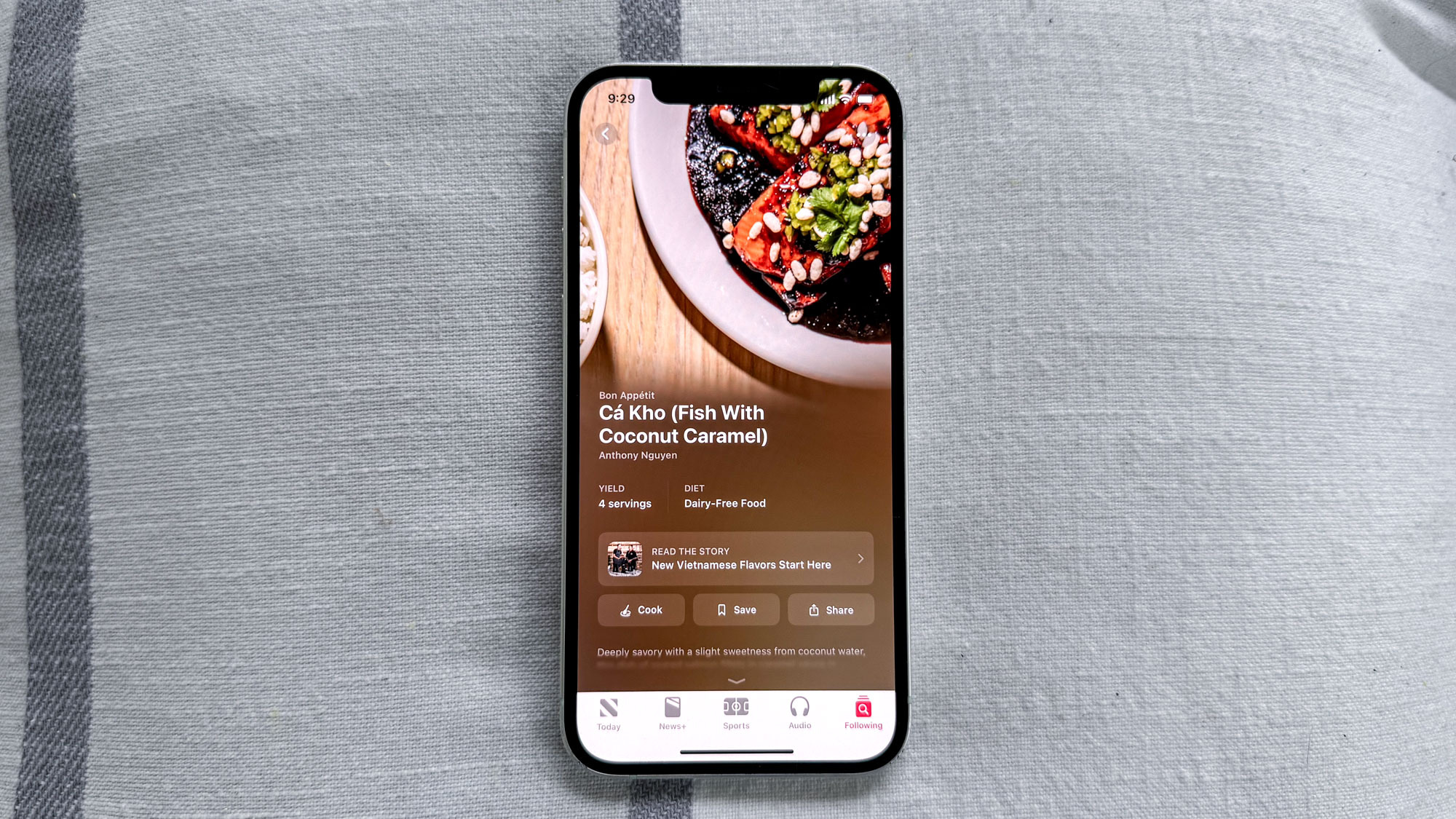How to update your Apple Watch
Here's how to update Apple Watch quickly and easily

Knowing how to update your Apple Watch is an important practice that has to be taken care of on a regular basis to ensure the long-lasting use of your Apple wearable. Keeping your device up to date will apply all the latest bug fixes as well as security enhancements. Some watchOS updates are required in order for your Apple Watch data to be continuously synced to your iPhone.
Deciding not to update may disrupt your device as your iPhone and Apple Watch could be running on different software updates, potentially interrupting the constant syncing and pausing notifications, data transfer and more. Long story short, you should always check for Apple Watch software updates and install them as soon as they become available.
If you're trying to figure out how to update your Apple Watch, we've got you covered. Below we've included a step-by-step guide on updating an Apple Watch.
Just a disclaimer that at the time of writing, we used an Apple Watch Series 4. This will work for the Apple Watch Series 8 and Apple Watch Ultra, and any older device you're updating to watchOS 9.
How to update Apple Watch: a step-by-step guide
You can start the process using your Apple Watch but it's important to note that you cannot finish updating your Apple Watch without a paired iPhone, so make sure you have it at hand before we dive in. Sometimes you will see an iPhone alert saying “Your Apple Watch software is out of date," signaling that there's a new update available.
1. First, press on the Digital Crown to launch the main menu
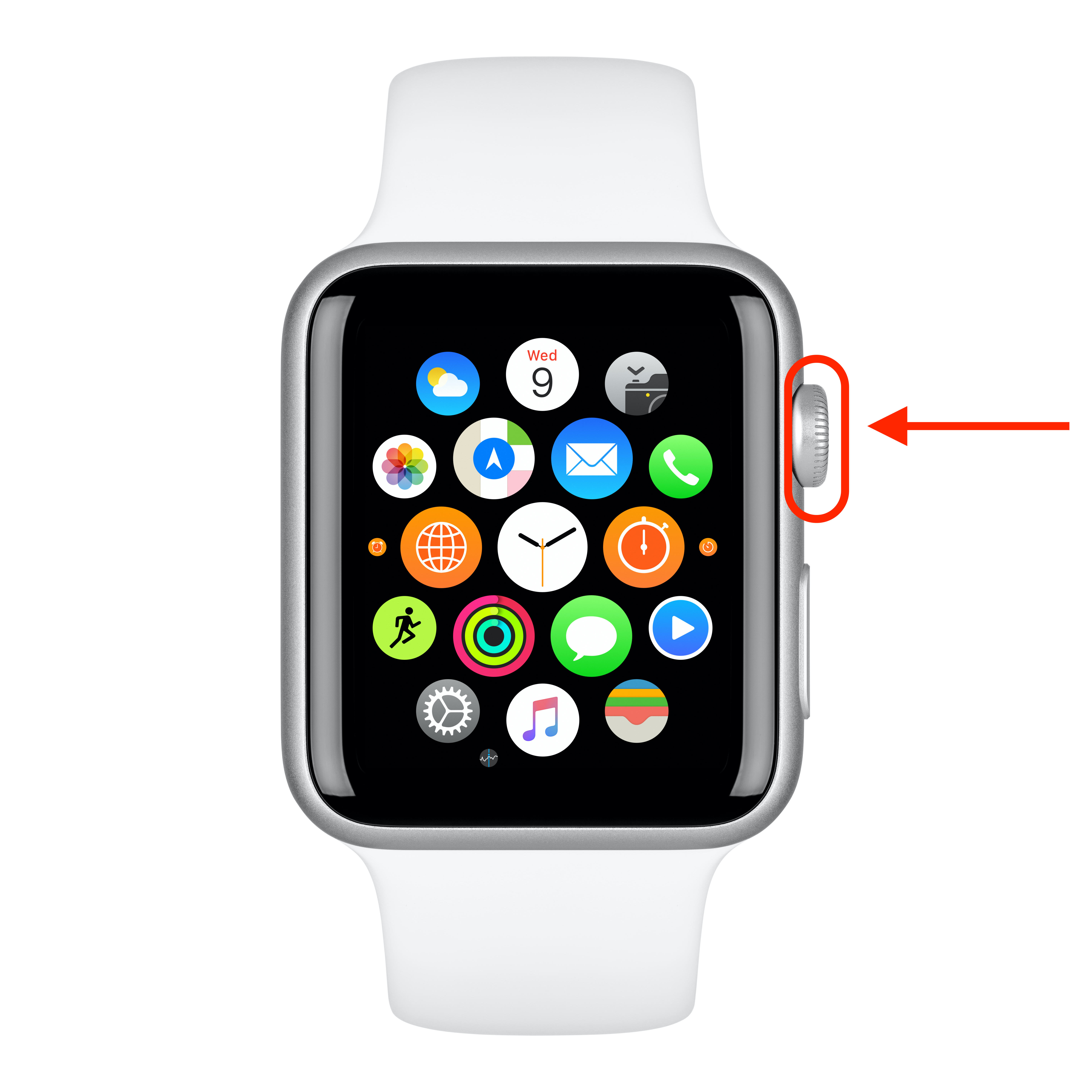
2. Next, locate the Settings icon and tap on it to reveal a new menu.
Sign up to get the BEST of Tom's Guide direct to your inbox.
Get instant access to breaking news, the hottest reviews, great deals and helpful tips.
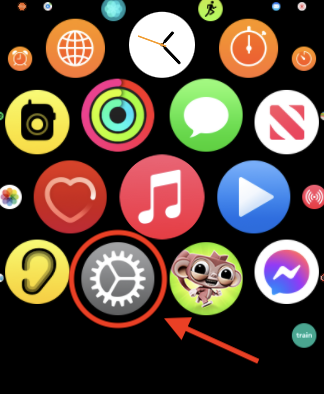
3. Next, tap on the "General" option as shown below
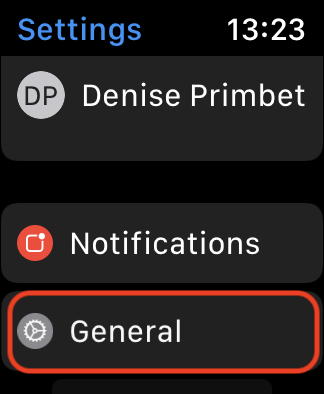
4. Tap on the 'Software Update' option. It should display any available software updates. And if there are none, it should say "Apple Watch is up to date."
Go ahead and select 'Download & Install' in order to start. The next step will require your paired iPhone, so make sure to have it at hand.
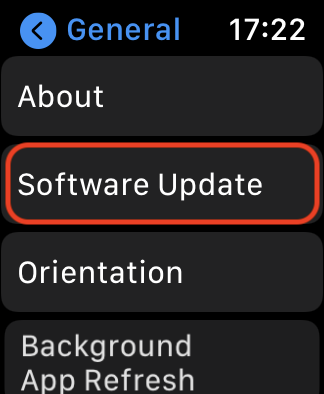
5. Your Apple Watch should now ask you to confirm the installation via the 'Watch' app on your phone. So after you've grabbed your iPhone, launch the app.
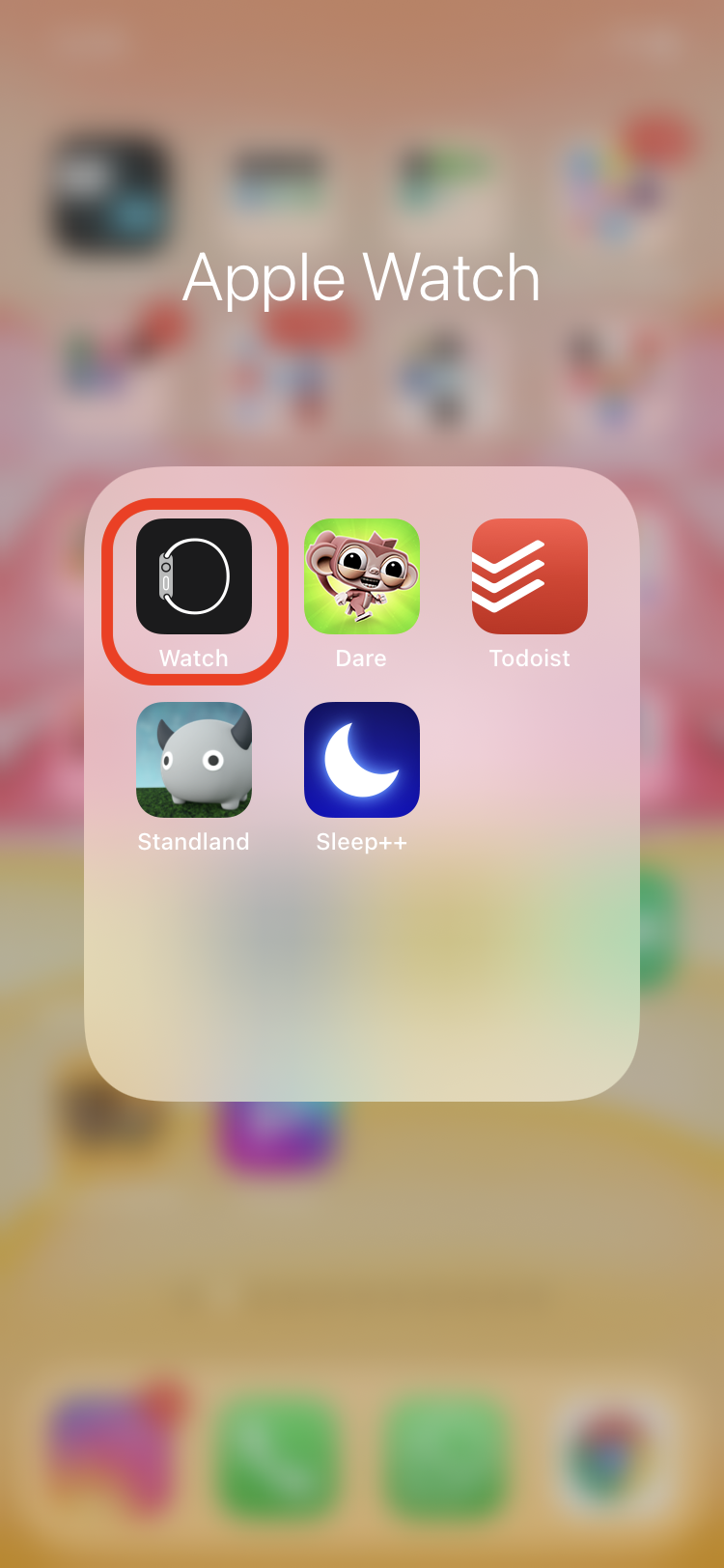
6. Next, tap on the "General" settings option, which should appear on the main screen.
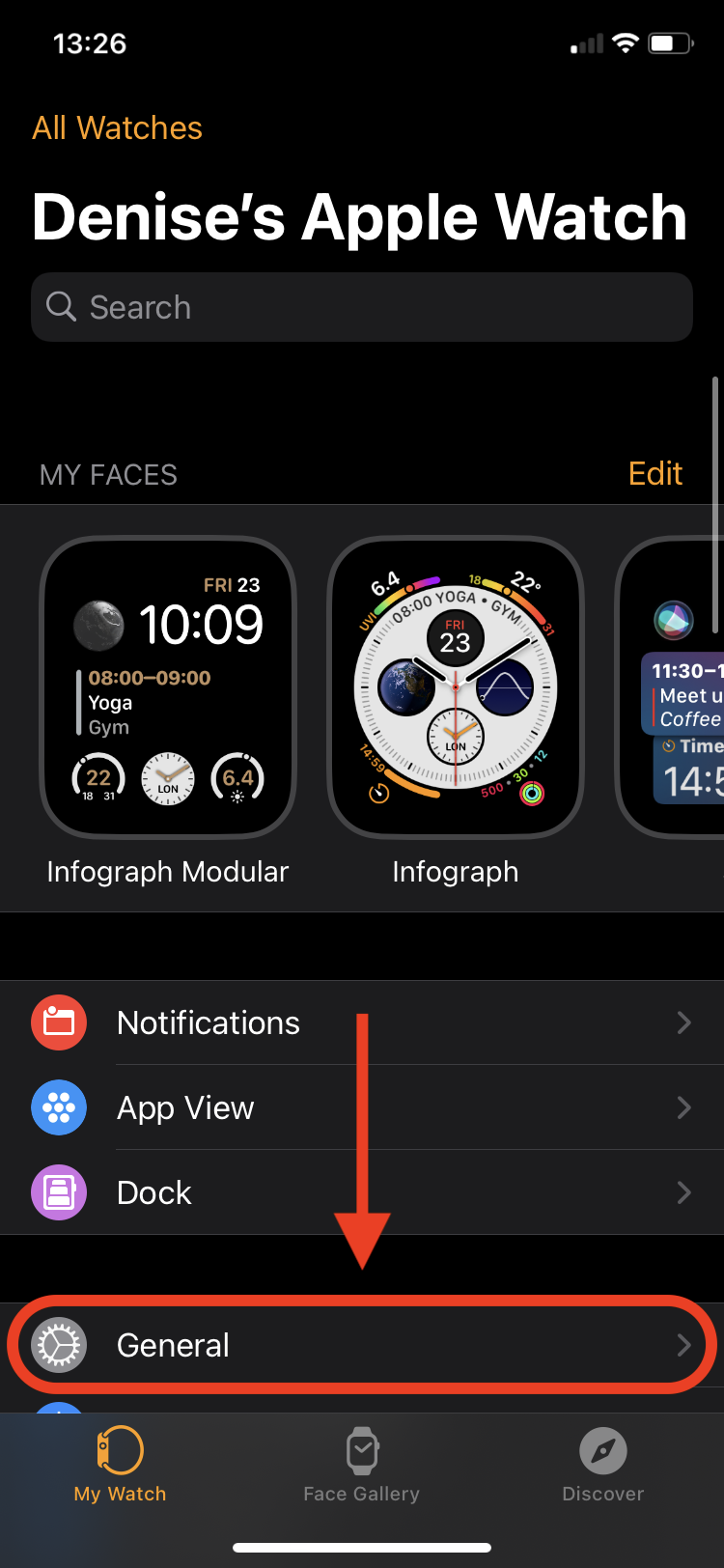
7. Select the 'Software Update' option. You should now be able to tap on 'Install' for the process to start.
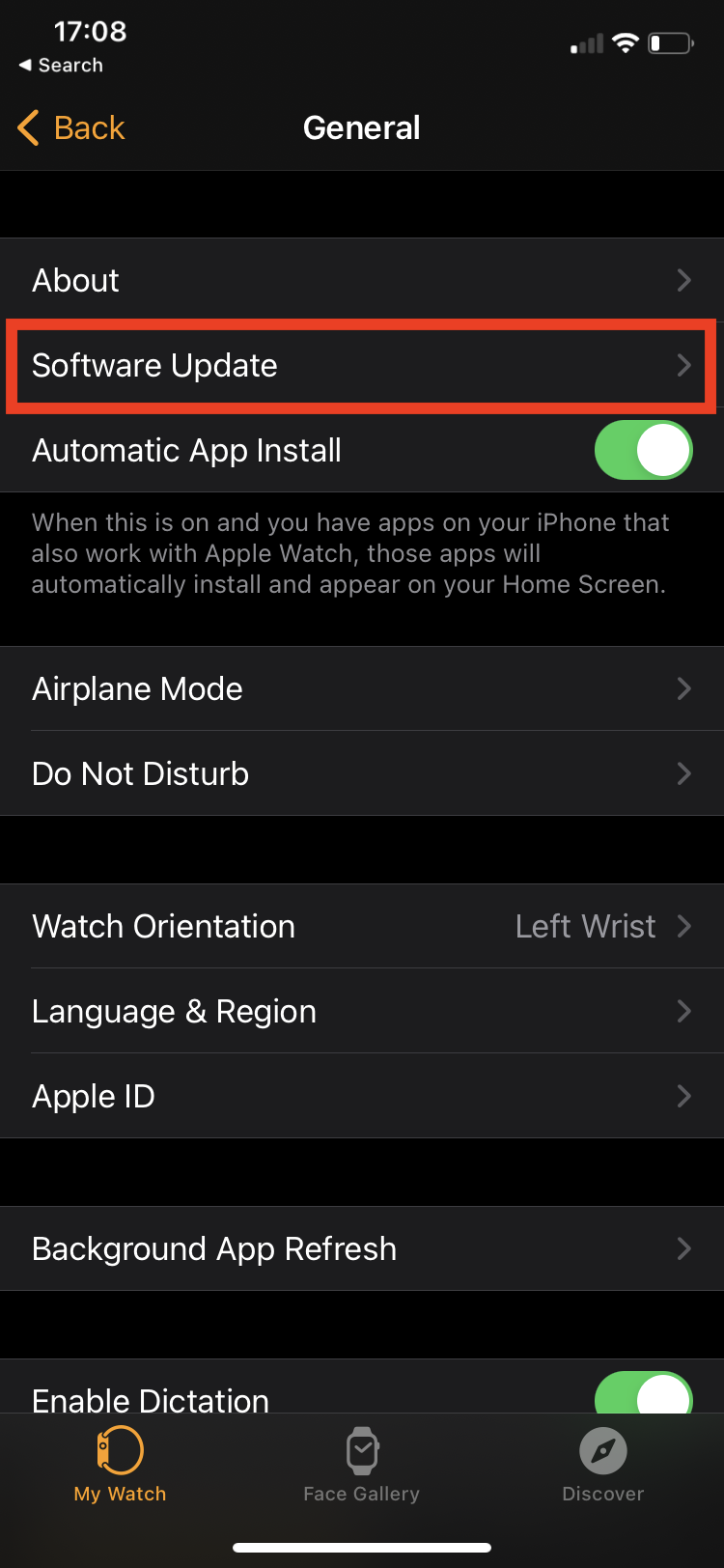
One thing to note is that in order to install a watchOS update, your Apple Watch must be connected to a charger and be charged up to at least 50%. Additionally, make sure that your Apple Watch is also in range of your iPhone and is connected to the same Wi-Fi network.

8. After the update is done installing, your Apple Watch should be now updated to the latest watchOS. Congrats! This step is optional, but in order to make sure that your Apple Watch is always up-to-date, go back to the 'Software Update' category in the Watch app Settings and turn on 'Automatic Updates'.
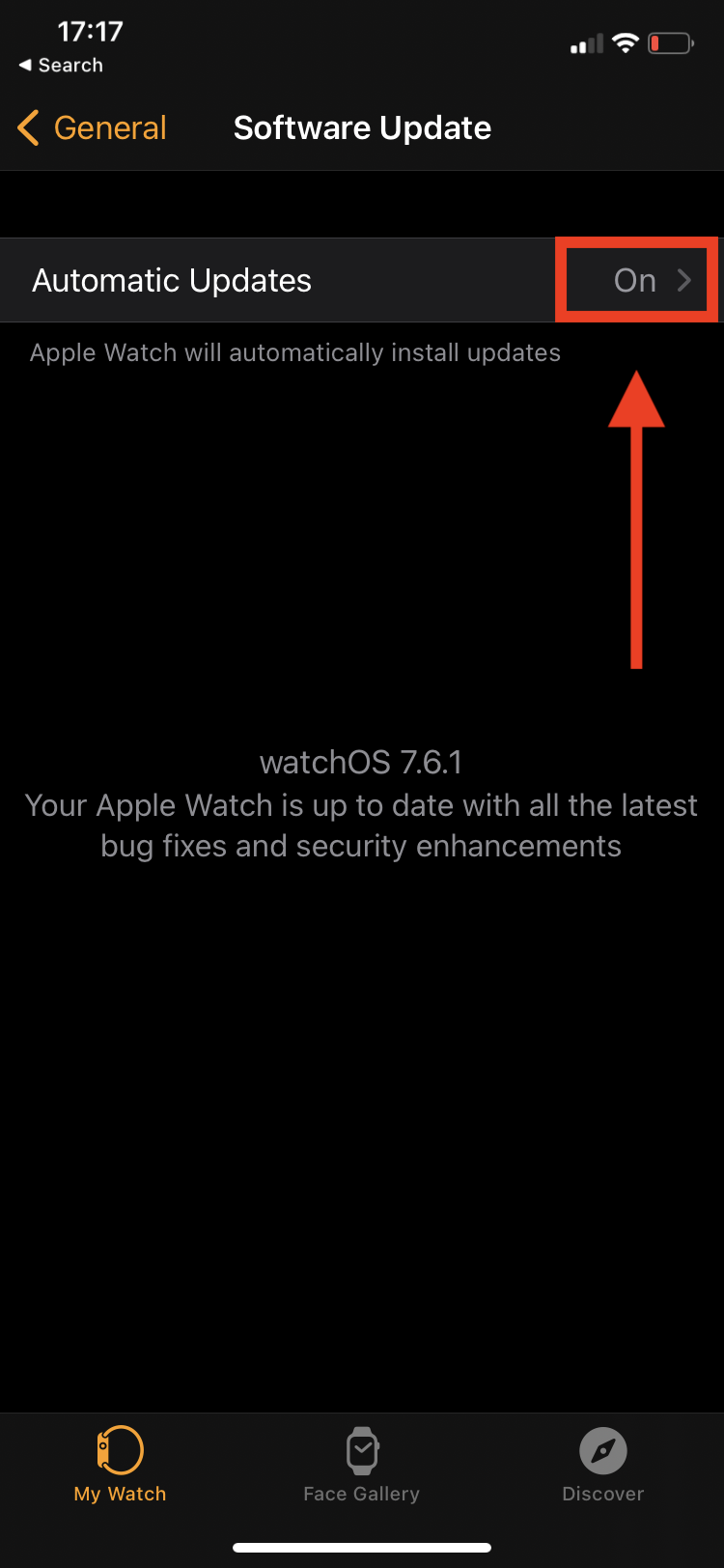
More from Tom's Guide
Now that you know how to update your Apple Watch, you'll want to do the same for your other Apple tech. Learn how to update a Mac, how to update an iPad and how to update an iPhone.
If you'd like to discover some of the hidden features of your Apple Watch, get started by reading how to use Apple Watch Mirroring on iPhone. If you'd rather learn more about the basics first, that's a good plan! Make sure you check out how to reset an Apple Watch, how to unpair an Apple Watch and how to use Apple Pay on Apple Watch.

Denise is a Life Reporter at Newsweek, covering everything lifestyle-related, including health, relationships, personal finance, beauty and more. She was formerly a news writer at Tom’s Guide, regularly producing stories on all things tech, gaming software/hardware, fitness, streaming, and more. Her published content ranges from short-form news articles to long-form pieces, including reviews, buying guides, how-tos, and features. When she's not playing horror games, she can be found exploring East London with her adorable puppy. She’s also a part-time piano enthusiast and regularly experiments in the kitchen.