How to unsend a text message in iOS 16 Messages
You can now take back texts you've sent by mistake
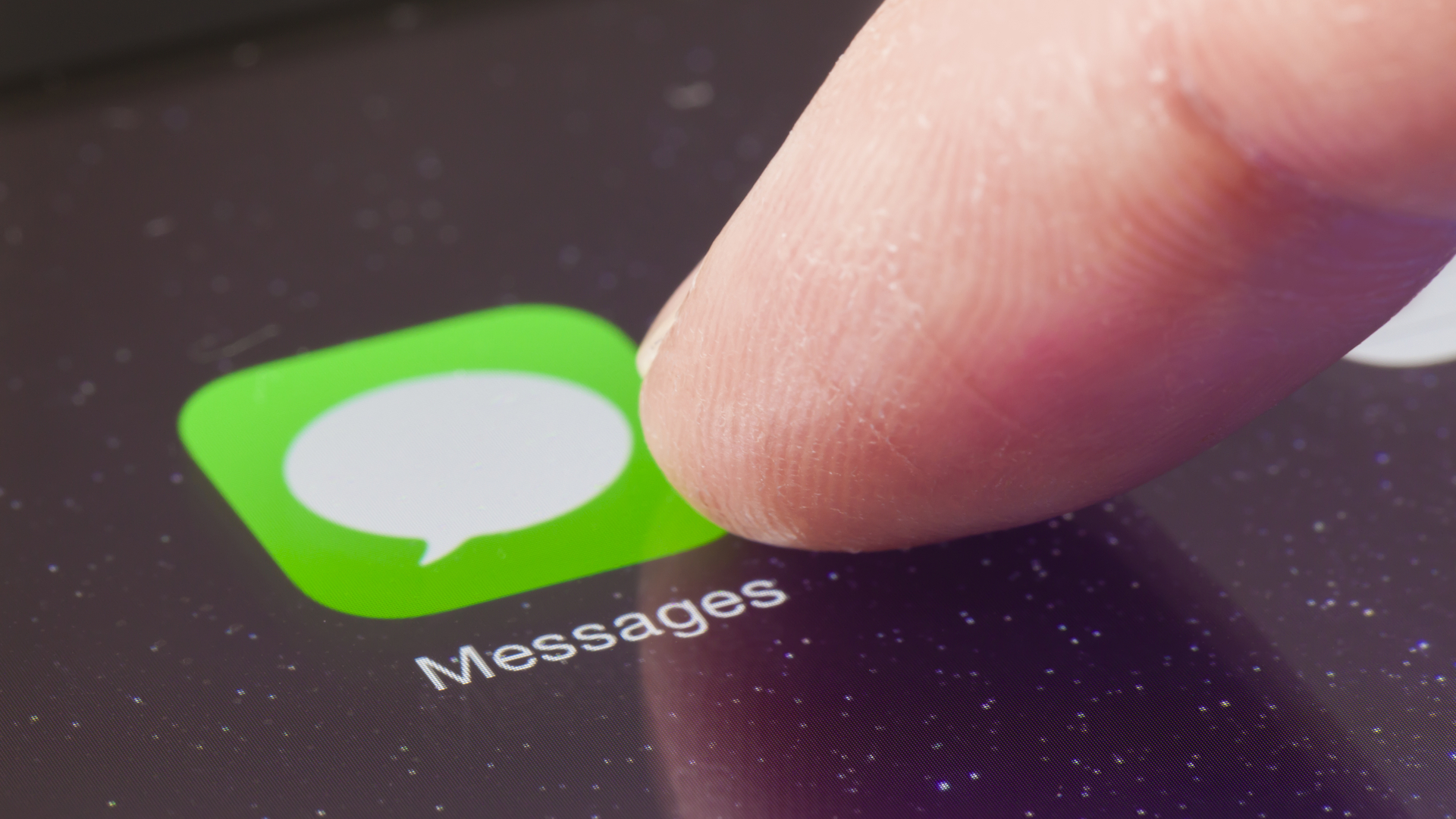
Learning how to unsend a text message in iOS 16 Messages is the next step after you've figured out how to edit a text message in iOS 16. After all, the two new iOS 16 features work much the same way, even if they're designed for different tasks.
Whereas the new edit feature is meant to correct those annoying typos that creep into our texts, unsending a text message tackles another problem entirely. How many times have you sent a text message thinking it's going to your partner or spouse when instead you've sent it to your book club or exercise group? At best, sending a text message to the wrong person or group is embarrassing; at worst, it's going to cause confusion and alarm.
Once you know how to unsend a text message, you can at least undo some of the potential damage by essentially deleting that text. It's a handy addition to iOS 16, but there are some limits you should be aware of.
Originally, you had a 15-minute window after sending a text where you could unsend it, the same time limit for correcting text message typos by editing. As of iOS 16 developer beta 4, though, the window to unsend a text message shrinks down to 2 minutes. (While part of the developer now, that feature will come to the iOS 16 public beta soon enough.)
The text message will disappear when you unsend it, but there will be a note left in its place that you recalled something. Users of earlier versions of iOS will still see the recalled message.
With that in mind, here's how to unsend a text message in iOS 16 Messages.
1. In Messages, tap and hold on the text message you want to unsend. Remember, you have to do this within 15 minutes of sending the message, or you won't have the unsend option available any more.
Sign up to get the BEST of Tom's Guide direct to your inbox.
Get instant access to breaking news, the hottest reviews, great deals and helpful tips.
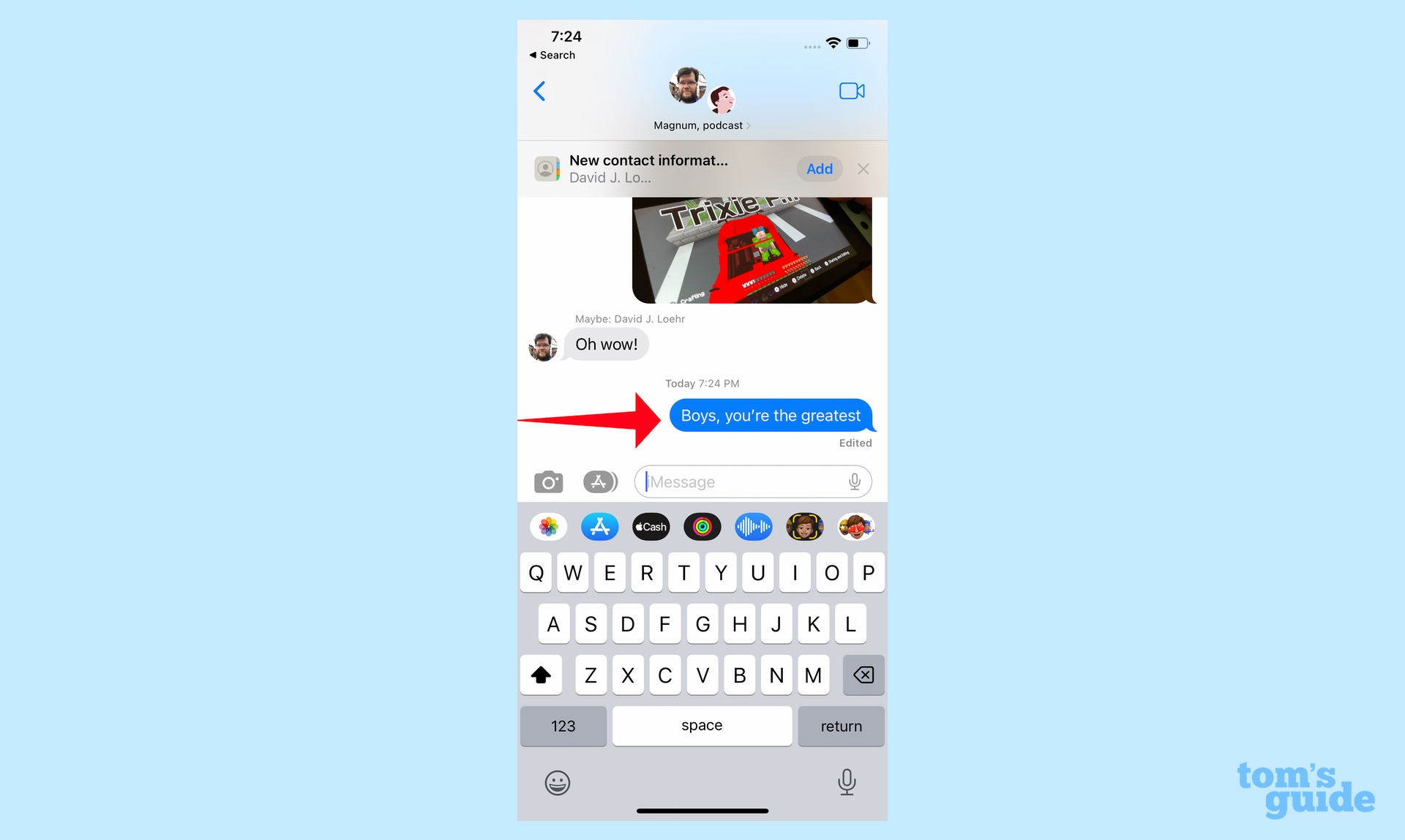
2. On the ensuing pop-up menu, select Undo Send.
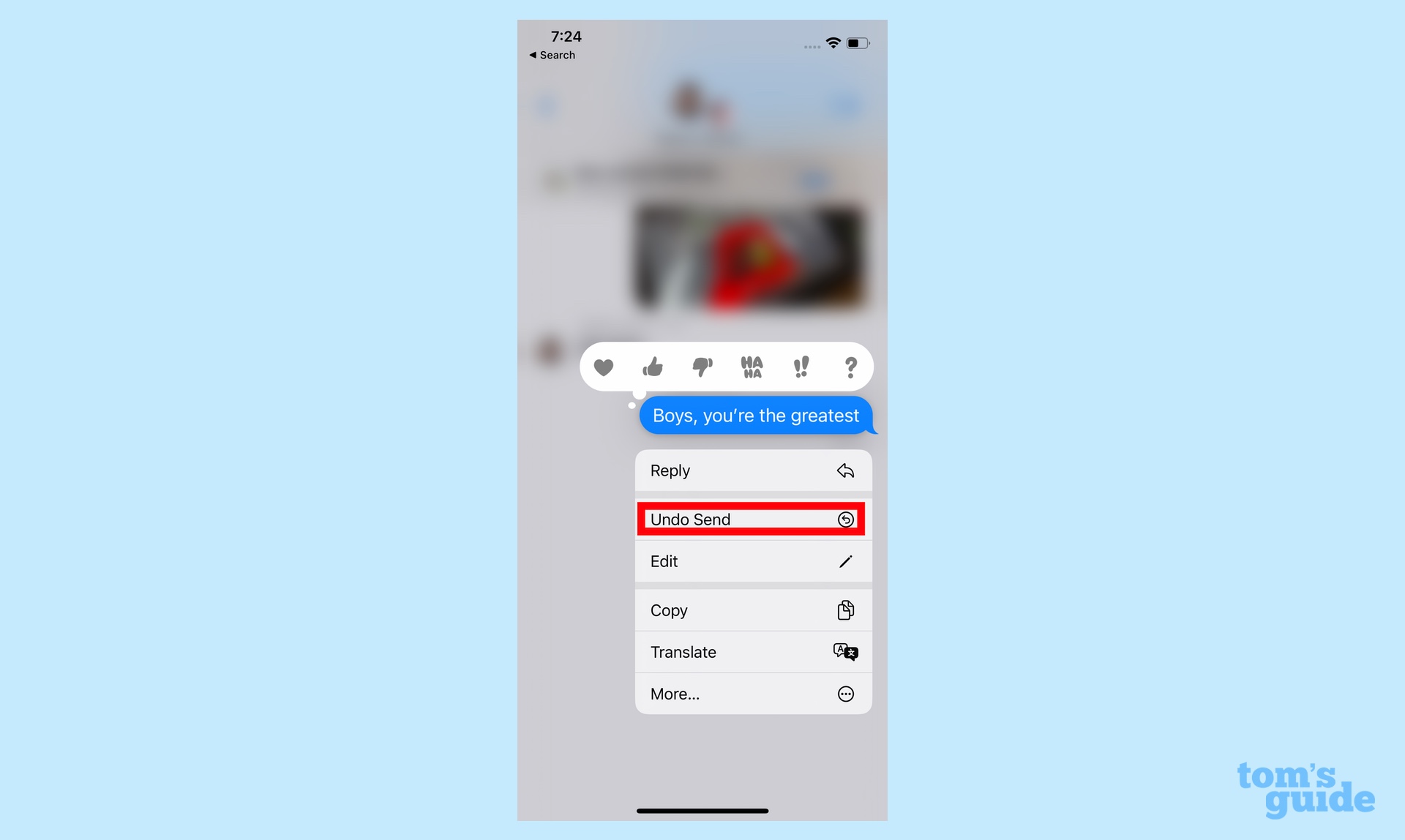
3. The message you've selected will disappear in a neat little animation, leaving behind only a notation that you've edited the message thread.
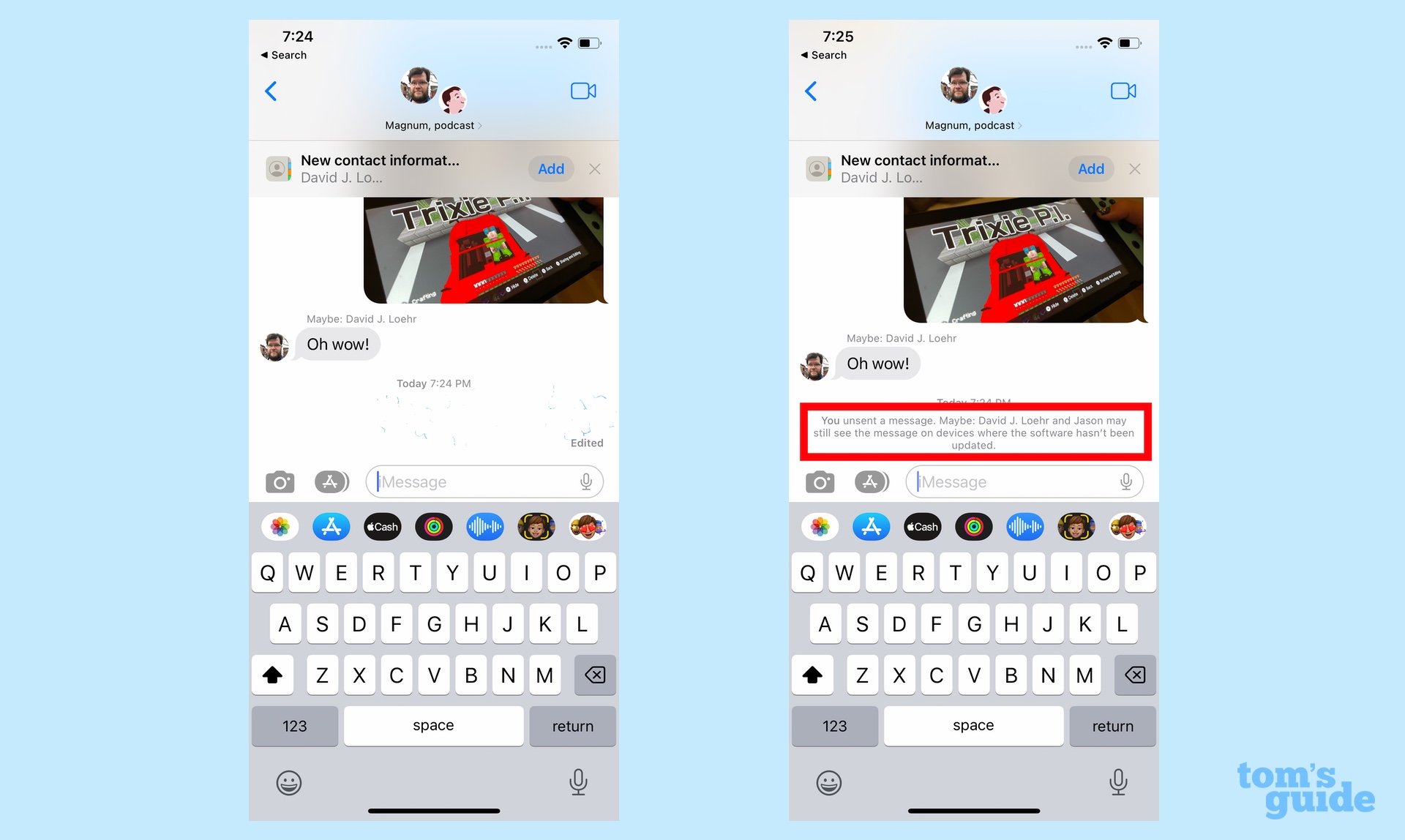
And that's pretty much it, as unsending a text message is one of the more straightforward additions to iOS 16 messages. Other new features include the ability to collaborate from within the texting app on documents, spreadsheets, slide presentations and other files. You can now use SharePlay through Messages, too, so you don't have to start a FaceTime call if you want to watch movies or listen to music with friends.
The changes to Messages make up only some of the new iOS 16 features. Apple's OS update, currently in public beta, is full of hidden features that haven't gotten much attention until now. We'd recommend reading our iOS 16 public beta hands-on even if you don't plan on installing the iOS 16 beta before the full version arrives this fall. The overview will give you a good idea of what to expect from the iOS 16 update.
Text messages aren't the only thing you can unsend in iOS 16 — the new iOS 16 Mail adds an unsend mail feature, too. You can also take advantage of our iOS 16 tips for customizing the lock screen and switching between different lock screens. We've got a guide on how to set up an iCloud Shared Photo Library in iOS 16 as well.
Next: Haptic keyboard feedback may be the most underrated feature in iOS 16. Here's how to get rid of the home screen search button on an iPhone in iOS 16.
Philip Michaels is a Managing Editor at Tom's Guide. He's been covering personal technology since 1999 and was in the building when Steve Jobs showed off the iPhone for the first time. He's been evaluating smartphones since that first iPhone debuted in 2007, and he's been following phone carriers and smartphone plans since 2015. He has strong opinions about Apple, the Oakland Athletics, old movies and proper butchery techniques. Follow him at @PhilipMichaels.

