There's a secret pinball game buried in your iPhone — here's how to play it
Here's how to unlock the hidden Google pinball game on iPhone
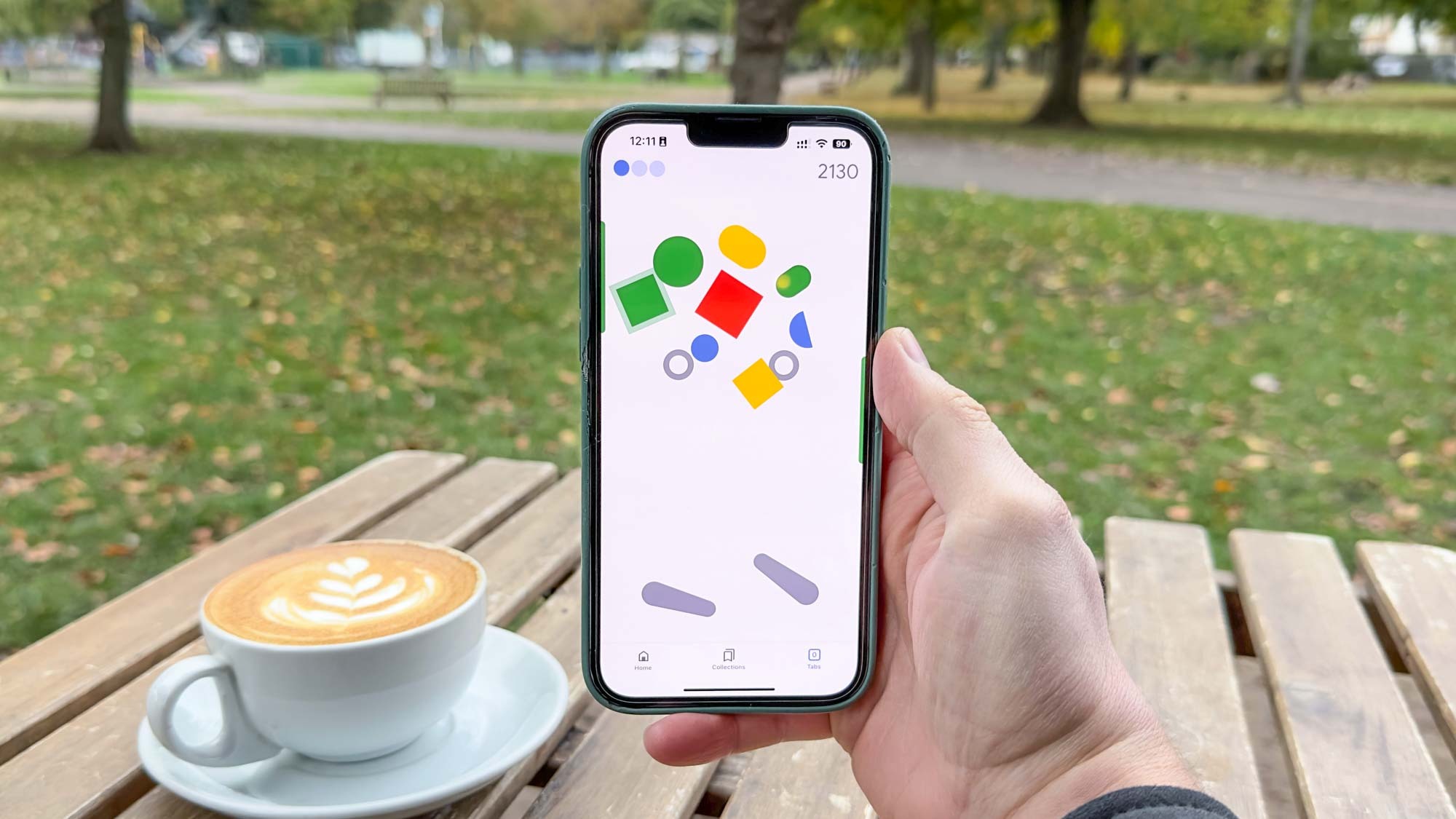
If you weren't aware there was a Google pinball game buried within your iPhone, we wouldn't blame you. It certainly isn't obvious, and is only available to those with the Google app installed.
Once you've found it, though (especially if, like me, you used to play lots of pinball on Windows XP), it's a fun little easter egg that will help you while away some time when you're waiting for a bus or suffering a long queue.
Thankfully, the app is easy to install and unlocking the Google pinball game on iPhone is really easy. We'll take you through how to do it all in this guide, so simply read on.
How to unlock the Google pinball app on iPhone
1. If you haven't already, install the Google app from the App Store. You'll see an iCloud icon if you've installed it before, or "Install" otherwise.
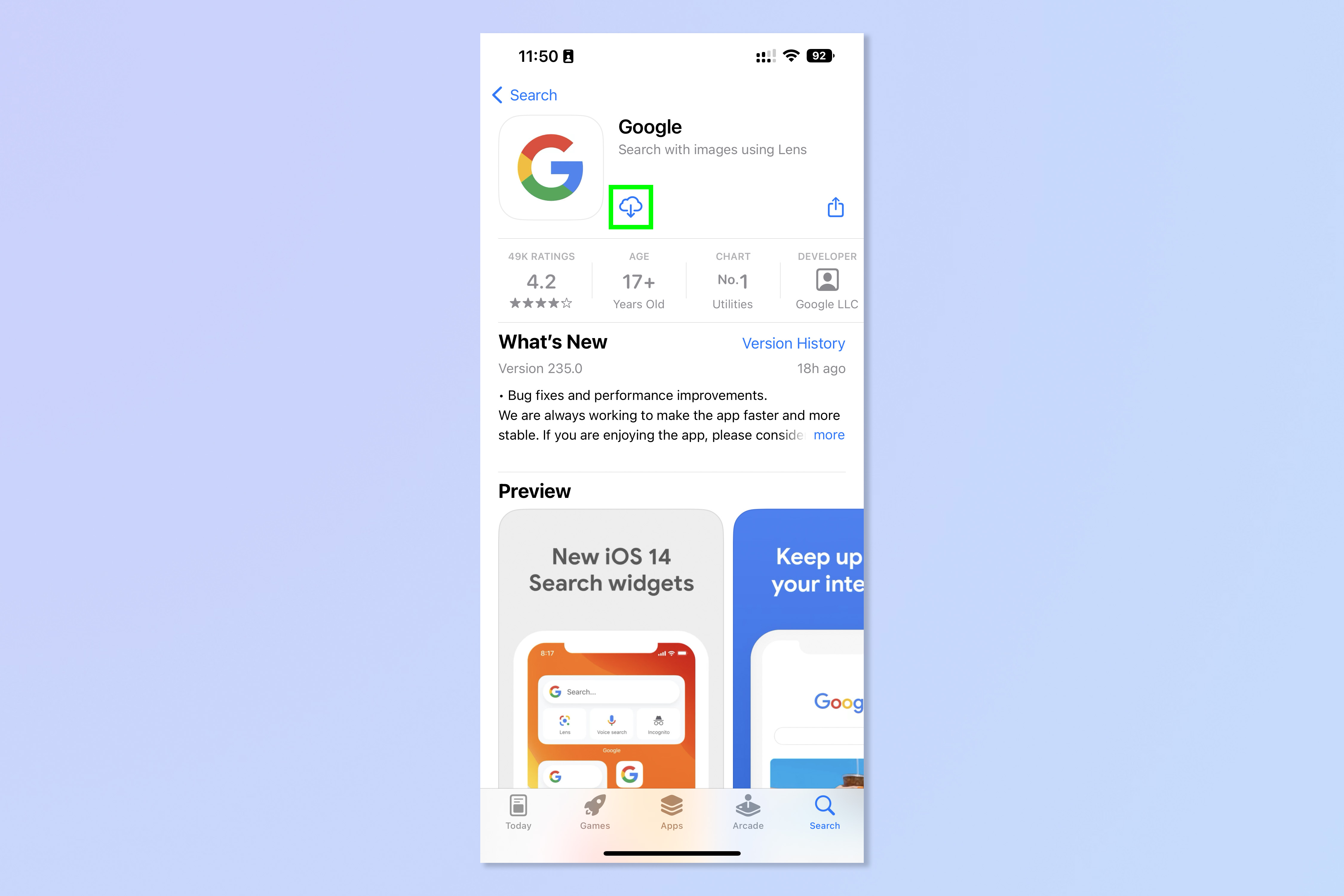
2. Open the Google app and tap Tabs, bottom right.
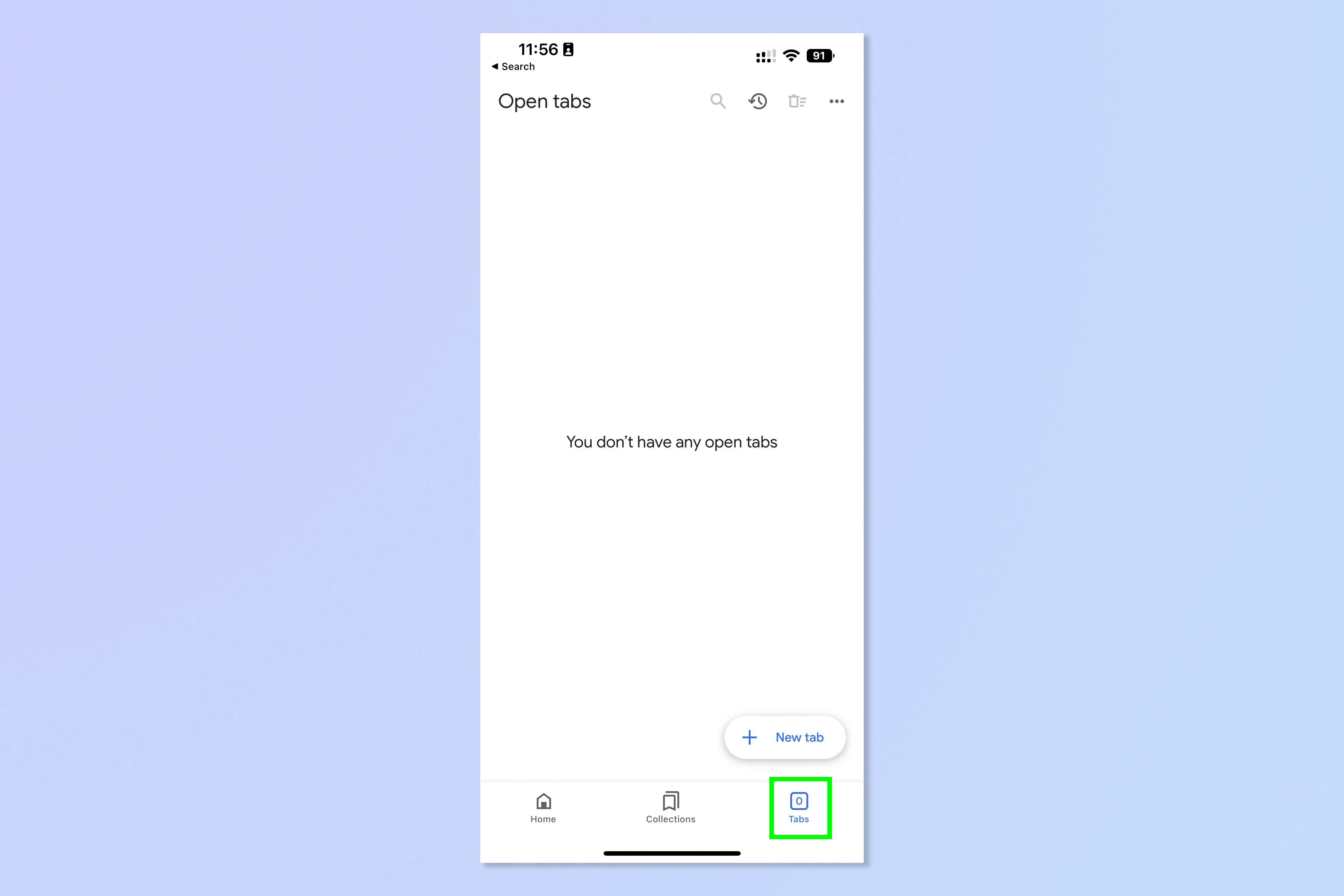
3. If you have any open tabs, tap the bin icon, top right, to close them. Then tap Close all when prompted.
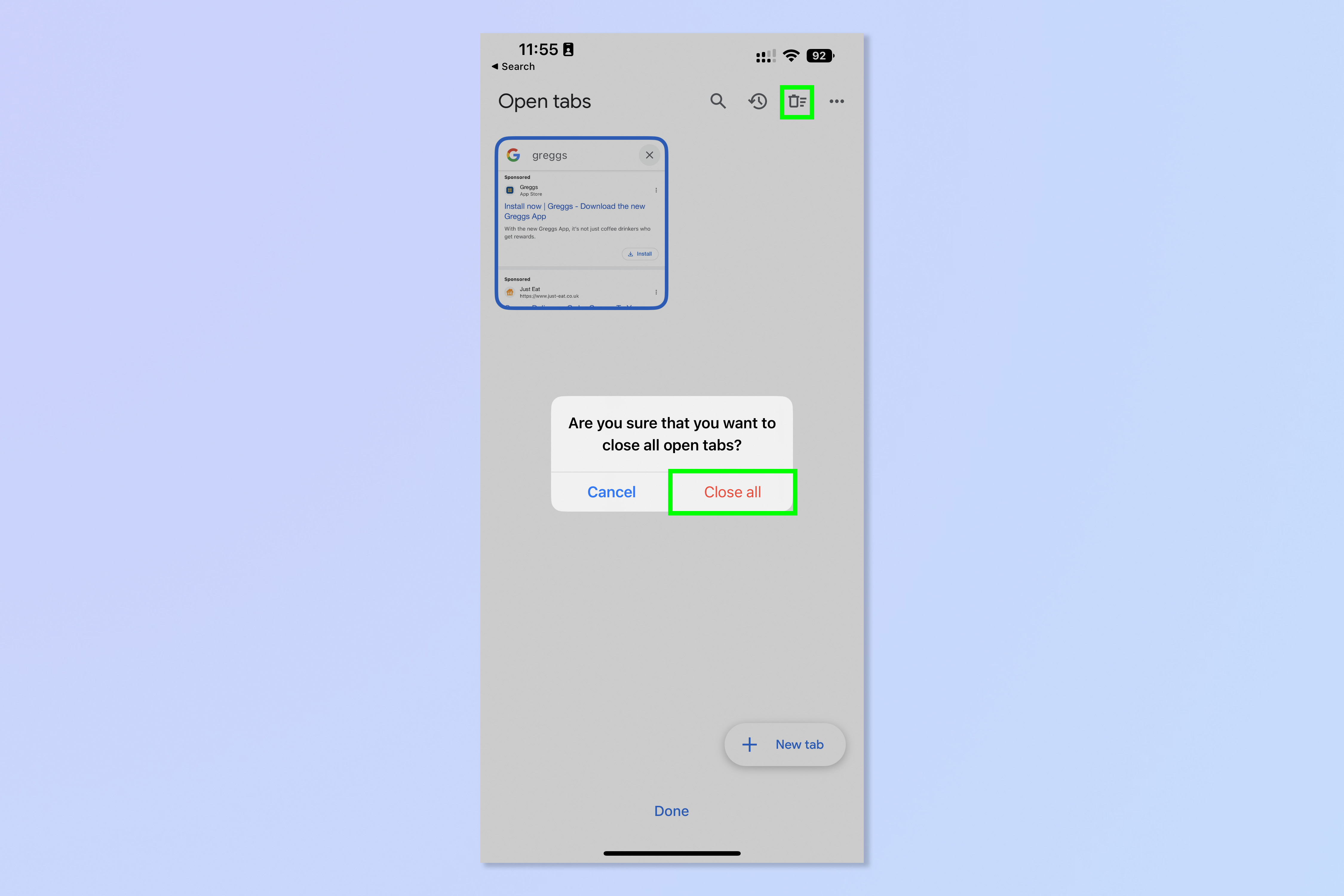
4. On the empty tabs page, swipe upwards repeatedly, this can take 10 or so swipes. When you've done it right, the pinball game will appear!
Sign up to get the BEST of Tom's Guide direct to your inbox.
Get instant access to breaking news, the hottest reviews, great deals and helpful tips.
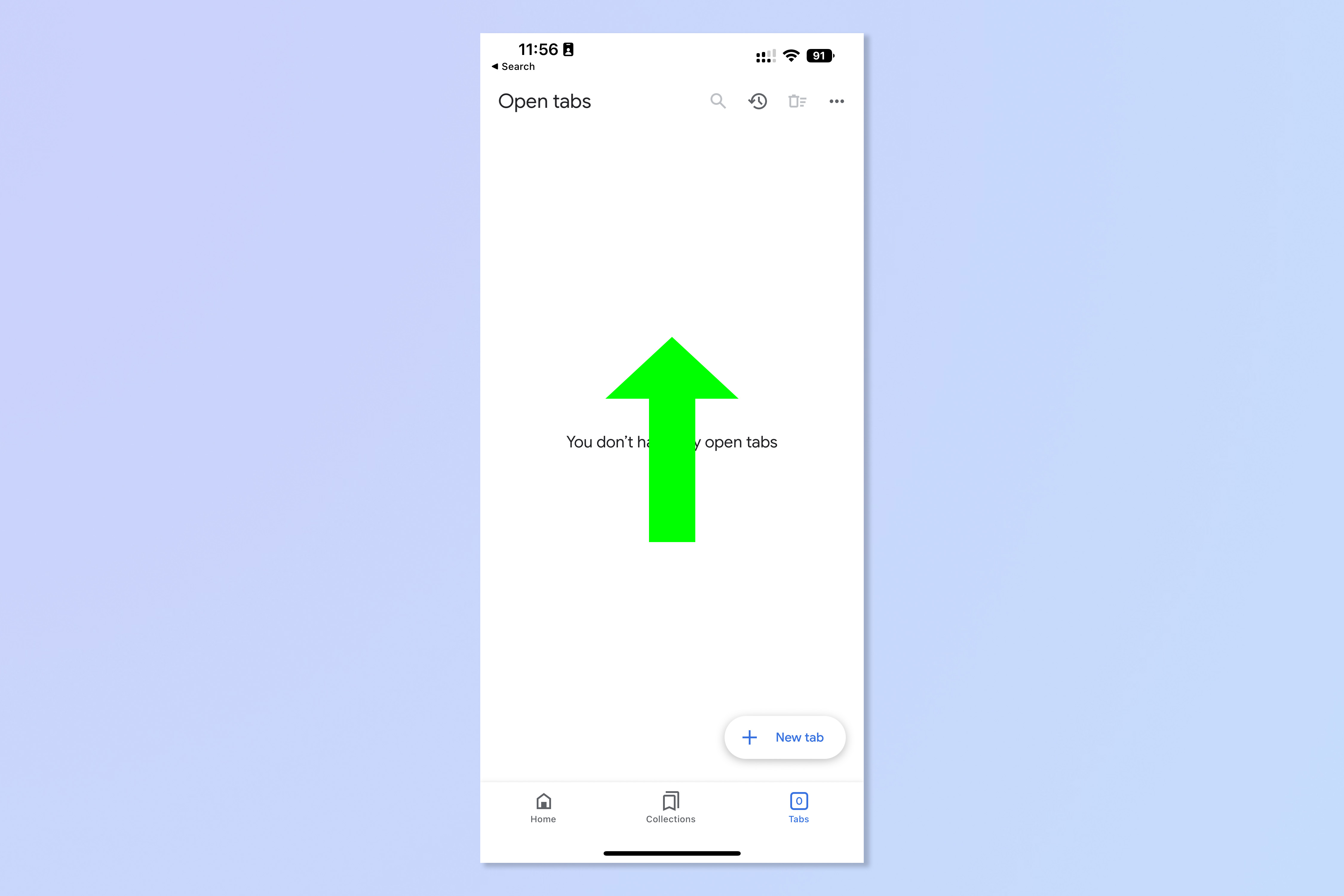
5. Tap the left side of the screen to activate the left flipper. Tap the right side of the screen to activate the right flipper. Don't swipe, as this can close the game.
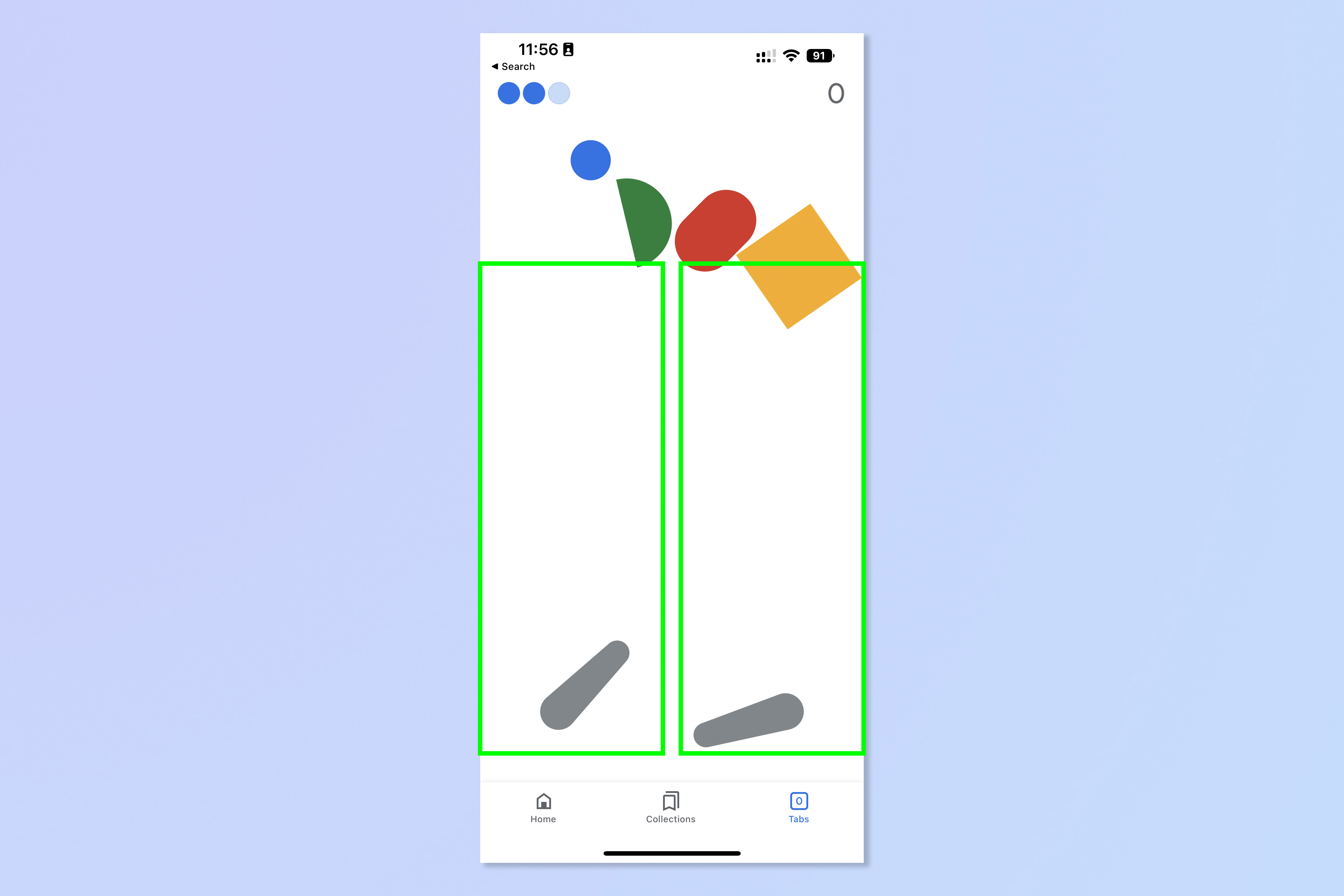
6. Hit the floating shapes with the pinball to destroy them and earn points. As you progress, extra features like bumpers will appear. Destroying special shapes will give you perks: hearts give you an extra life, stars give you a wildcard like a larger pinball or two pinballs.
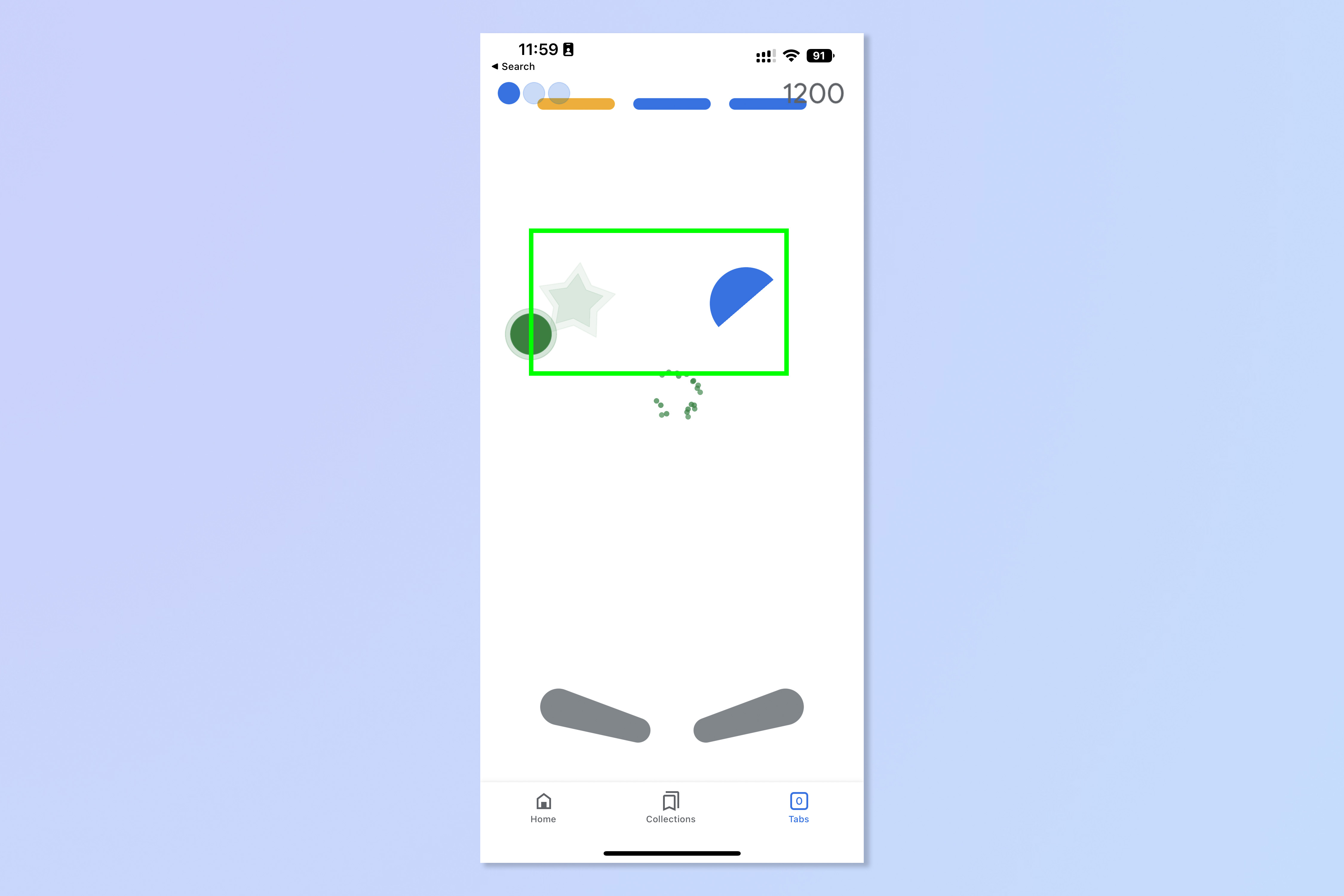
7. When you lose all your lives, press the play icon to start again.
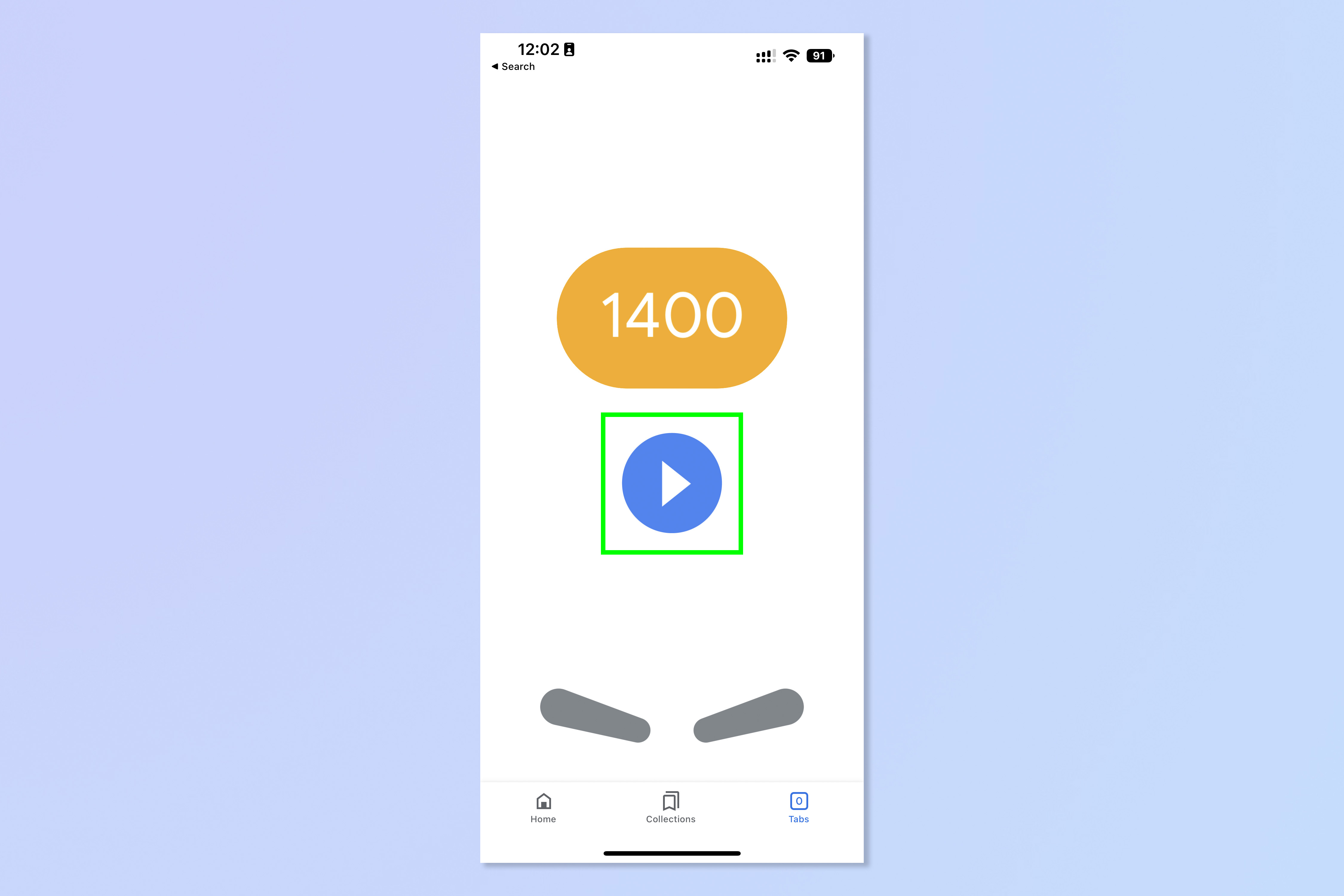
That's all there is to it. We love finding fun easter eggs like this one, and have other tutorials for uncovering your tech's hidden features. Make sure you read how to hack the Chrome dinosaur game and how to set Chrome flags. If you want to have some fun with photos on your iPhone, learn how to overlay images on iPhone.
There's always new iPhone's coming out, right? If you've just got your hands on a new device, or are thinking about upgrading soon, make sure you check out our guide on how to transfer data from iPhone to iPhone. That way, you can make sure all of your data moves safely to your new handset! Also be sure to check out our iPhone 14 review and iPhone 14 Pro review if you're looking to upgrade.
Concerned about your iPhone's security? Learn how to enable iOS Lockdown Mode.

Peter is a Senior Editor at Tom's Guide, heading up the site's Reviews team and Cameras section. As a writer, he covers topics including tech, photography, gaming, hardware, motoring and food & drink. Outside of work, he's an avid photographer, specialising in architectural and portrait photography. When he's not snapping away on his beloved Fujifilm camera, he can usually be found telling everyone about his greyhounds, riding his motorcycle, squeezing as many FPS as possible out of PC games, and perfecting his espresso shots.
