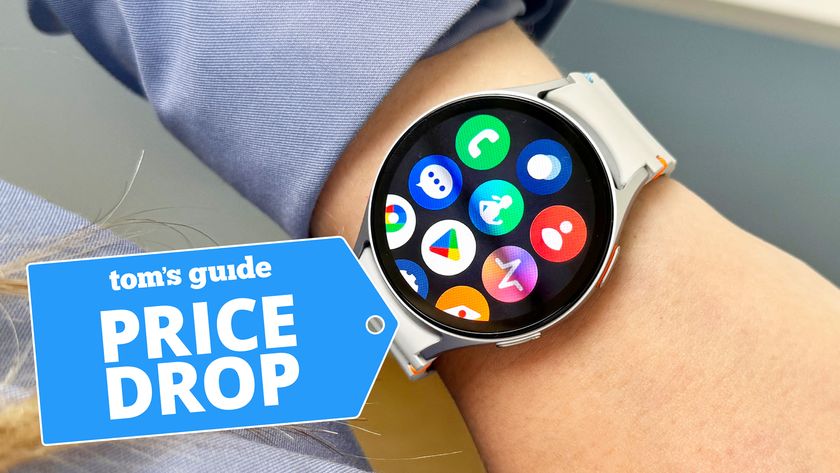This Apple Watch feature can unlock your Mac in a snap — here's how
Ah, the glories of the Apple ecosystem — use your Apple Watch to unlock your Mac

Being able to unlock a Mac using an Apple Watch is yet another benefit of the Apple ecosystem. For a while now, we Apple users have been able to unlock our iPhones automatically while our Apple Watch is on our wrist. But that same functionality also exists for macOS. As someone who has owned an Apple Watch for about 2 years now, I'm a little embarrassed to say I didn't even realize I could do this!
Setting up your Apple Watch requires an iPhone, and as part of the process you'll be given the option to unlock your phone using your watch. However, the feature doesn't work automatically with your Mac, even if your Apple Watch already unlocks your iPhone — you need to set up Mac unlocking separately. For that reason, it's easy to miss this functionality if you didn't know it was there, especially if you didn't know where in macOS settings to look.
Thankfully, setting up your Apple Watch to unlock your Mac is super easy. Better yet, in addition to making it easier to get into your Mac, having this feature turned on also allows you to unlock applications while you're using the computer, so it speeds up general usage too.
So, without further ado, here's how to unlock a Mac using an Apple Watch.
Note: All of the setup for this feature is done on your Mac. However, you'll need to already have your Apple Watch set up and signed into the same iCloud account as your Mac. Make sure you're signed in properly before we start.
How to unlock a Mac using an Apple Watch
- Sign into the same iCloud account on your Mac and Apple Watch
- On your Mac, open System Settings
- Click Touch ID & Password
- Toggle on your Apple Watch at the bottom
- Enter your password when prompted
Read on to see full illustrated instructions.
1. On your Mac, go to System Settings > Touch ID & Password
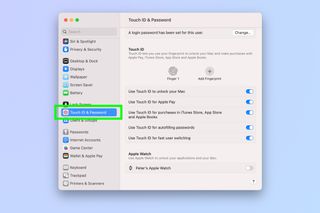
Ensure you're signed into the same iCloud account on both your Mac and your Apple Watch.
When that's done, on your Mac, click the Apple logo, top left of the screen, and select System Settings. Now head to Touch ID & Password.
2. Toggle on Apple Watch at the bottom
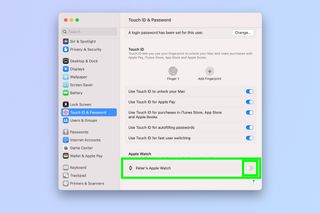
At the bottom of the settings page, you'll see an Apple Watch section for unlocking your Mac and applications with your Apple Watch. Toggle on Apple Watch.
3. Enter your password when prompted
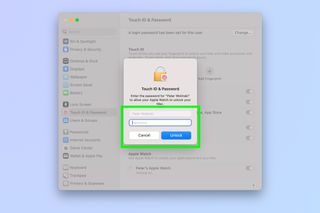
When prompted, enter your password and click Unlock.
That's all there is to it. Now, as long as you're wearing your unlocked Apple Watch, your Mac will unlock automatically when you're using it. Super handy, and another benefit of Apple's seamless ecosystem integration.
Sign up to get the BEST of Tom's Guide direct to your inbox.
Get instant access to breaking news, the hottest reviews, great deals and helpful tips.
If you'd like to read more Apple-themed tutorials, why not check out our guide on how to Inspect Element on Safari for Mac, so you can delve into the HTML and CSS behind webpages? You might also be interested in learning how to bypass CAPTCHA puzzles on iPhone, as we all know how annoying those are. And if you need to jot something down fast, find out how to use Quick Notes on iPhone.

Peter is Reviews Editor at Tom's Guide. As a writer, he covers topics including tech, photography, gaming, hardware, motoring and food & drink. Outside of work, he's an avid photographer, specialising in architectural and portrait photography. When he's not snapping away on his beloved Fujifilm camera, he can usually be found telling everyone about his greyhounds, riding his motorcycle, squeezing as many FPS as possible out of PC games, and perfecting his espresso shots.