How to turn on Google Maps dark mode
We'll show you how to turn on Google Maps dark mode with easy instructions
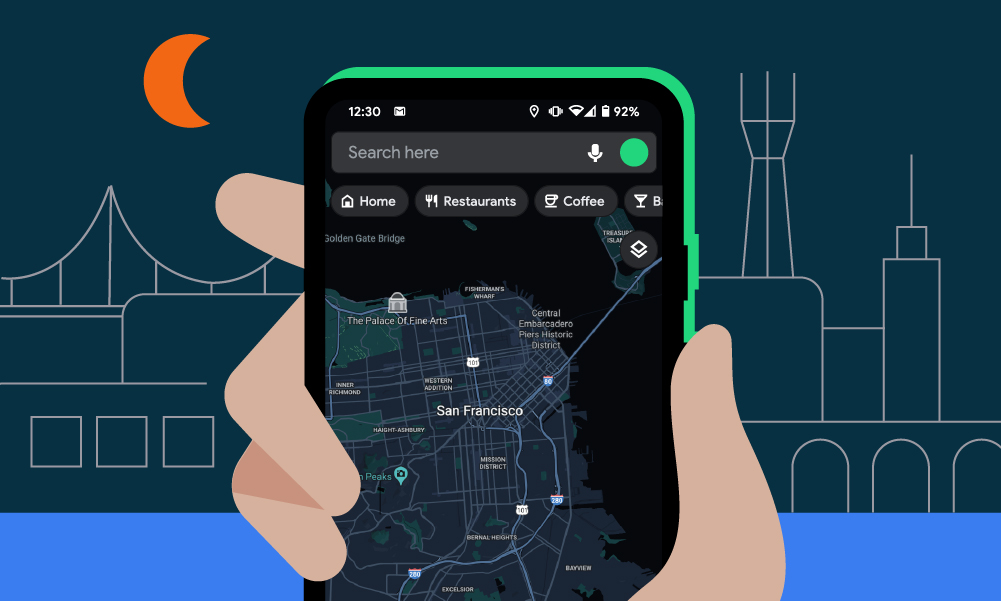
Want to know how to turn on Google Maps dark mode? All you need is Android 11, and Google Maps will be easier on the eyes and less thirsty for battery power. Plus, you'll draw less attention to your phone’s backlight when you’re out walking at night.
Android has offered a mostly system-wise dark theme for a while, but this mainly affects the UI of Android itself rather than specific apps. With this Maps update, you can now make the map itself a night-friendly mix of blues and blacks. While we wait for Android 12 to hopefully do the same for other apps, here’s your guide on how to use dark mode in Google Maps.
- Here's how to screenshot on Chromebook
- Learn how to measure distance with Google Maps
- Discover how to turn on Chrome dark mode
How to turn on Google Maps dark mode
The easiest way to enable dark mode in Google Apps is to use the pop-up prompt that appears after your phone has installed the requisite Android 11 update. This only appeared for us after opening and closing Maps a few times, but once it appears you can switch on dark mode without having to dive into the settings.
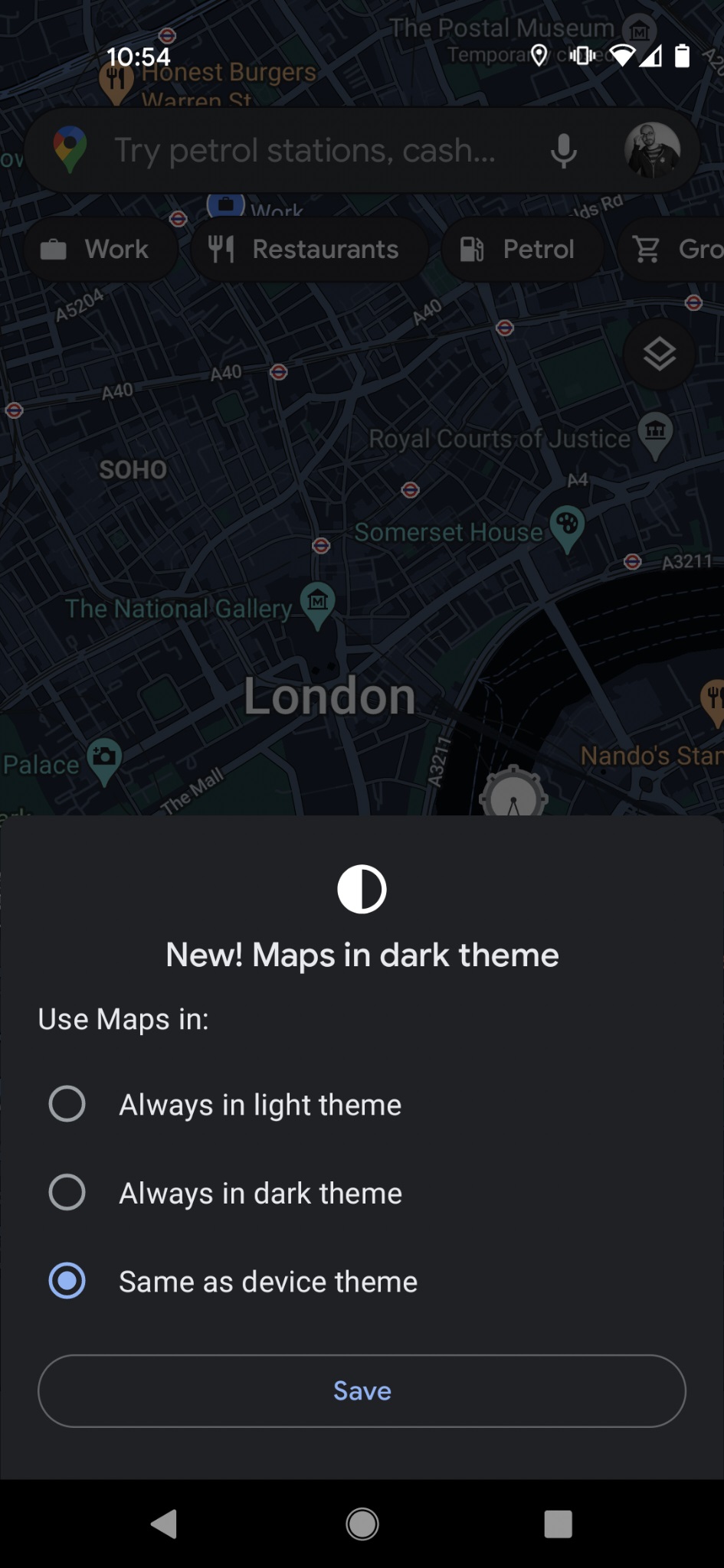
1. Tap your circular profile picture in the search bar, near the top-right corner. This will open a short menu. Tap on Settings.
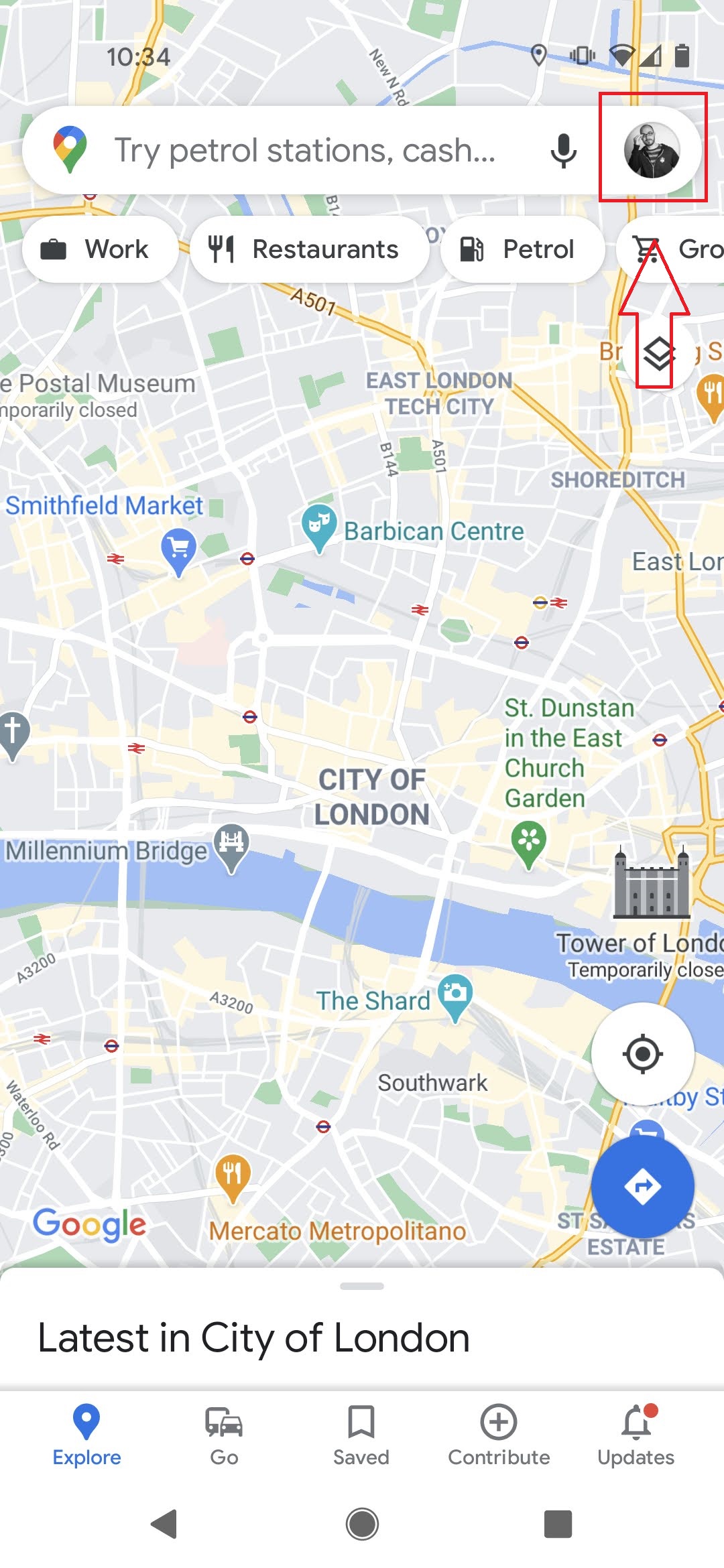
2. In the Settings menu, tap on Theme.

3. You’ll be presented with three options. Tap Always in dark theme to enable it; you can always come back and select Always in light theme to revert.
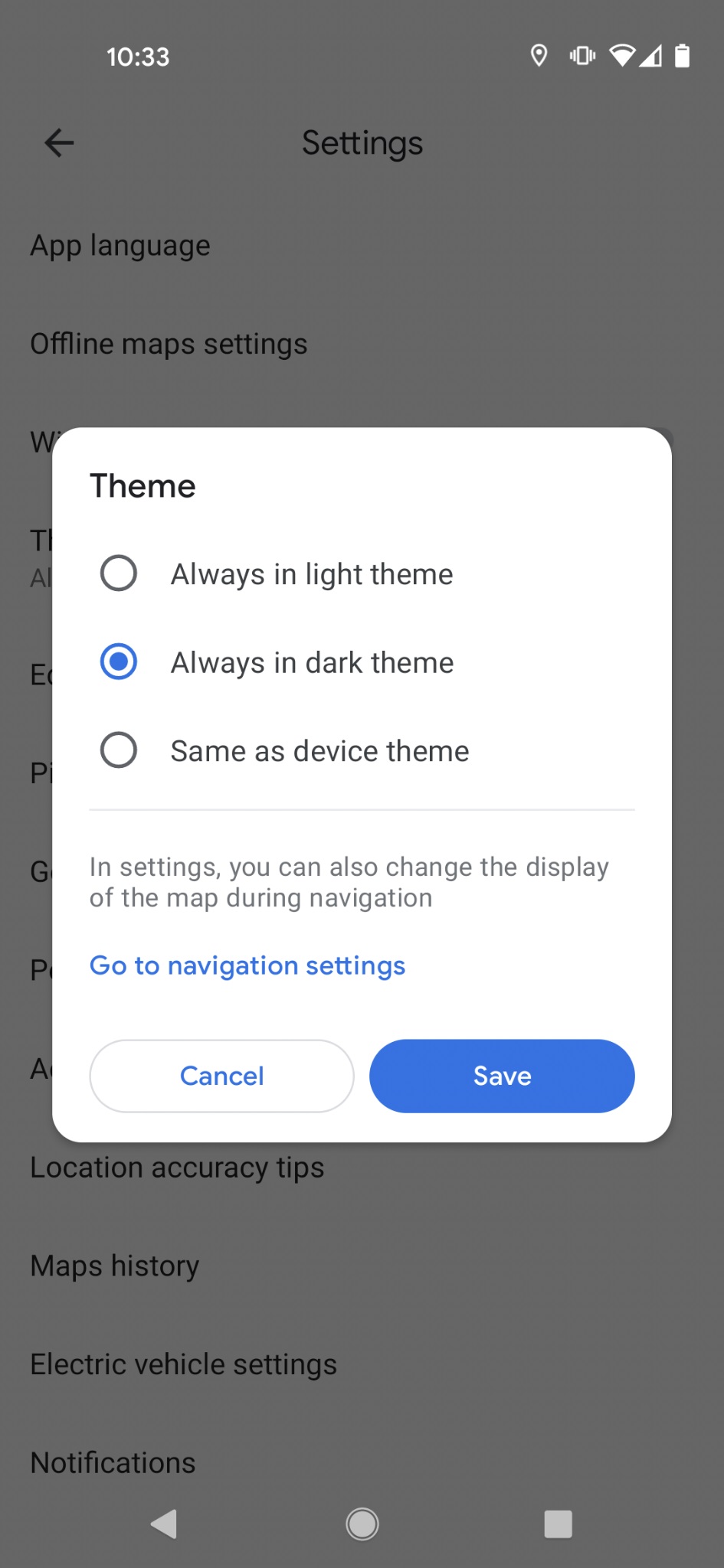
Go back to the main map view and you’ll see it’s now in the battery-saving, retina-soothing dark theme.
Sign up to get the BEST of Tom's Guide direct to your inbox.
Get instant access to breaking news, the hottest reviews, great deals and helpful tips.
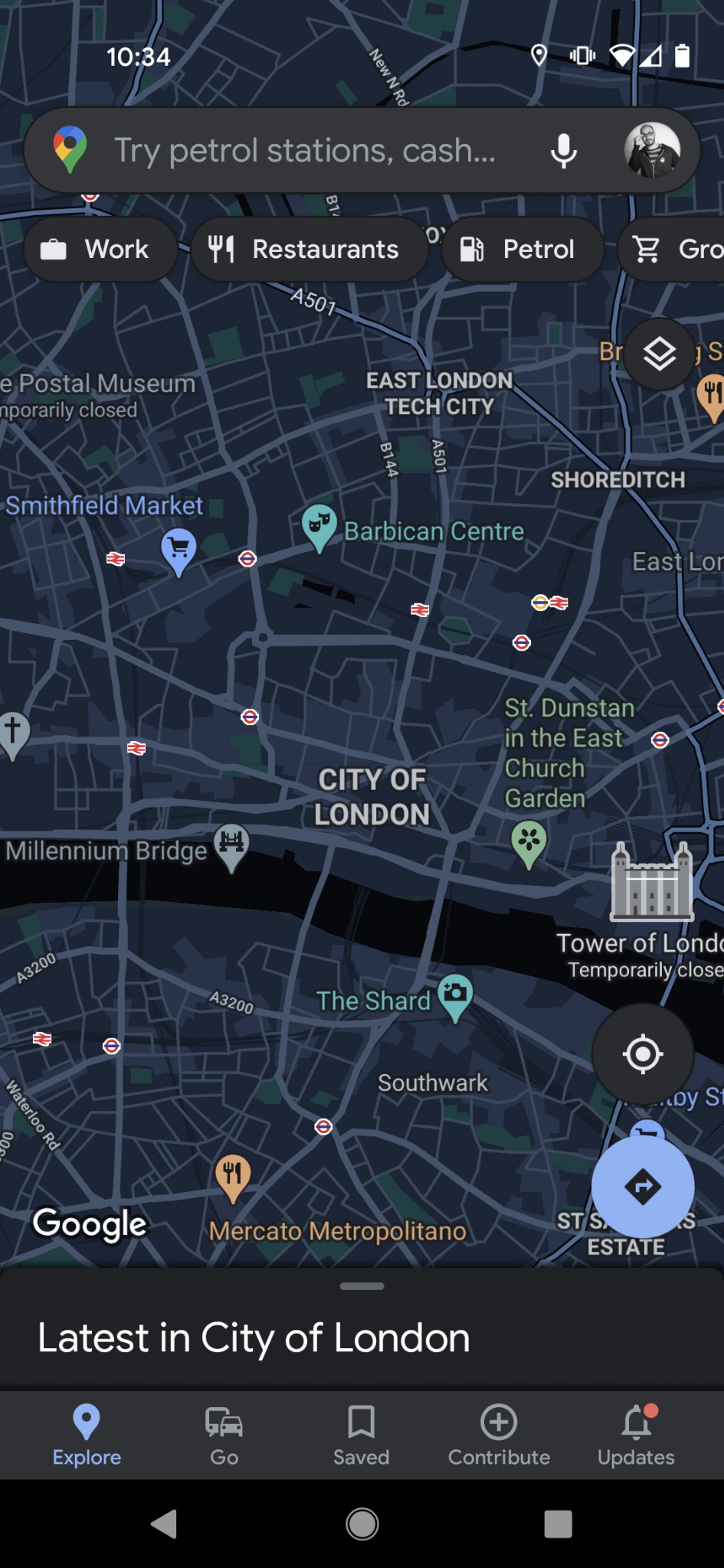
You’ll also notice the third option, Same as device theme. This sets Google Maps to use the same theme, light or dark, that you’ve selected for Android itself. Here’s how to change the latter:
1. Open Android’s main settings by dragging down on the home screen to open the quick settings menu, then tap the cog icon.
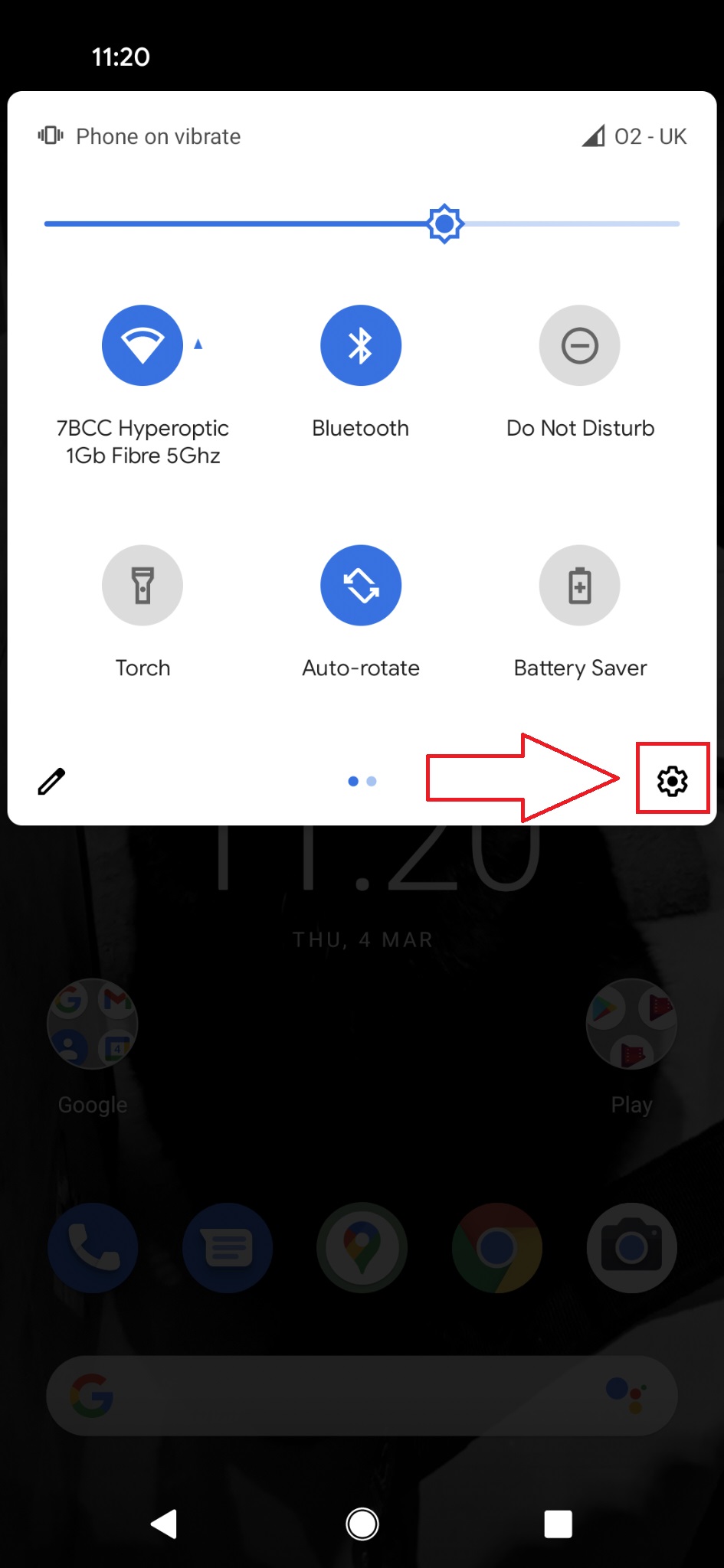
2. Tap on Display.
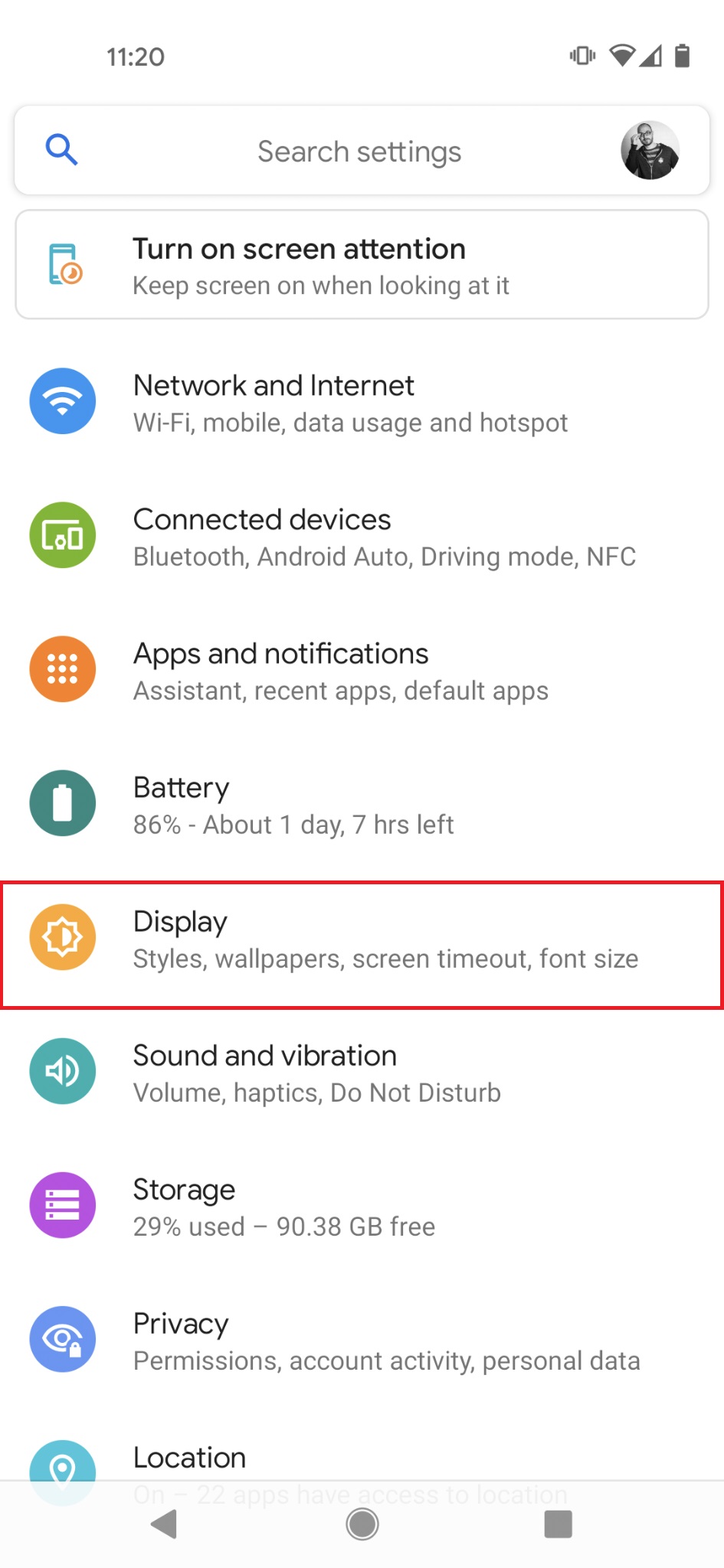
3. Select the Dark theme toggle to enable or disable it. If you chose the Same as device theme option in Google Maps, it will now match the theme you’re using for Android itself.
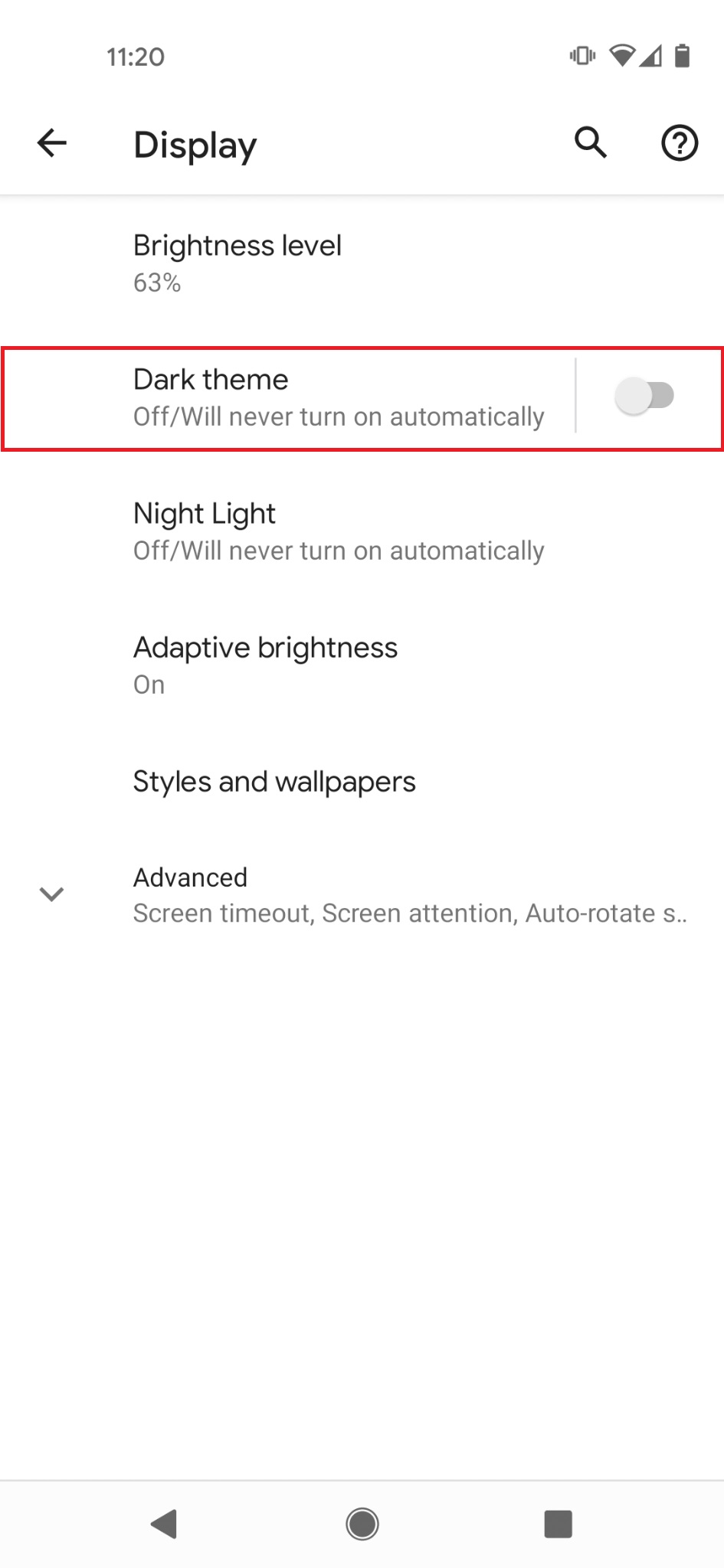
James is currently Hardware Editor at Rock Paper Shotgun, but before that was Audio Editor at Tom’s Guide, where he covered headphones, speakers, soundbars and anything else that intentionally makes noise. A PC enthusiast, he also wrote computing and gaming news for TG, usually relating to how hard it is to find graphics card stock.

