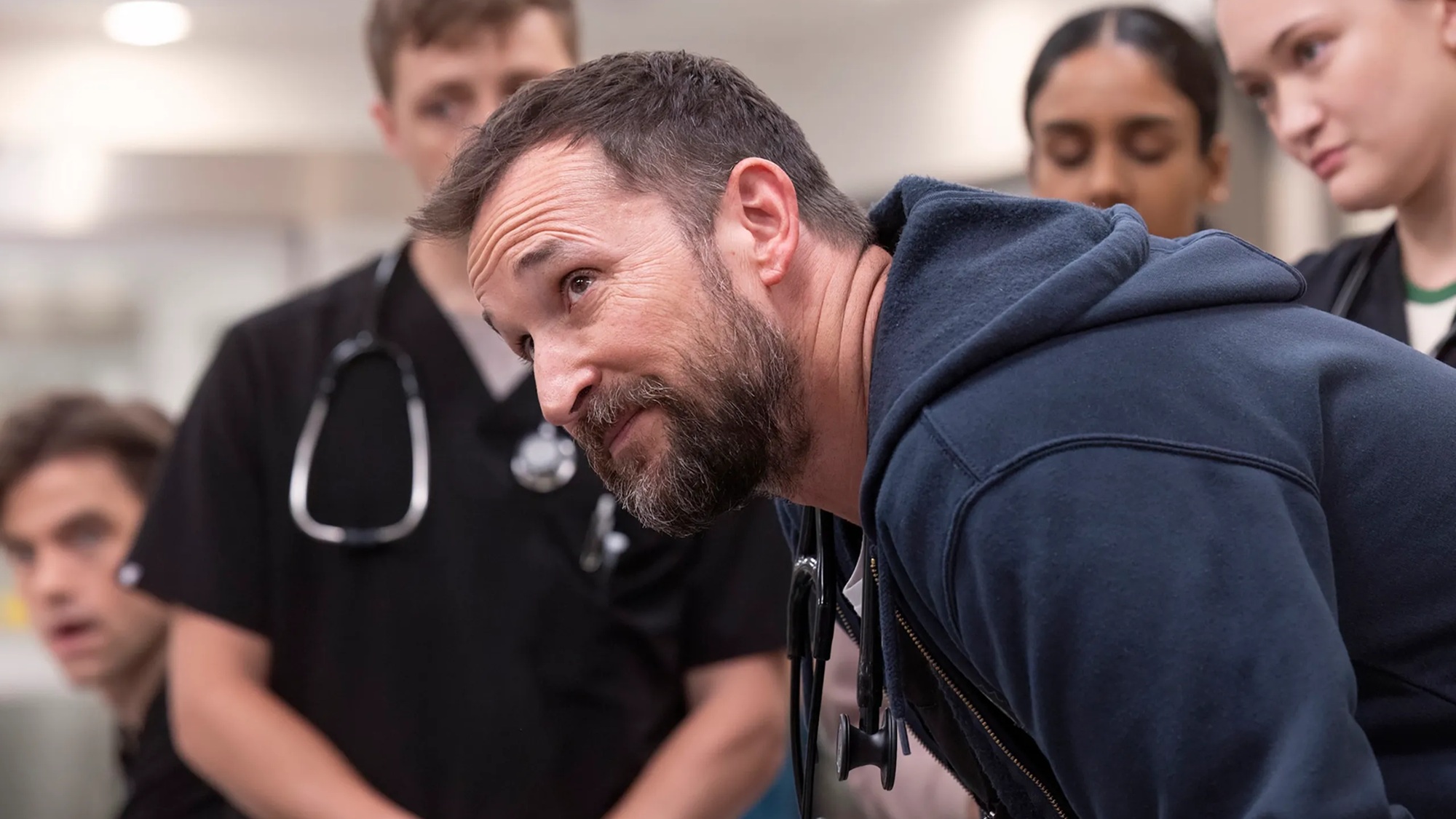How to turn on your iPhone's battery percentage in iOS 16
Here's how you can get a battery percentage icon on iPhones with iOS 16

iOS 16 has just arrived for all eligible iPhone users, and if that includes you then we highly recommend you try out the new option to display a battery percentage icon in the status bar.
We saw this feature added quietly during the iOS 16 beta, but now that anyone owning an iPhone 8 or later can download the final version of the software, you too can turn on the battery percentage indicator. Well, probably; there are exceptions, which we detail below.
If you can activate it, it's far more precise than the vague battery fill line icon that iOS defaults to, so turning on this option will help you figure out if you need to charge up your phone now, or can wait until later to top it up.
@tomsguide ♬ original sound - Max and Cali
Make sure you follow @tomsguide on TikTok to see more hidden features.
How to enable battery percentage indicator in iOS 16
You can turn on the battery percentage indicator by following these couple of steps:
1. Open the Settings app and tap Battery.
2. Toggle the Battery Percentage to on (green).
Sign up to get the BEST of Tom's Guide direct to your inbox.
Get instant access to breaking news, the hottest reviews, great deals and helpful tips.
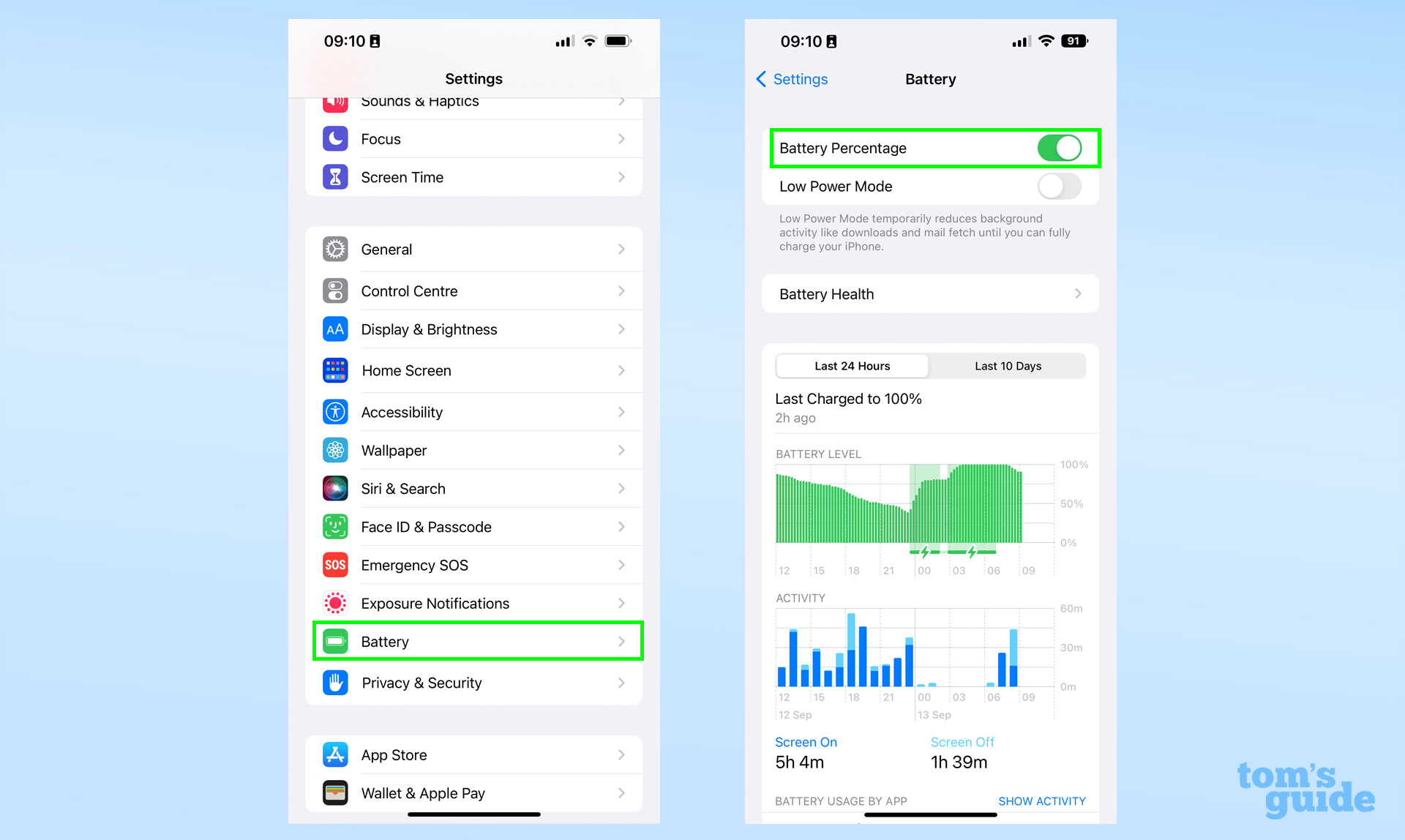
Yup, it's that simple!
In case those screenshots are a bit too small for you, here's how the traditional iOS battery indicator and the new percentage indicator look. At the bottom is how they look when low-power mode is enabled.
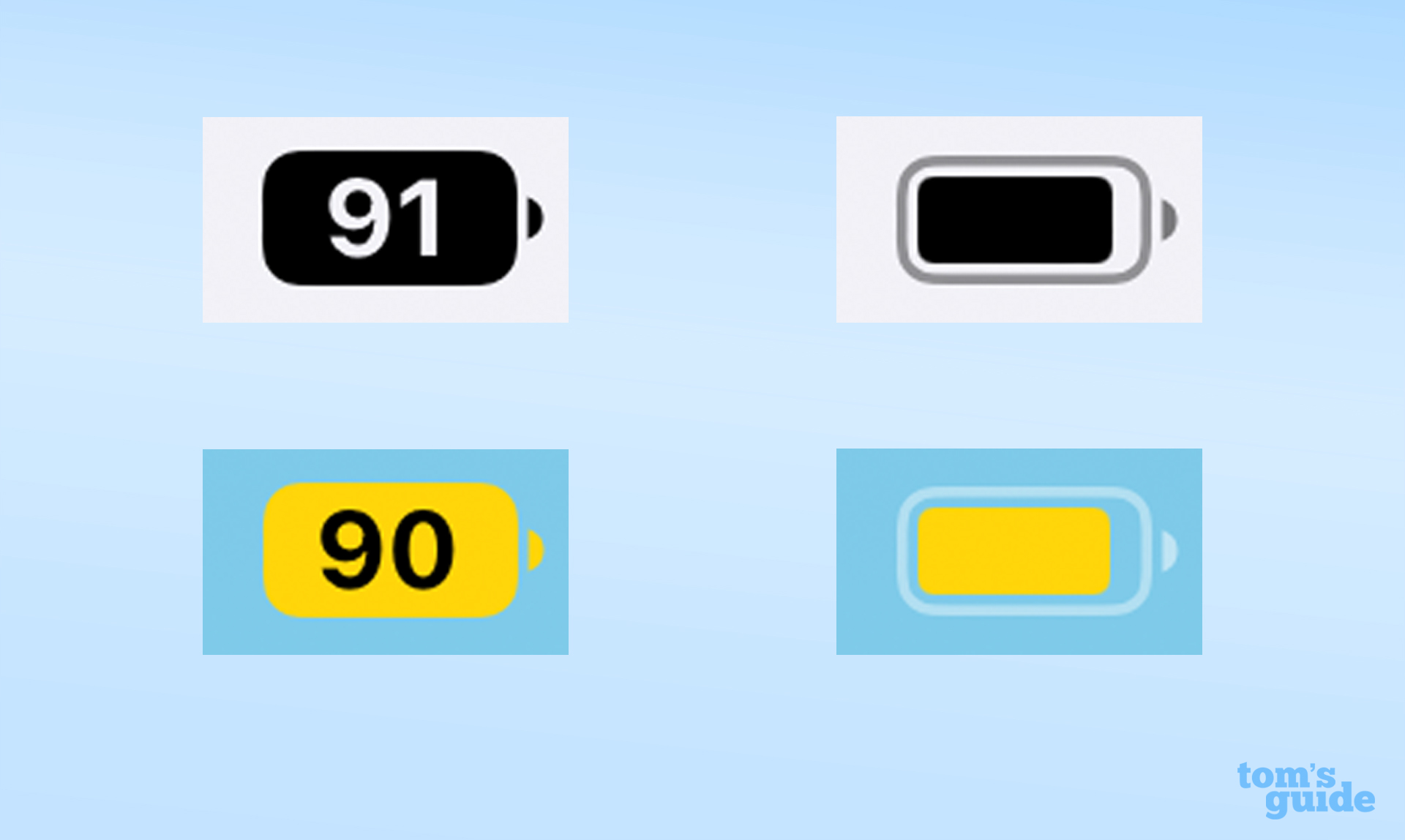
The only annoying thing about the new feature is that you can't have both the visual battery indicator and the percentage display at the same time; it's only one or the other, I'm afraid.
Even more annoying is the fact that some models that are otherwise fully compatible with iOS 16 aren't able to use this feature at all. First off, you need a model with Face ID, so the iPhone 8, iPhone SE 2020 and iPhone SE 2022 are disqualified. Also, the iPhone XR, iPhone 11, iPhone 12 mini and iPhone 13 mini, despite having Face ID, can't display the percentage either, so tough luck if that's what you happen to own.
Apple also says even the best iPads aren't capable of showing the percentage indicator. It's a shame this isn't something iPadOS 16 appears to be adding, but at least it's consistent across all models for now.
If you want to see your battery percentage on any iPhone, including the models named above, remember that you can check by opening Control Center, which you do either by swiping down from the top right corner on a Face ID iPhone or by swiping up from the bottom of the phone on a Touch ID iPhone.
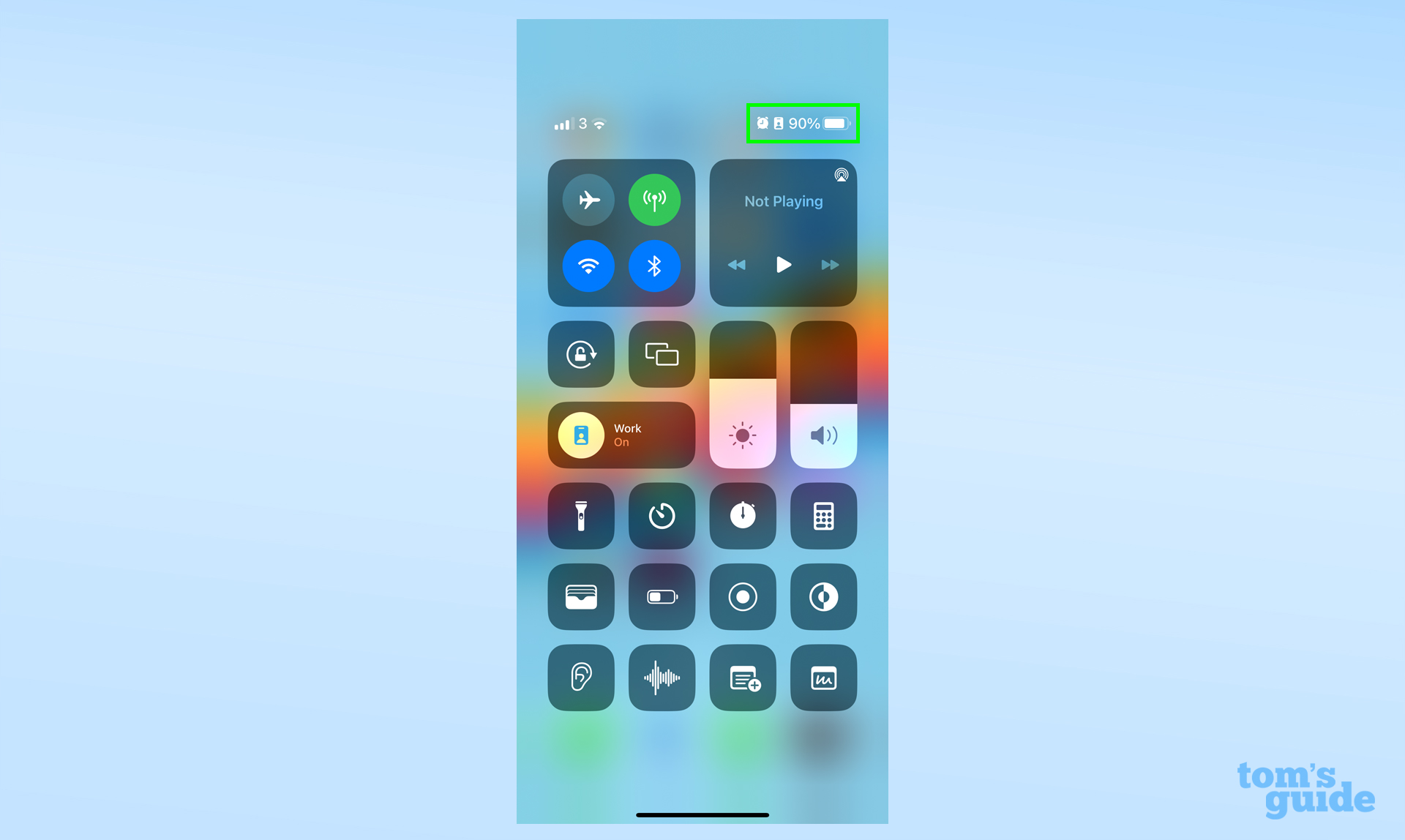
Alternatively, if you're running iOS 14 or later, you can use a battery widget on your home screen or Today View page.
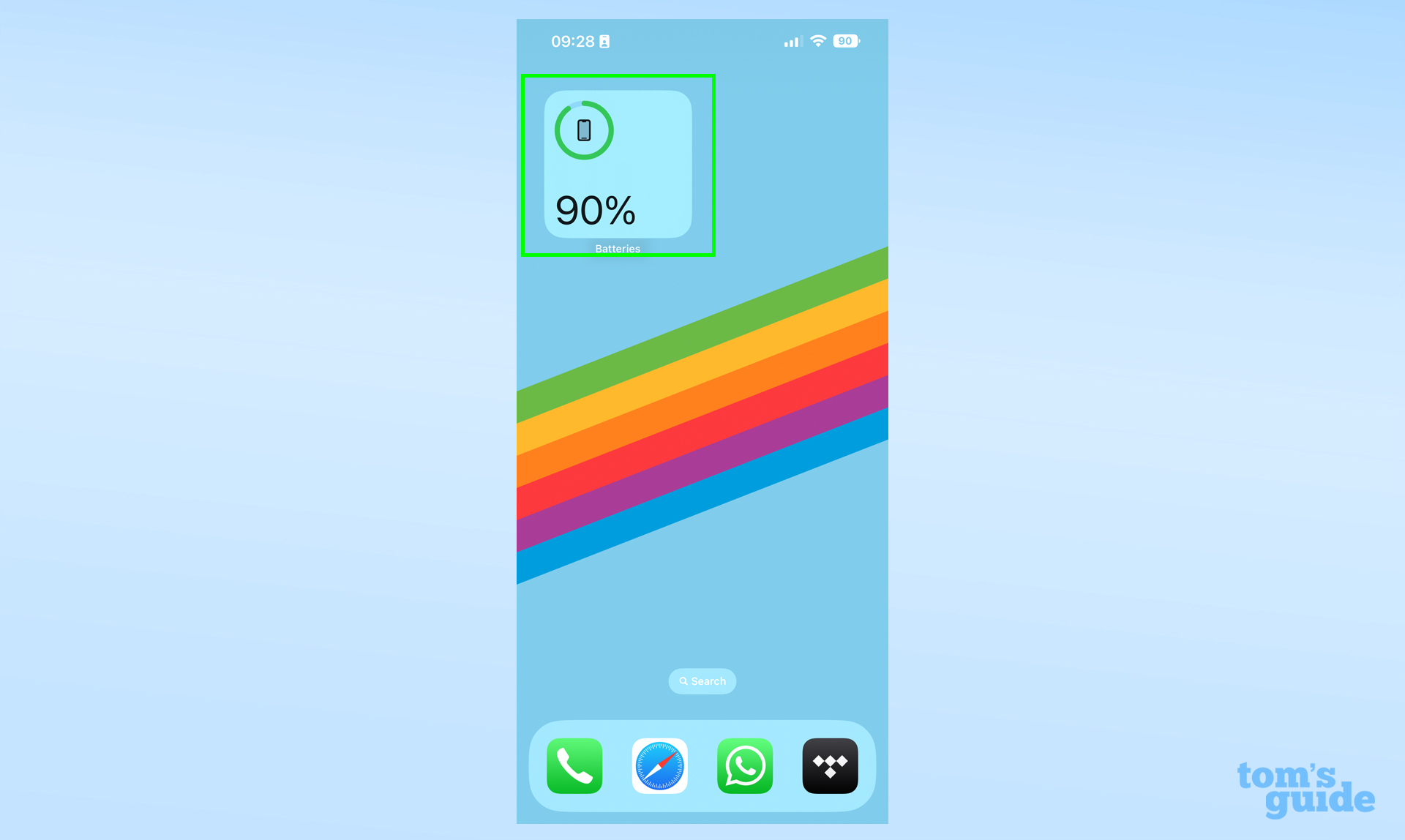
Want to learn more about your iPhone's lesser-known features? Here's how to enable Sound Recognition on iPhone, which can listen out for and notify you about doorbells, smoke alarms and babies crying. There are also plenty more things to discover in iOS 16, such as how to customize your lock screen, how to set up My Sports in the iOS 16 News app and how to change the way iPhone notifications are displayed in iOS 16. Want a nicer feeling keyboard? Learn how to enable haptic keyboard on iPhone. There are even some features that have yet to be released, including this iOS 16 surprise feature that could lower your iPhone 14’s carbon footprint. Make sure you read our full iOS 16 review for our overall thoughts on this update's additions.

Richard is based in London, covering news, reviews and how-tos for phones, tablets, gaming, and whatever else people need advice on. Following on from his MA in Magazine Journalism at the University of Sheffield, he's also written for WIRED U.K., The Register and Creative Bloq. When not at work, he's likely thinking about how to brew the perfect cup of specialty coffee.