Your iPhone just got a major security upgrade with iOS 16.3 — here’s how to turn it on
Enable Advanced Data Protection on iPhone to help secure even more of your data
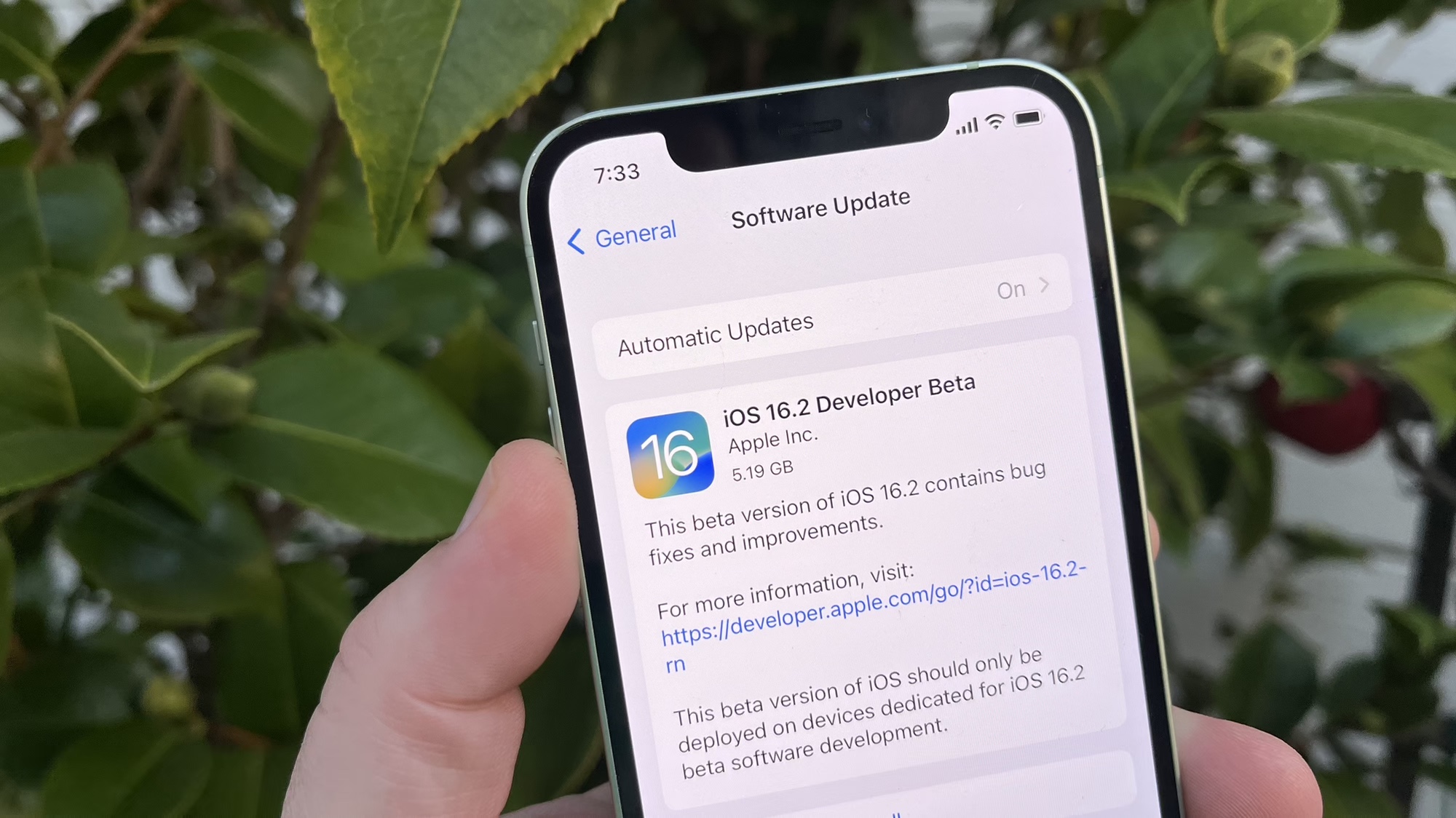
We're here to help you learn how how to enable Advanced Data Protection on iPhone now that this feature's arriving on iPhones with iOS 16.3.
Originally arriving in the iOS 16.2 update, this setting enables end-to-end encryption for more types of iCloud data, meaning that only you are able to access them. However, it was limited to the U.S., but now it's available globally in iOS 16.3.
There are a couple of hurdles to clear to ensure you're able to use it risk-free, but once you're past them you can rest peacefully with the knowledge that more of your important data is protected by the encryption umbrella.
If you’re curious about this, let us show you how to enable Advanced Data Protection with the steps below.
How to enable Advanced Data Protection on iPhone
To begin with, you need iOS 16.2 or later installed on your iPhone, or iPadOS 16.2 or macOS Ventura 13.1 if you want to enable it for an iPad or Mac.
Assuming none of that's a problem for you, here's what to do now.
1. Open the Settings app and tap your name to open your Apple ID page.
Sign up to get the BEST of Tom's Guide direct to your inbox.
Get instant access to breaking news, the hottest reviews, great deals and helpful tips.
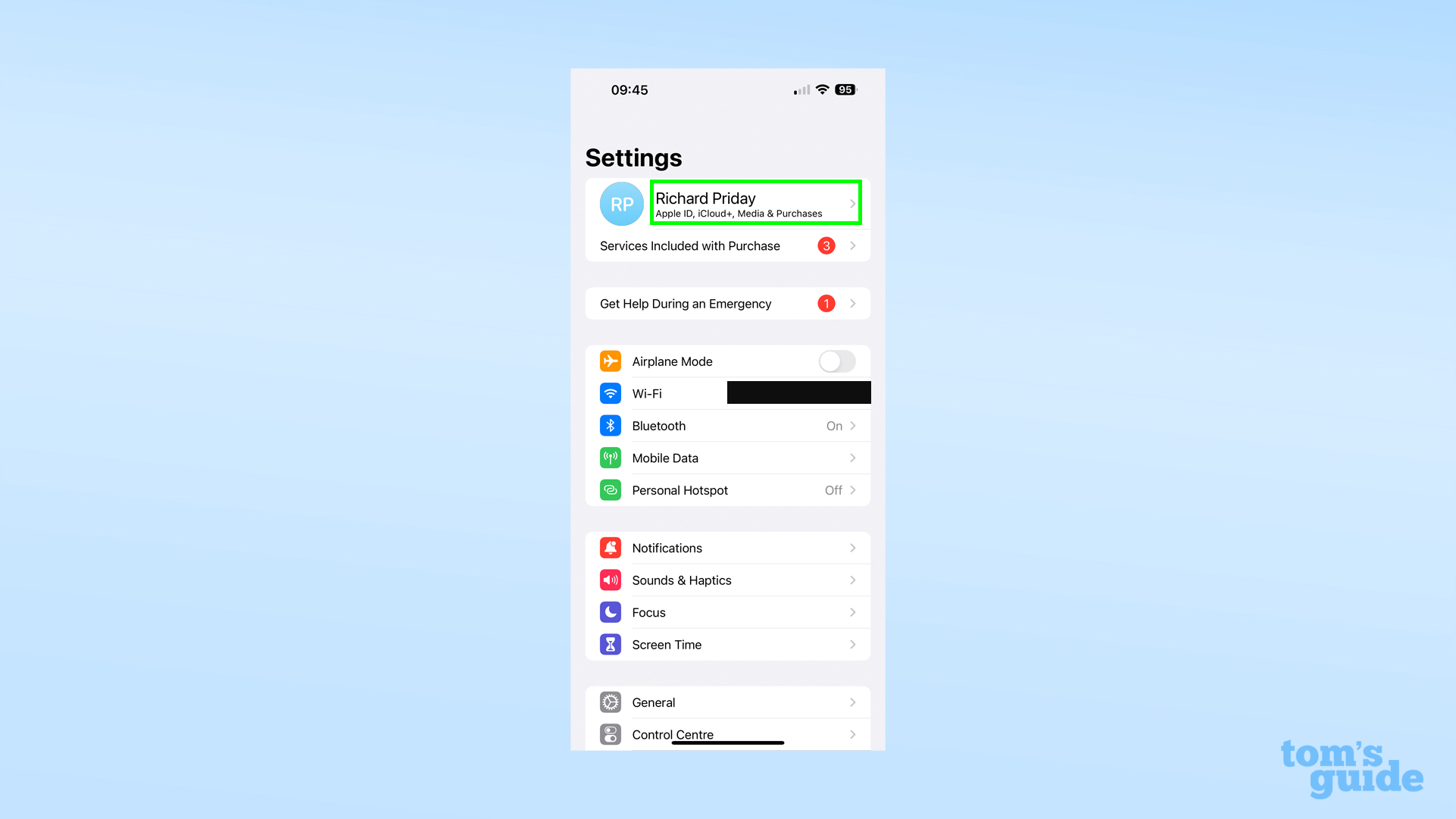
2. Next, tap iCloud.
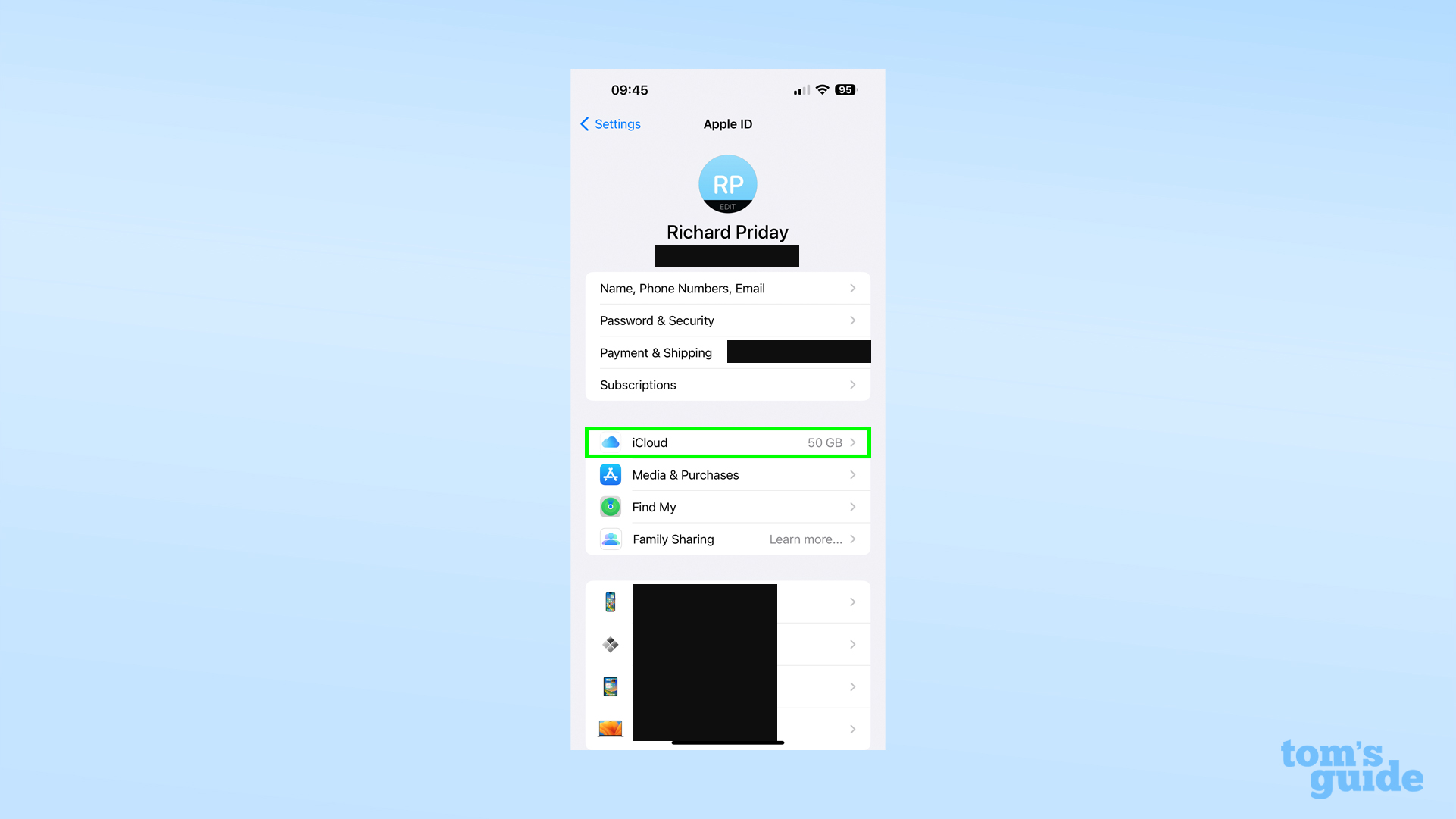
3. At the bottom of the iCloud menu, tap Advanced Data Protection.
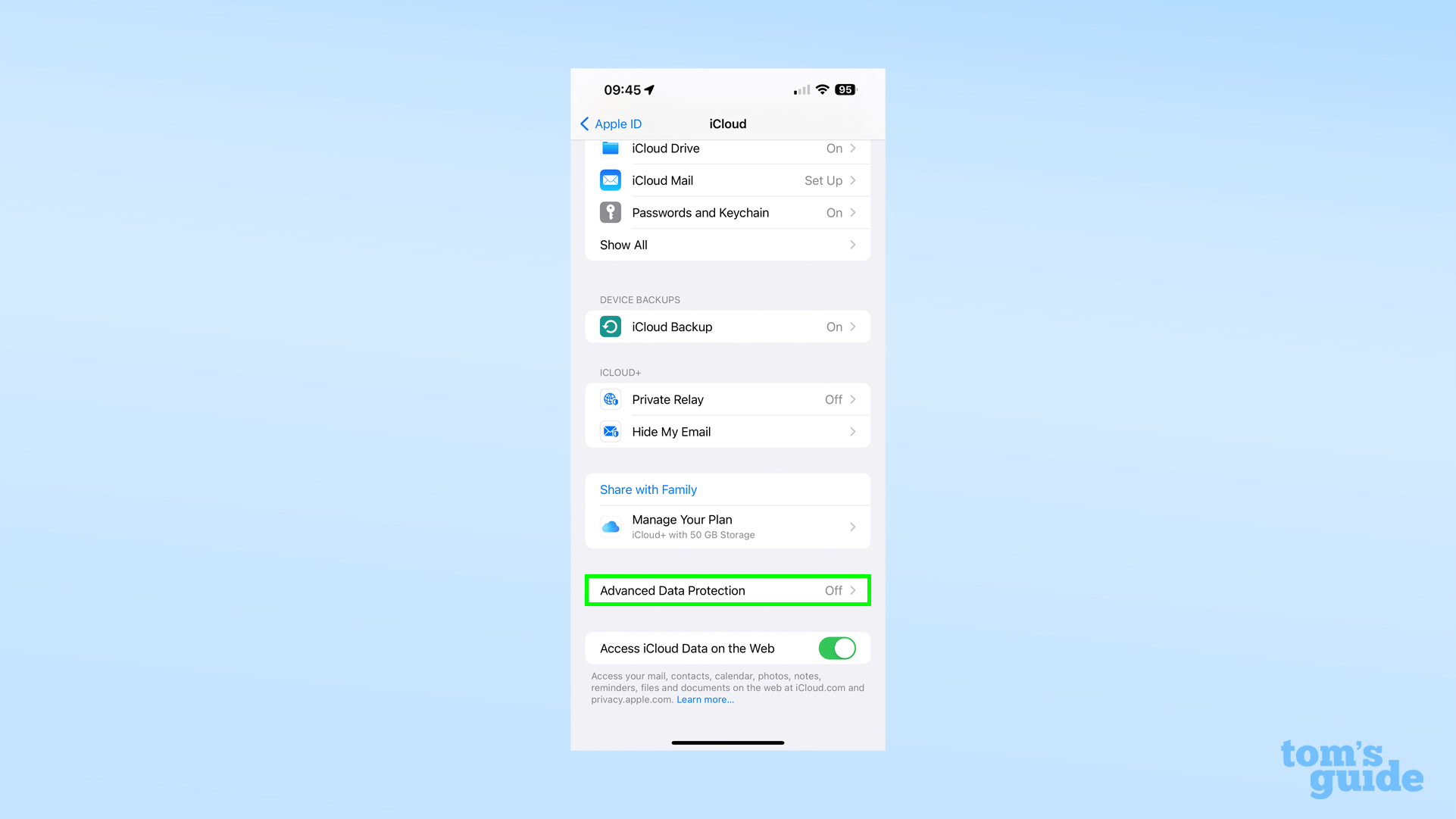
4. In the Advanced Data Protection menu, tap Turn on Advanced Data Protection or Account Recovery below it. It doesn't matter which you select, as your iPhone will force you to set up a recovery method (a recovery key or a nominated contact) before enabling ADP either way. Without a back-up, you'll have no way back into your account, so Apple wants to make sure you have that sorted.
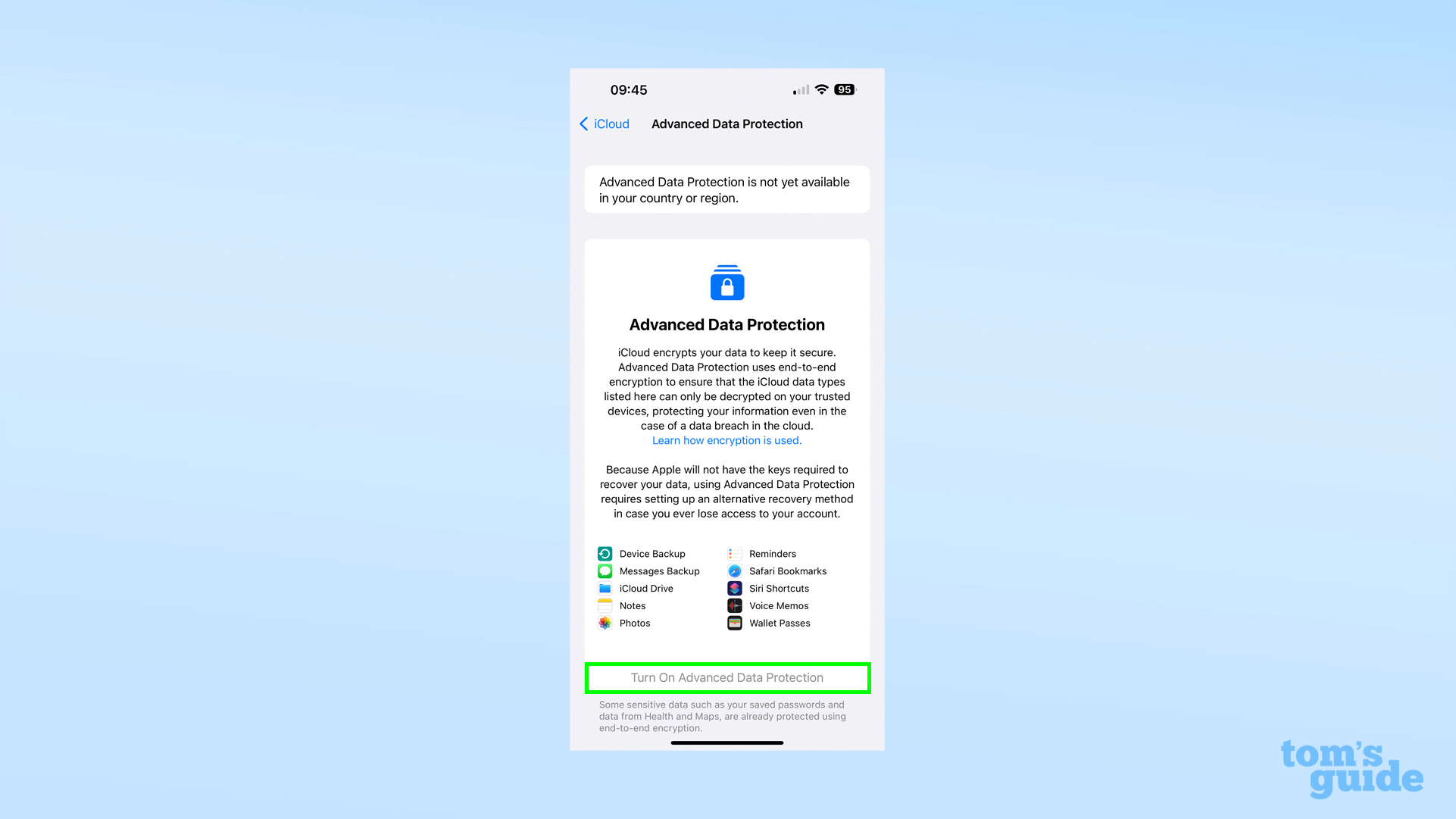
5. If you've already set up your recovery method, or have just been made to do so, then feel free to tap Turn on Advanced Data Protection. And with that, you're done!
To explain more specifically what Advanced Data Protection is, it's a setting that enables more of your iCloud data to be secured with end-to-end encryption.
Some of your iCloud data is already encrypted this way, like passwords or your Health app data. ADP applies this to more areas, like Messages and Photo back-ups, the contents of your iCloud Drive, your bookmarks in Safari, and passes in your Apple Wallet.
When you turn on ADP, your iPhone downloads your encryption keys from Apple's servers and then deletes them from the servers so you have the only copies. That's why you need to set up a recovery key or recovery contact in case you lock yourself out. As a result, even if iCloud ends up getting breached by hackers, your data will still be inaccessible.
One problem you may face during set-up is your iPhone blocking you from turning Advanced Data Protection on with a pop-up saying it's not available. If that's the case, it's because Apple doesn't allow box-fresh devices to turn it on initially. This is a deliberate feature to avoid hackers trying to lock you out of your data, by logging into your account from a new device for instance.
This safety waiting period is unfortunate if you'd rather enable encryption sooner rather than later. The good news is Advanced Data Protection is enabled across all devices no matter how you turn it on, so if you have an older Apple device that still runs the newest software, you can set up encryption on there and have it apply to all devices using your Apple ID. Otherwise, you'll have to wait until the date given in the pop-up message
One final note is that if you use the browser version of iCloud to access documents and so on remotely, you won't be able to by default with Advanced Data Protection switched on since it requires giving the browser and Apple access to your encryption keys again. You can give temporary access however, letting you edit and download your files flexibly like before.
We’ve got more how-tos for you and your iPhone if you want to get the most out of it. If you're new to your iPhone, then you'll want to check out how to change the time on iPhone and how to change passcode on iPhone to make sure you have the basics covered.
More advanced users may be keen to learn how to turn on iOS 16's Clean Energy Charging on your iPhone or how to enable the Dvorak keyboard on iPhone to be more efficient in their charging and typing. Meanwhile, users wanting to use their iPhone to better look after themselves may want to look up how to use Safety Check on iPhone or how to set up Medications on iPhone.

Richard is based in London, covering news, reviews and how-tos for phones, tablets, gaming, and whatever else people need advice on. Following on from his MA in Magazine Journalism at the University of Sheffield, he's also written for WIRED U.K., The Register and Creative Bloq. When not at work, he's likely thinking about how to brew the perfect cup of specialty coffee.
