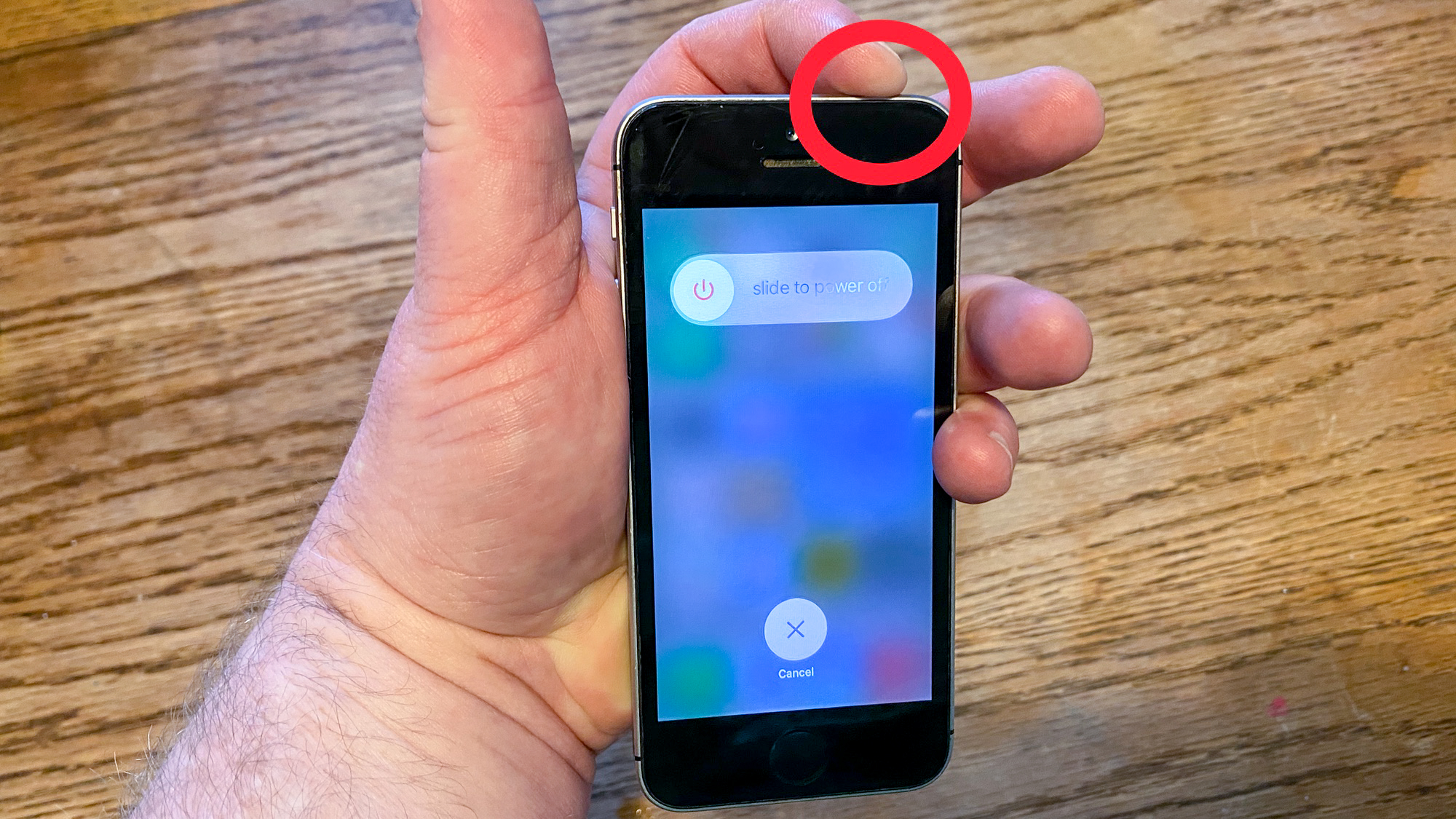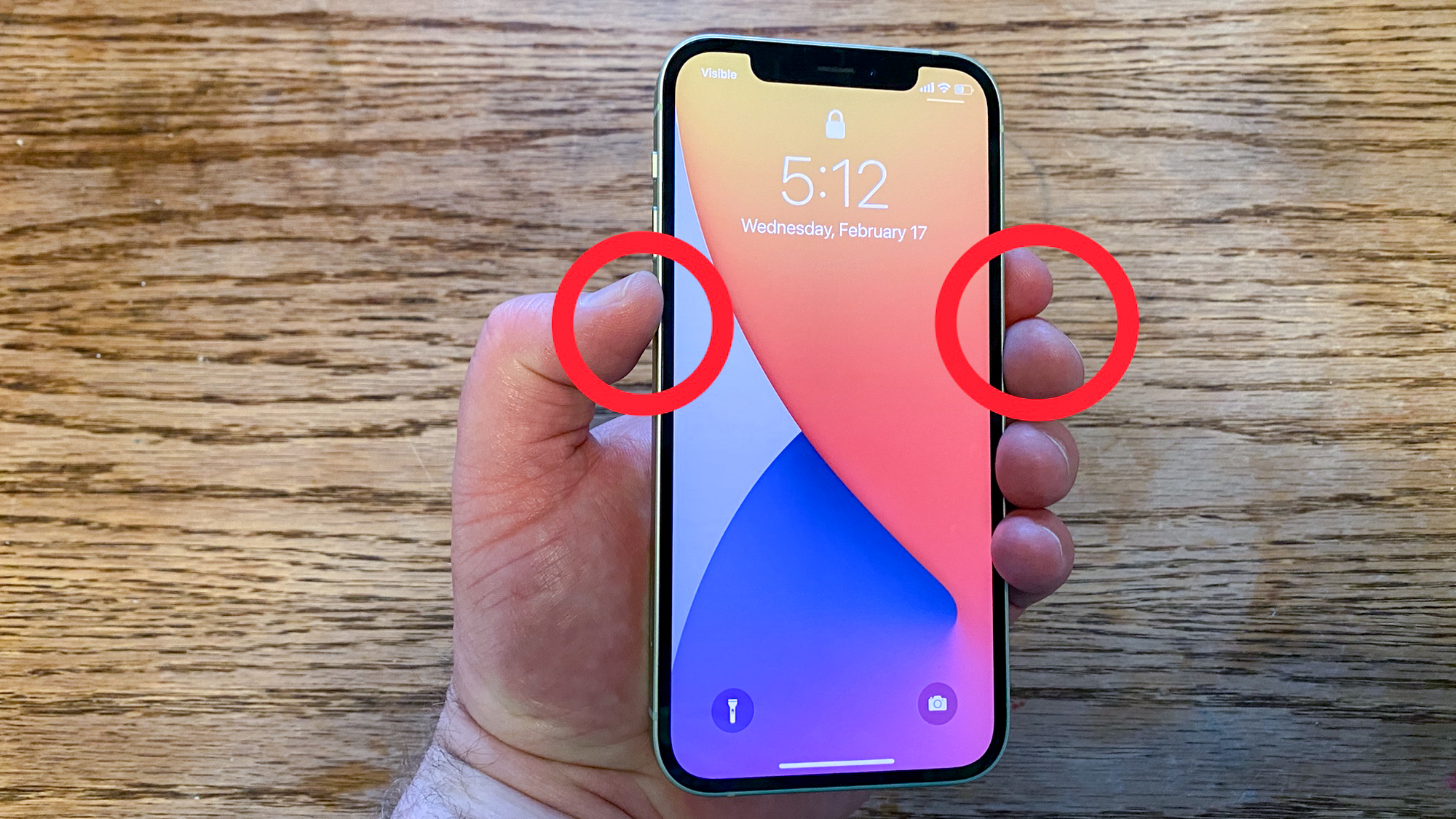How to turn off your iPhone

Struggling to figure out how to turn off your iPhone? You’re not alone. Apple has tweaked the shutdown process across different generations of iOS devices, which can be a bit confusing. While iPhones are some of the best phones around, this inconsistency can be irritating.
Maybe you’ve just upgraded to a new iPhone and aren’t sure how to power it down. Or perhaps you’ve recently switched from Android and getting used to the iOS ecosystem. Whatever the case, turning off your iPhone is simple once you know how.
The process usually depends on your phone’s model, the location of the lock button, and whether it has a home button. Ready to power down? Let’s walk you through the steps to turn off your iPhone.
How to turn off your iPhone 5 or iPhone SE (1st Gen)
Press and hold the Sleep/Wake button on the top of the phone until the Power Off slider appears on the screen (approximately 3 seconds).
To turn off your phone, drag the on-screen slider toward the off position, which will prompt your iPhone to power down.
iPhone SE owners, take note — these instructions only apply to the original version of Apple’s compact phone. The newer iPhone SE uses a different method outlined below.
How to turn off you iPhone 6, 7, 8 or SE (2020)
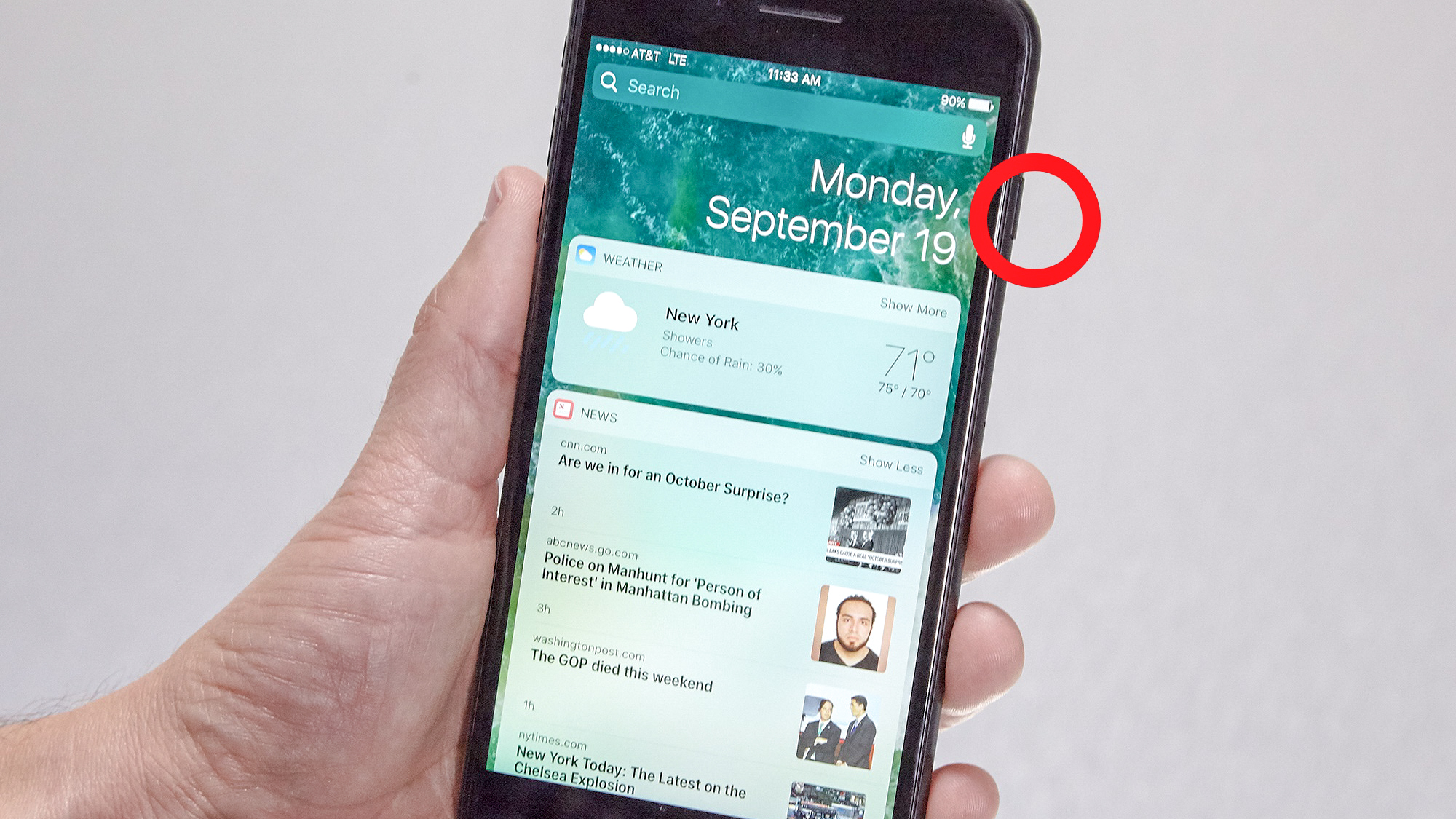
The Sleep/Wake button is in a different place on these models, so the mode of shutting down your iPhone changes.
Press and hold the Sleep/Wake button on the right hand side of the phone until the Power Off slider appears. Then, drag the on-screen slider to the off position.
Get instant access to breaking news, the hottest reviews, great deals and helpful tips.
How to turn off your iPhone X or later
For iPhones with a notch display — basically anything from the iPhone X or later, excluding the iPhone SE (2020) — you’ll need to press two buttons to turn off your phone.
Press and hold the Sleep/Wake button on the right side of your phone along with either of the volume buttons. In a couple of seconds, the power-off slider will appear, along with the medical ID and Emergency SOS options.
Drag the on-screen slider to the off position to turn off your device.
Now that you've learned how to connect your AirPods to your iPhone, why not check out some of our other useful guides. We break down simply and easily how to turn off your iPhone 16, how to silence your iPhone 16, and how to turn off Apple Intelligence on your iPhone.

Kaycee is Tom's Guide's How-To Editor, known for tutorials that skip the fluff and get straight to what works. She writes across AI, homes, phones, and everything in between — because life doesn't stick to categories and neither should good advice. With years of experience in tech and content creation, she's built her reputation on turning complicated subjects into straightforward solutions. Kaycee is also an award-winning poet and co-editor at Fox and Star Books. Her debut collection is published by Bloodaxe, with a second book in the works.