How to turn off PS5 controller
Here's how to turn off your PS5 controller, so you can prolong its battery life

Knowing how to turn off your PS5 controller is essential if you want to prolong its battery life.
With its advanced functionality, the PS5’s DualSense controller brings a lot to the table, as anybody who’s played through the bundled Astro’s Playroom game will know. The flipside is that its advanced haptics and adaptive triggers may leave you worried about getting the most from its 1,560mAh battery.
- The best PS5 games in 2021
- Check out the best PS5 accessories to buy now
- PS5 vs. Xbox Series X: Which console wins?
Turning off the PS5 controller is a little different from previous generations, but if you’re leaving your console to download updates, then you’ll want to preserve battery life as much as possible. Here’s how to turn off the PS5 controller until you need it.
How to turn off PS5 controller
1. Activate Control Center

Press the middle PlayStation button on the PS5 DualSense pad. It’s the one nestled between the two analogue sticks.
2. Find the "Accessories" menu
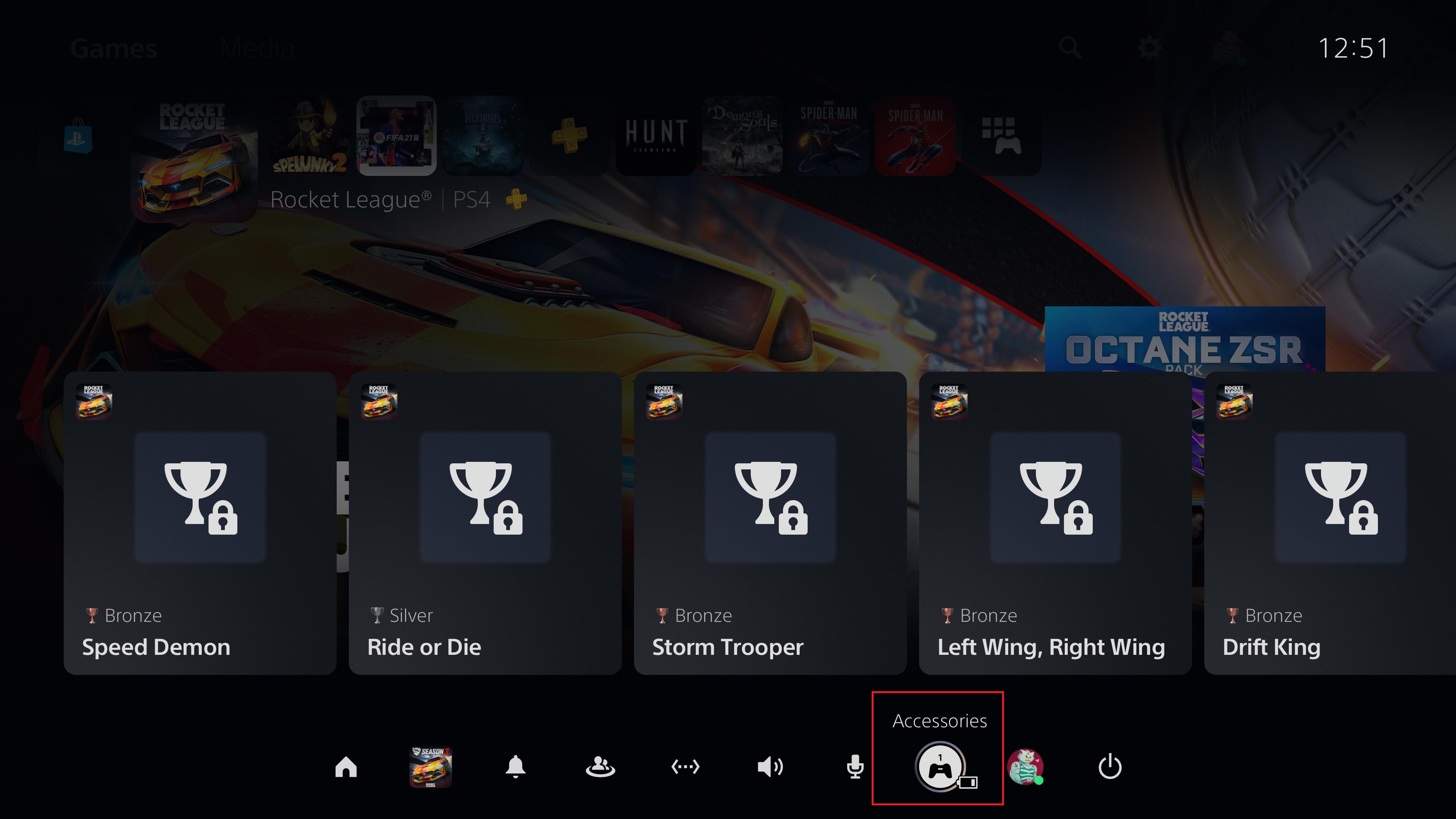
Scroll down to the bottom row and look for the "Accessories" option. It’s the one which has a gamepad and a battery meter pictured. Press X on it.
3. Select the DualSense you want to turn off
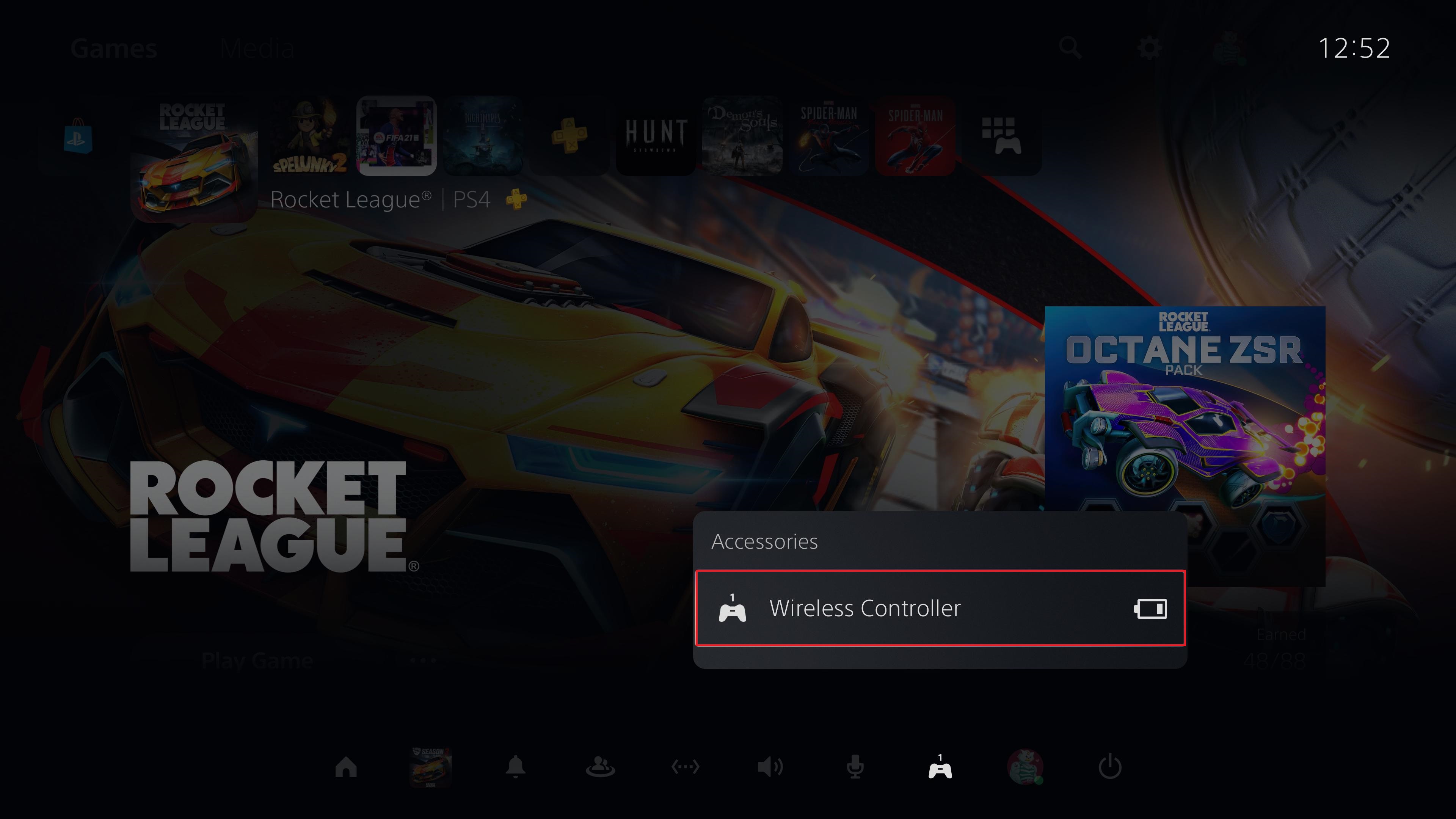
The menu will show every accessory currently connected to the PS5. The DualSense will be labelled “Wireless Controller,” so press it with X.
4. Press "Turn Off"
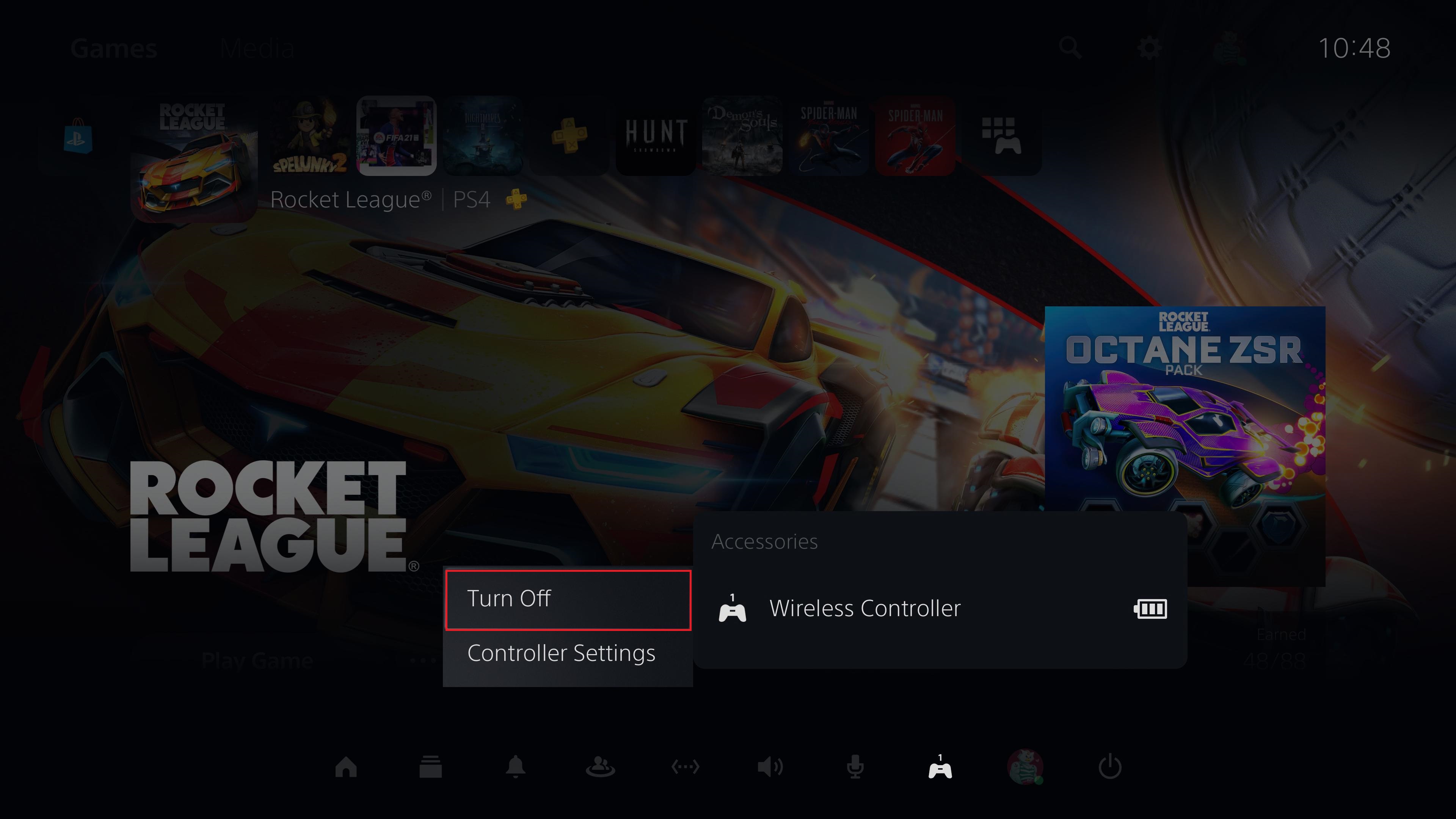
Press "Turn Off" and the pad will shut down.
Sign up to get the BEST of Tom's Guide direct to your inbox.
Get instant access to breaking news, the hottest reviews, great deals and helpful tips.
How to make the PS5 controller automatically shut down faster
Of course, the DualSense pad can be set to shut down of its own accord if it’s not used for a while. Here is how you set this up:
1. Go to your PS5’s settings
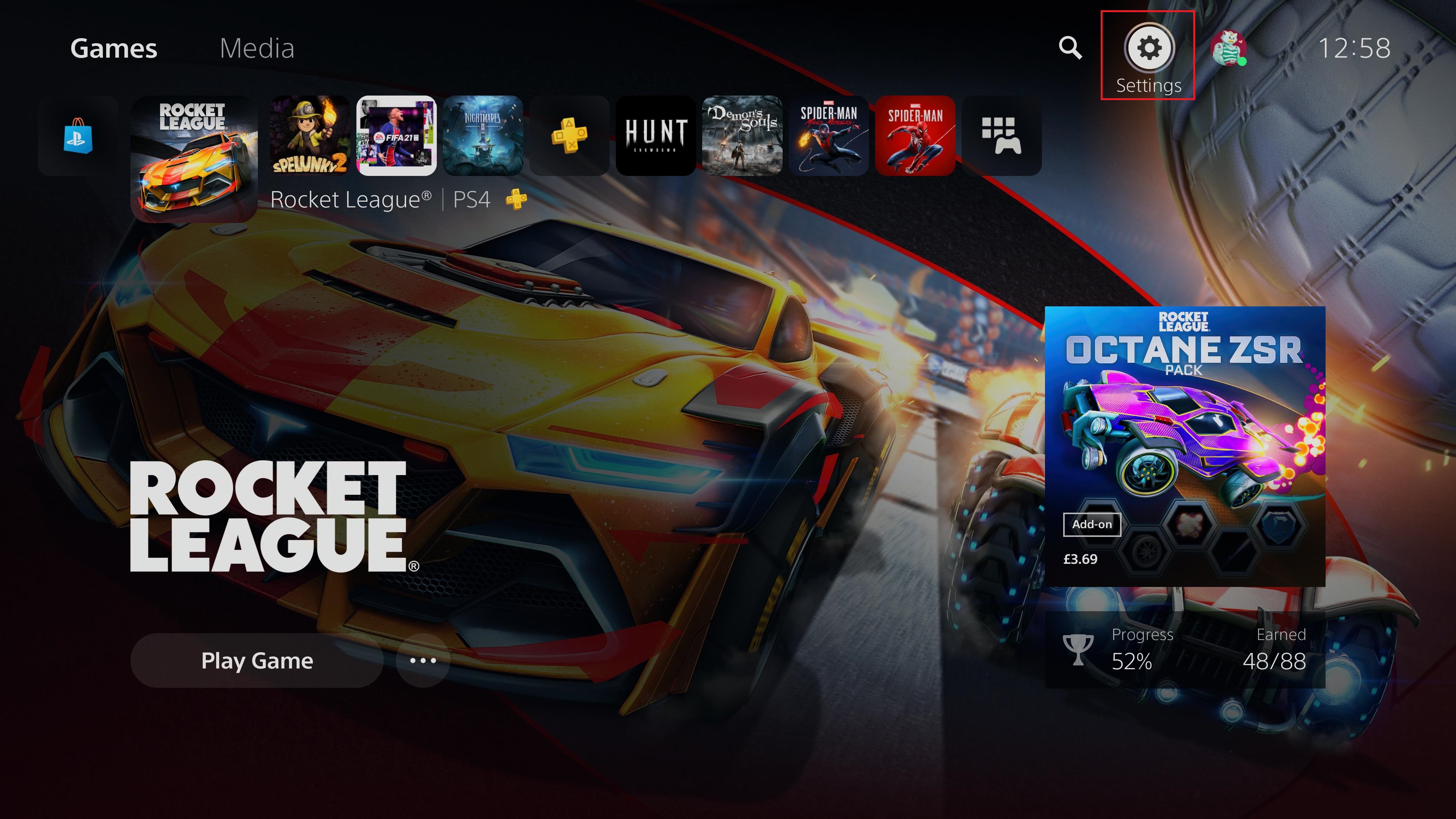
From the home screen, navigate to the small cog-shaped icon in the top right-hand corner.
2. Select “System”
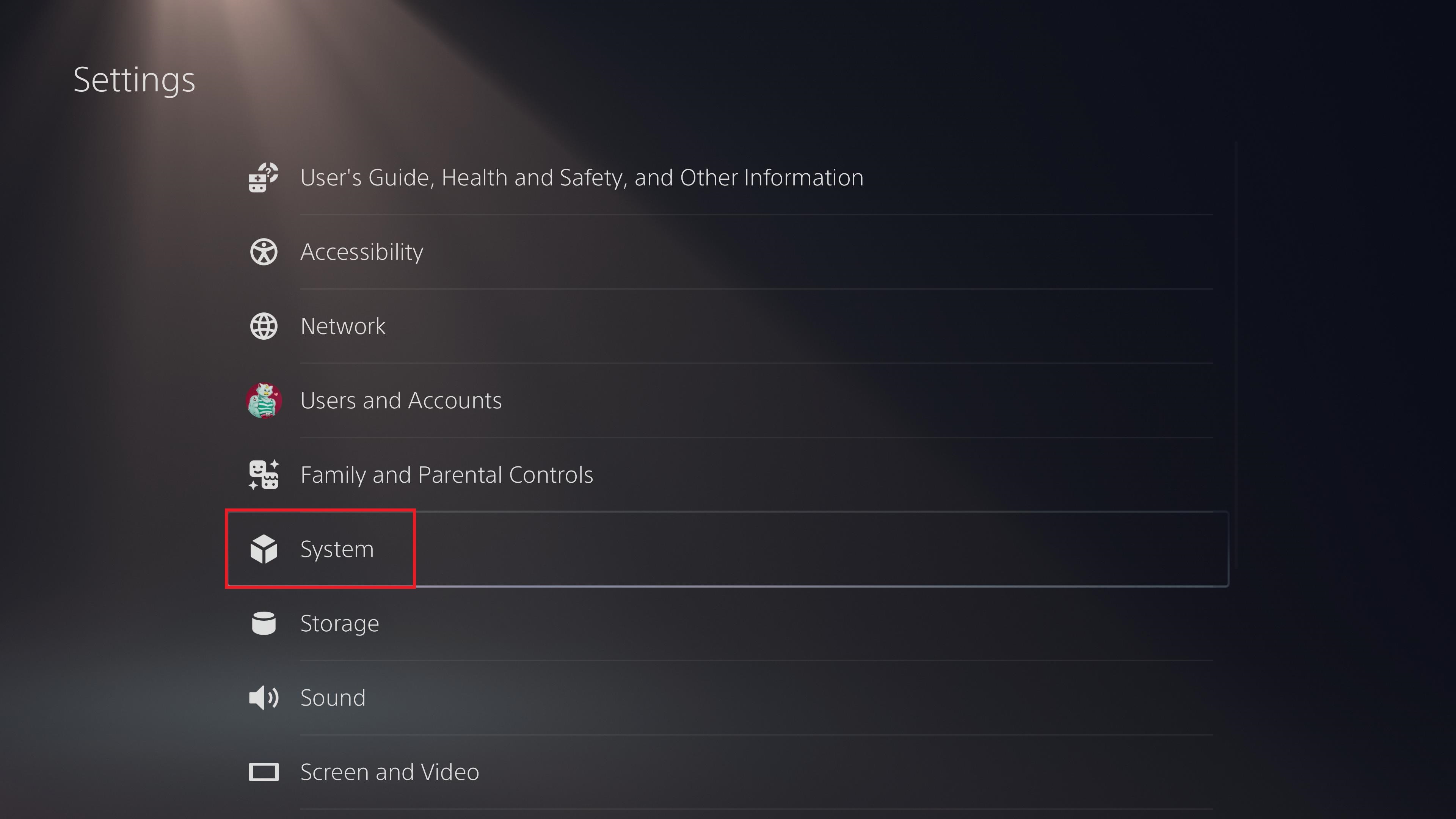
Scroll down the submenu until you find “System” in the bottom half of the list.
3. Scroll down to “Power Saving”
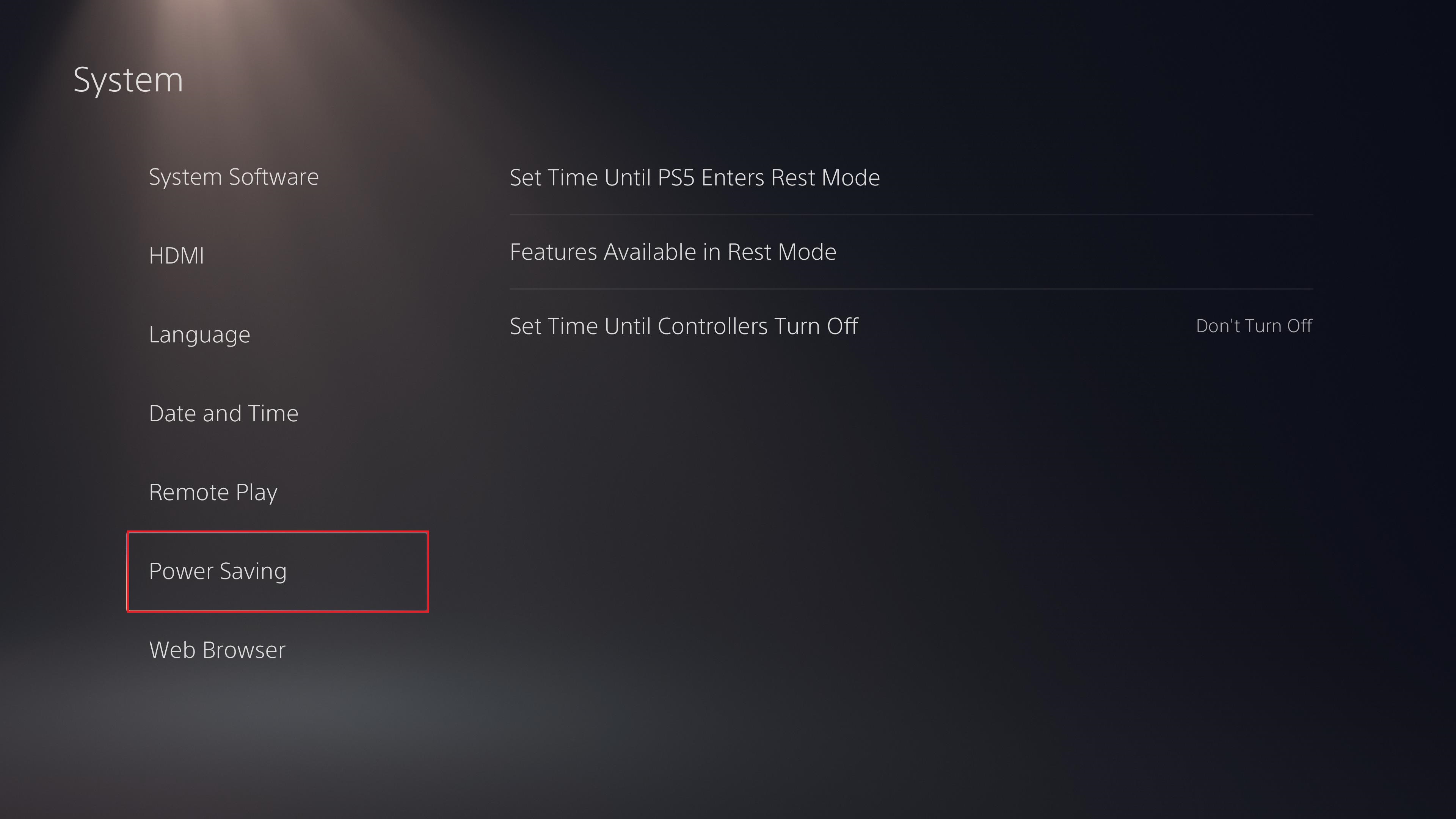
Select “Power Saving” in the new submenu — it’s the second-to-last item on the list.
4. Set the time of your choosing
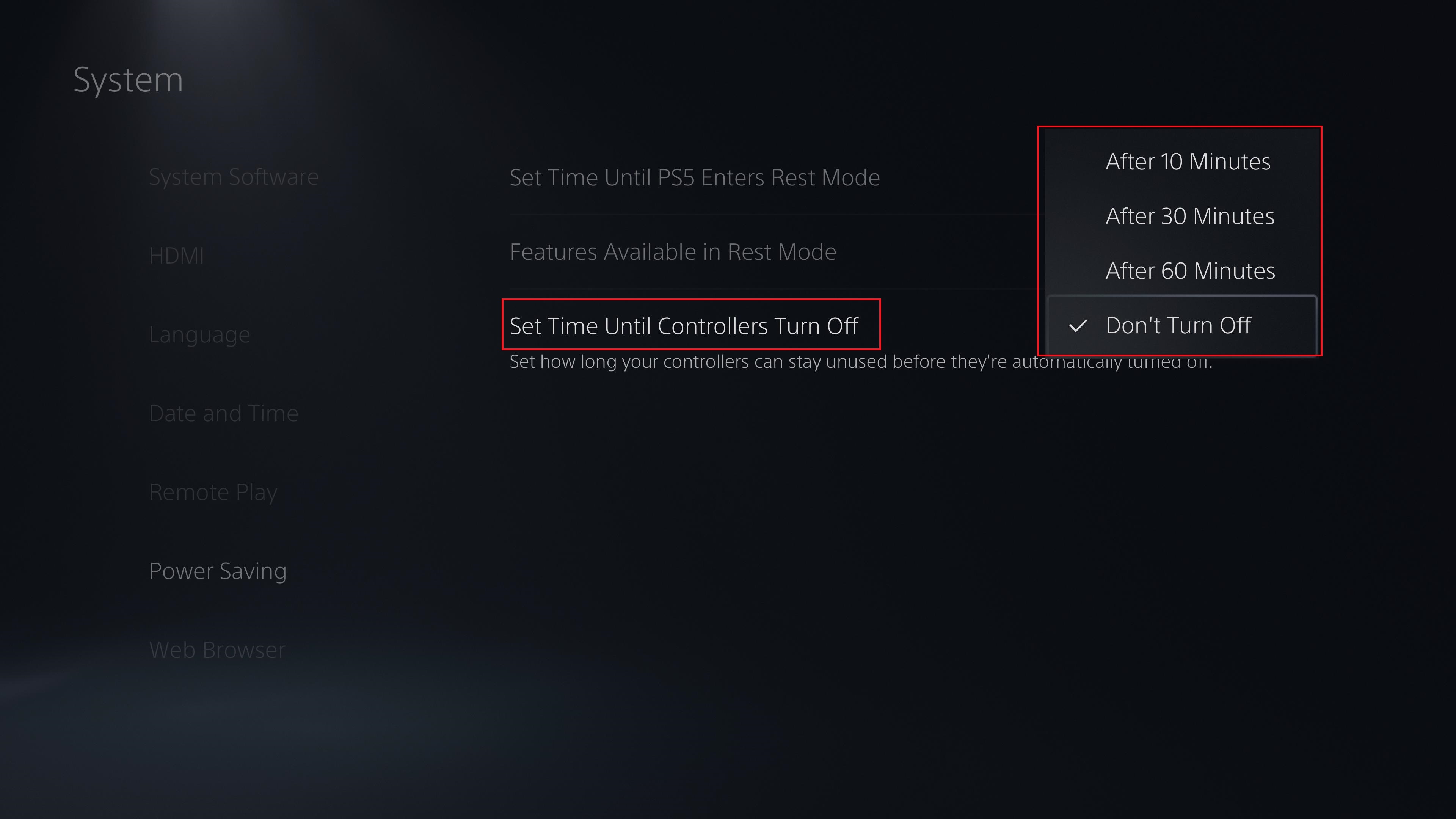
Select “Set Time Until Controller Turn Off”, then pick the time of your choosing. You can have the DualSense shut down after 10, 30 or 60 minutes, or choose to have it remain on at all times.
More PS5 tips
How to play PS4 games on PS5 | How to connect PS4 controller to PS5 | How to turn off PS5 | How to use PS5 controller on PC | How to transfer your PS4 saves to PS5 | How to charge your PS5 controller
Freelance contributor Alan has been writing about tech for over a decade, covering phones, drones and everything in between. Previously Deputy Editor of tech site Alphr, his words are found all over the web and in the occasional magazine too. When not weighing up the pros and cons of the latest smartwatch, you'll probably find him tackling his ever-growing games backlog. Or, more likely, playing Spelunky for the millionth time.

