How to track sleep on your Fitbit
Learn how to track sleep on your Fitbit activity tracker or smartwatch

Fitbit devices may have got their start as the best fitness trackers for step counts and calories burned, but they’ve also become adept at giving you insight into your sleep. A good sleeping routine is consistently cited by health professionals as one of the best things for your physical and mental wellbeing.
And while all the company’s wearables can give you some idea of how well you slept, if you’ve got one of the best Fitbit devices on your wrist, there’s a good chance it’s measuring your heart rate and even SpO2 to give you an even better analysis.
And while other smartwatches like the best Apple Watches or the best Garmin watches will also give you an idea of your time asleep, Fitibt has become renowned for its ease-of-use both on device and in the accompanying app. No matter whether you’re using an Android or iOS device, you’ll be able to use your Fitbit to track your sleep.
Of course, if you’re prepared to pay for a Fitbit Premium subscription ($9.99/£7.99 per month, or $80/£79.99 per year) then you’ll get a more detailed breakdown of your slumber as well as personalized insights and recommendations about how to improve your sleeping routine.
The best Fitbit devices for sleep tracking

Fitbit has been around for a while now and the company has various different activity trackers and smartwatches available. While older devices like the Fitbit Flex 2 will track your sleep through movement alone, newer models will use a heart rate sensor to track the length of time spent in each sleep stage.
If you’ve got a Fitbit Charge 4, Fitbit Charge 5, Luxe, Sense, Versa 2 or Versa 3, then you’ll also be able to record blood oxygen saturation (SpO2) overnight. And while we don’t class a Fitbit as any kind of medical-grade device, if your SpO2 registers particularly low then it could be caused by sleep apnea, in which case it’s advised to speak to a doctor.
How to track sleep with your Fitbit

Fitbit introduced automatic sleep tracking all the way back in 2009 and it carries on to this day. If you’re wearing a wrist-based tracker or smartwatch (or if you’re a Pixel Watch owner) then the device will start tracking after you’ve been still for an hour. The only thing you’ll need to do is make sure the device is paired with your phone and, in some cases, heart rate tracking is enabled.
Sign up to get the BEST of Tom's Guide direct to your inbox.
Get instant access to breaking news, the hottest reviews, great deals and helpful tips.
You should also make sure the device is strapped snugly to your wrist so the heart rate sensor makes good contact with your skin. Fitbit devices worn on a pendant or clip won’t be able to track your sleep. You should also set the device to Sleep Mode so the display won’t light up like a beacon in the middle of the night if you accidentally brush it.
If you’re using a Charge 4 or Charge 5, long press the haptic button and tap Sleep (the image above shows the setting on a Charge 4). If you’re using a smartwatch like the Versa 3 or Sense, you’ll need to swipe right to get to the quick settings and then tap on Sleep Mode.
For the latter, you can also schedule Sleep Mode to turn on automatically by swiping left to get to the Settings menu until you see Quiet Modes. From there, swipe to the bottom and tap on the button labelled Schedule Mode.
You can also set a sleep schedule for yourself in the Fitibt app. More on that later.
How to read your Fitbit sleep stats
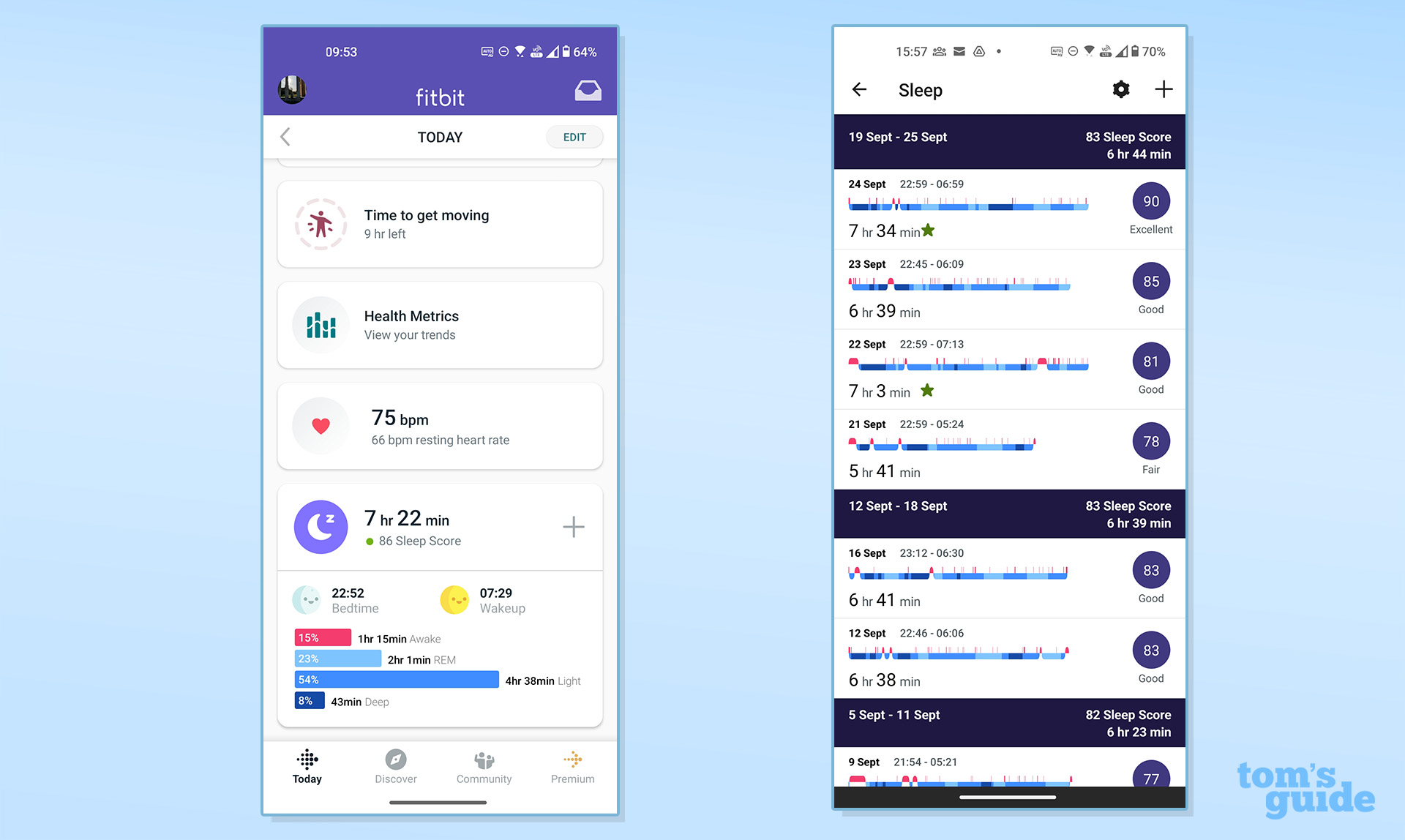
Once you’ve woken up, bright-eyed and bushy-tailed the next morning, your tracker will sync with your phone and give you a readout of the night’s sleep.
The first thing you’ll see is the amount of time you spent asleep next to a “sleep score” rating out of 100, which reflects the quality of your kip. Fitbit says it calculates this based on your heart rate, movements and, crucially, the amount of time you spent in each sleep stage. If your sleep score is missing, it means the device hasn’t been able to collect enough data. That could be you simply haven’t worn it for enough nights yet, or it was fastened too loosely on your wrist.
The main dashboard on the Fitbit app will give you an at-a-glance breakdown of your sleep stages, but if you tap into the main sleep window you’ll get to see more detail. Fitbit Premium account holders will see even more details and long-term trends in the Health Metrics dashboard. For a bit of fun, Fitbit introduced a feature called Sleep Profile last fall that provides a Monthly Sleep Analysis and assigns you an animal avatar that most closely matches your sleeping style. The Sleep Profile is only available to Premium members and works with these devices: Charge 5, Inspire 2, Inspire 3, Luxe, Pixel Watch, Sense, Sense 2, Versa 2, Versa 3, or Versa 4.
Sleep stages, however, are the most important bit of information. You’ll spend most of your night in light sleep, a little bit less in REM sleep (when you’re dreaming) and the least amount of time in deep sleep, which is the most restorative kind of sleep where your body is best able to heal and grow. Your Fitbit device will show you how much time you spent in each stage and at what part of the night. It won’t take long to see the pattern emerging of your particular sleep cycle.
Scroll down further and (if your device supports it) you’ll see Estimate Oxygen Variation over the course of the night. Typically your blood is 95 - 100% saturated with oxygen. If it drops any lower than that, it’s time to see a doctor. There are multiple factors that can affect blood oxygen such as the health of your lungs, the altitude you’re sleeping or if you have other breathing issues. Fitbit devices take this measurement by shining red and infrared light onto your skin and analyzing what bounces back. Richly oxygenated blood reflects more red light back to the sensor. And while, as mentioned, these aren’t medical devices, they can give you a good indication if something’s not quite right.
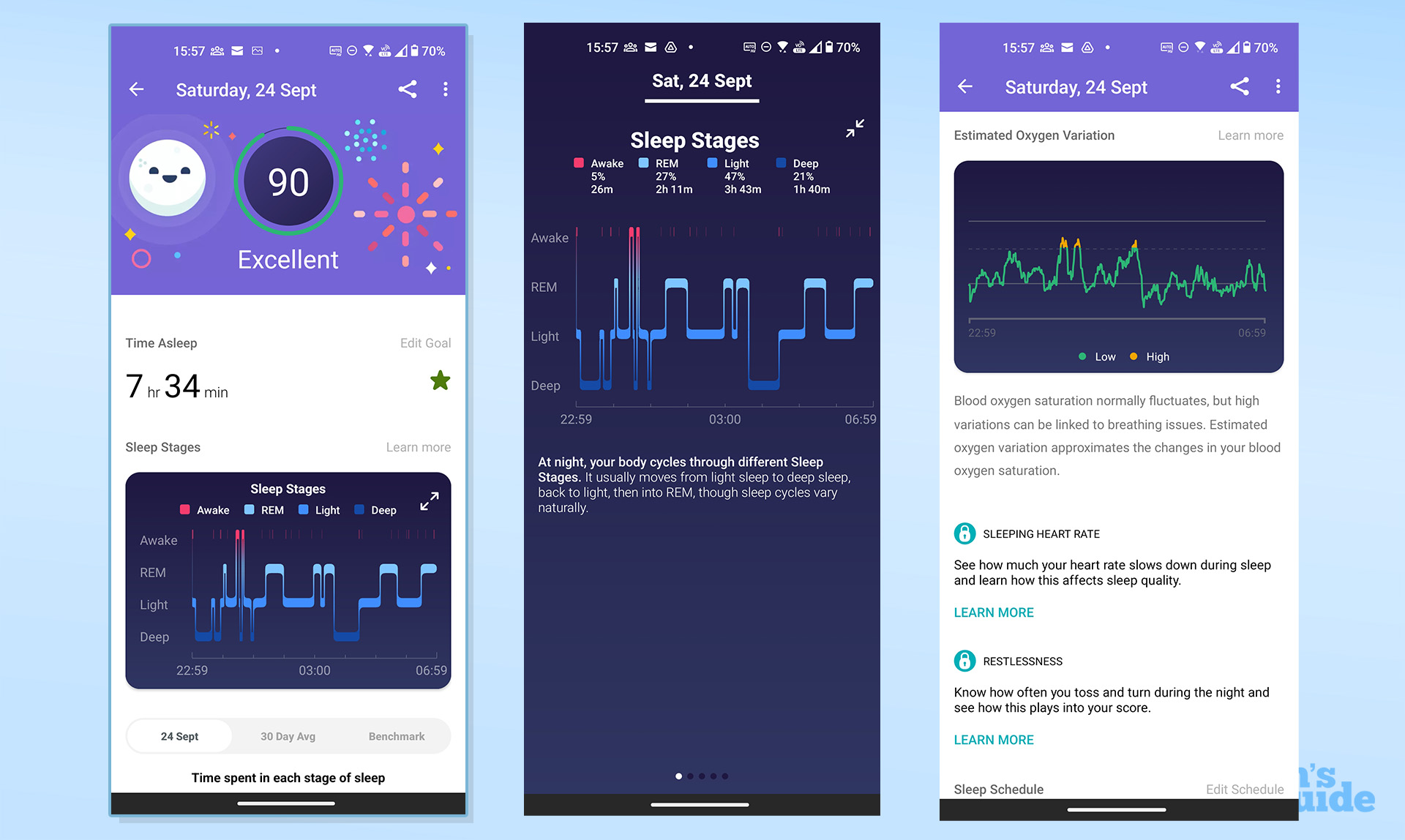
If, after a few weeks of wearing your Fitbit to bed, things are looking a bit dire, it may be time to change up your routine. Here’s our guide on 7 things that are stopping you from having a good night’s sleep.
How to set a sleep schedule in the Fitbit app
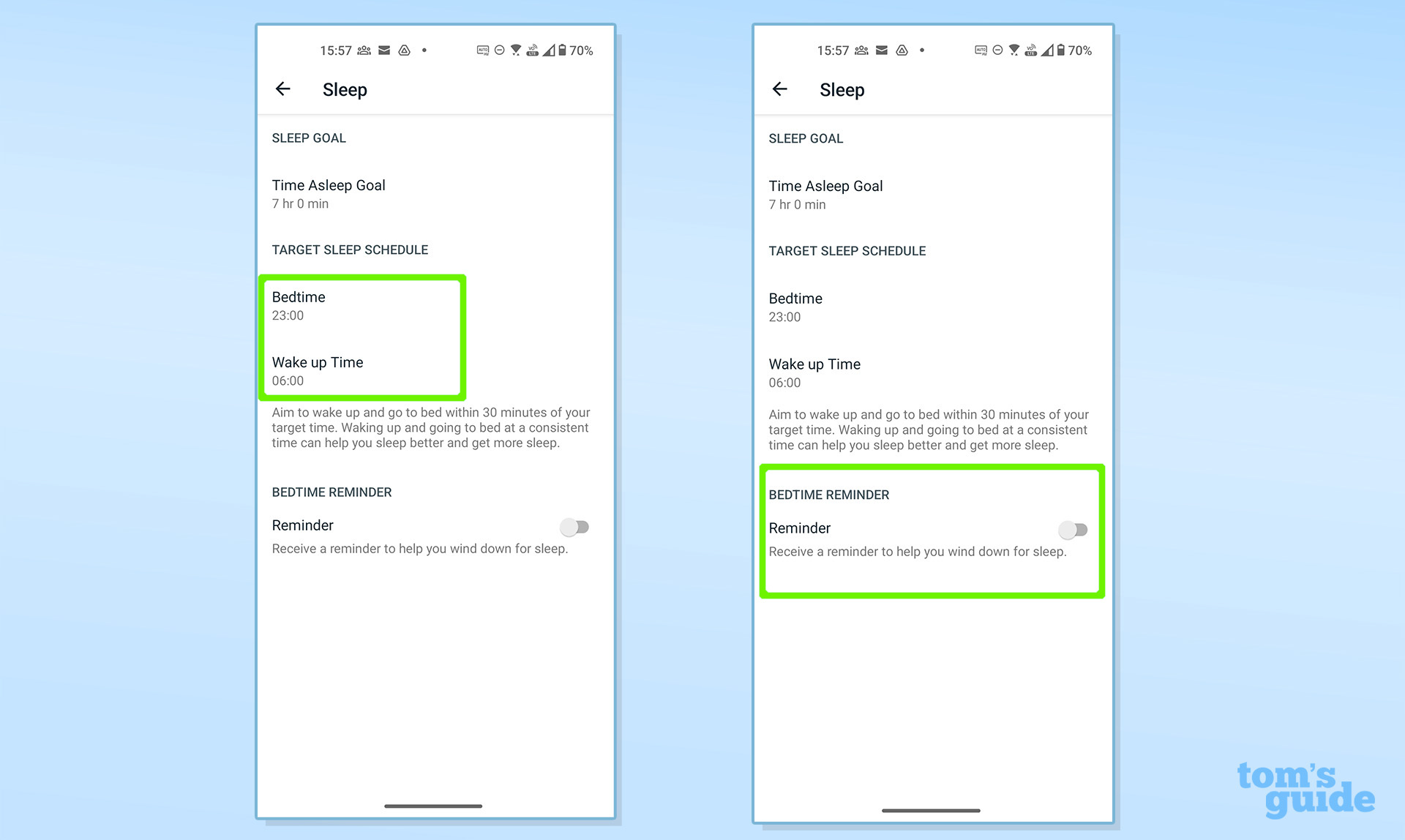
If you need a little nudge to get a bit more shut-eye then you may want to set up a custom sleep schedule and have your Fitbit device give you a reminder to get to bed.
To do so, you’ll need to enable notifications in your phone’s settings menu and, in the Fitbit app, set your desired bedtime as well as when you want to wake up. You’ll find this screen by tapping the settings wheel within the expanded sleep section of the app
The default is set to eight hours, but you may be able to get by on less or want to aim for more. You may also want to give the Smart Wake feature a try. This means your device will attempt to wake you up with the vibration alarm when you’re in a period of light sleep anywhere within 30 minutes up to your chosen alarm time.
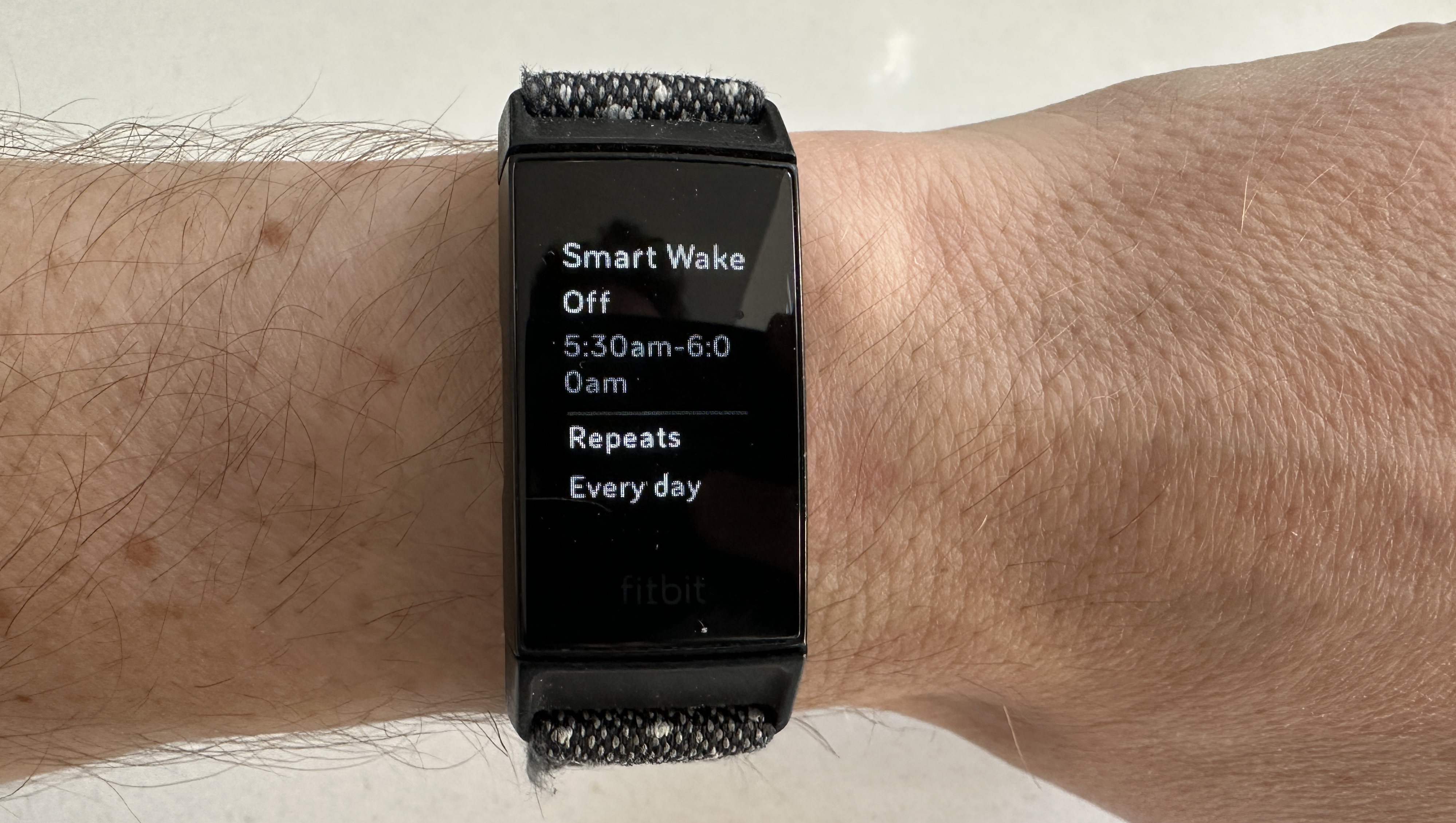
So, if you want to get up at 7 a.m., your Fitbit will pick the optimum time to wake you between 6.30 a.m. and 7 a.m. to try and minimize that groggy feeling you get when you wake up from a deeper sleep stage. The option to enable this feature sits under the alarm setting on your Fitbit tracker.
Of course, there are a wide variety of sleep tracking wearables out there and we’ve spent a fair amount of time with all of them. Here’s what happened when we pitched the Oura Ring vs Apple Watch 8 to see which was better at sleep tracking.
More from Tom's Guide

Jeff is UK Editor-in-Chief for Tom’s Guide looking after the day-to-day output of the site’s British contingent.
A tech journalist for over a decade, he’s travelled the world testing any gadget he can get his hands on. Jeff has a keen interest in fitness and wearables as well as the latest tablets and laptops.
A lapsed gamer, he fondly remembers the days when technical problems were solved by taking out the cartridge and blowing out the dust.
