How to tell if you’ve been blocked on WhatsApp
Here's how to tell if you've been blocked on WhatsApp

Want to know how to tell if you've been blocked on WhatsApp?
As of March 2020, WhatsApp has an estimated two billion active users, making it one of the most popular ways to communicate and connect with friends. Over the past few months, WhatsApp has rolled out a number of updates, including group calls, disappearing photos and videos, and a handy chat feature, though one thing users still can’t directly see is when they’ve been blocked in the app.
- How to use WhatsApp Web and WhatsApp Desktop
- The best WhatsApp alternatives currently available
According to WhatsApp, this is to protect users’ privacy, something it's keen to do following the backlash around its new privacy policy, but how can you be sure if that contact is just busy, or whether they’re actually gone for good?
Although WhatsApp won’t notify you when one of your contacts manually blocks you (perhaps for the best), if you think you might have been blocked, there are a few key signs to look out for in the app.
How to tell if you've been blocked on WhatsApp: You can no longer see someone’s profile photo
One of the easiest ways to spot that your contact has blocked you is that you won’t be able to see their profile photo anymore and in its place, there will be a generic user icon.
Of course, this might also mean that your contact has removed their photo or deleted their account, but if your friends can still see their profile photo and you can’t, it could be a sign that the person has blocked you.
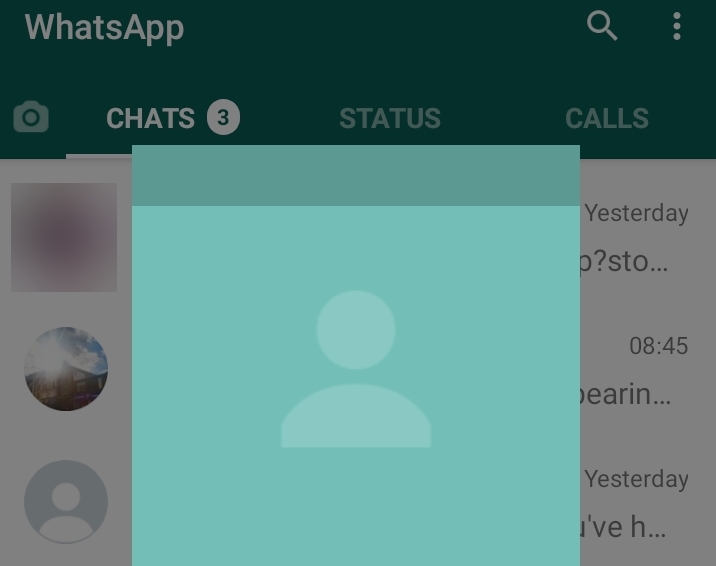
How to tell if you've been blocked on WhatsApp: A contact's ‘last seen’ is missing
When you get blocked on WhatsApp, the service prevents you from seeing information like when the contact was last online, so if your contact’s ‘last seen’ has suddenly disappeared, this might be why.
Sign up to get the BEST of Tom's Guide direct to your inbox.
Get instant access to breaking news, the hottest reviews, great deals and helpful tips.
On its website, WhatsApp confirms, "Your last seen, online, status updates, and any changes made to your profile photo will no longer be visible to contacts you've blocked."
Again, we must caveat that this isn’t always the case. Sometimes it might just mean that your contact has turned this feature off in their privacy settings.
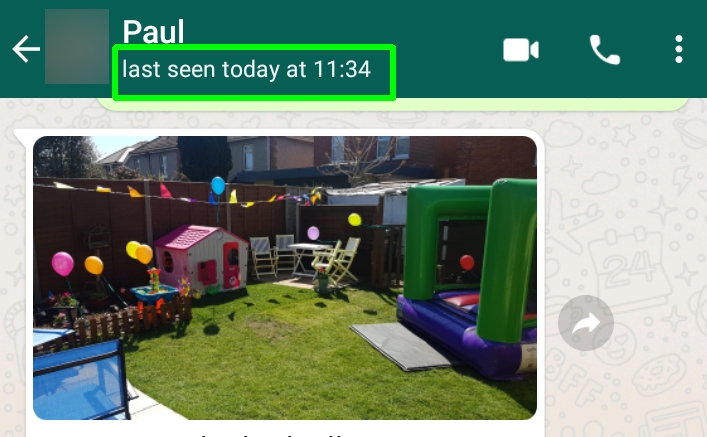
How to tell if you've been blocked on WhatsApp: Messages you send never get two ticks
If you want to test things by sending your contact a message, if you have been blocked, you’ll find the messages you send will only ever get one tick, not two.
To remind you, one grey tick means the message was successfully sent, two grey ticks mean the message was successfully delivered to the recipient’s phone and two blue ticks mean the recipient has read your message.
If you’re only noticing one grey tick over a number of days, the chances are that your contact isn’t just in an area of no reception, and you’ve probably been blocked.
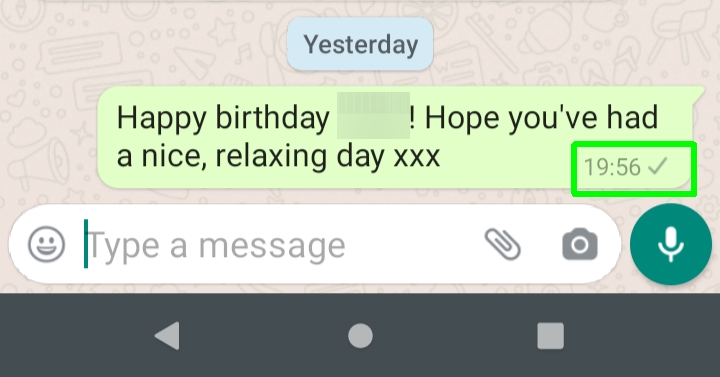
How to tell if you've been blocked on WhatsApp: Your calls won’t connect
Another bold, but sure-fire step to take is to physically call the contact you think might have blocked you on WhatsApp. If you try and call your contact on WhatsApp and the call rings a couple of times then disconnects, then chances are you’ve been blocked.
That said, this might also mean that they’re busy and are hanging up, but if it happens multiple times, it might confirm your suspicions.
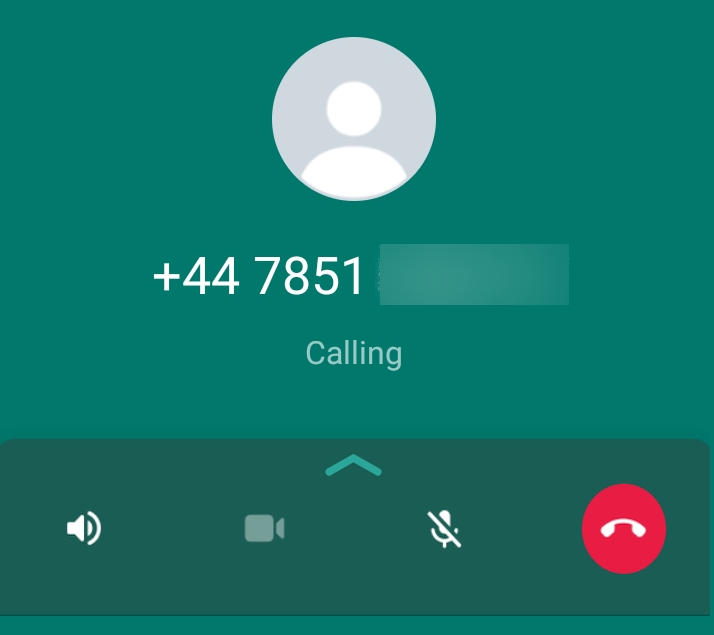
If you try all of the above and notice one or more of these things over a few days, the chances are you have been blocked on WhatsApp (and if you haven’t, your contact will probably let you know). That said, there is no way to be 100% sure, and it seems unlikely that WhatsApp will ever roll out such a feature, to protect its users' privacy.
How to block someone on WhatsApp on Android
Unlike detecting whether or not you’ve been blocked, blocking someone on WhatsApp is a simple process. Here’s how to do it on Android.
1. Open WhatsApp on your Android phone, then select the three dots in the top right corner of the app and choose "Settings."
2. Under "Settings," find "Account," then "Privacy," then tap "Blocked Contacts."
3. From "Blocked Contacts," select the "Add New" icon in the top-right corner and pick a contact from your list who you want to block.
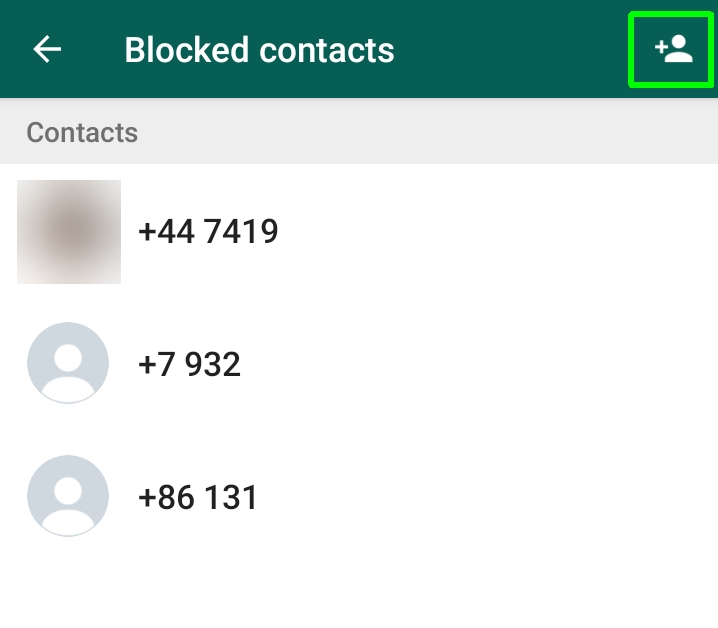
How to block someone on WhatsApp on iPhone
And here's how to block someone on WhatsApp on your iPhone.
1. On your iPhone, go into your WhatsApp settings and tap "Account."
2. Under "Account," find "Privacy" and then select "Blocked."
3. In the "Blocked" section, you’ll be able to see (and unblock) blocked contacts. To add a contact, select "Add New" and pick one from your WhatsApp contacts list.
- Read next: How to delete all photos on your iPhone or iPad
- How to turn off Google Assistant
- How to show your Covid vaccination status on your phone

Jane McGuire is Tom's Guide's Fitness editor, which means she looks after everything fitness related - from running gear to yoga mats. An avid runner, Jane has tested and reviewed fitness products for the past five years, so knows what to look for when finding a good running watch or a pair of shorts with pockets big enough for your smartphone. When she's not pounding the pavements, you'll find Jane striding round the Surrey Hills, taking far too many photos of her puppy.
