How to switch between Apple Watch apps
There's more than one way to switch from one app to another on the Apple Watch.
Jumping back and forth between apps is something we're all accustomed to on our phones, but it can be useful on the Apple Watch, too. By default, you can jump back to the Home screen and select a different app. But watchOS 3 adds a new convenient method for quickly accessing your apps — the Dock. You can also jump back and forth between the most recent two apps you've used by double-pressing the Digital Crown.
Here's how to master the different methods of jumping between apps.
How to use the Dock to switch between Apple Watch apps
The Dock holds 10 apps — either those you've designated to stay in the Dock or recently opened apps. Here's how to use the Dock to switch to another app.

1. Open the Dock by pressing the side button just below the Digital Crown.
2. Swipe up or down until you've found the app you want to use.
3. Tap the app you want to use.
How to jump between apps
Here's a quick shortcut for rapidly switching between two different apps.
Sign up to get the BEST of Tom's Guide direct to your inbox.
Get instant access to breaking news, the hottest reviews, great deals and helpful tips.
1. Launch an app. In this case, we'll use Calendar.
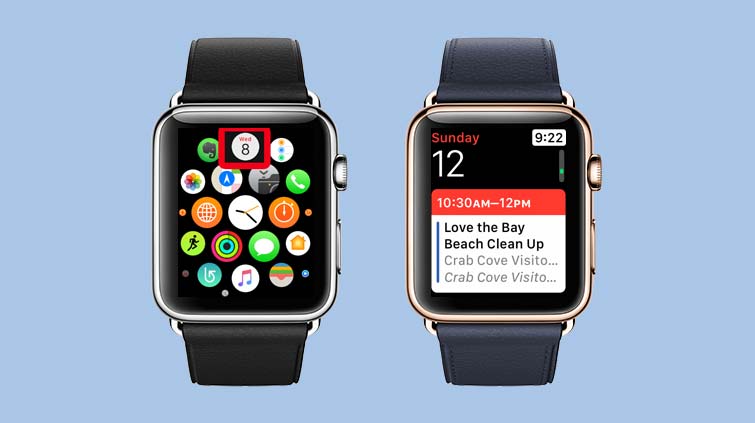
2. Press the Digital Crown to return to the app screen.
3. Launch another app — Activity in this case.
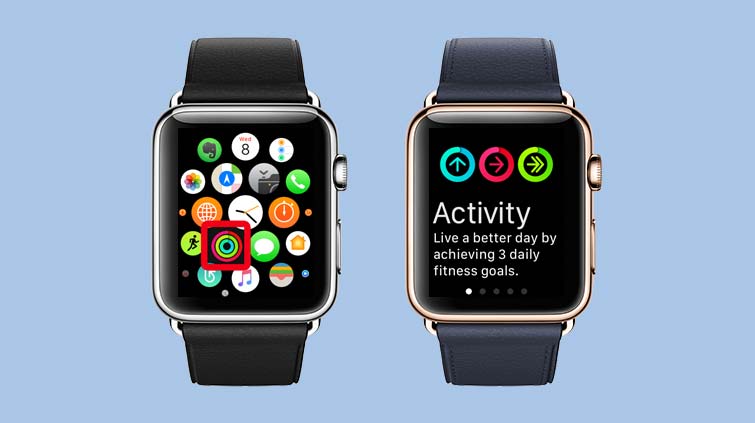
Now when you double-press the crown, you'll return to that first app.
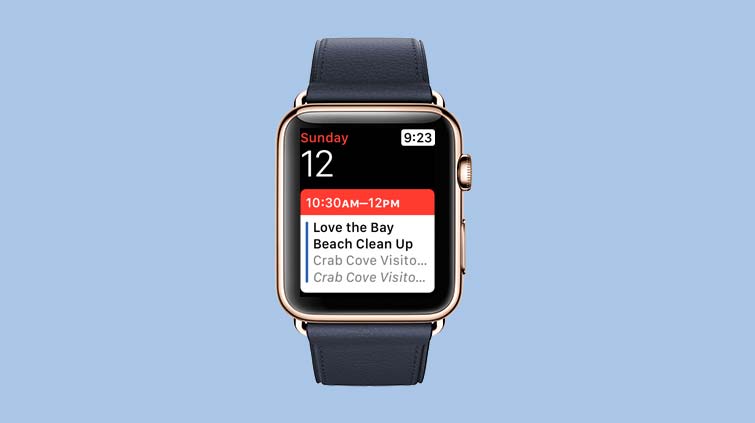
MORE: For additional tips, tricks, and how-tos, be sure to check out our complete Apple Watch Guide.
Philip Michaels is a Managing Editor at Tom's Guide. He's been covering personal technology since 1999 and was in the building when Steve Jobs showed off the iPhone for the first time. He's been evaluating smartphones since that first iPhone debuted in 2007, and he's been following phone carriers and smartphone plans since 2015. He has strong opinions about Apple, the Oakland Athletics, old movies and proper butchery techniques. Follow him at @PhilipMichaels.

