Your iPhone is listening to you — here’s how to prevent that
Not comfortable with Siri listening for your voice? Use this trick to turn off the assistant
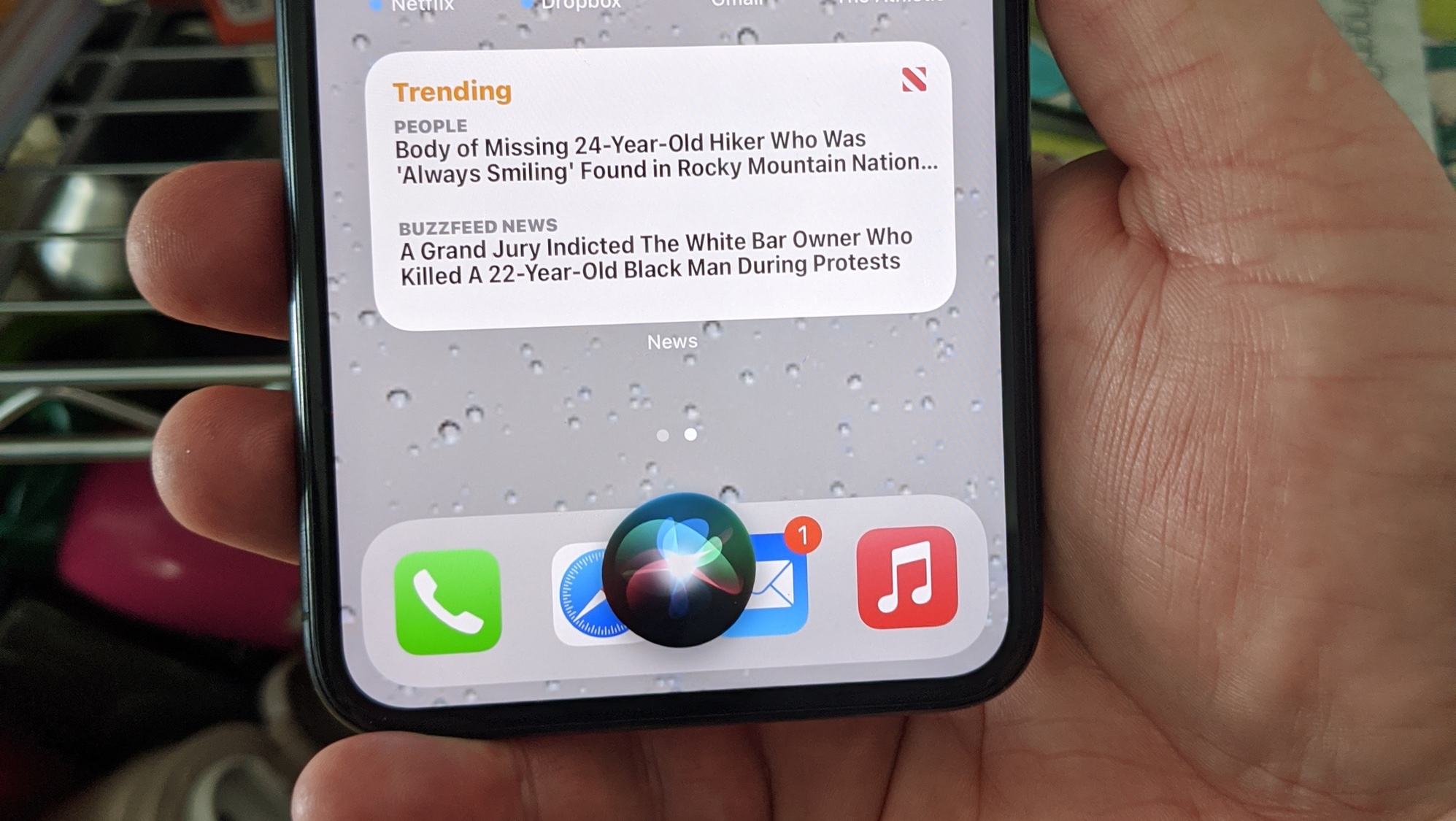
Worried that your iPhone is listening to you? Because if you're using Siri voice commands to awaken Apple's digital assistant, it certainly is.
Now, we're not talking about that all-too-suspicious feeling of having a conversation with a friend, only for your phone to be flooded with related content just a few hours later. Siri doesn't snoop on you in that way. In fact, two years ago, Apple changed its policies so that most Siri requests are processed on your phone and never reach the company's servers. (Here's Apple's latest explanation of privacy issues surrounding Ask Siri and Dictation.)
But though it's not recording what you say, Siri is listening for specific wake words. As of now, that's "Hey Siri," though once iOS 17 arrives in the fall, you can simply say "Siri" to activate the digital assistant. When it hears that word or phrase, Siri can spring into action, enabling us to do everything from send texts and check the weather to set a timer for dinner — all through a simple verbal command.
As convenient as that is — and Siri helps make iPhones some of the best phones around — you may not be comfortable with the idea of a digital assistant hanging on your every word. Fortunately, it’s easy to turn off Siri with a few taps in Settings.
How to stop your iPhone listening to you
- Open Settings > Siri & Search
- Toggle off Listen for “Hey Siri”
- Toggle off Allow Siri When Locked
- Toggle off Press Side Button for Siri
- Tap Turn Off Siri
Read on to see more detailed instructions for each step.
1. Open Settings > Siri & Search
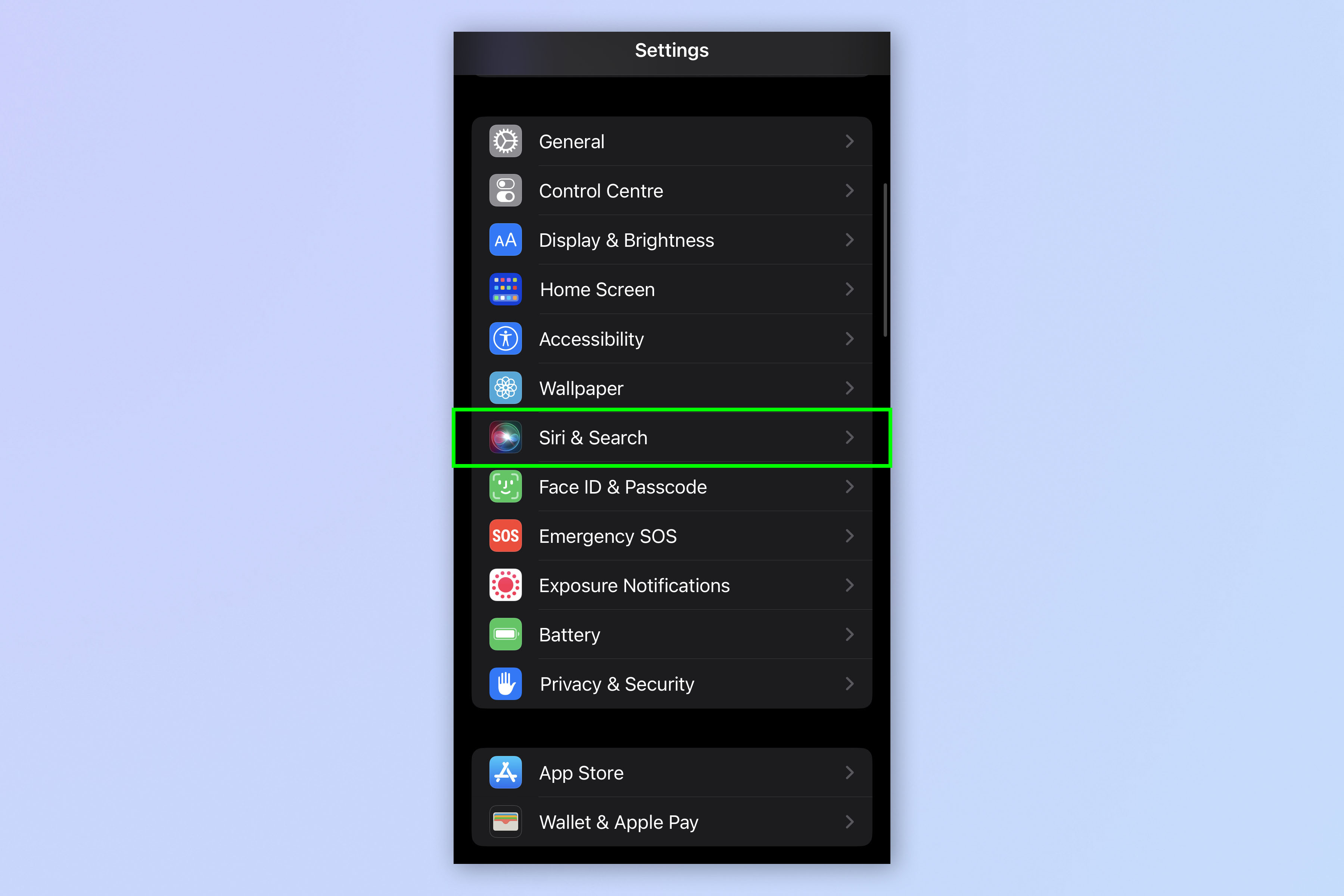
Open Settings, scroll down and tap Siri & Search.
2. Toggle off Listen for “Hey Siri”

Beneath Ask Siri, toggle off Listen for “Hey Siri”.
3. Toggle off Allow Siri When Locked
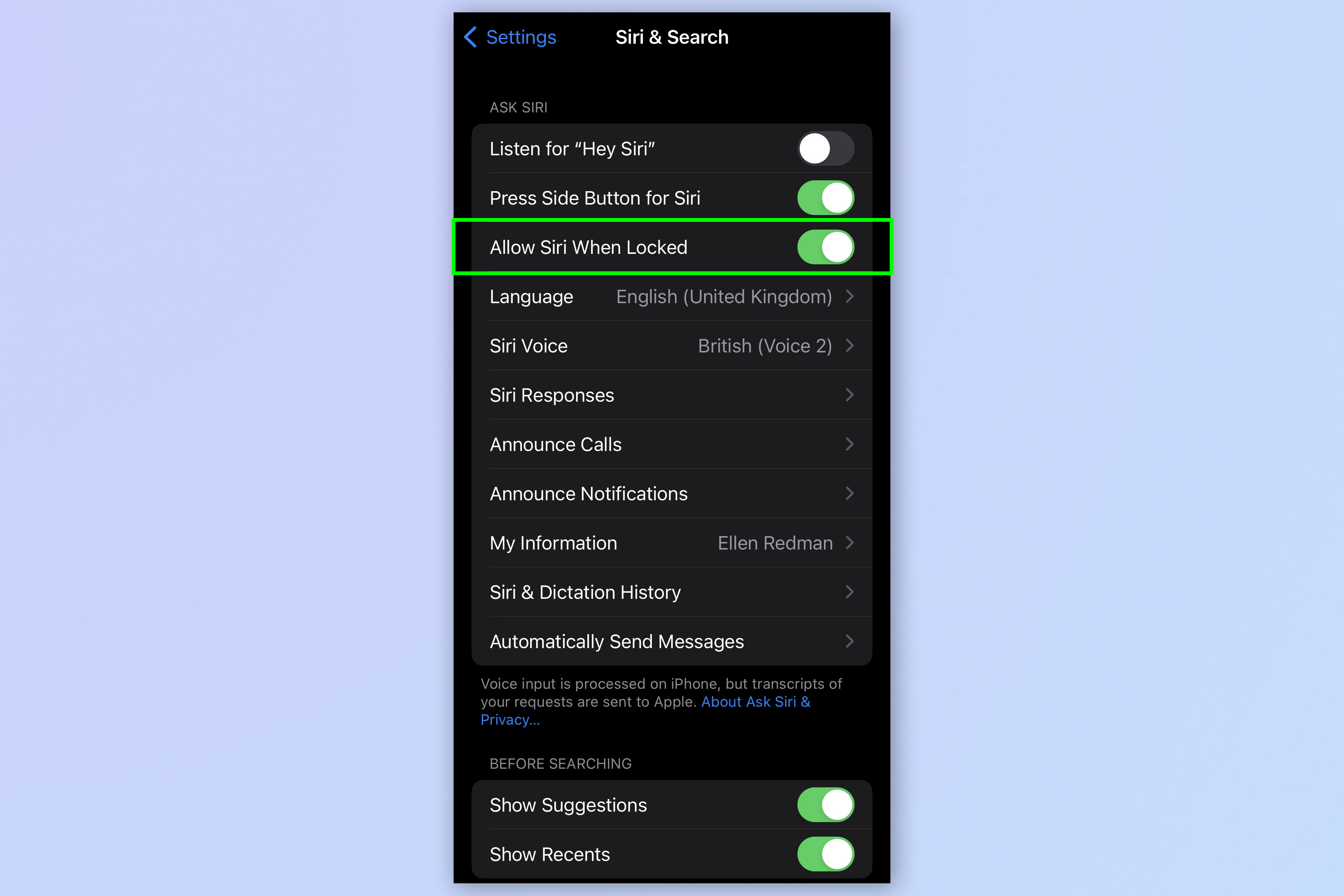
Next, toggle off Allow Siri When Locked.
4. Toggle off Press Side Button for Siri
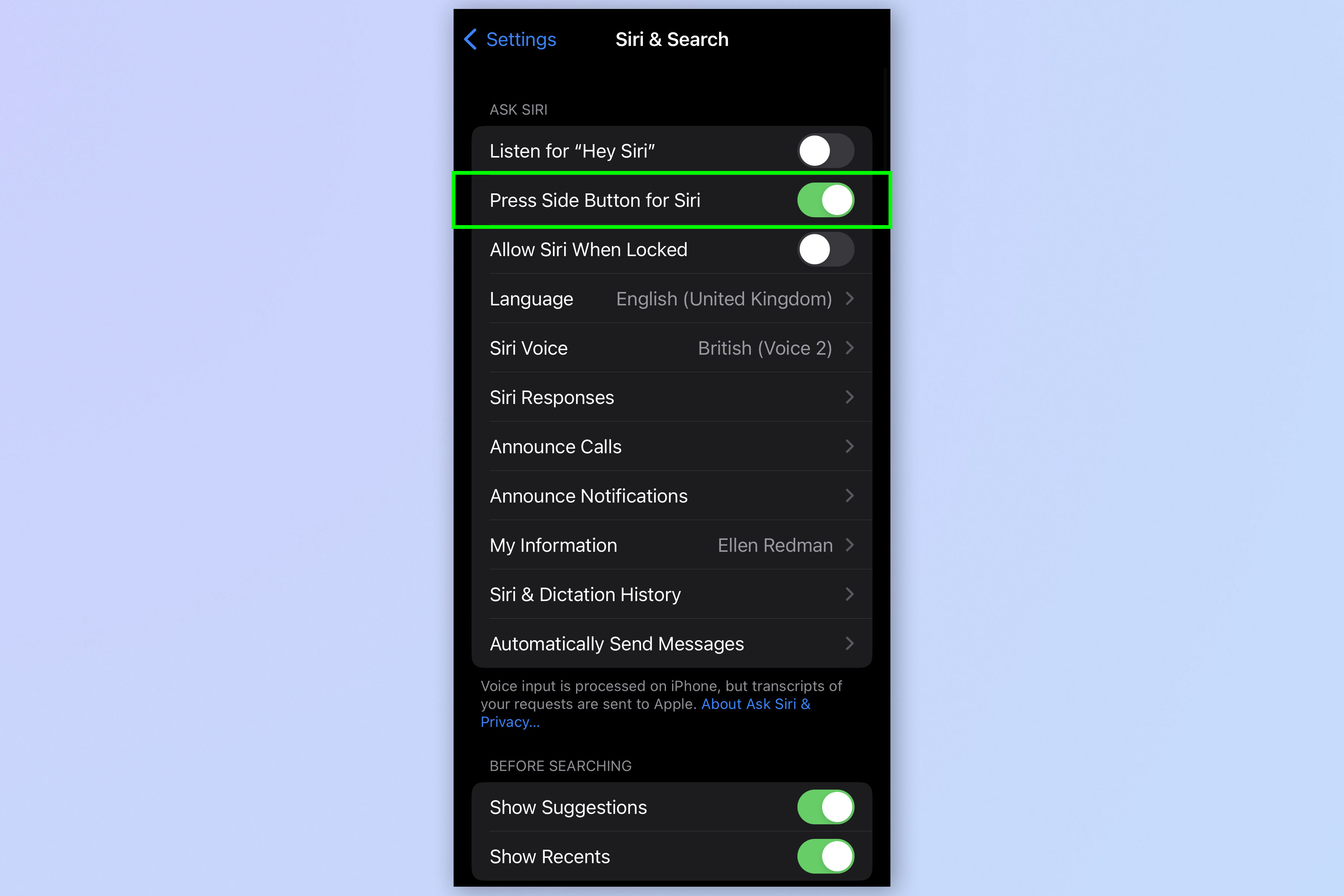
Repeating the same process again, toggle off Press Side Button for Siri.
5. Turn off Siri
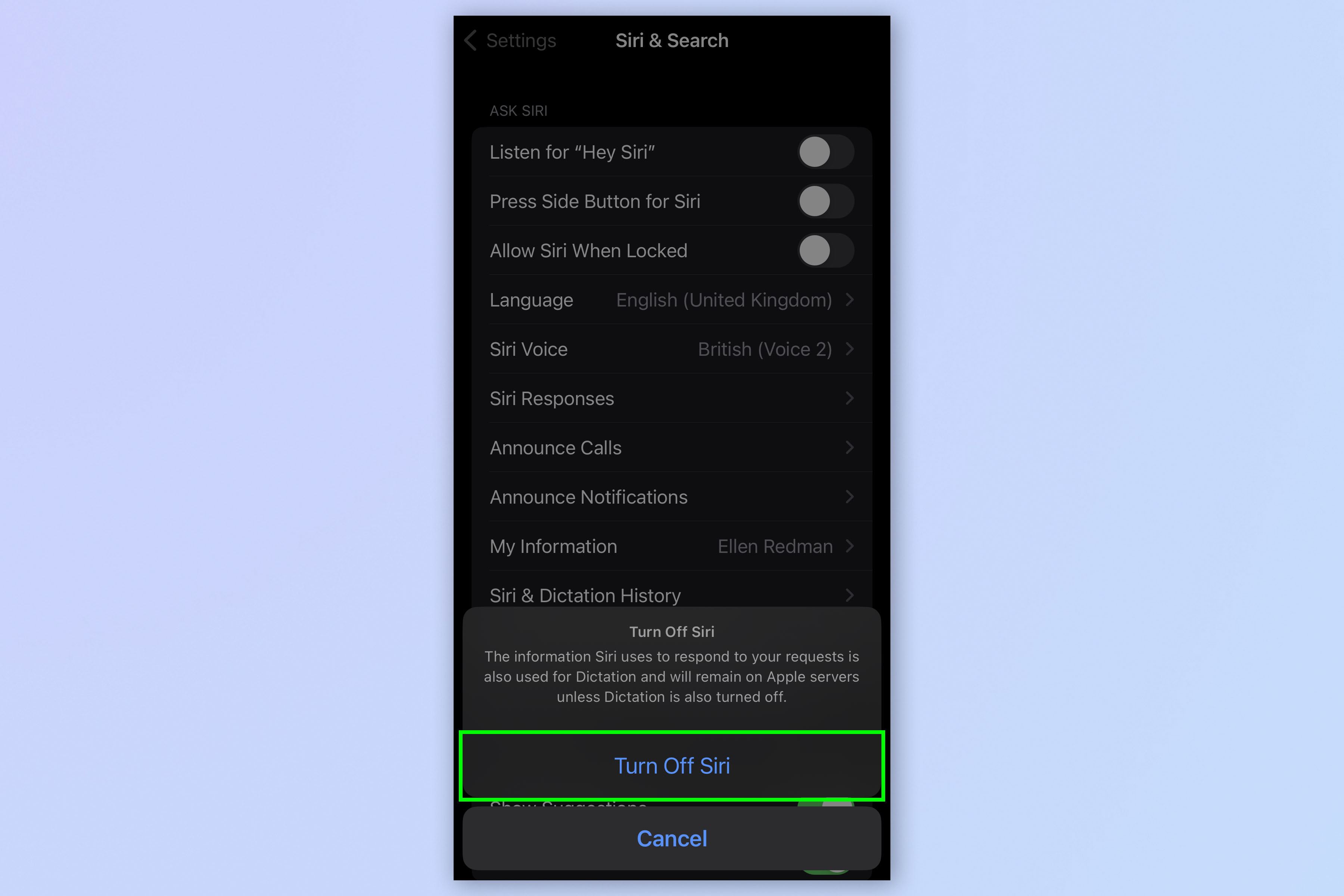
When a notification then appears, tap Turn Off Siri.
There you go — from now on, you won’t have to worry about Siri snooping around in the background.
On the other hand, if you’d rather keep Siri enabled on your iPhone, there are still a number of benefits of using the feature. For instance, you can cast Harry Potter spells with Siri on iPhone (because what could be more useful than that?). You can order Siri to eject water from your iPhone with this handy shortcut, too. You can even use Siri to record police interactions with your iPhone, should you ever need to.
Sign up to get the BEST of Tom's Guide direct to your inbox.
Get instant access to breaking news, the hottest reviews, great deals and helpful tips.
Alternatively, from the Google Nest Mini to Amazon Echo Pop, the best smart speakers are great for getting practical tasks done — like setting timers, checking the weather and getting the latest news through voice commands.
Speaking of Apple features, if you’re looking to learn more tips and tricks for your Apple iPhone, we have a range of guides to get you started. Check out our useful walkthroughs on how to update your iPhone, how to back up your iPhone and how to change language on iPhone.

Elle is a freelance journalist specialising in tech, lifestyle, travel, wellbeing, and social change. In 2022, she moved from Wales to sunny Provence, France, to join the team at Voyage Privé as UK Content Editor, where she writes and edits luxury travel content and oversees the business’ social media platforms for the UK market. As a writer, her work has been published in various titles including Culture Trip, Breathe, Happiful, Planet Mindful, The Mirror, Western Mail and WalesOnline amongst others. Outside of work, you’ll usually find her travelling around, drinking copious cups of tea, and taking photos on her trusty old film camera.
