How to speed up Xbox downloads
Here's how to speed up Xbox downloads to get your games faster

It's very handy to know how to speed up Xbox downloads. The Xbox One, Series S and Series X offer a fantastic experience – especially when paired with a Game Pass subscription for all-you-can-eat gameplay. But all three consoles can seem to dawdle with updates and downloads, which isn’t ideal when you just want to jump in quickly and start playing.
In March 2021, Microsoft introduced a new feature that lets Xbox Series S, Series X and Xbox One users quickly speed up their downloads by suspending the current game. This works especially well on Xbox Series X and S thanks to Quick Resume, which allows players to jump back into the exact moment they left off.
- How to connect an Xbox One controller to Xbox Series X and Series S
- How to stream on Twitch
- How to use Discord on Xbox One
In our guide below, we'll cover how to speed up Xbox downloads by using this new game suspending option. But first we'll provide some general tips that you should observe if you want the best download speeds possible.
How to speed up Xbox downloads: General tips for faster downloads
1. Make sure automatic updates are enabled. While this won’t actually speed things up, it will mean that the console does all the update admin when you’re not around.
2. Use a wired connection. Yes, Wi-Fi may be more convenient, but your connection will be more stable and your downloads faster.
3. Make sure other devices aren’t eating up all your bandwidth. Downloading, uploading or streaming elsewhere will have a knock-on effect on your Xbox’s download speed.
4. Consider upgrading your internet. If your internet isn’t fit for purpose, then consider an upgrade. Here’s how to find out what internet speed you need.
Sign up to get the BEST of Tom's Guide direct to your inbox.
Get instant access to breaking news, the hottest reviews, great deals and helpful tips.
How to speed up Xbox downloads by suspending your game
1. With an Xbox game loaded, press the Xbox button on your gamepad. From the menu that appears, select “My games & apps.”
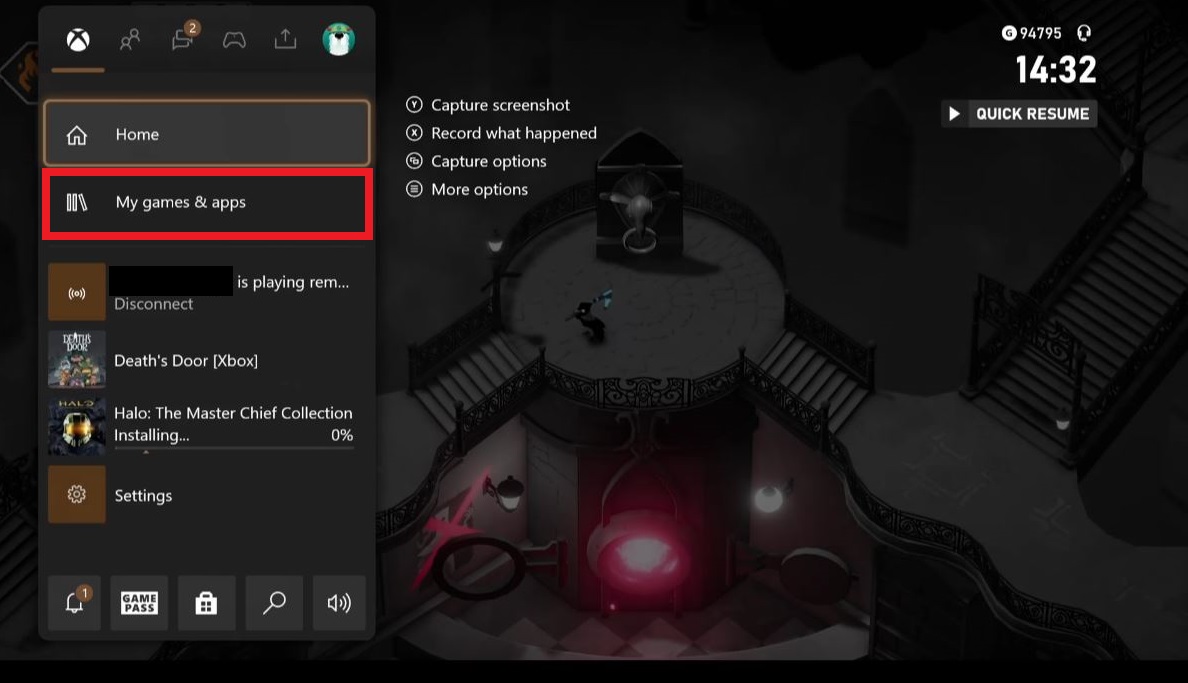
2. On the next menu, press “See all." It’s the item at the very top of the list.
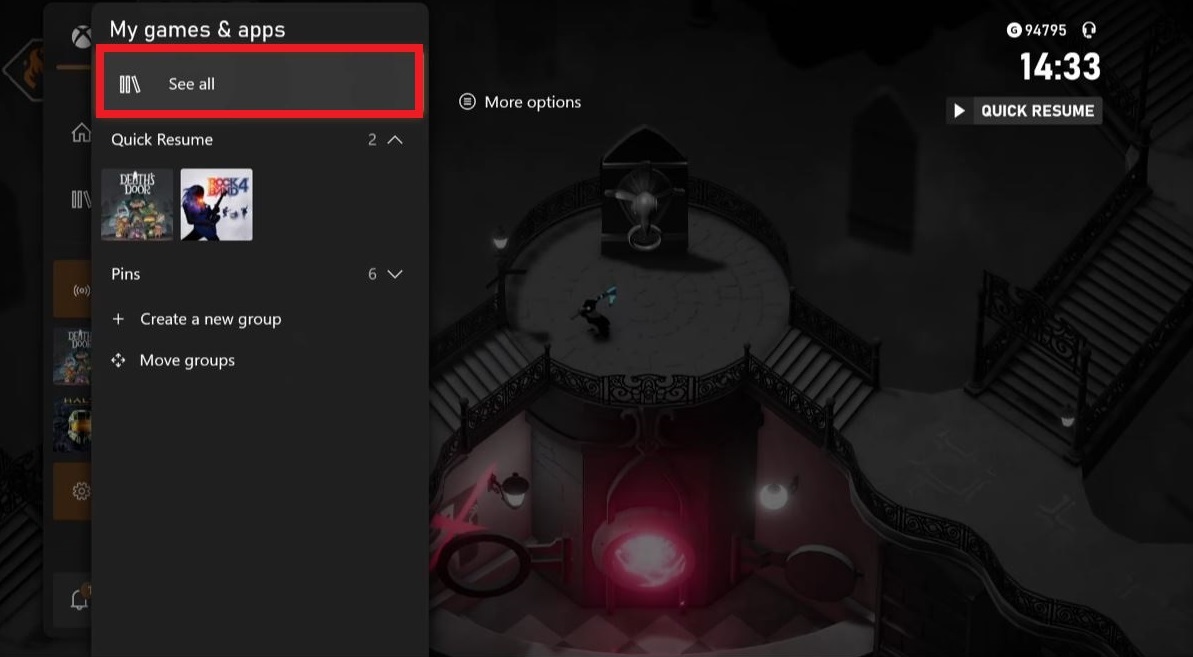
3. Scroll down to “Manage Queue," and select it. It’s the item at the bottom of the list on the left.
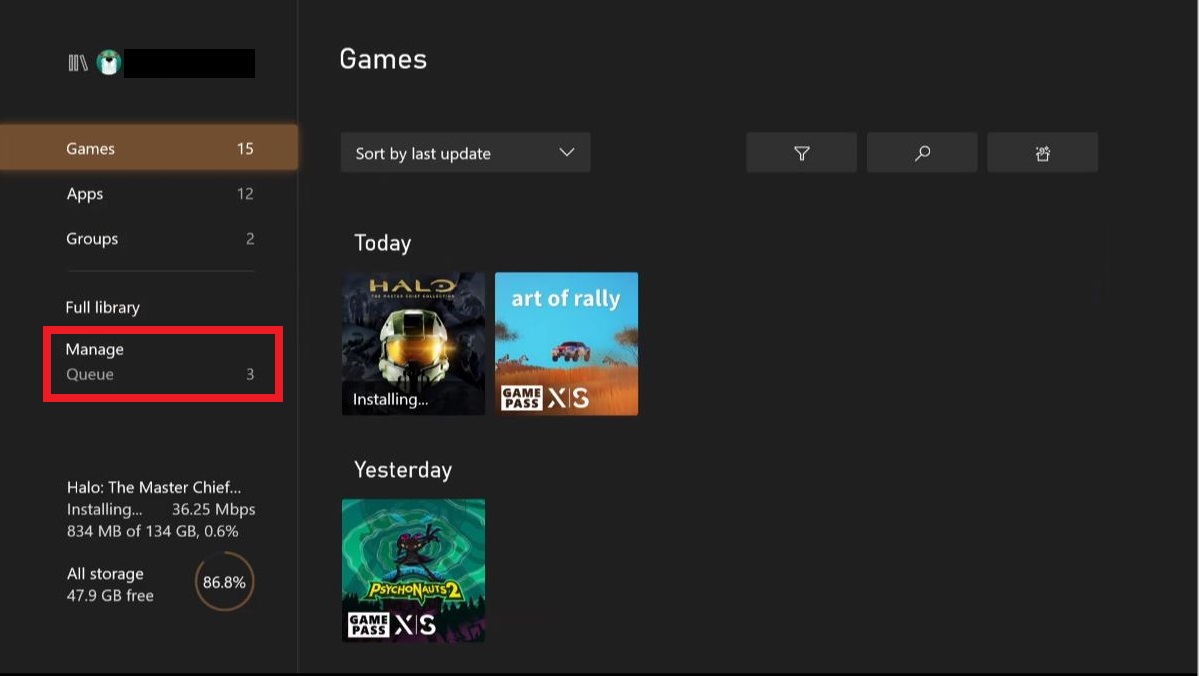
4. Select Queue to see all the apps currently being downloaded and updated.
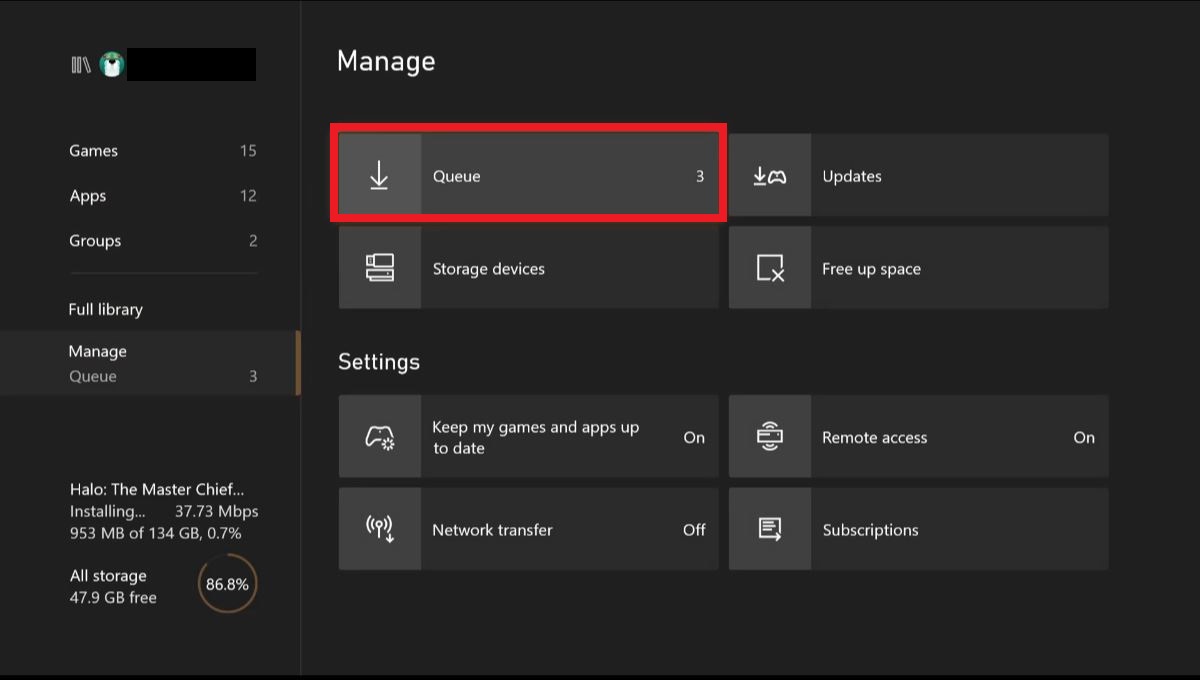
5. The Xbox will have detected you’re in a game, and will give you an option to exit and boost download speeds. Simply press “Suspend my game” and your download speed should get an instant boost.
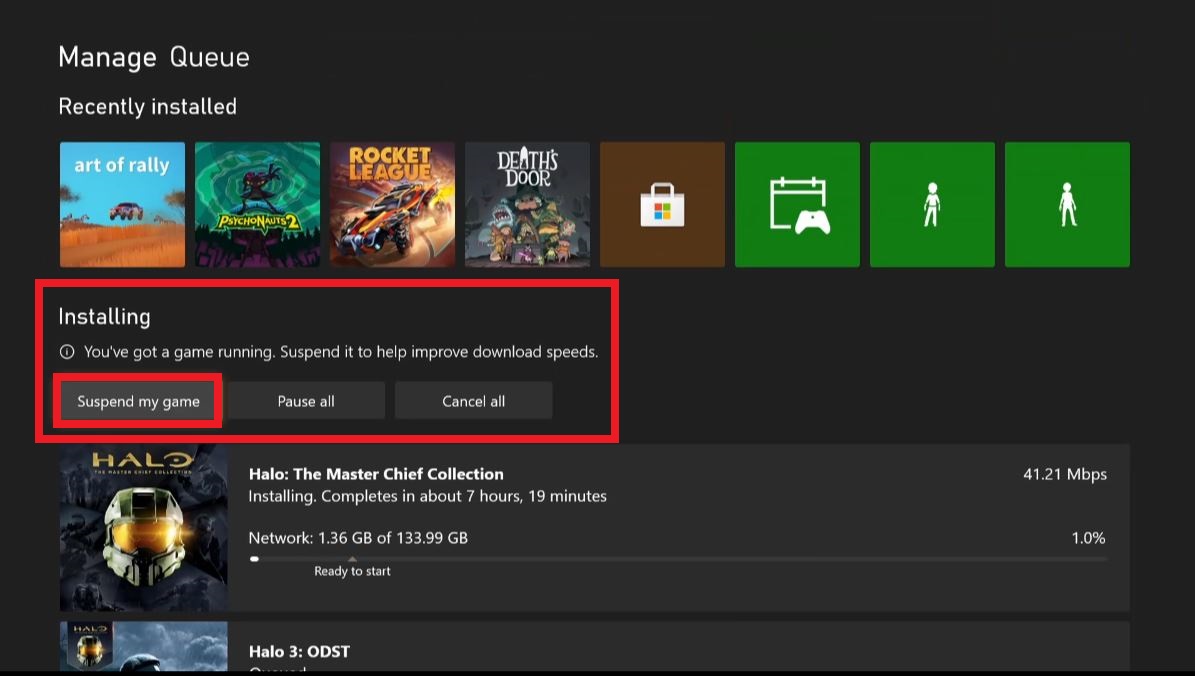
With games that support Quick Resume, your exact position should be stored the next time you load the game.
How to speed up Xbox downloads: Prioritize your downloads
If you’re just keen to download one thing, and the Xbox has decided to update a million other games first, you can change its priorities.
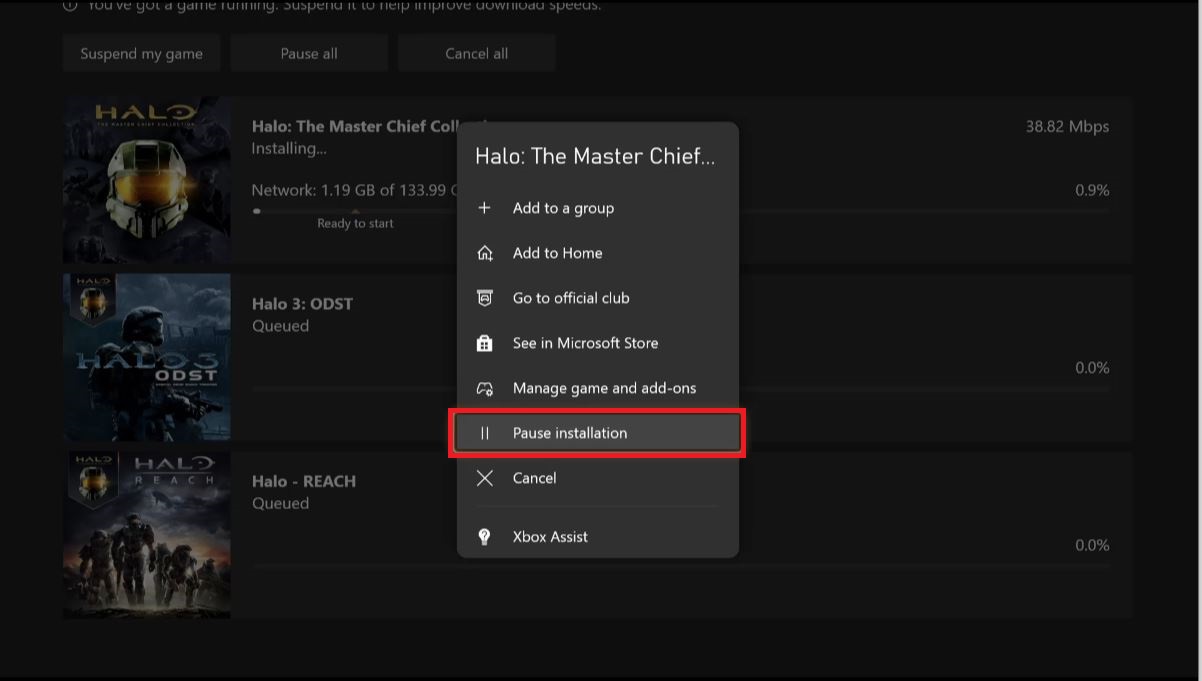
From the menu shown above, select the currently downloading game and press “pause installation.” Your Xbox will move on to the next item on the list.
For more Xbox tips, check out how to redeem an Xbox code and how to connect an Xbox Wireless Controller to Android. And we strongly recommend learning how to turn on low power mode on Xbox Series X.
Freelance contributor Alan has been writing about tech for over a decade, covering phones, drones and everything in between. Previously Deputy Editor of tech site Alphr, his words are found all over the web and in the occasional magazine too. When not weighing up the pros and cons of the latest smartwatch, you'll probably find him tackling his ever-growing games backlog. Or, more likely, playing Spelunky for the millionth time.

