This simple trick will speed up Google Assistant — and it's rolling out now
Give Google Assistant a speed boost in seconds
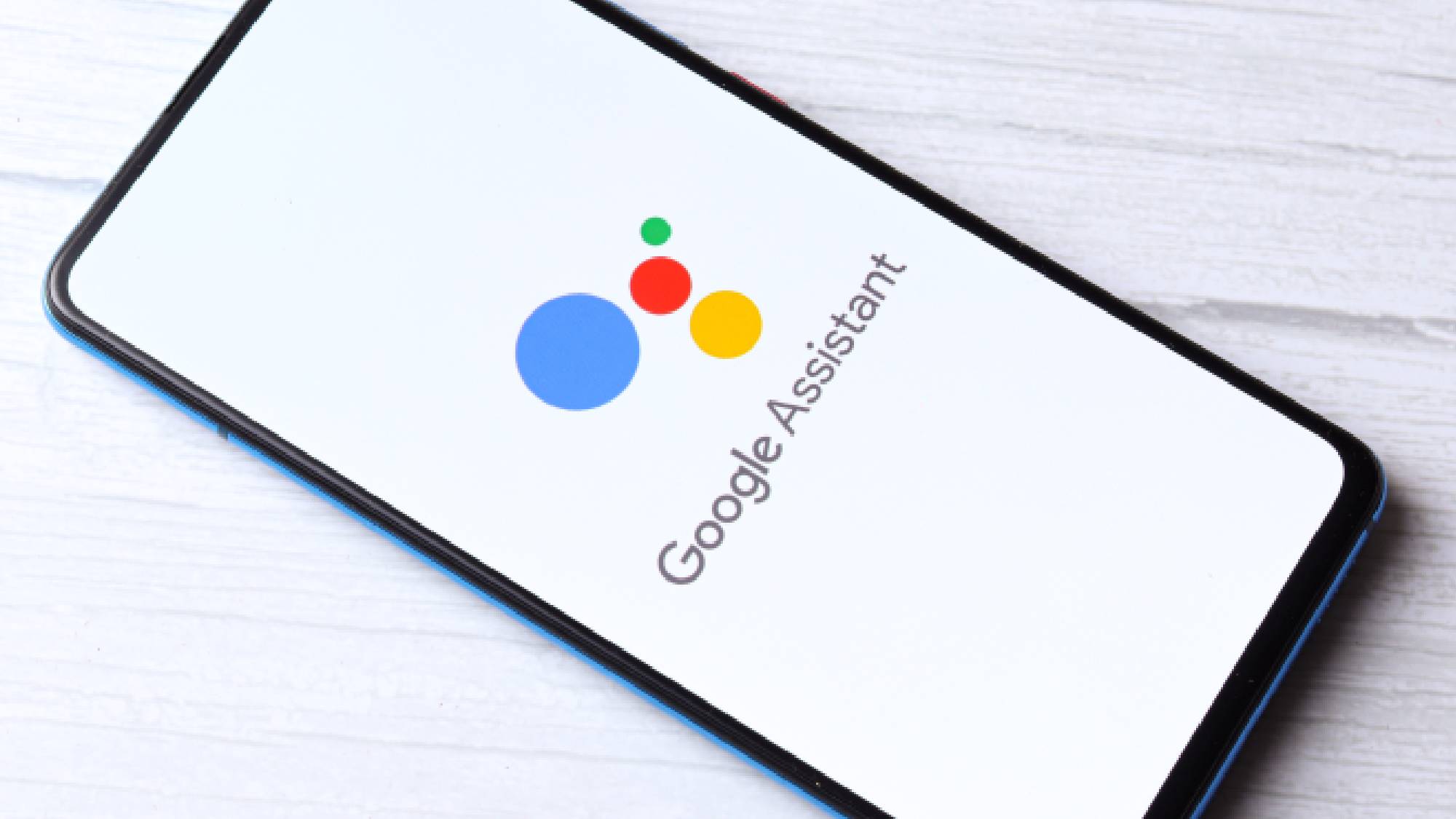
If you own several Google devices, you may have noticed that Google Assistant can sometimes take an extra moment to respond to your commands. Even worse, this lag can actually get worse the longer you use some of the best Android phones.
This is because the more devices you have tied to your Google account, the more the digital assistant slows down. If you’re a loyal Android user and have been switching devices on a regular basis, then your Google Assistant speeds could be getting seriously drained by devices you're longer using.
The good news is that Google is quietly rolling out an update to help with this problem. Spotted by @MishaalRahman, you might have noticed a new option in the settings of your Android device: you can now remove unused devices from your Google account.
Google has been rolling out a "removed unused [Assistant] devices" setting to some users over the last few months, and I finally got it on my device. This setting will speed up Assistant by letting you remove devices you haven't used in at least 3 months. pic.twitter.com/8RHEumeONuFebruary 15, 2022
Navigate over to the Google Assistant settings and you will see a new “Remove Unused Devices” option. Here will be a list of all the devices tied to your account that haven’t been used in more than three months. With a quick tap you can unlink them, which Google notes should help you “get a faster Assistant.”
That said, we advise thinking carefully before removing any device, as Google warns that this feature not only unlinks your account but also factory resets the device in question.
That seems a little strange to us — why would removing Assistant reset the whole device? — but it could be that the wording is just a little confused here, and what it actually means is that it will reset the Assistant settings to default on that device. We've tried it with several old devices and none have been fully factory reset, but we've reached out to Google for clarification and will update this article when we hear back.
Google does clarify that if you remove a device and later want to add it back to your Google account, you can just boot up the device and set up Google Assistant again.
Get instant access to breaking news, the hottest reviews, great deals and helpful tips.
There’s no information on how sizeable a speed boost Google Assistant will gain from removing a device, but it won’t hurt to unlink any old devices that you no longer use regularly. The process takes just a few seconds and is extremely straightforward.
If you need some help performing this simple trick to speed up Google Assistant, then just follow the step-by-step instructions down below.
How to remove unused devices to speed up Google Assistant
1. Open the Google app on your device. You can easily find it in your app drawer by searching for Google.
2. Tap your profile picture in the top right corner and then navigate to Settings.
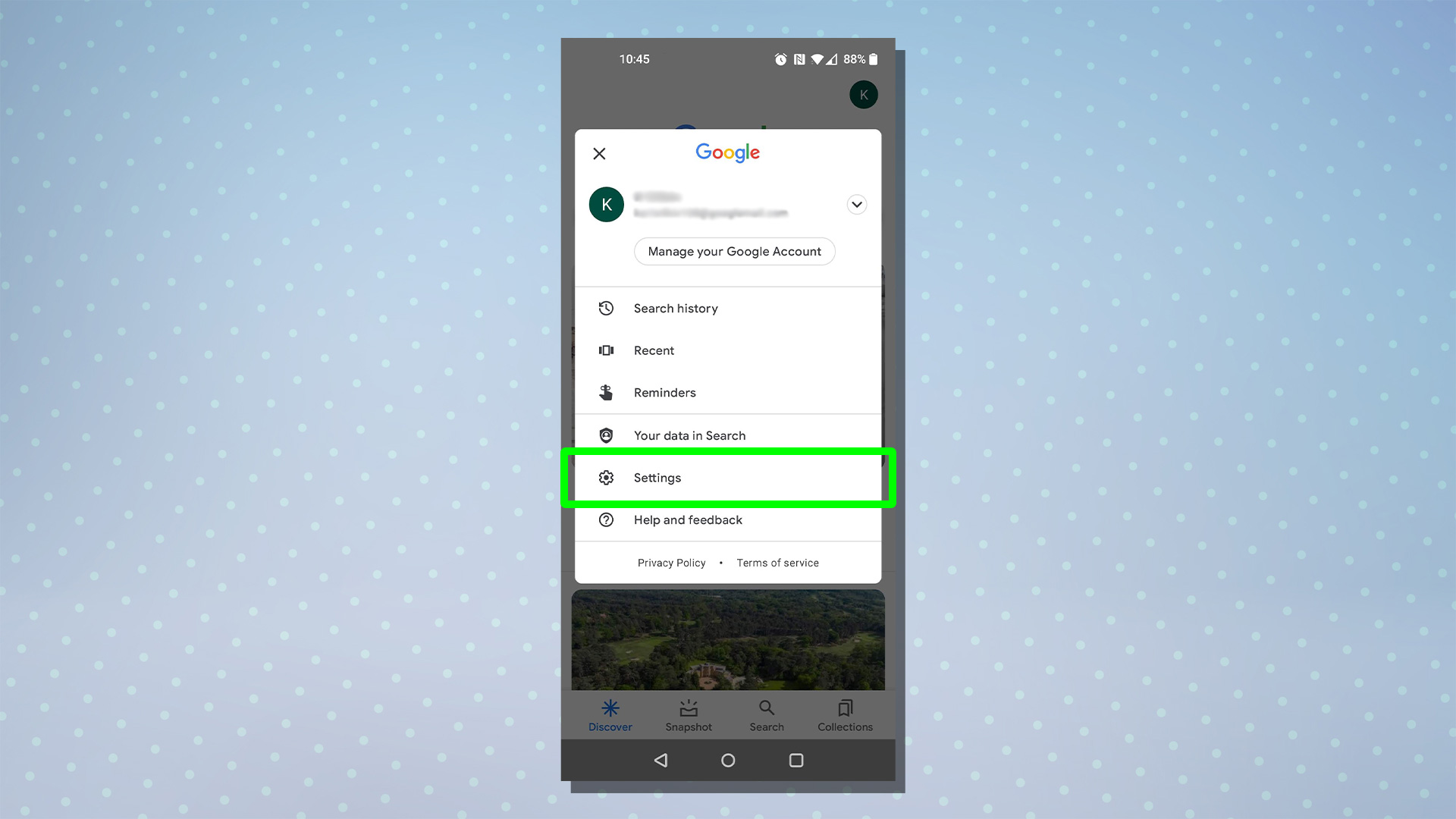
3. From the Settings menu, select Google Assistant.
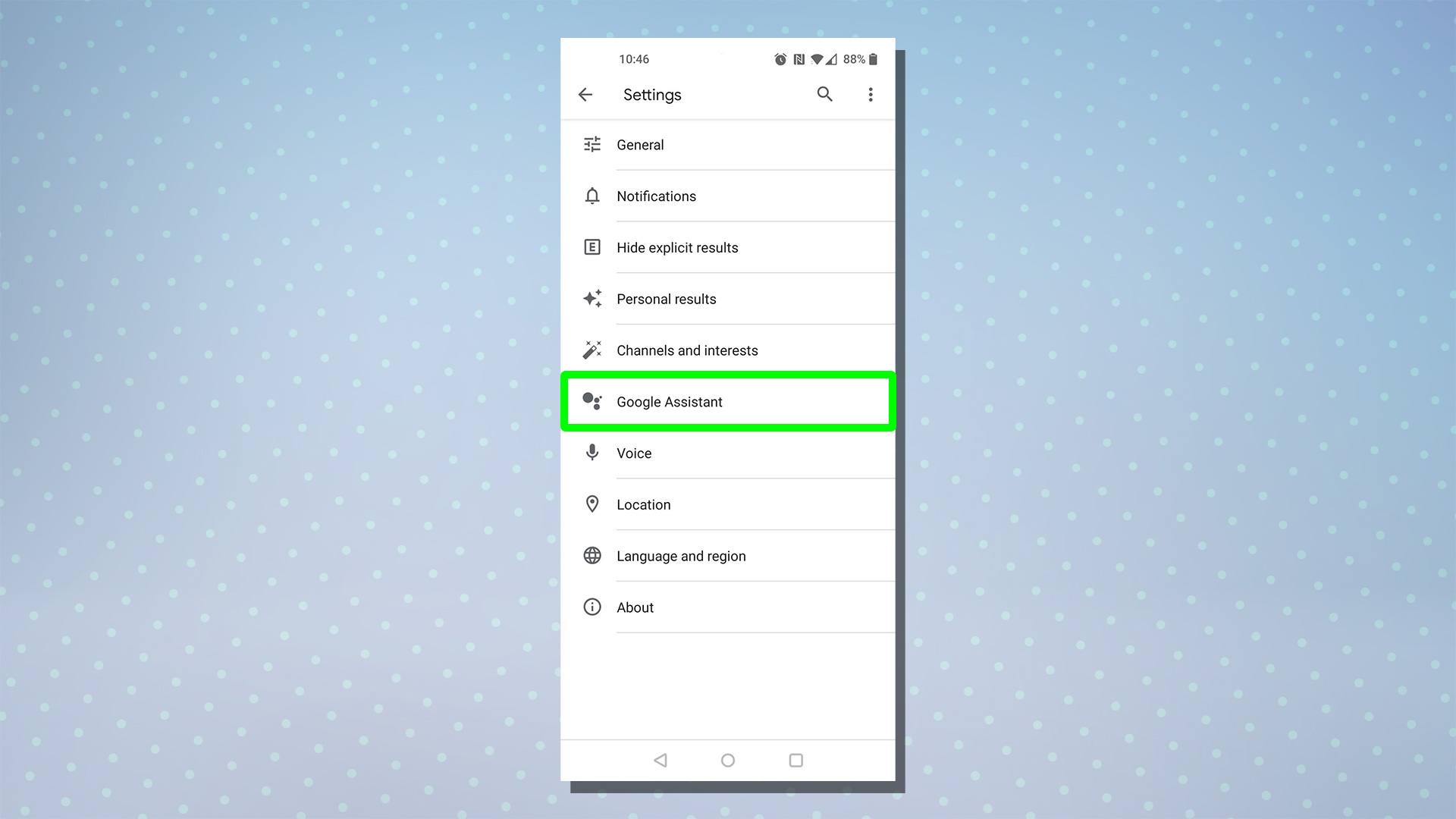
4. Scroll down and locate the “Devices” submenu, from here select Remove Unused Devices.
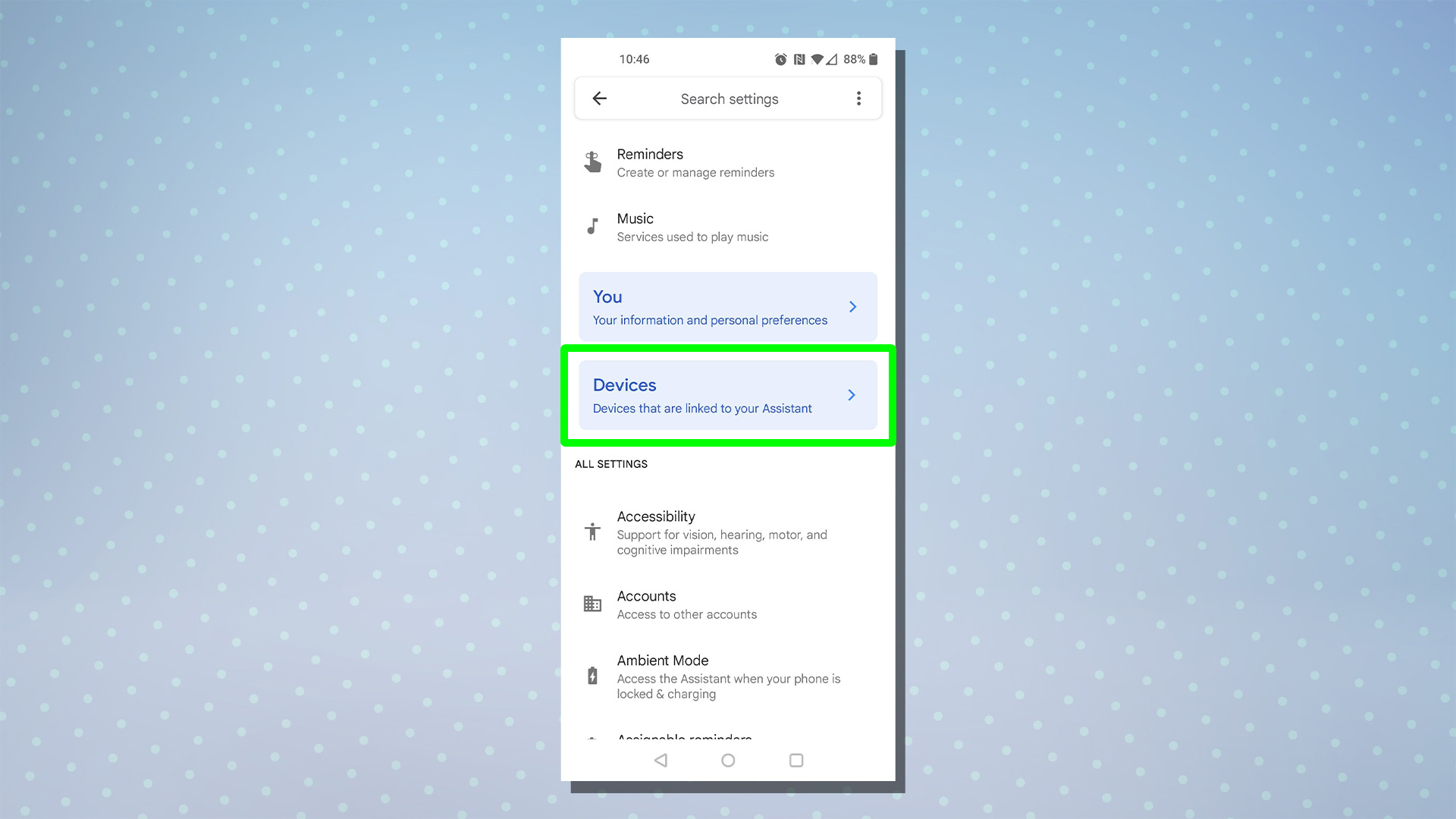
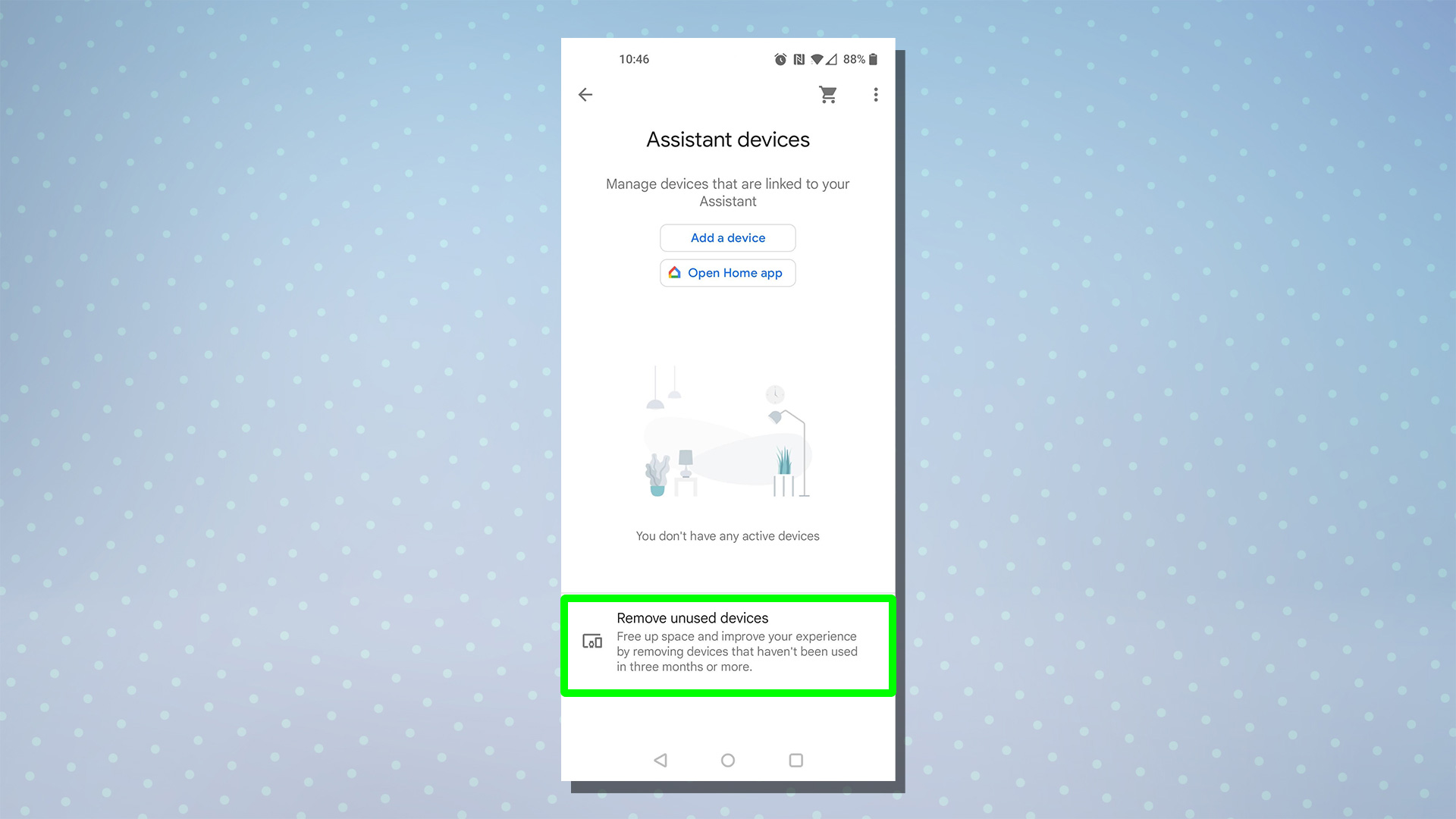
5. You will see a list of devices that haven’t been used in the last three months. Remove any unwanted devices by tapping on them. You will be asked to confirm your selection before proceeding.
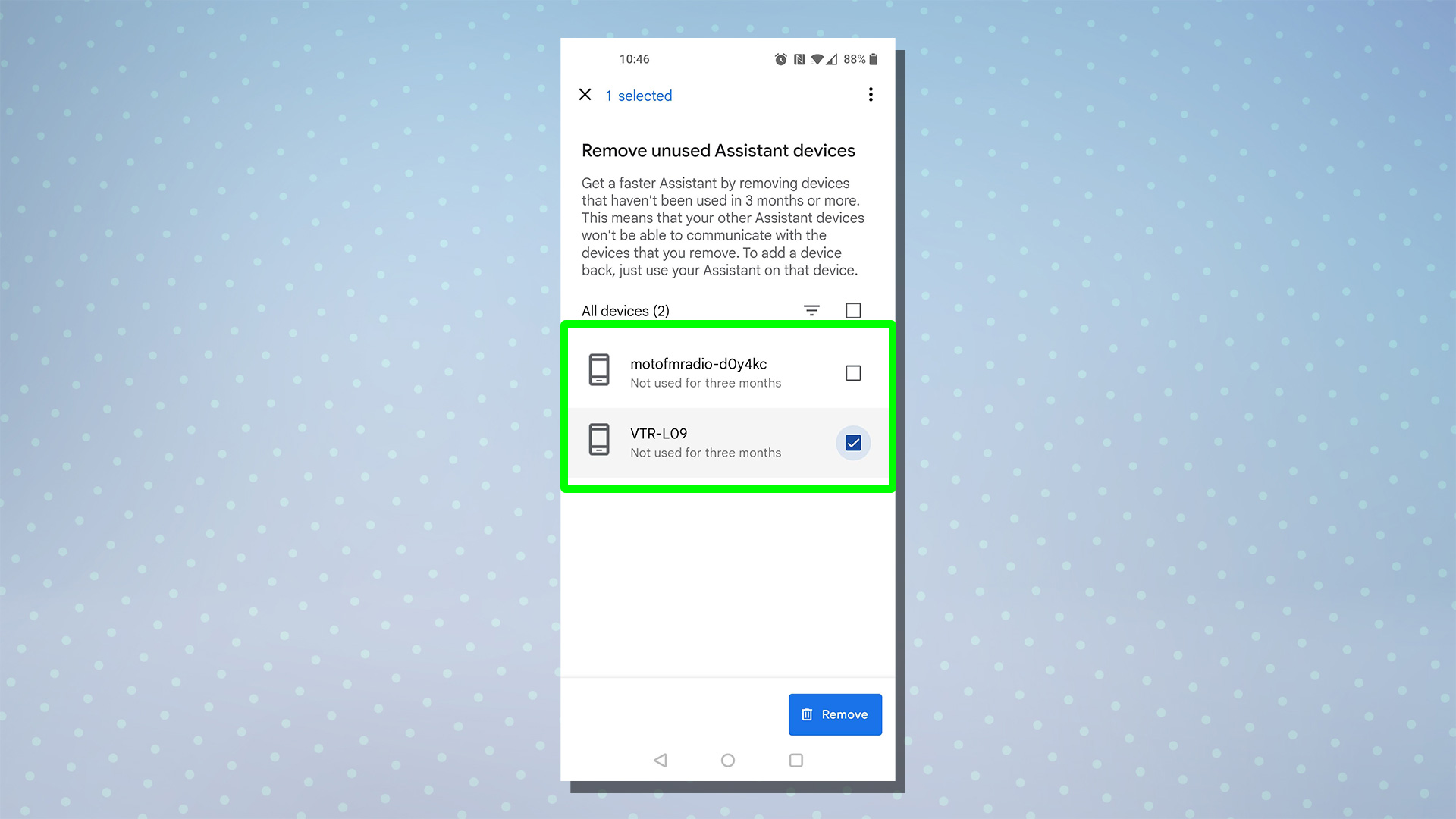
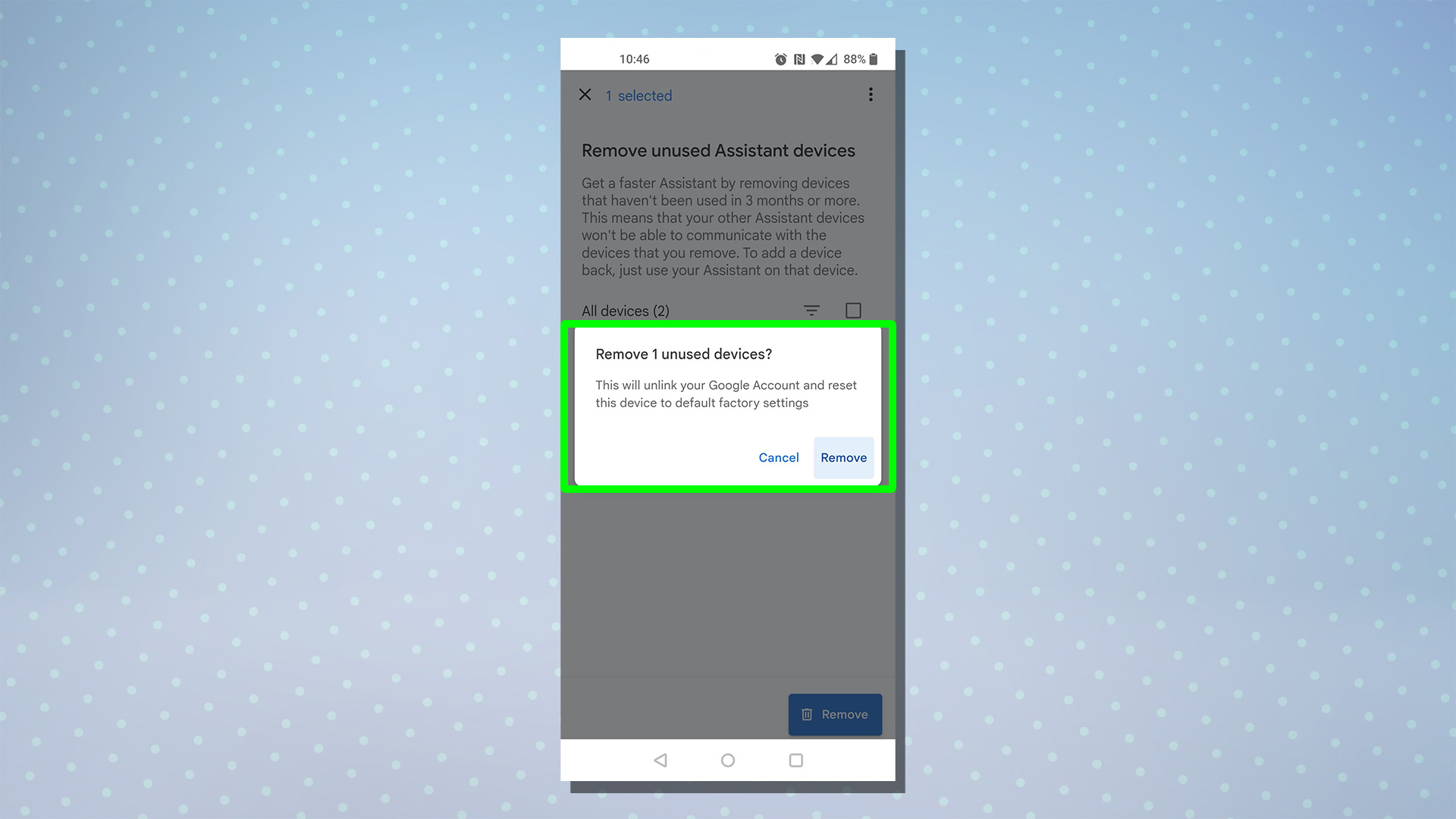
For more Google Assistant-related tips, tricks, and how-tos, check out our complete guide to Google Assistant, or for more specific help you can find out How to turn off Google Assistant and How to launch Google Assistant on Android 12.

Rory is a Senior Entertainment Editor at Tom’s Guide based in the UK. He covers a wide range of topics but with a particular focus on gaming and streaming. When he’s not reviewing the latest games, searching for hidden gems on Netflix, or writing hot takes on new gaming hardware, TV shows and movies, he can be found attending music festivals and getting far too emotionally invested in his favorite football team.
