How to download Threads and sign up for your account
Here’s how to sign up for Meta’s new Twitter alternative
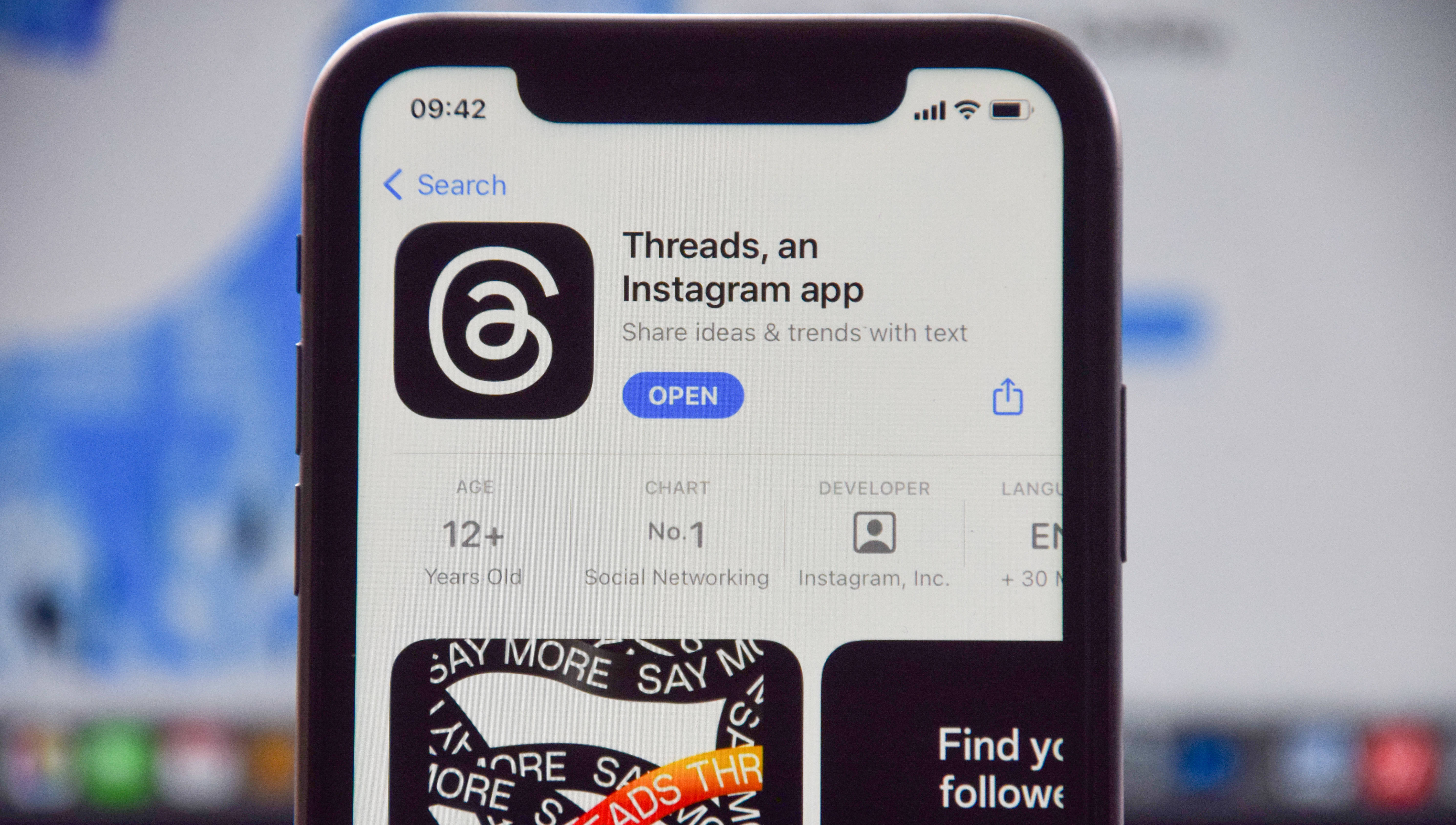
Billed as a "new way to share with text”, Threads is a fresh social media platform created by Meta, the company behind both Facebook and Instagram. Unabashedly pitched as a Twitter rival, Threads already boasts over 10 million users and offers a fairly solid suite of features for a social network in its infancy. And if you want to follow Tom's Guide on the platform, you'll find us here.
If you’re already an Instagram user, then signing up for Threads is super straightforward. Just log in using your existing account credentials and all your details will transfer over. You can even opt to follow the same people on Threads that you do on Instagram. If you don’t have an Instagram account, you will need to make one first in order to sign up for Threads.
It’s also important to note that signing up for and accessing Threads currently requires a smartphone. There is no browser-based version of the site, so you must download the official app on either iOS or Android. As of yet, Meta has not announced any details of a desktop version of the site.
Even with these initial limitations, Threads is already making waves, and thanks to the backing of Meta, it’s a lot more polished out-of-the-gate than other Twitter alternatives like Bluesky or Mastodon. So, if you want to join the growing conversation, here’s everything you need to know about how to sign up for Threads.
How to sign up for Threads
- Download the Threads app
- Log in with your Instagram account
- Select Join Threads
- Enjoy Threads
Read on to see detailed instructions for each step.
1. Download the Threads app
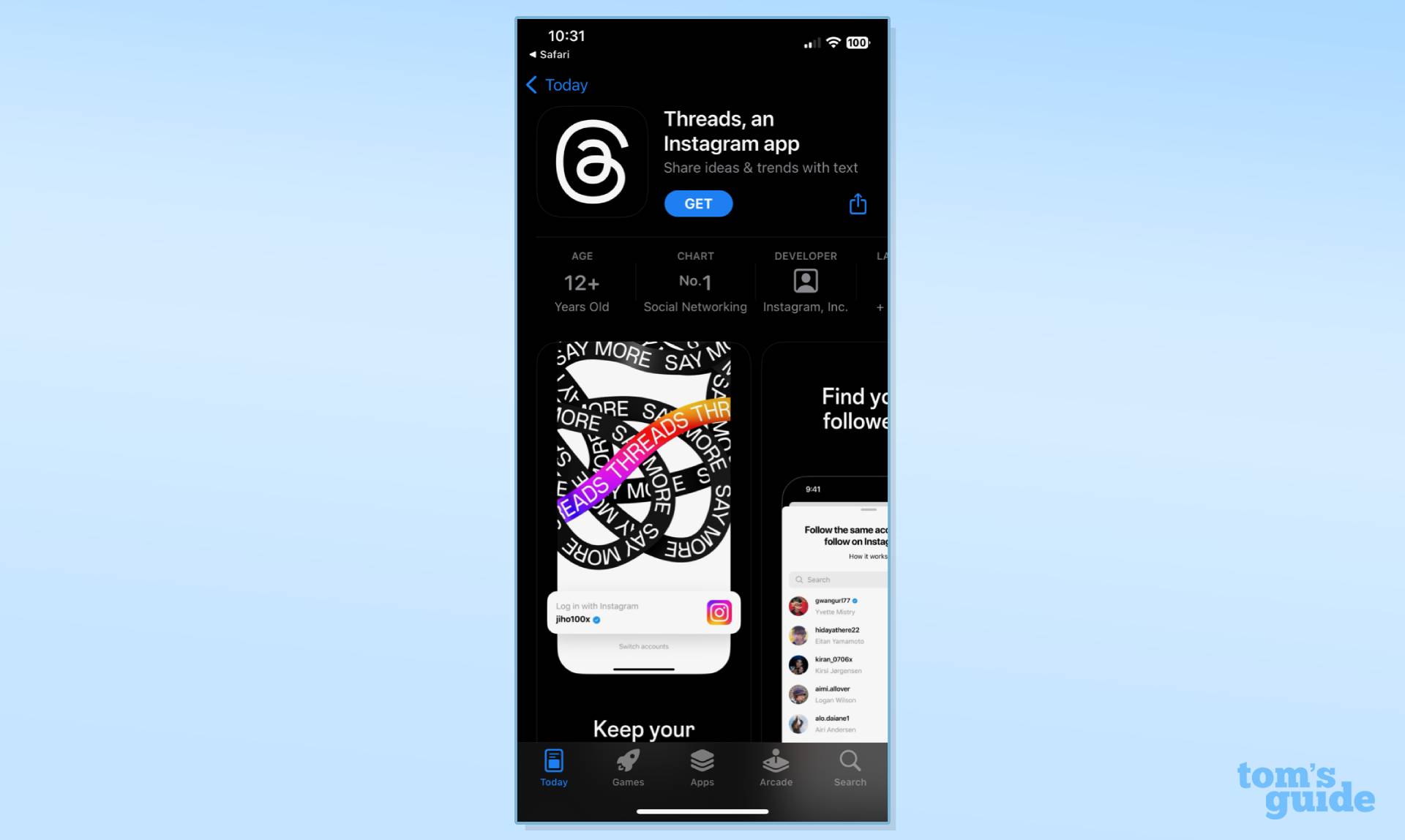
At the time of writing, the only way to signup for Threads is via its official app. You can either search for Threads on the iOS or Android app store. Or you can visit Threads.net and scan the QR code in the bottom left corner.
2. Log in using your Instagram account
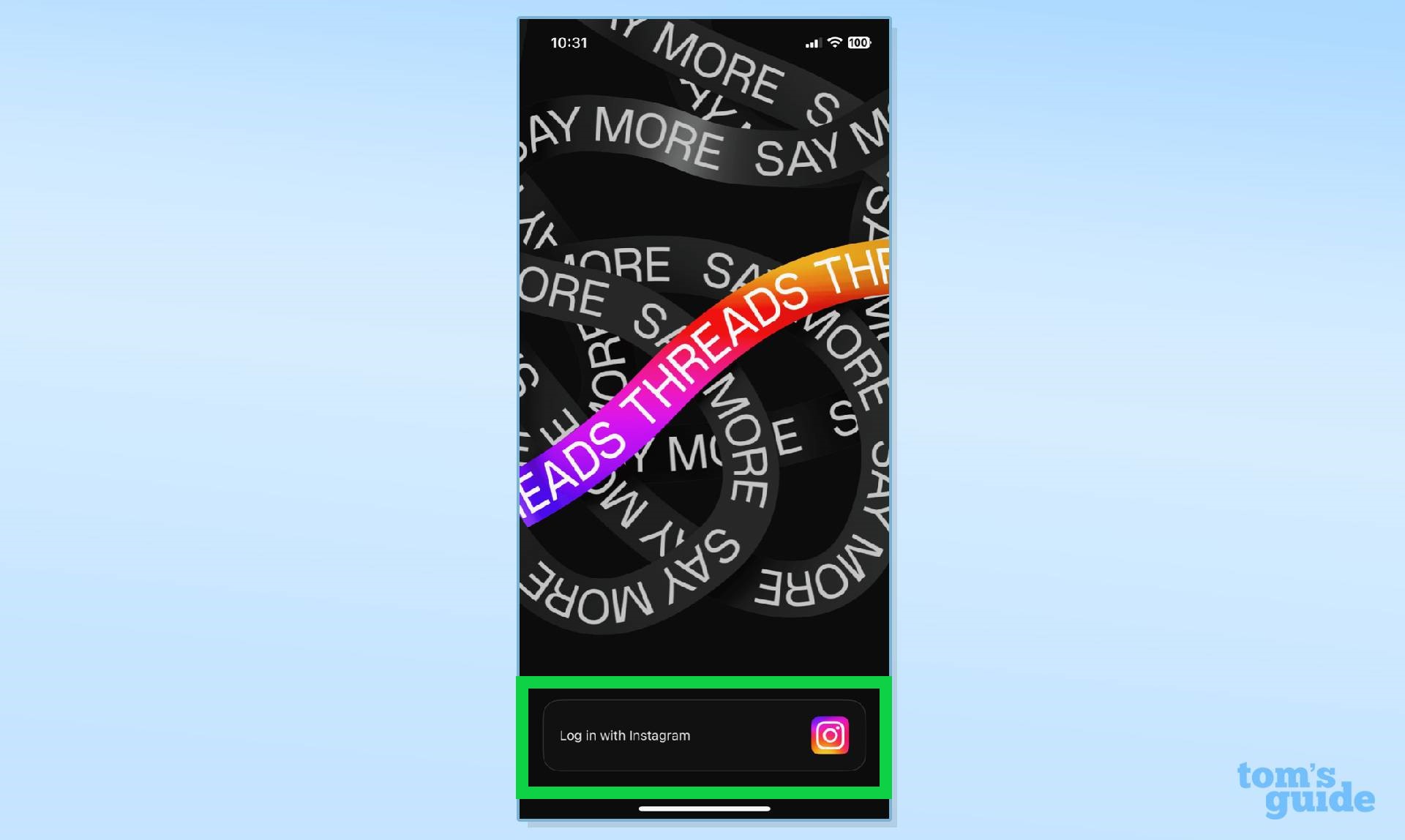
Once you’ve opened the Threads app, click the “Log in with Instagram” button at the bottom of the screen. Now enter your Instagram account details.
3. Select Join Threads
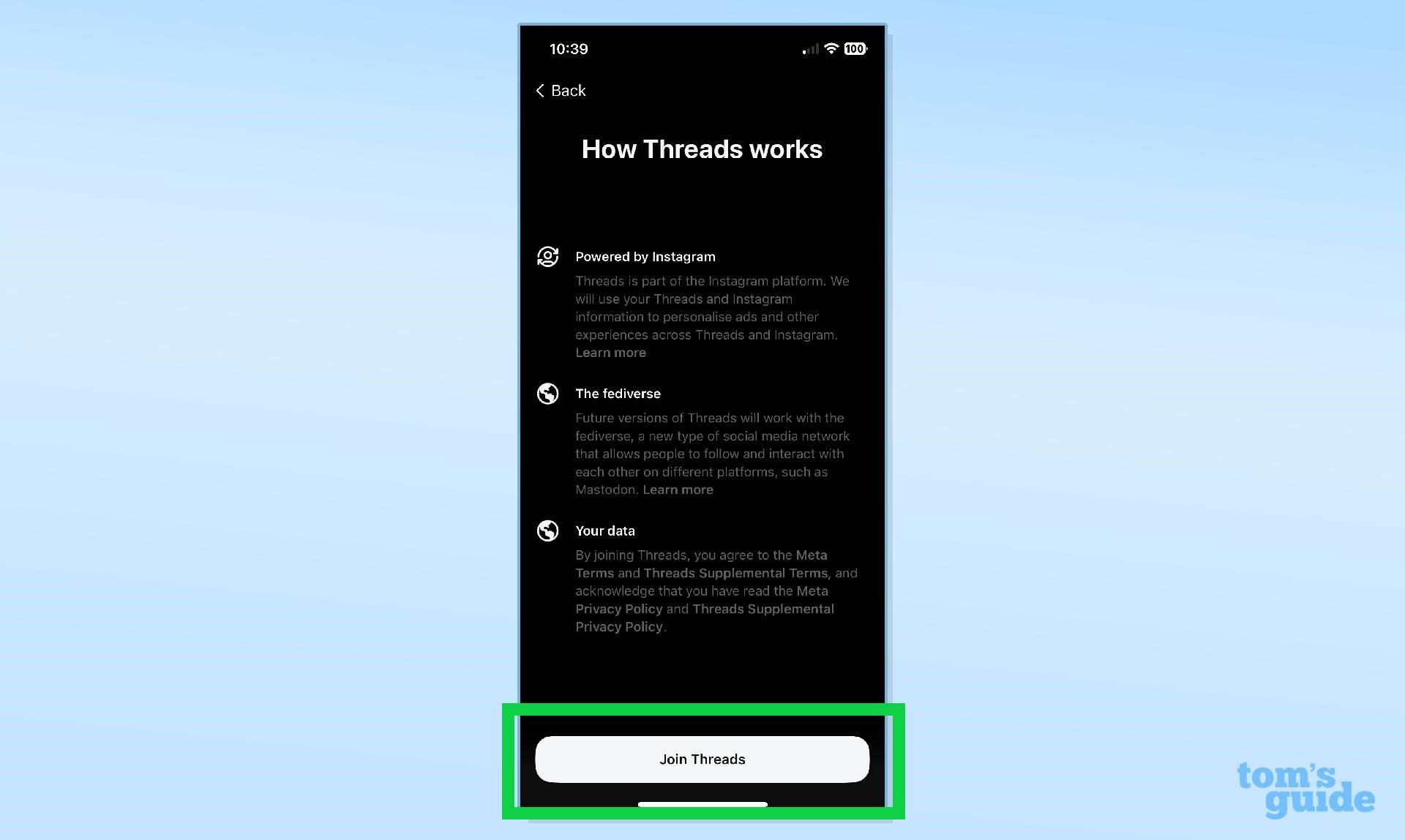
After entering your Instagram account details, you will be prompted to verify your account and then will see a splash screen that explains how Threads works. From here, press the “Join Threads” option to complete the sign-up process.
4. Enjoy Threads
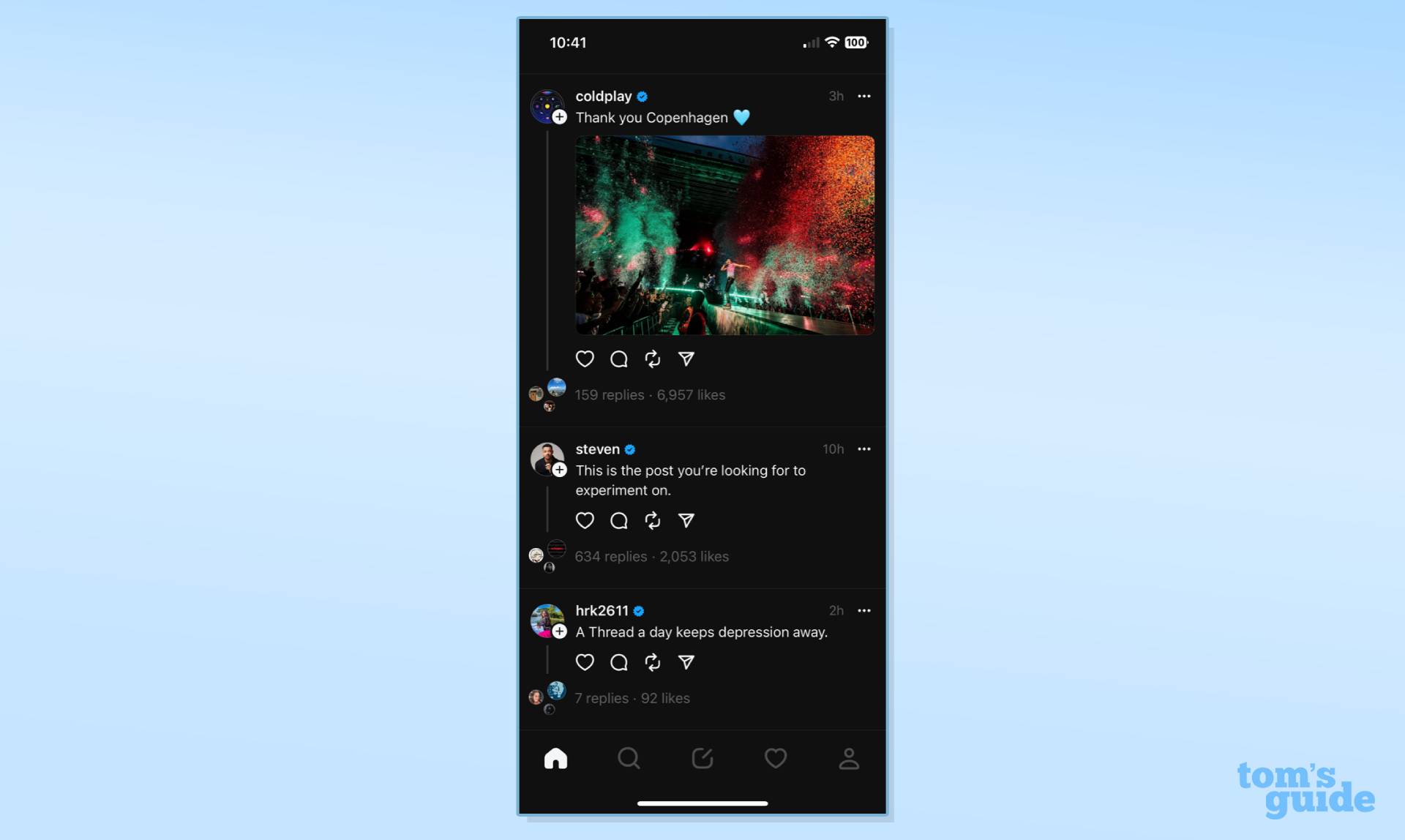
You are now ready to explore all that Threads has to offer, and you can also customize your profile. This can be done independently of Instagram. For example, you can set your Threads account to public, while keeping your Instagram private, or vice versa.
And that's everything you need to know about how you sign up for Threads. We expect the process will eventually be possible without a pre-existing Instagram account, and a proper desktop version of the social media platform may be launched in the future as well. For now though, while Threads is very much the new kid on the block, it's already developing into a fairly interesting social network that is a great place to connect with people. And share memes, of course.
That said, if you've signed up for Threads and decided it's not for you, here's how to deactivate your Threads account.
Sign up to get the BEST of Tom's Guide direct to your inbox.
Get instant access to breaking news, the hottest reviews, great deals and helpful tips.
Meanwhile, we've got a whole collection of handy walkthroughs to help you get the most out of our Instagram so check out our guide on how to post on Instagram. Plus, how to use Quiet Mode on Instagram and how to tell when you're blocked on Instagram. And if you're sticking with Twitter, we also have instructions for how to sign up for Twitter Blue.

Rory is an Entertainment Editor at Tom’s Guide based in the UK. He covers a wide range of topics but with a particular focus on gaming and streaming. When he’s not reviewing the latest games, searching for hidden gems on Netflix, or writing hot takes on new gaming hardware, TV shows and movies, he can be found attending music festivals and getting far too emotionally invested in his favorite football team.
