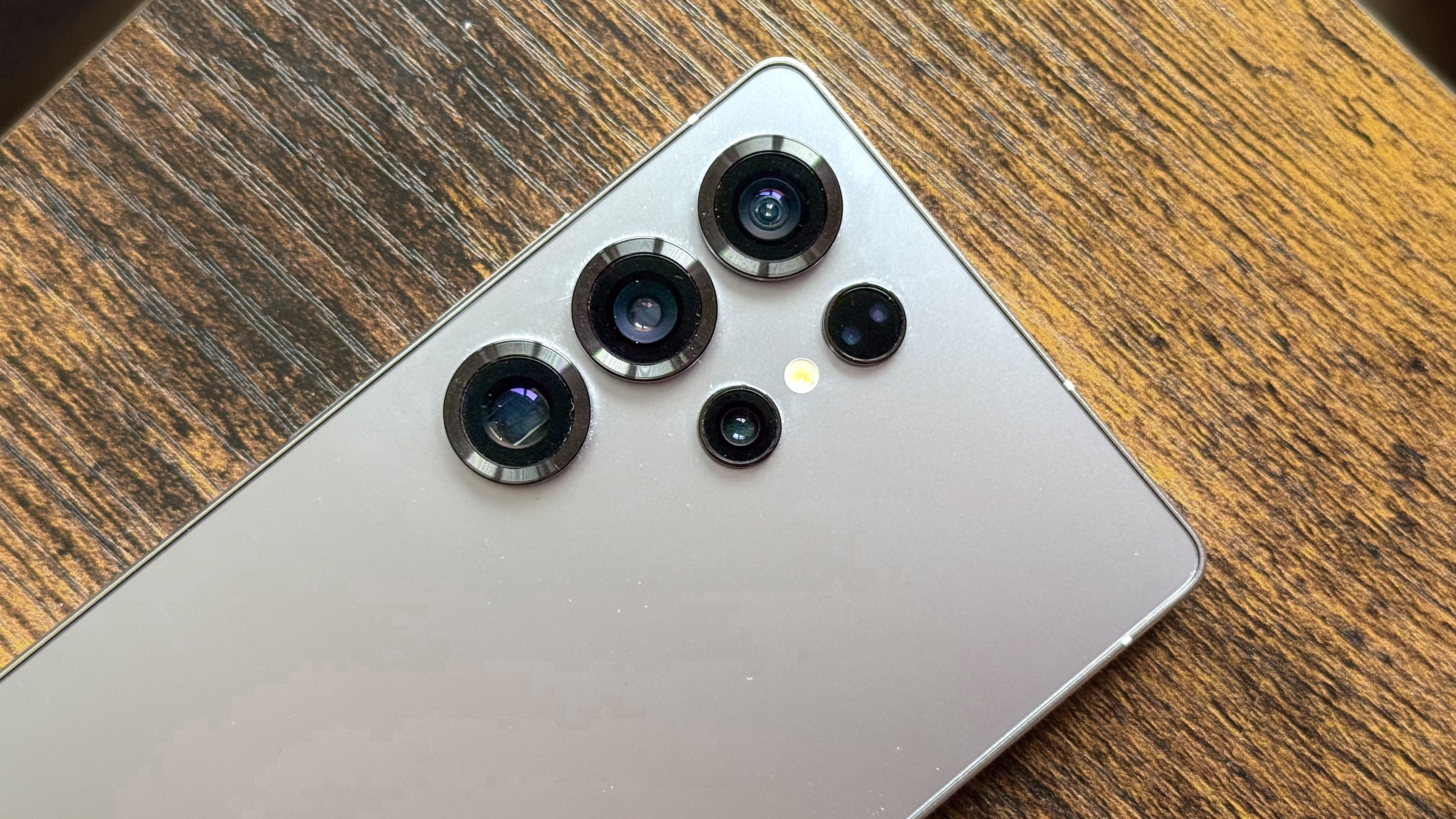How to sign up for Google Search Labs and try the future of AI
Here's how to sign up for Google Search Labs to try Google's new AI search tool

Google Bard may be Google’s most consumer-facing generative AI, but it’s not the only one you can try. You can also try out Google Search Generative Experience — a.k.a. Google SGE.
This new AI tool was announced at Google I/O 2023 and it puts a generative AI chatbot directly into Google Search. Instead of just searching for broad terms, you can use specific prompts and follow-up queries to get exactly what you need.
However, if you want to try out Google SGE, you’ll need to sign up for Google Labs. These Labs get you on the waitlist for the latest innovative tech experiments Google is trying out. MusicLM, Project Tailwind, Google Workspace AI tools and Google SGE can all be found here ready for you to test out if you’re ready to join the waitlist.
So here’s how to access Google Labs and how to sign up for Google Search Labs
How to sign up for Google Search Labs
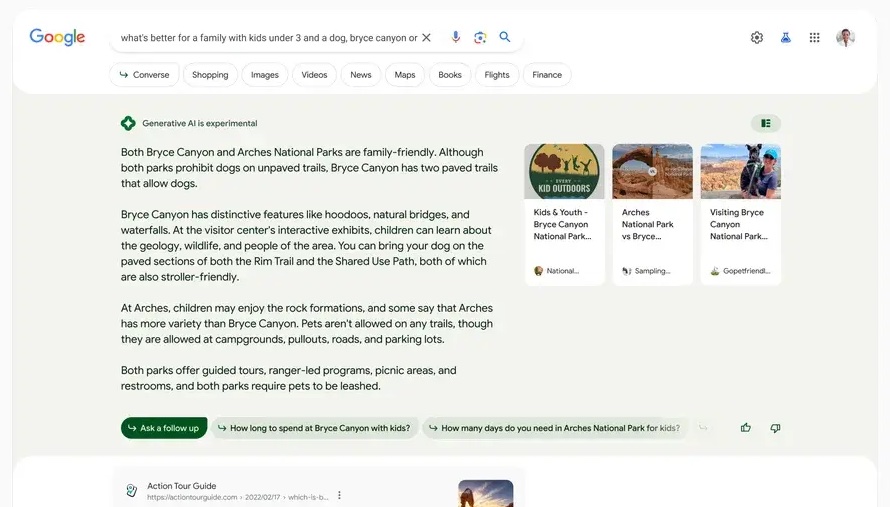
- Go to Google Labs
- Open the Google Search Labs waitlist
- Join the Google Search Labs waitlist
Read on to see detailed instructions for each step.
1. Go to Google Labs
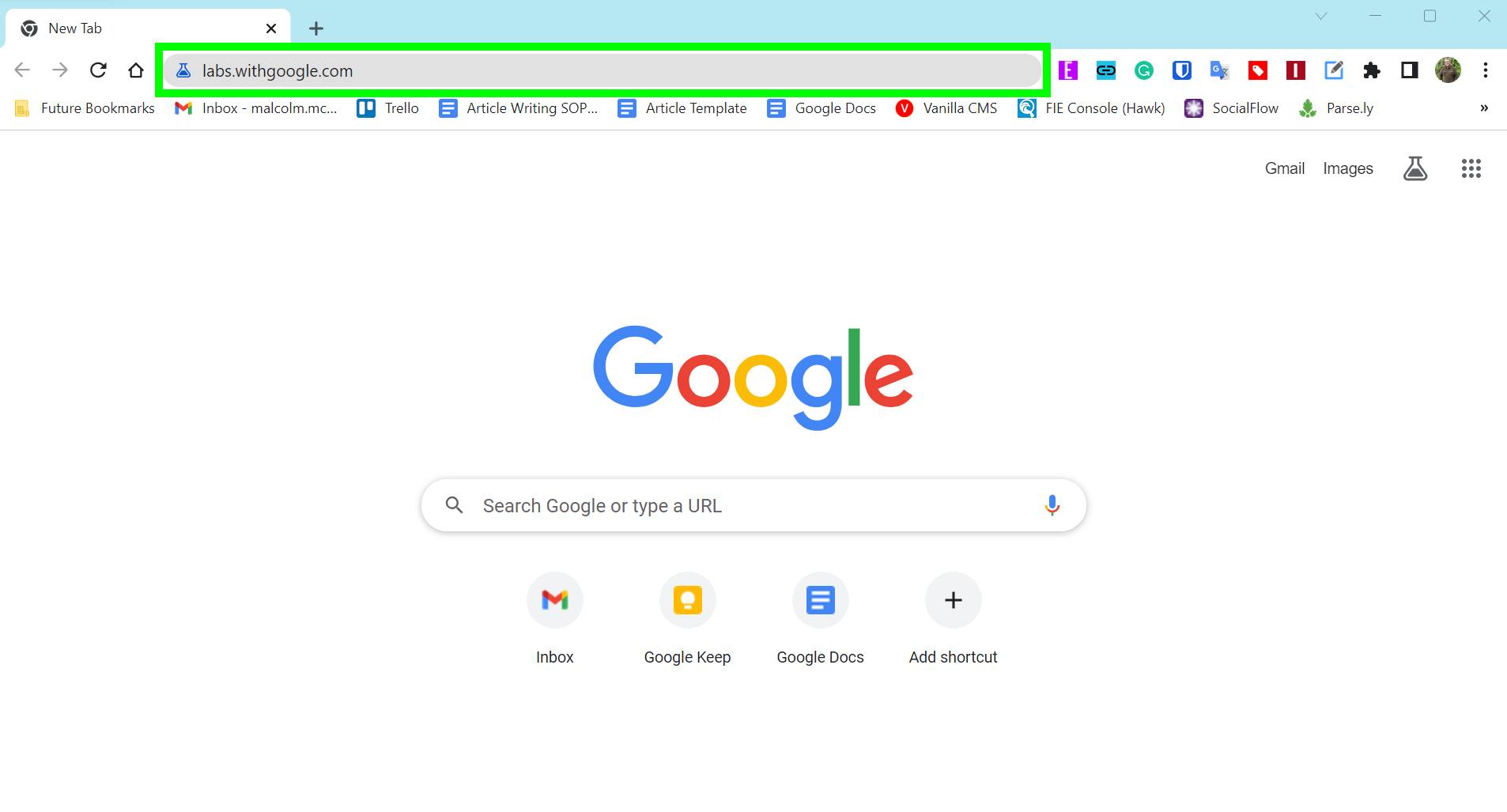
Google Labs is where you’ll find access to a ton of Google software experiments, including Google Search Labs. To get there, enter labs.withgoogle.com into your browser’s address bar. You can also click this link for g.co/labs, which will open up the same Google Labs landing page.
2. Open the link to the Google Search Labs waitlist
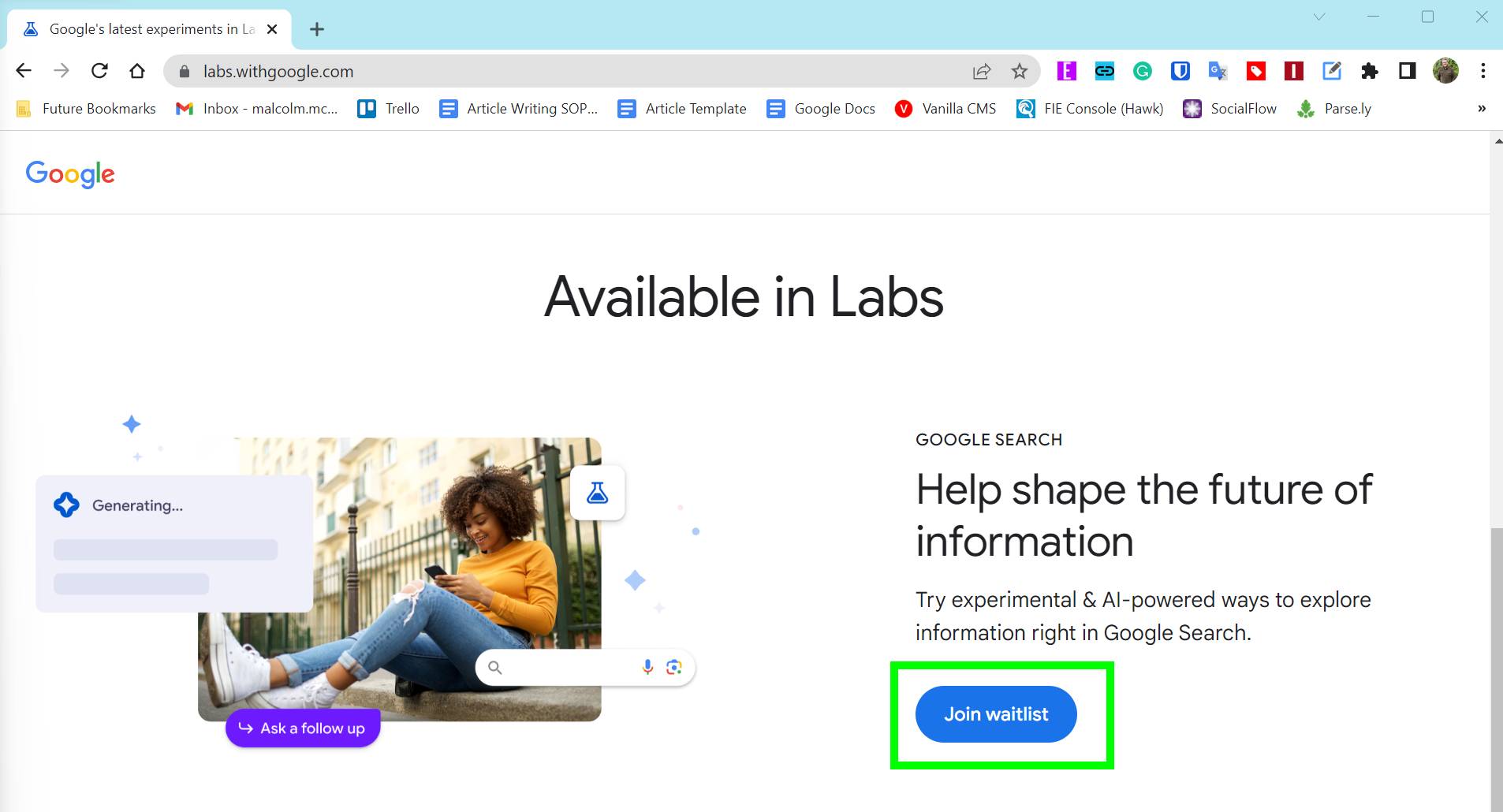
Once you are on the Google Labs landing page scroll down until you see “Available in Labs.” In this section you’ll see Google Search listed — currently, it’s the first Lab available to sign up for. Click Join waitlist in the Google Search section.
Pro tip: If you think you’d be interested in signing up for one of the other labs, like Google Workspace, which gives you access to generative AI tools like Help Me Write, right-click on the Join waitlist button instead. Then click Open link in new tab. That way you can go back and sign up for the other labs with ease once you’re done signing up for Google Search Labs.
3. Join the Google Search Labs waitlist
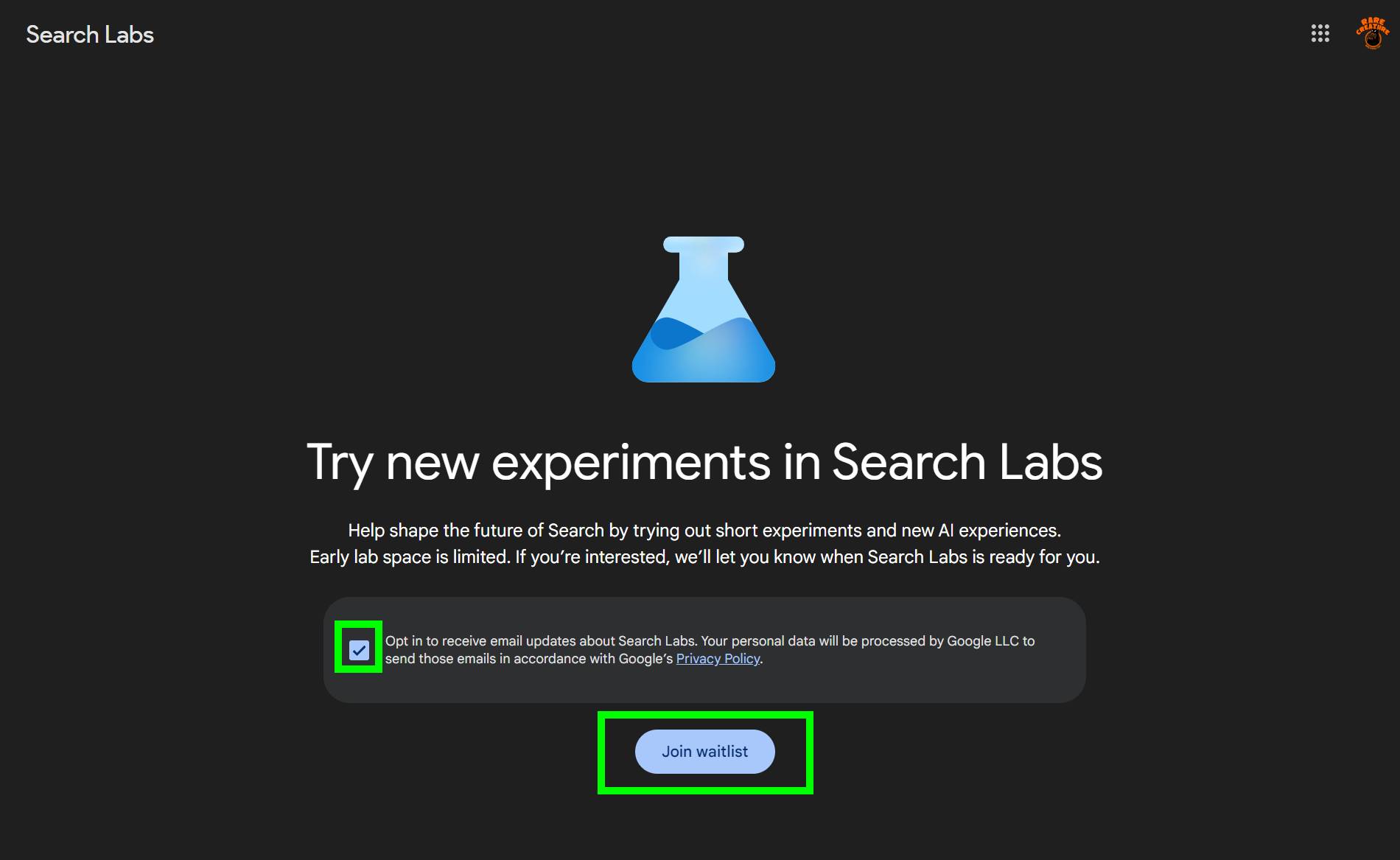
Once you have completed the previous step, you’ll now be on a new page that says “Try new experiments in Search Labs.” Click the checkbox to opt out of email updates or leave the checkbox alone to stay opted-in. Then click Join waitlist.
And that’s it! You’re now on the waitlist for Google Search Labs and hopefully, soon Google will send you an email saying it’s ready for you to try out SGE.
If you want to leave the waitlist, just go through these steps again and when you land on the Search Labs waitlist page from step three you can click Leave waitlist to no longer be signed up for Search Labs.
Sign up to get the BEST of Tom's Guide direct to your inbox.
Get instant access to breaking news, the hottest reviews, great deals and helpful tips.
How to sign up for Google Search Labs from a mobile phone
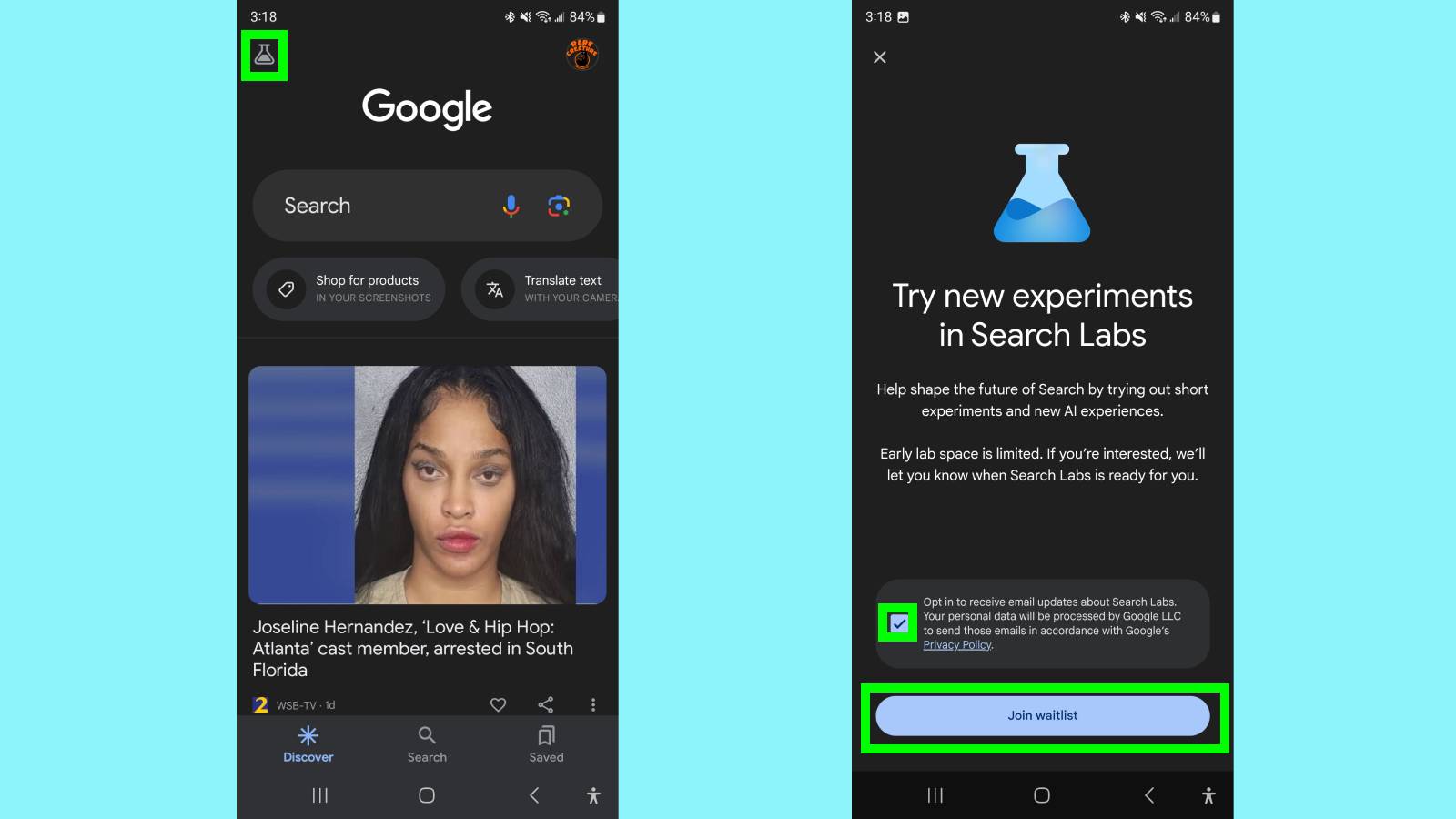
You can also do this process from an Android phone or iPhone. Open the Google app in Android or iOS then tap the Labs icon in the upper-left corner of the screen. It’s the one that looks like a beaker.
From here you can join the waitlist for Google Search Labs. Tap the checkbox to opt out of email updates or leave the checkbox alone to stay opted-in. Then tap Join waitlist.
If you're dying to try out AI tools and can't wait to get access to Google SGE, make sure to check out how to use ChatGPT, how to use the new Bing with ChatGPT or how to use DALL•E 2 to test just some of the new AI tools out there.
More from Tom's Guide

Malcolm has been with Tom's Guide since 2022, and has been covering the latest in streaming shows and movies since 2023. He's not one to shy away from a hot take, including that "John Wick" is one of the four greatest films ever made.