How to sideload apps from untrusted developers on iPhone
Here's how to install apps from "untrusted" developers (a.k.a sideload) on iPhone

Ever wanted to know how to sideload apps on iPhone? Perhaps you're trying to install a beta application for some testing, or your workplace has an application that you need to download which isn't on the App Store. While you may think it's impossible to sideload on an iPhone without jailbreaking the device, it actually isn't.
Historically, it has been difficult to install apps from third parties on iPhone — in the iPhone 4 days, I remember jailbreaking my device so I could get a haptic keyboard! But these day's it's different, and there is a way to install apps from so-called "untrusted developers" on your iPhone. Better yet, it's super easy to do.
A word of caution though, before we start. Installing apps from third parties (so not via the App Store or Test Flight) can be risky. Ensure you are confident in the trustworthiness of the source before you install anything on your device.
Here, we're installing some beta software from a known developer to allow us to test a product of theirs, so we knew it was legit.
With that out of the way, let's get into how to sideload apps on iPhone.
How to sideload apps from untrusted third party developers on iPhone
Firstly, you'll need to download and install the app file, from a browser for example.
1. Tap on the installed app
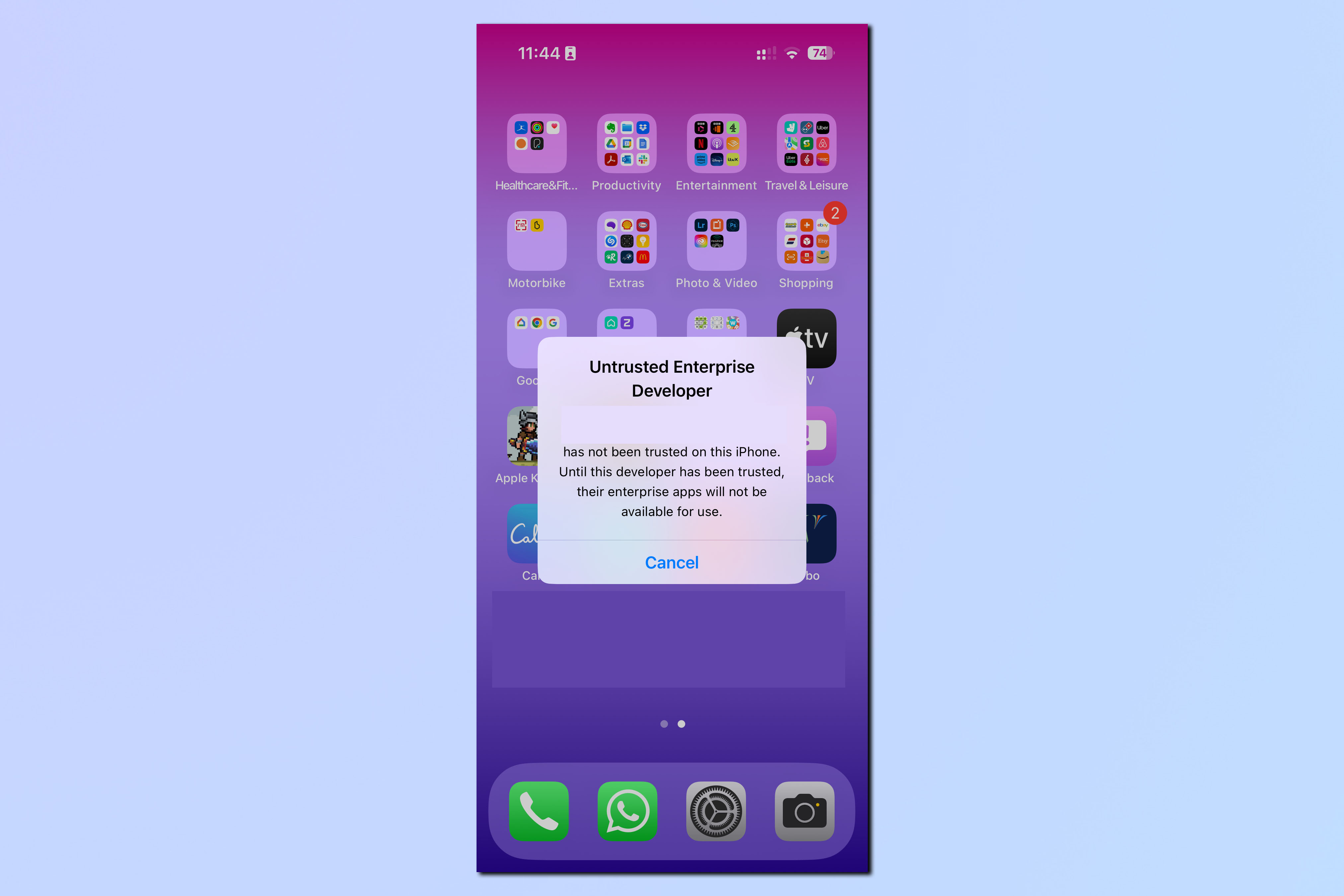
You'll notice that you have no issues installing third party apps. However, tap on the installed app tile and you'll get a warning telling you that iOS cannot verify the developer and that the app cannot run.
2. Go to Settings > General
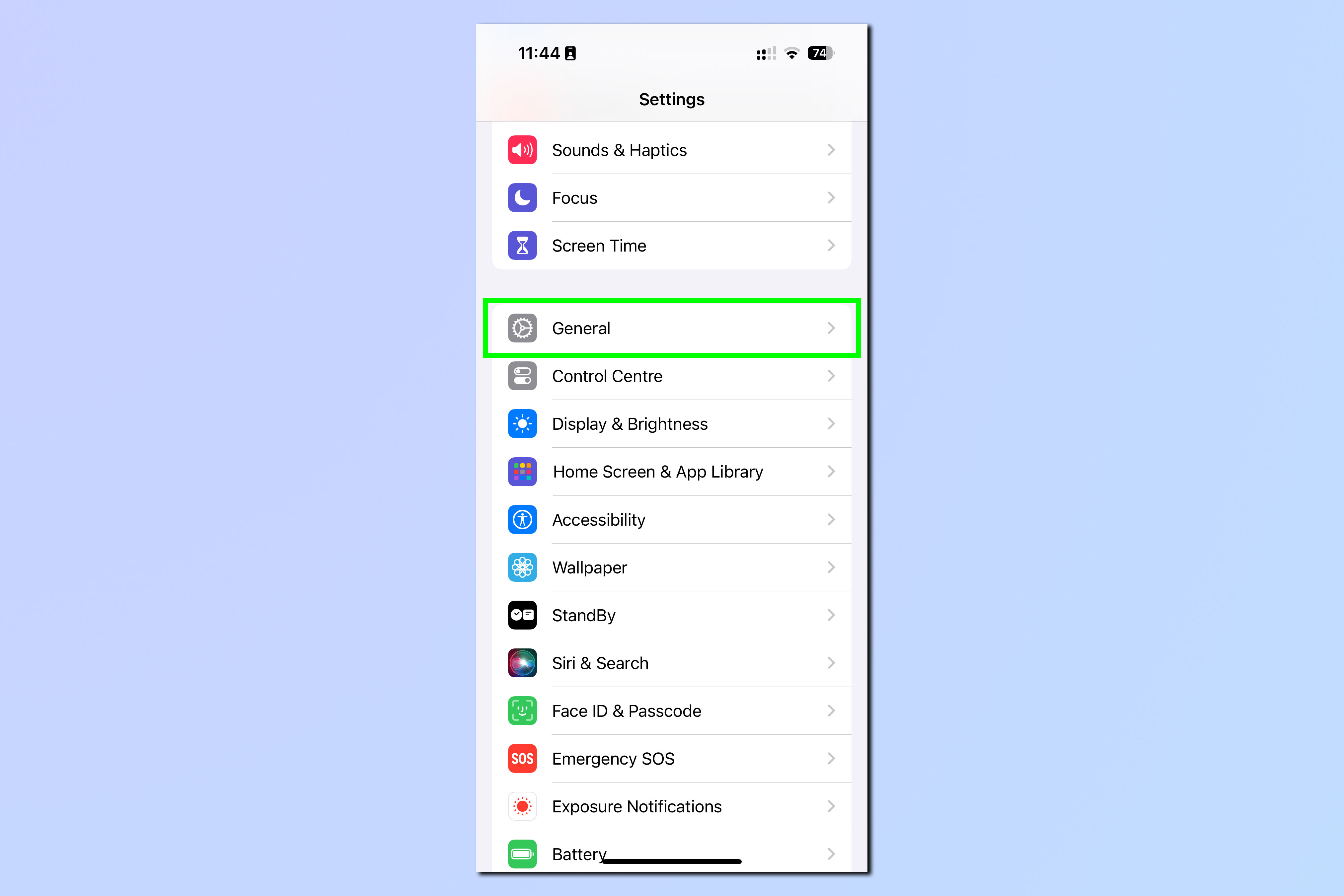
Open the Settings app and tap General.
3. Select VPN & Device Management
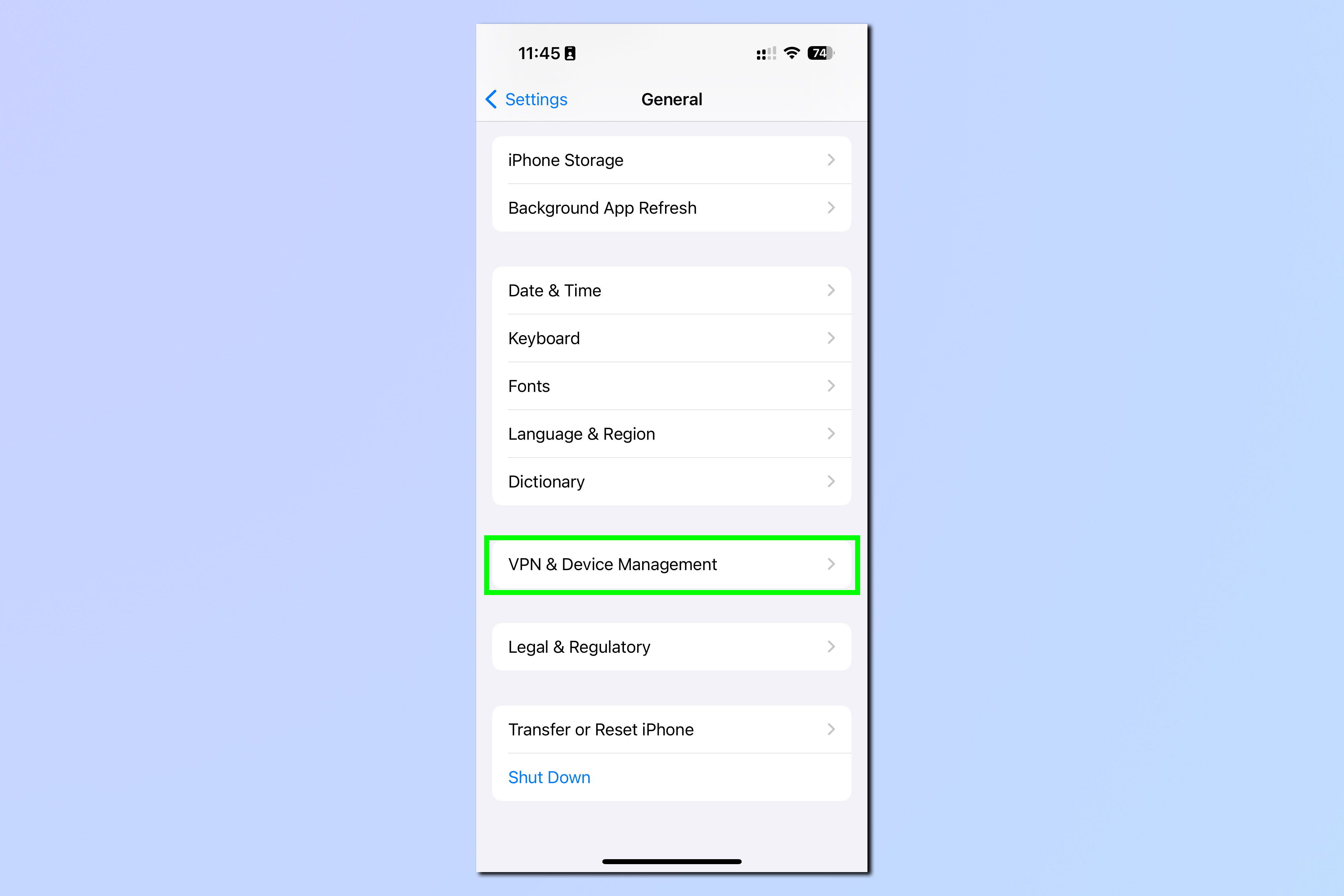
Scroll down and select VPN & Device Management.
4. Tap the developer's button
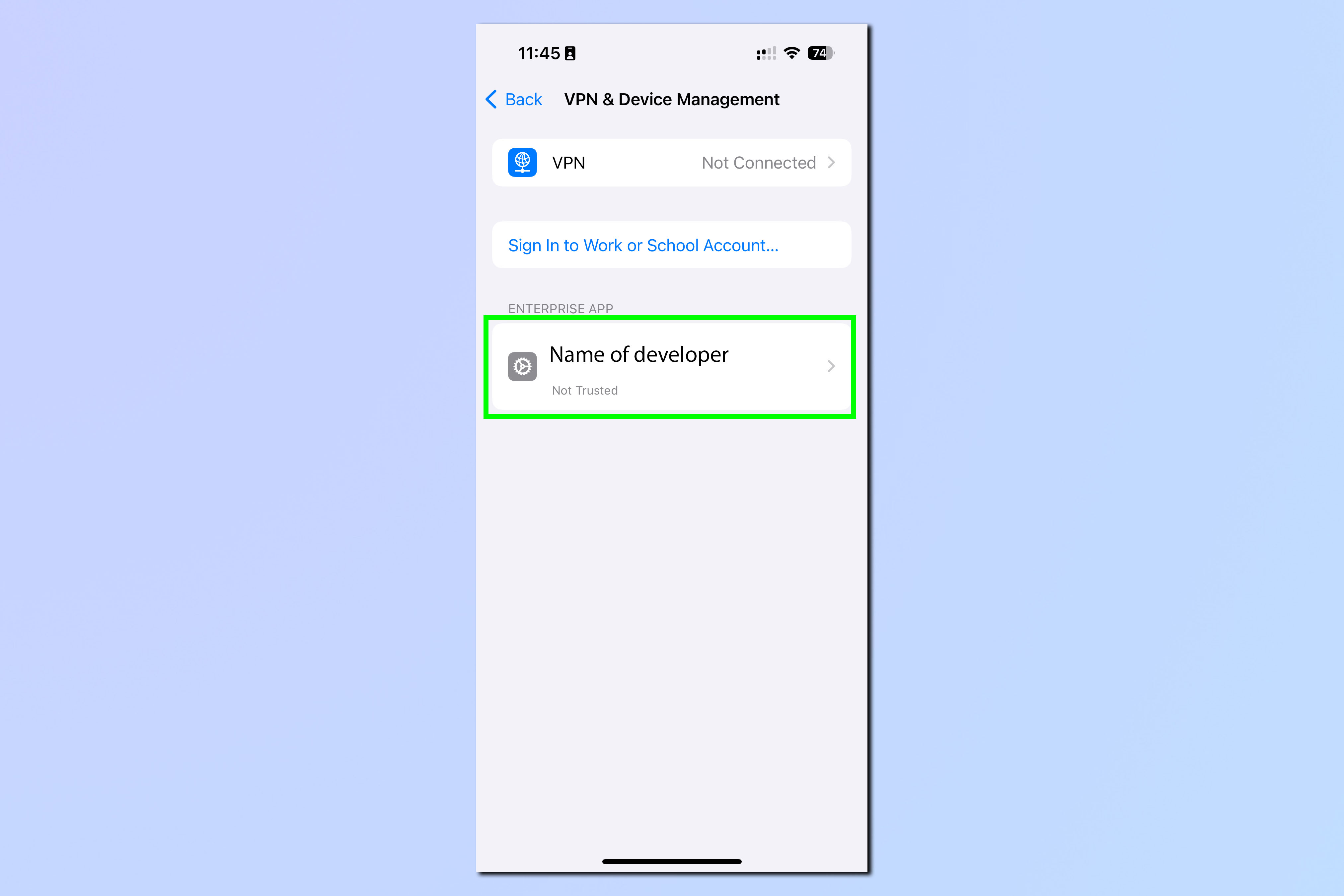
You'll see at the bottom there is a banner denoting the developer of the app you just installed. Tap the banner.
5. Tap Trust [Developer]
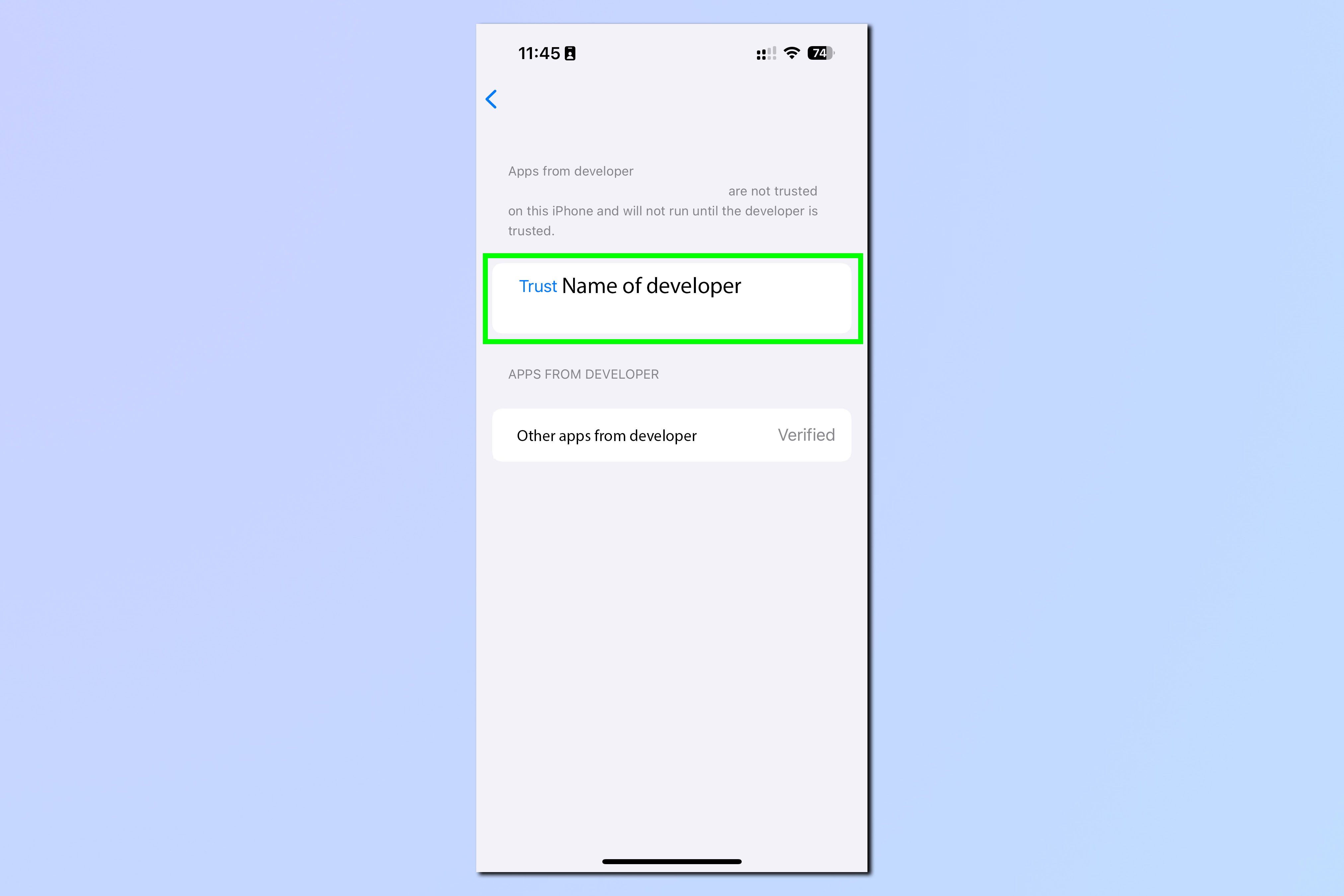
Now tap Trust [Developer]. If the developer is trusted, but the app is not verified by the App Store, at the bottom of the screen you'll see a list of other apps from the same developer that are trusted.
6. Tap Trust to confirm
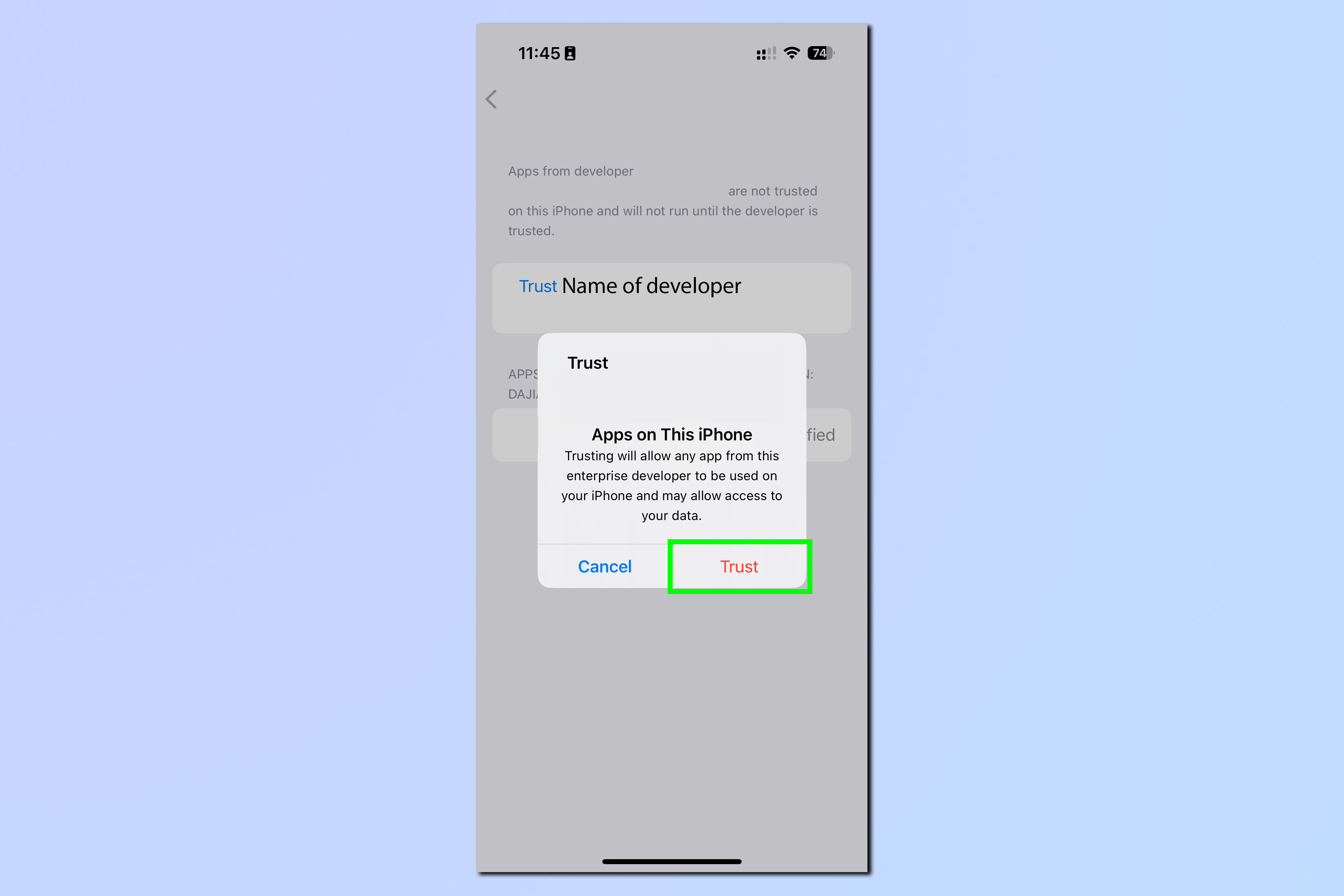
Finally, tap Trust to confirm.
There you have it. You should now be able to open the app as usual. Again, be careful what apps you download, install and open on your iPhone. Make sure you trust the place you're downloading from.
Get instant access to breaking news, the hottest reviews, great deals and helpful tips.
For more iPhone guides, check out our tutorials on how to clear RAM on iPhone, how to transfer data from iPhone to iPhone and how to delete multiple contacts on iPhone.

Peter is a Senior Editor at Tom's Guide, heading up the site's Reviews team and Cameras section. As a writer, he covers topics including tech, photography, gaming, hardware, motoring and food & drink. Outside of work, he's an avid photographer, specialising in architectural and portrait photography. When he's not snapping away on his beloved Fujifilm camera, he can usually be found telling everyone about his greyhounds, riding his motorcycle, squeezing as many FPS as possible out of PC games, and perfecting his espresso shots.
