How to show play time on PS5
Here’s how to show play time on PS5 to see how long you’ve played a game for

It's handy to know how to show play time on PS5. On PS4, it wasn’t possible to track how long you played games for. But it appears Sony was tracking the stats, as on the PlayStation 5 you can not only see your play time for PS5 games, but previous-generation titles as well.
There are many reasons why you might want to know your play time on PS5. Perhaps you’re interested in how long you have left in a game’s story mode, or maybe you want to find out whether your children are sneaking more game time than you’d like.
If you’re like us, you’re probably just curious as to how many hours you’ve ploughed into Hunt: Showdown (too many, since you ask.)
- The best PS5 games in 2021
- Check out the best PS5 accessories to buy now
- Learn how to delete games on PS5
The method we'll explain below will let you see your play time in hours for every PS4 and PS5 game you’ve tried and, depending on their privacy settings, your friends’ totals too. Here’s how to show play time on PS5.
How to show play time on PS5: Check your own stats
1. On the PS5 home screen, select your player icon. It’s in the row of icons along the top line of the screen, between the Settings gear icon on the left and the current time on the right.
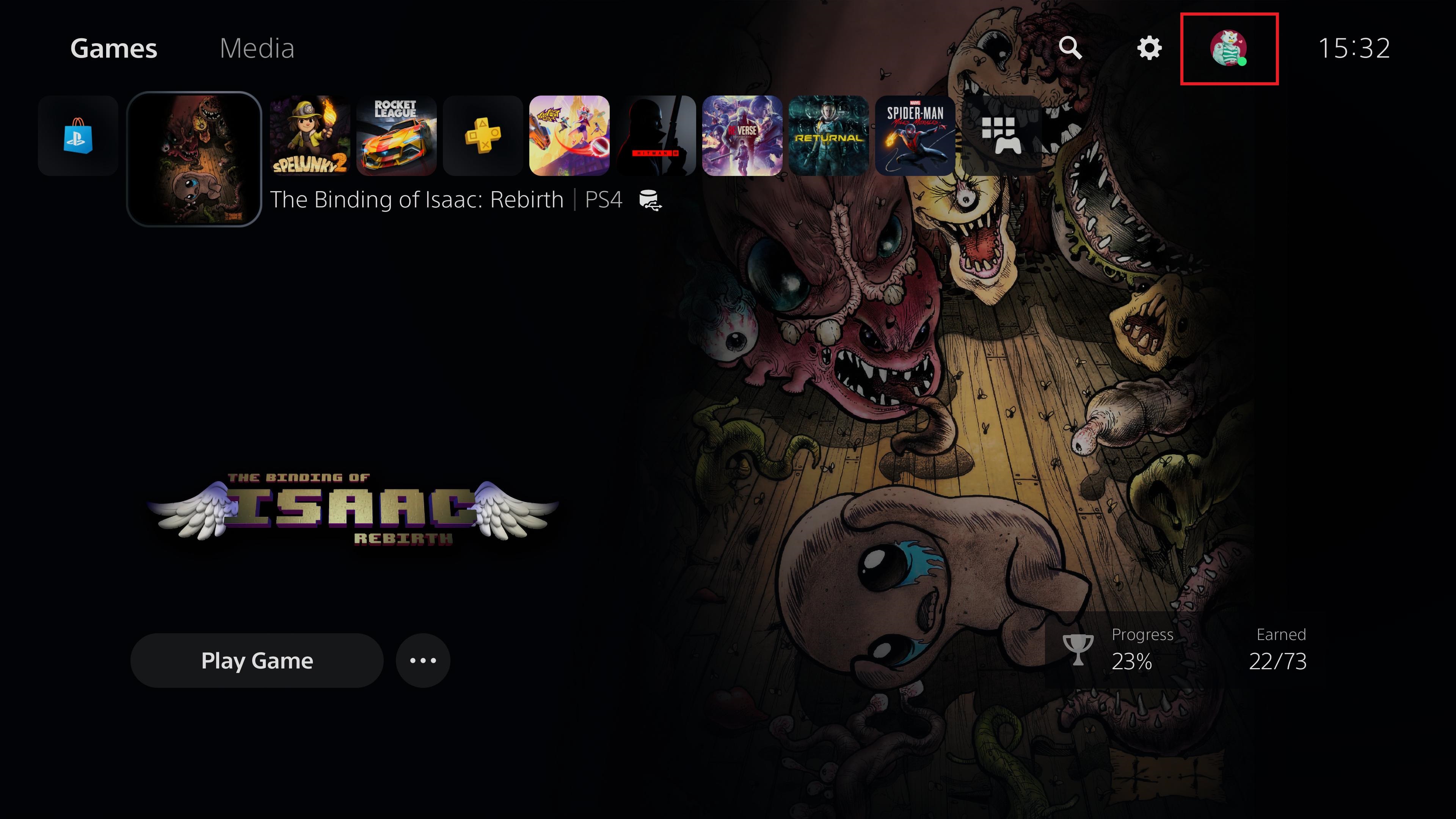
2. When you select your icon, a submenu will appear. Select Profile, which is the second option down.
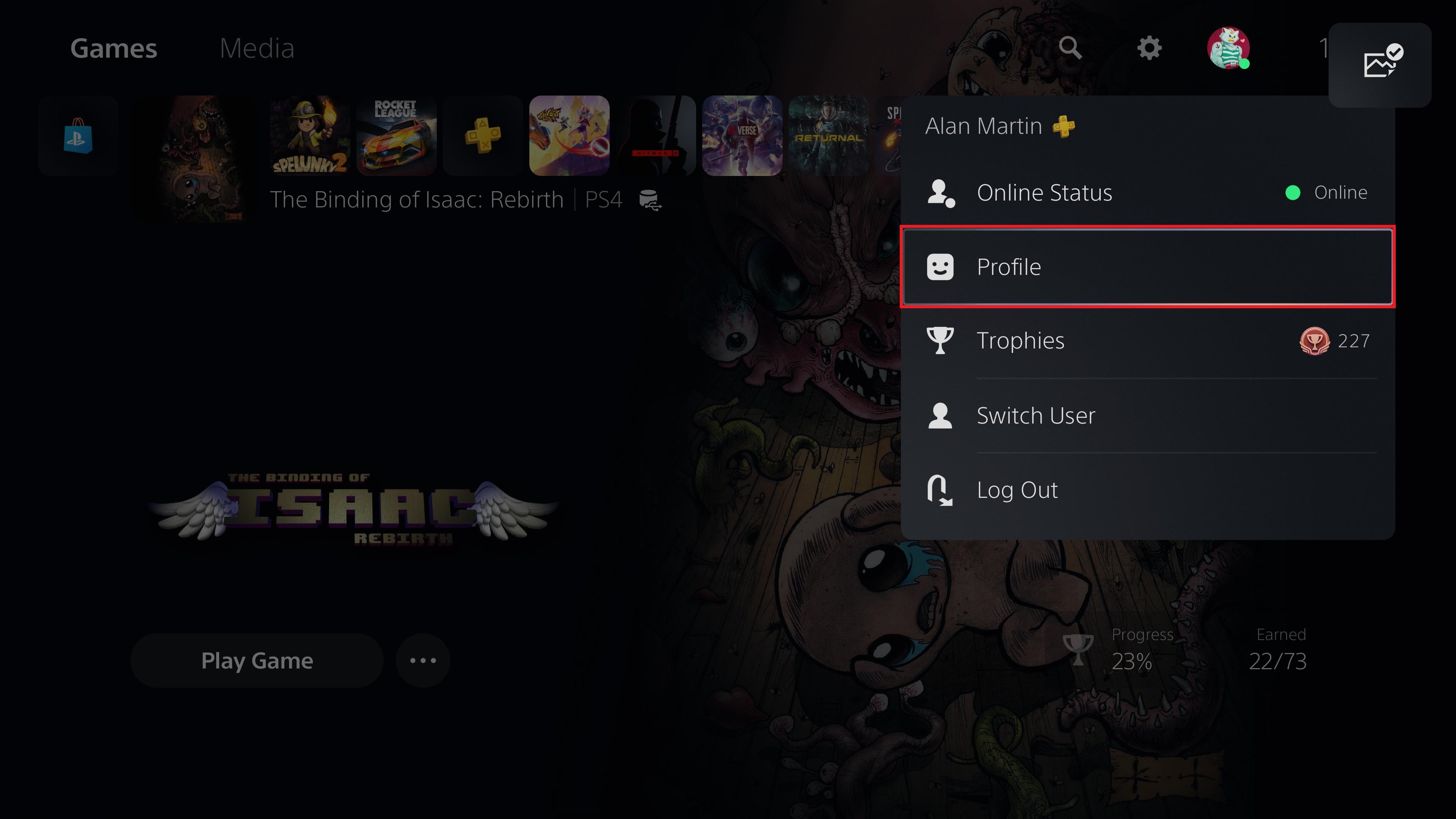
3. The next screen gives a general overview of your profile, but you specifically want the Games tab at the top, so scroll across and select Games.
Sign up to get the BEST of Tom's Guide direct to your inbox.
Get instant access to breaking news, the hottest reviews, great deals and helpful tips.
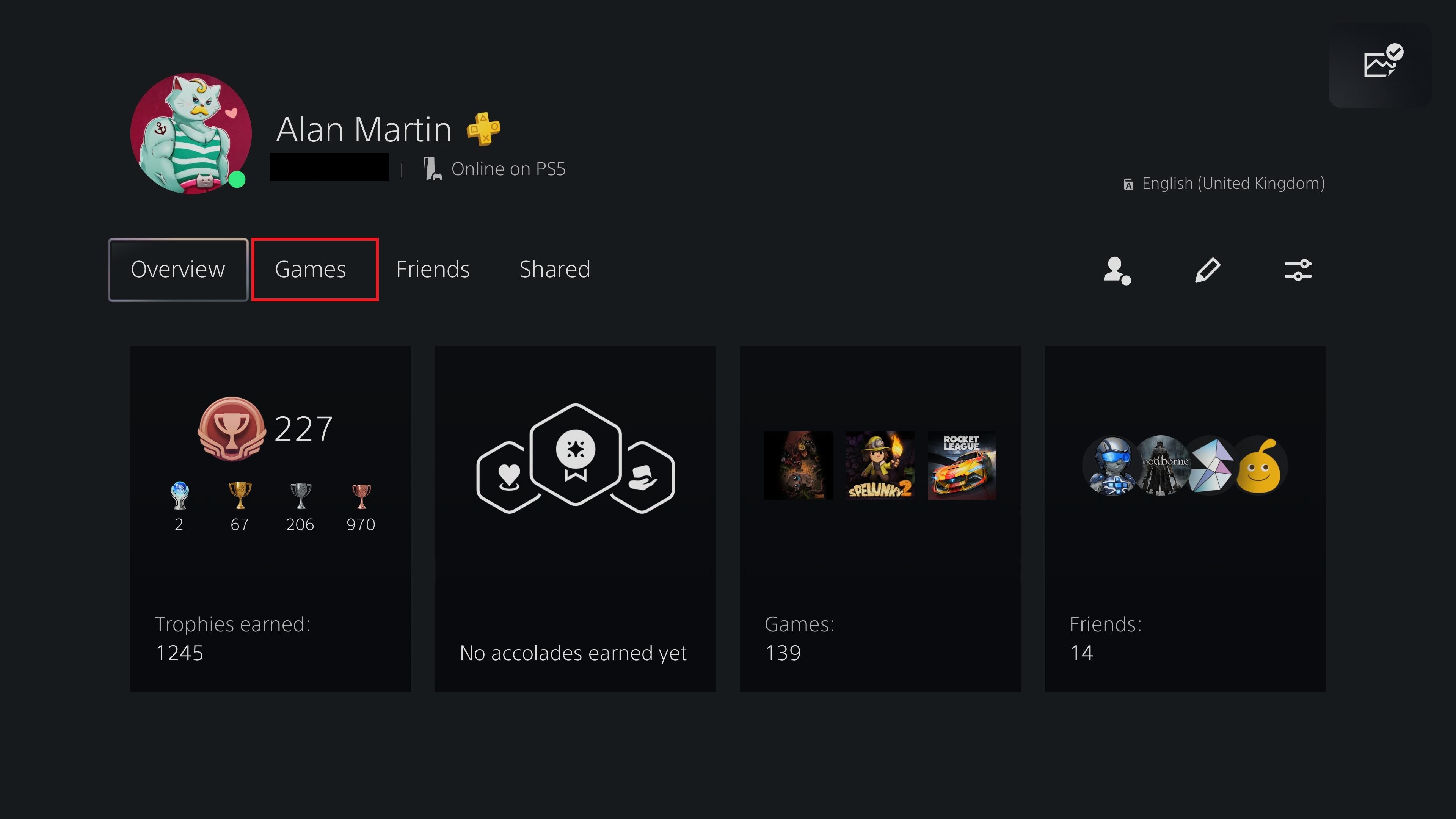
4. All your PS5 games will be displayed in order of when they were most recently loaded.
Under each title, you'll see details of when you last played it, and how many hours you’ve played it in total.
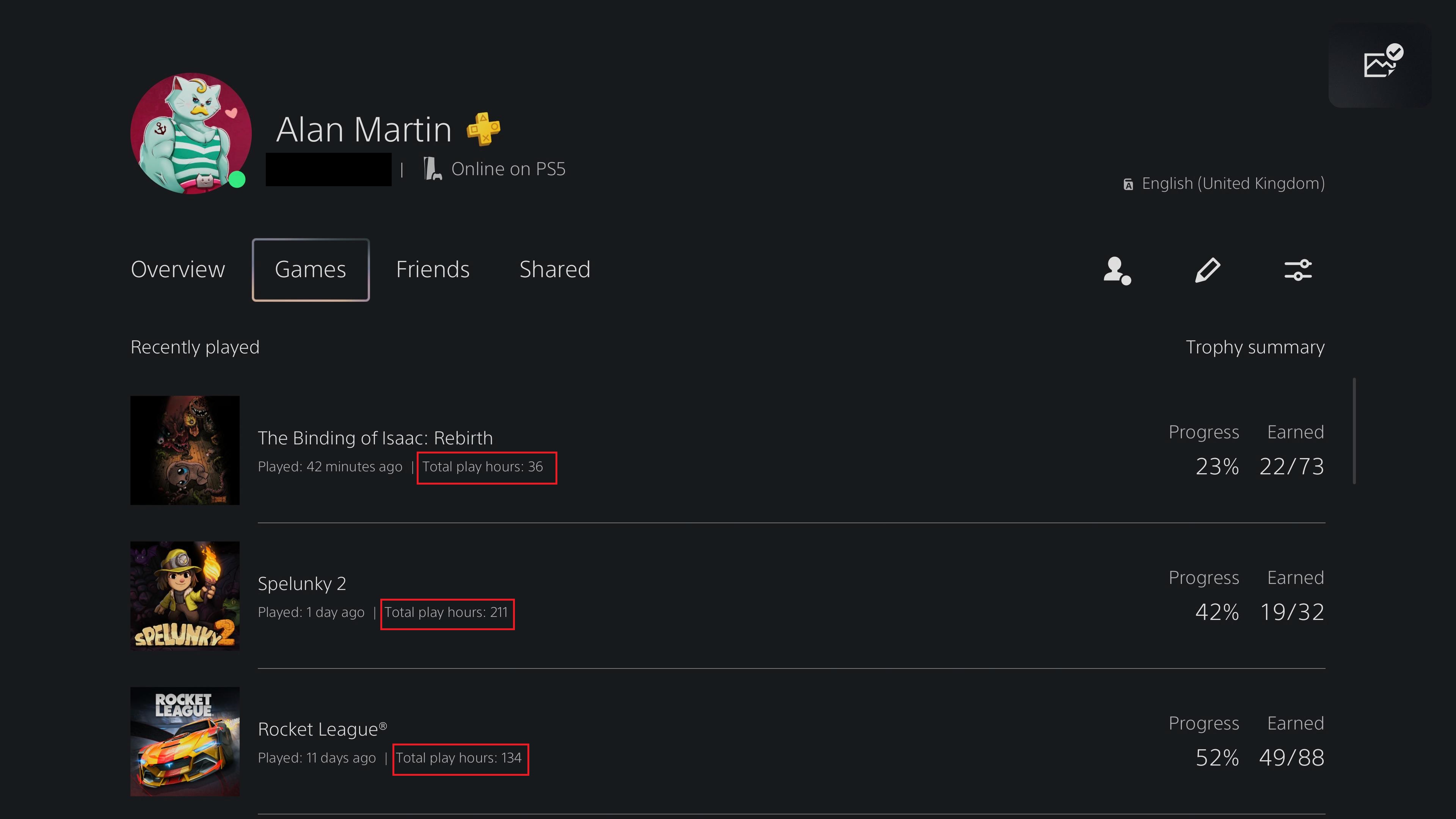
Note that this screen also shows your PS4 game stats, and not just the time you've spent playing them on PS5. That means you can also get your friends’ data, even if they don’t have a PS5 to check on.
To prove this, we'll now demonstrate with a PS4-playing friend who has yet to make the upgrade to PS5.
How to show play time on PS5: Check a friend's stats
1. Repeat steps 1 and 2 above until you reach your profile page. This time, however, instead of pressing Games, select Friends instead.
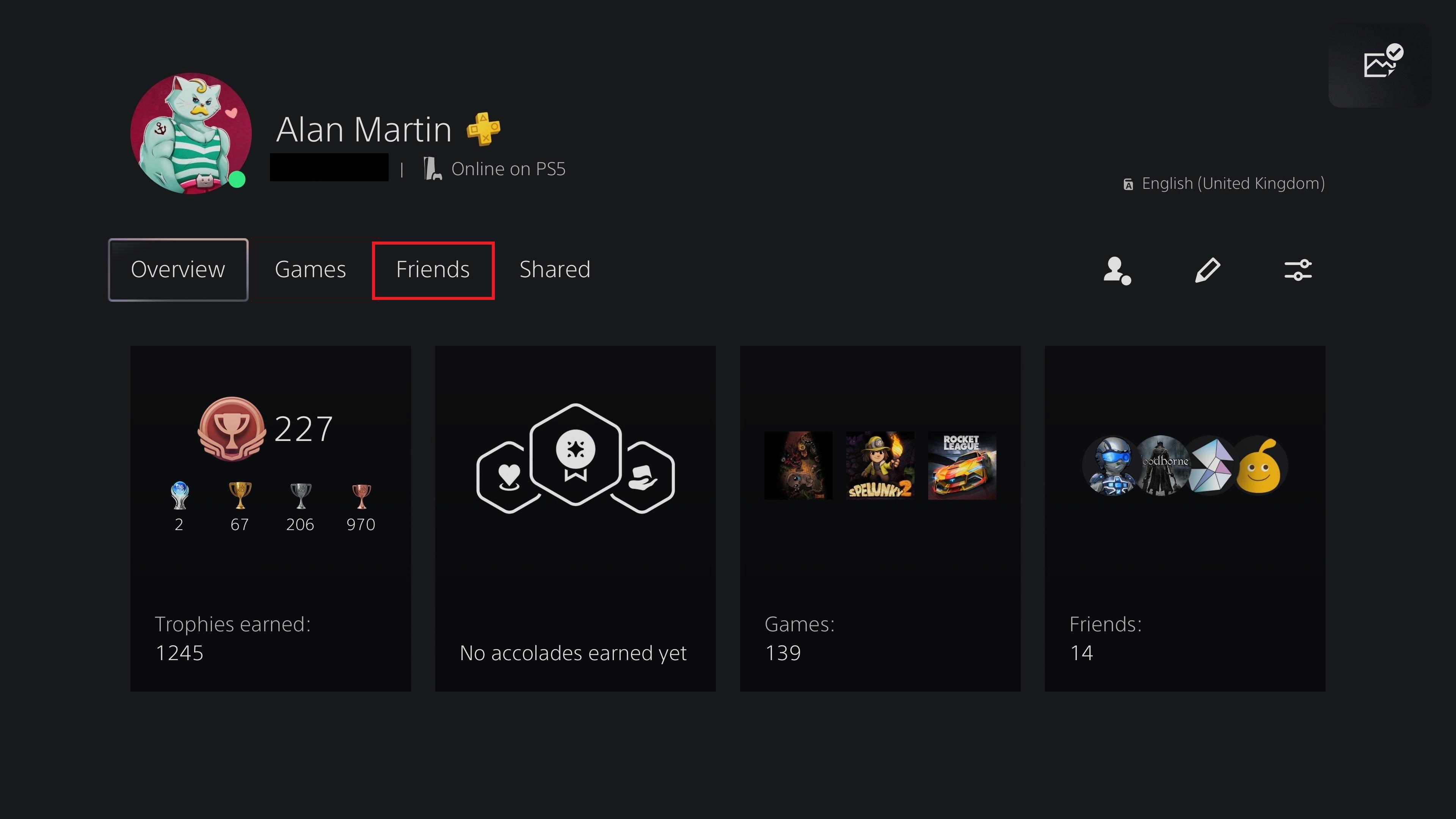
2. You’ll see all your friends listed. We know for a fact that the guy in the top left corner of the screen with the horse icon hasn’t yet got a PS5, so we're going to select him.
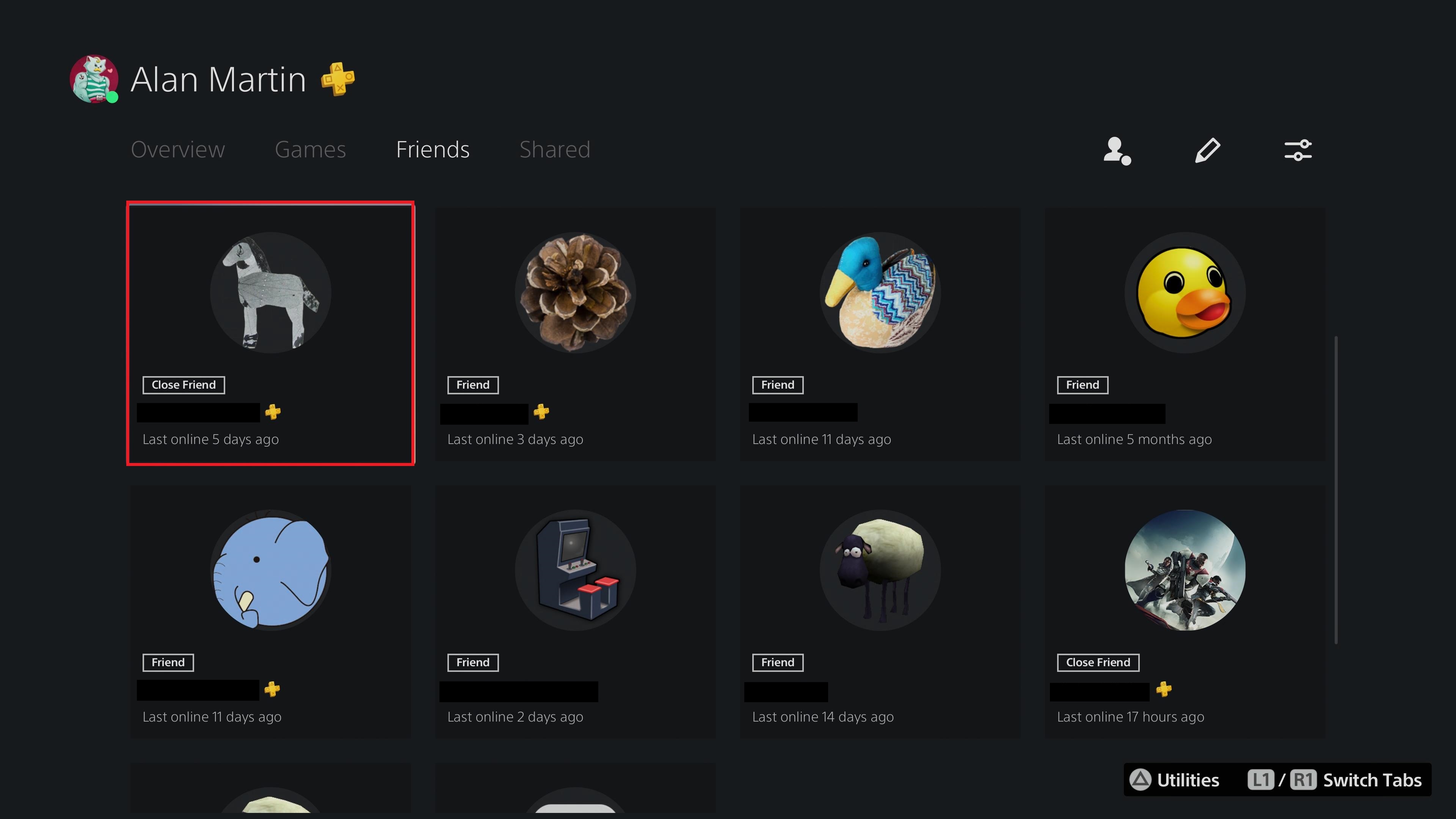
3. On your friend’s page, switch to the Games tab and you’ll see their stats instead of yours. You can now tell them exactly how serious their Fortnite addiction is, with data to back it up.
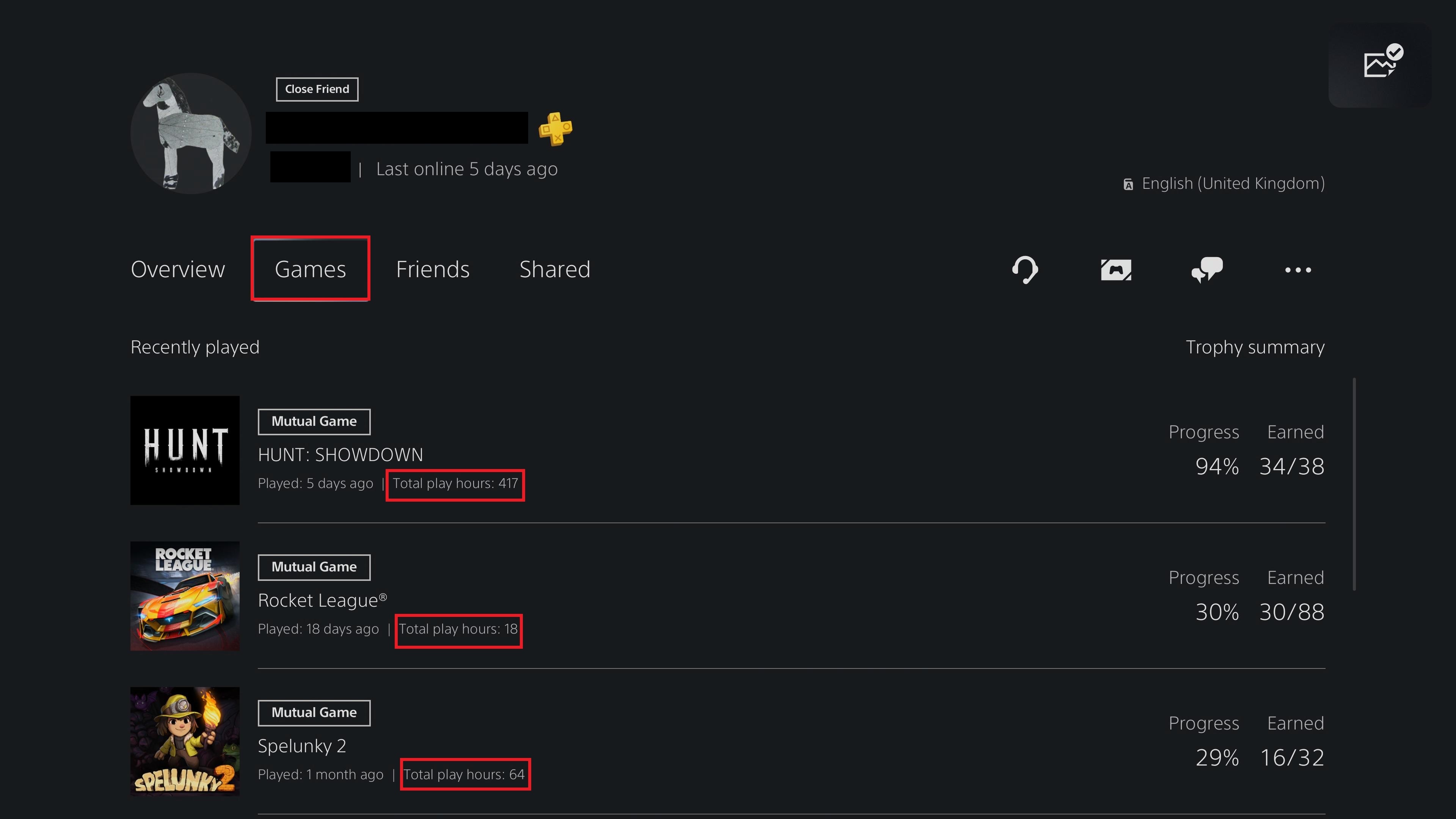
More PS5 tips
How to play PS4 games on PS5 | How to connect PS4 controller to PS5 | How to turn off PS5 | How to use PS5 controller on PC | How to transfer your PS4 saves to PS5 | How to use Remote Play on PS5 | How to turn off adaptive triggers on PS5 | How to appear offline on PS5 | How to upgrade PS5 internal storage
Freelance contributor Alan has been writing about tech for over a decade, covering phones, drones and everything in between. Previously Deputy Editor of tech site Alphr, his words are found all over the web and in the occasional magazine too. When not weighing up the pros and cons of the latest smartwatch, you'll probably find him tackling his ever-growing games backlog. Or, more likely, playing Spelunky for the millionth time.

