Your iPhone can now share your passwords with trusted people — how it works
Share passwords with designated people safely and securely

It’s now possible to learn how to share passwords with designated people in iOS. Just update your iPhone to iOS 17 (or iPad to iPadOS 17) and you can allow people you trust to access your passwords and passkeys, so long as they are also using an updated device.
There are reasons why you may want to do this. You and your housemates might want to share the password for a streaming service, for example. Trouble is, if you all just shared the password via traditional means, when one of you changes that password, everyone else is locked out. By using Apple’s new system of sharing password, when shared passwords change, they are altered on all devices.
Here we take a look, then, at how to share passwords with designated people in iOS by setting up a group. When someone is added to that group, they simply need to tap the invitation and select Accept.
How to share passwords with designated people in iOS
Learn how to update an iPhone if you're not using iOS 17 or later.
1. Go to Settings > Passwords
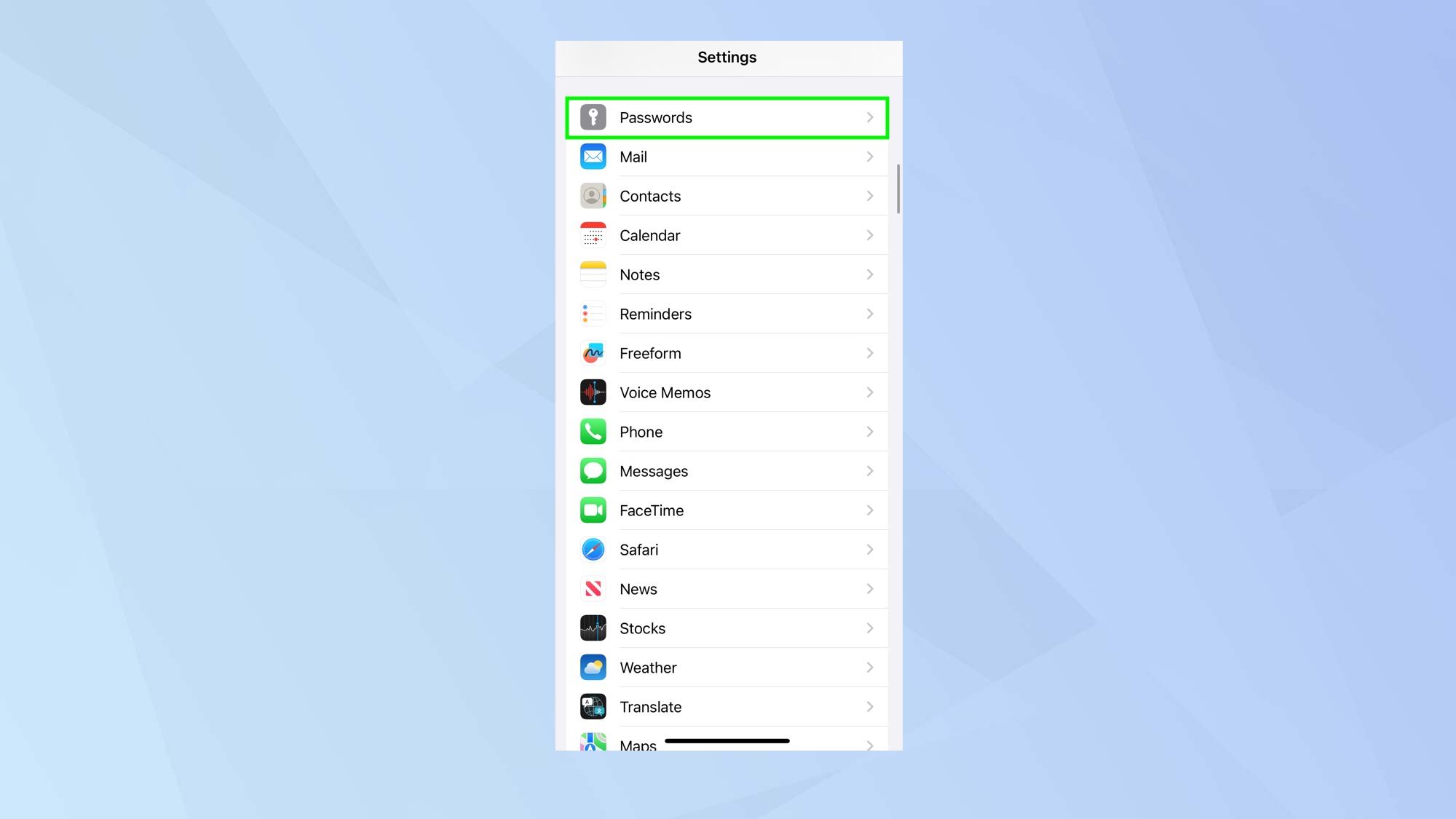
First of all, open the Settings app then scroll down and tap Password.
2. Create a New Shared Group
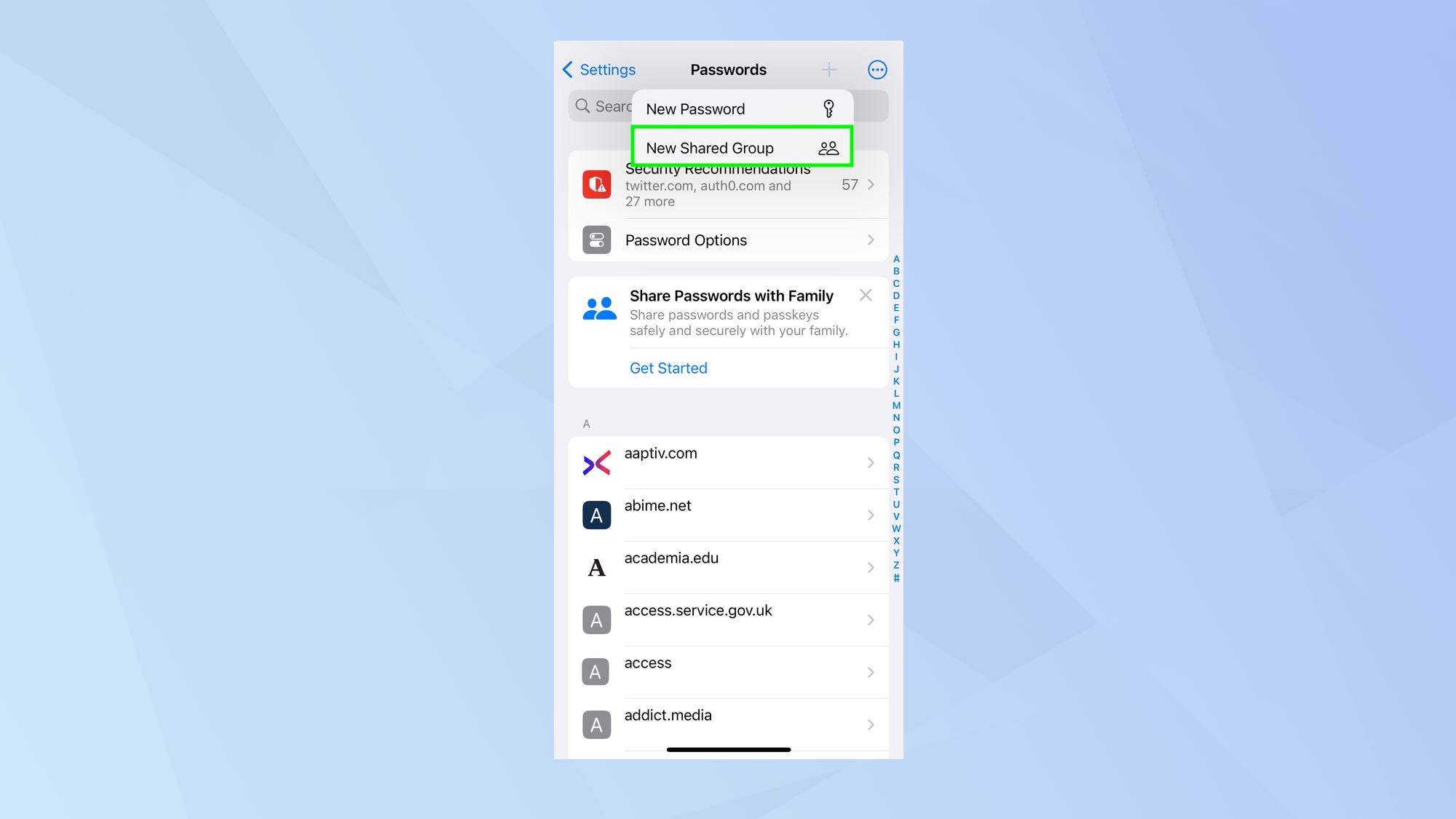
Now tap the + icon in the top-right corner of the passwords screen and select New Shared Group.
3. Add a person
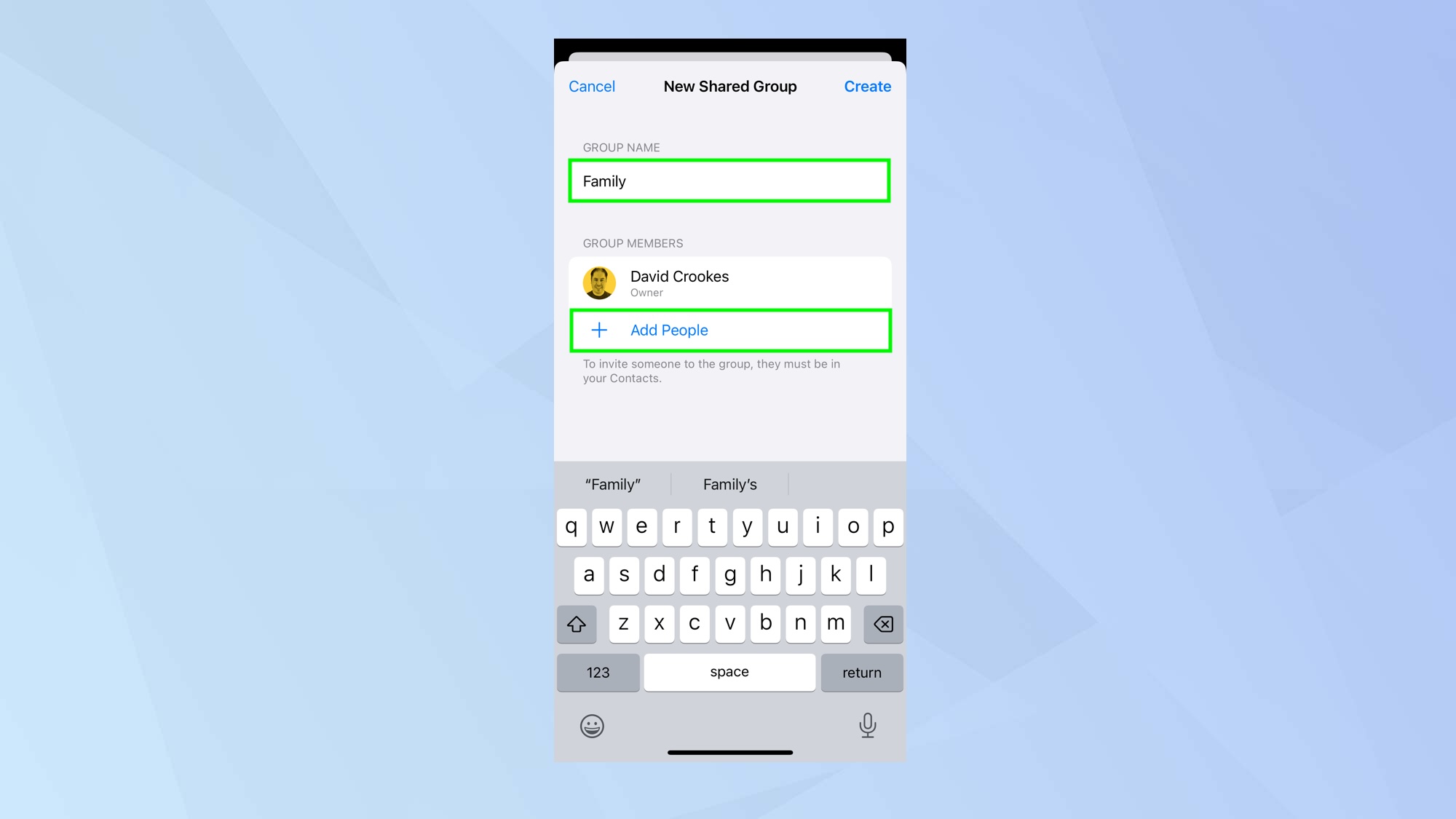
When setting up shared passwords and passkeys for the first time, you’ll be shown a list of features and asked to tap Continue. Once on the New Shared Group page, enter a group name and tap Add People under Group Members.
4. Search for contacts
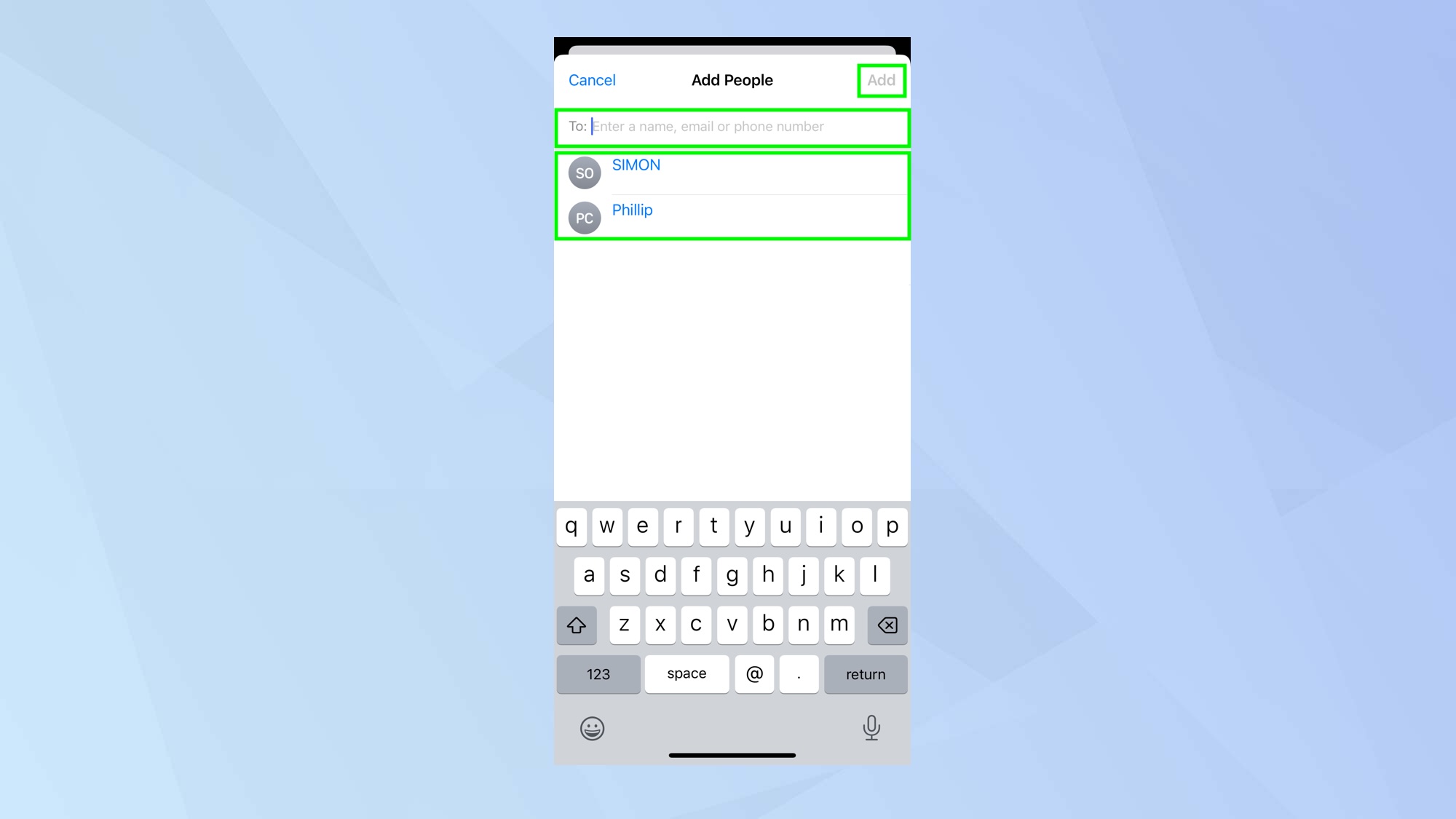
As well as being able to select one of the suggested contacts, you can enter a name, email or phone number. When you’ve selected a contact, tap Add. Your contacts must be in your Contacts app and have iOS 17, iPadOS 17 or macOS Sonoma installed.
5. Tap Create
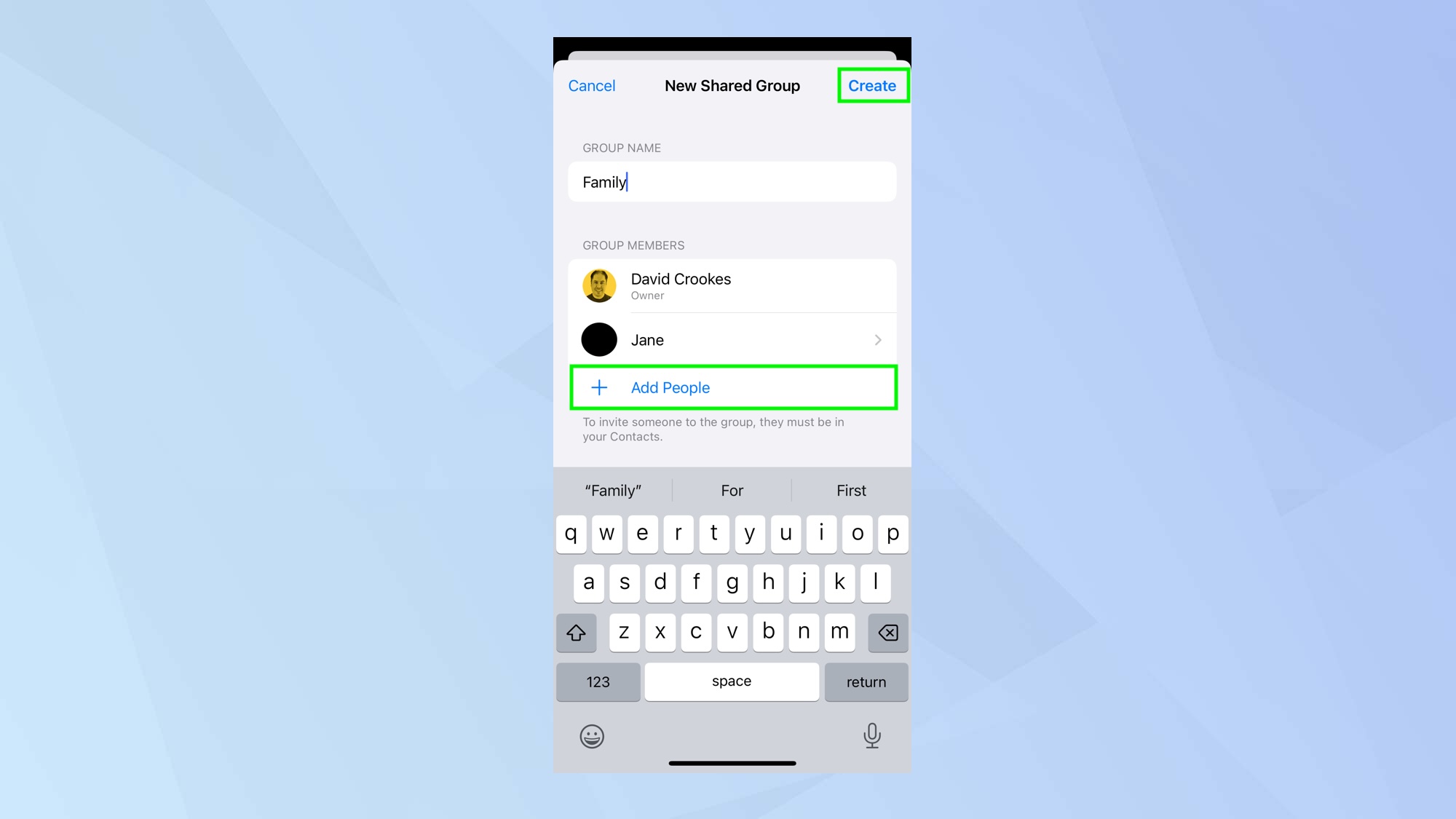
You can add more contacts — just tap + Add People. Otherwise tap Create to set up the shared group.
6. Choose passwords
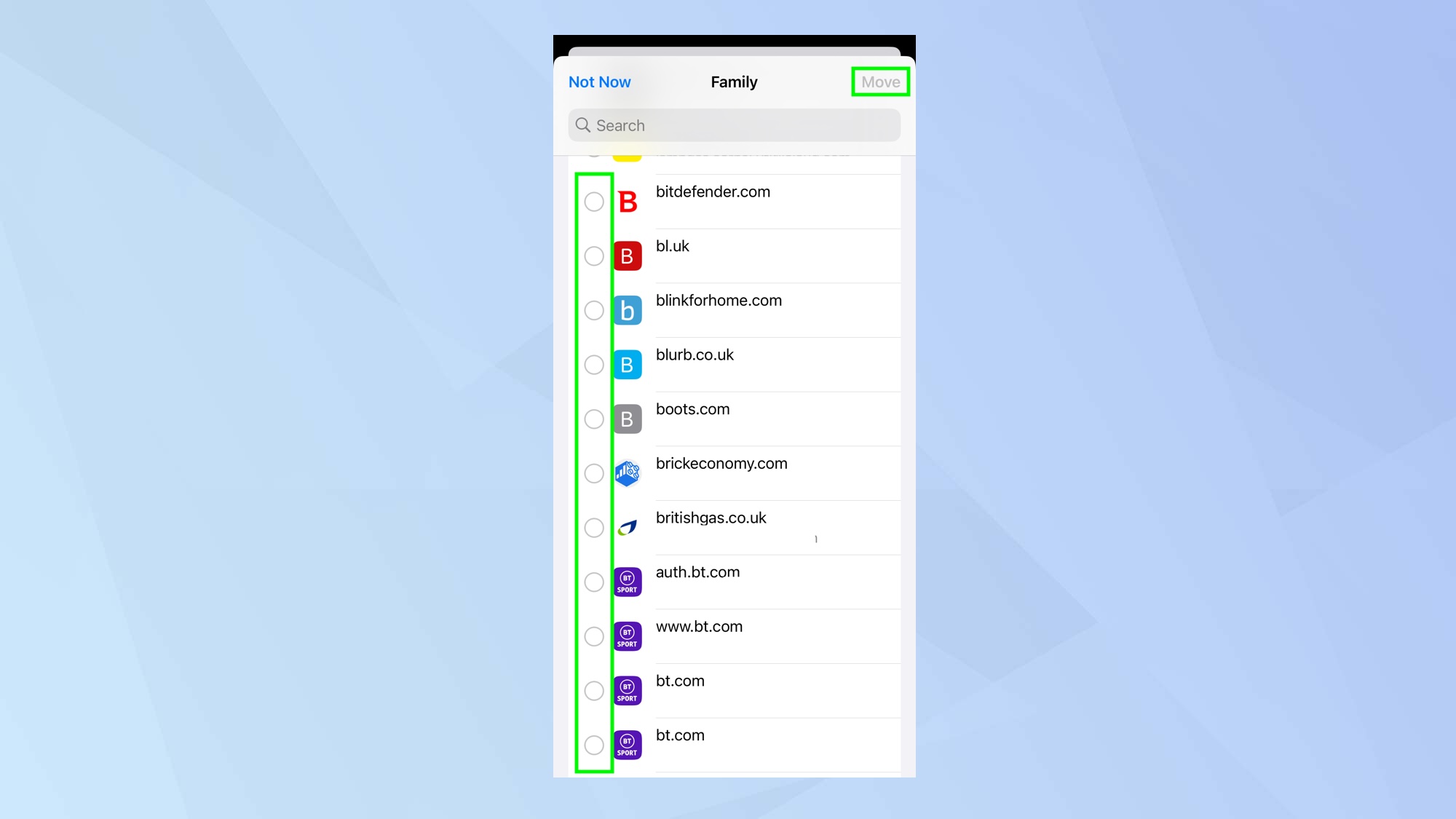
You may be told that some of your devices need to be updated before they can access Shared Password Groups. If so, make a note and tap Continue. Once on the passwords page, select the passwords you want to share and tap Move.
7. Notify contacts
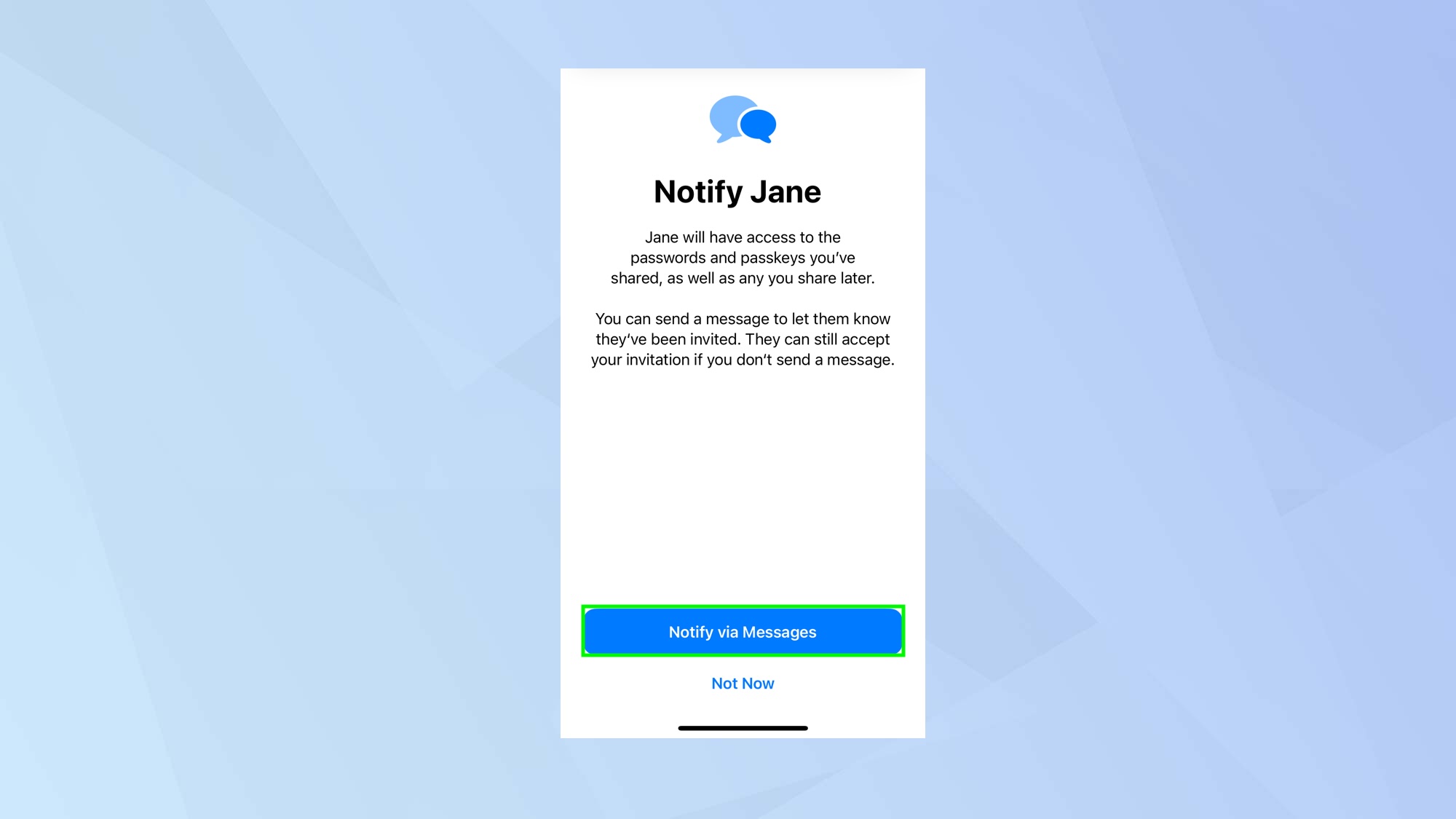
You can now select Notify via Messages and let your trusted contact know that you have shared passwords or passkeys with them.
And there you go. You now know how to share passwords with designated people in iOS. You may also be interested to know more about the best password managers or learn how to create strong passwords. Discover how to change passcode on iPhone and how to set up passkeys on iPhone, iPad and Mac to kill passwords forever.
Sign up to get the BEST of Tom's Guide direct to your inbox.
Get instant access to breaking news, the hottest reviews, great deals and helpful tips.

David Crookes is a freelance writer, reporter, editor and author. He has written for technology and gaming magazines including Retro Gamer, Web User, Micro Mart, MagPi, Android, iCreate, Total PC Gaming, T3 and Macworld. He has also covered crime, history, politics, education, health, sport, film, music and more, and been a producer for BBC Radio 5 Live.
