How to share audio on iPhone and iPad
When you and a friend both want to listen in, here's how to share audio on the iPhone and iPad

Learning how to share audio on iPhone and iPad is super useful. If you and a friend want to watch a movie and both hear the audio through AirPods, for example, or you'd each like to listen to the same song, sharing audio is a great way to do it.
Apple's share audio feature allows you to quickly and simple share the sounds your iPhone or iPad is playing with nearby headphones. It's the modern day equivalent of when you and your friend each used share a pair of wired headphones on the bus.
There's a catch, though: as you might expect with Apple — this only works with AirPods or Beats headphones. That means both you and your friend have to be using AirPods or Beats.
So, if you both have your Apple headphones at the ready, here's how to share audio on iPhone and iPad.
How to share audio on iPhone and iPad
1. When listening to audio via AirPods, swipe down from the top right of the screen to open Control Center. Tap the AirPods symbol in the Now Playing box.
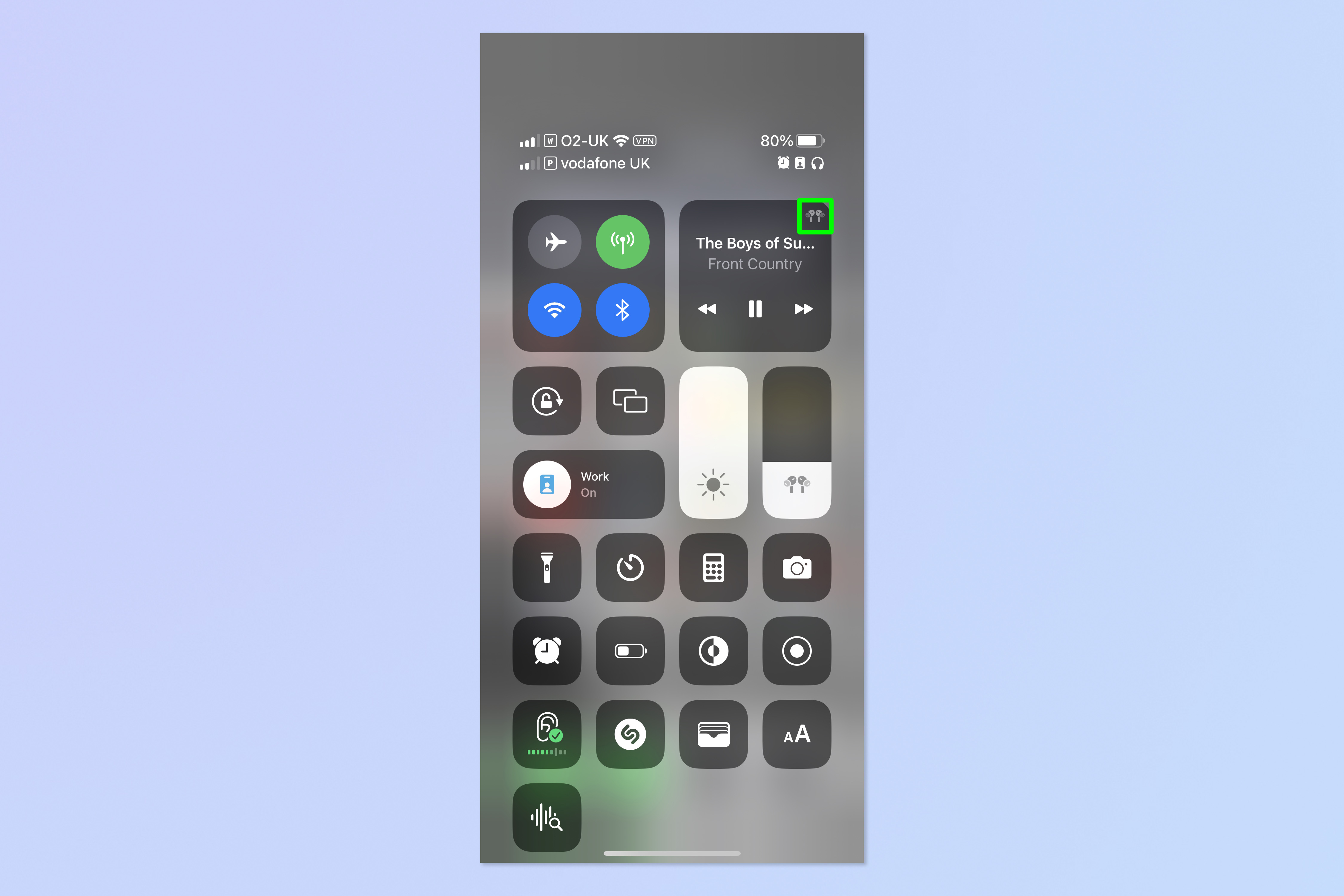
2. Tap Share Audio.
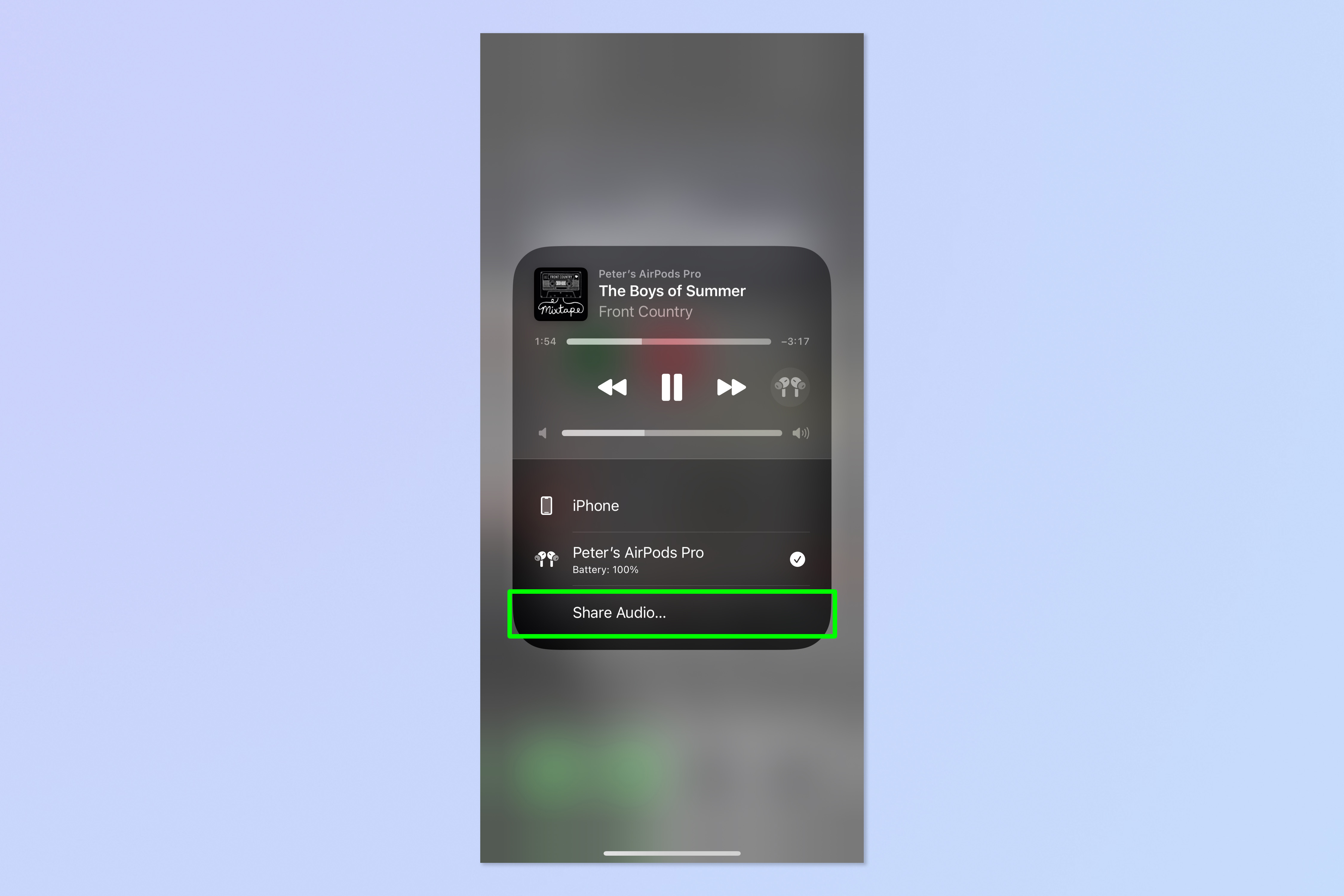
3. Move the second set of Apple headphones (or the iPhone or iPad they're connected to) close to your iPhone. Then tap Share Audio.
Sign up to get the BEST of Tom's Guide direct to your inbox.
Get instant access to breaking news, the hottest reviews, great deals and helpful tips.
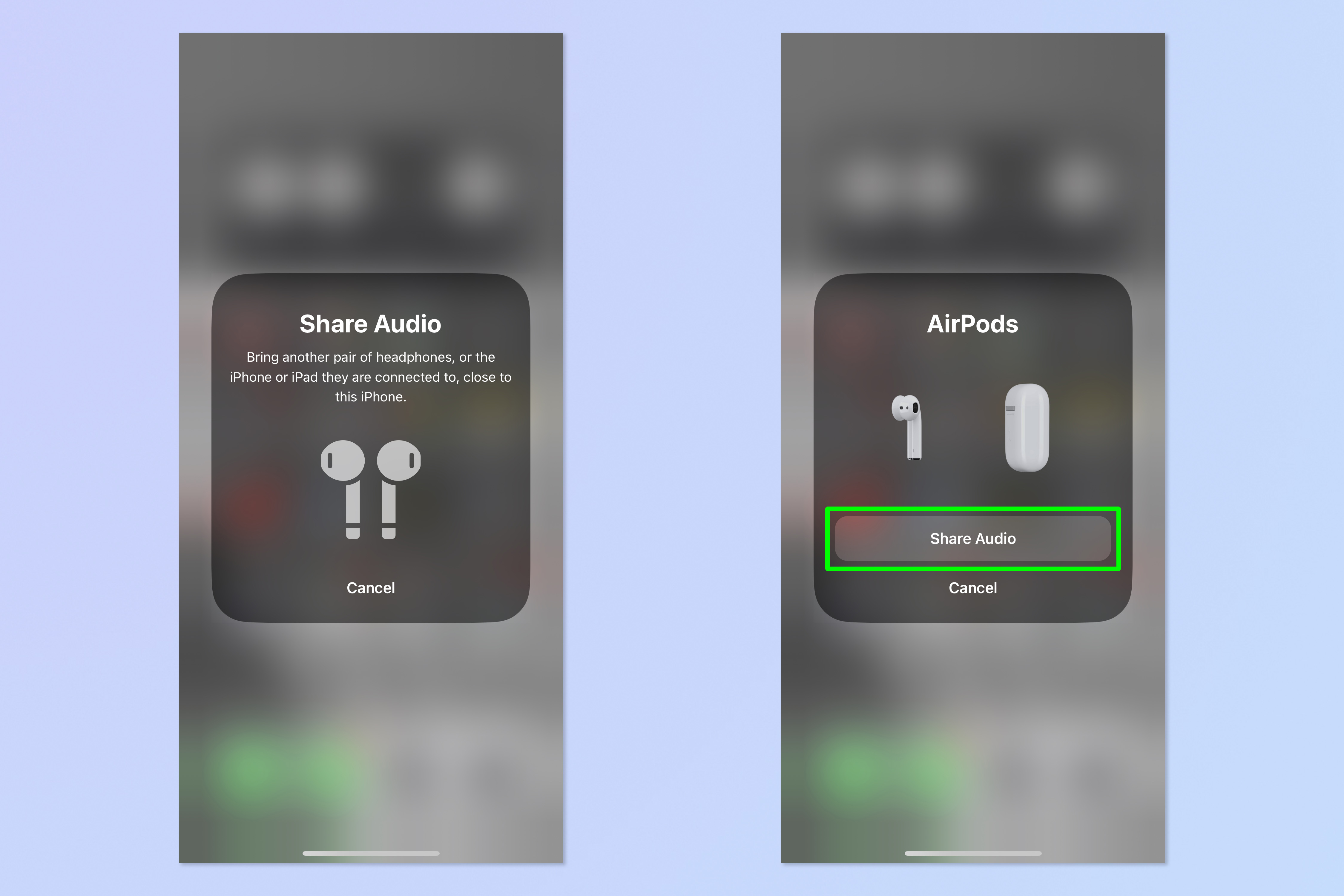
4. Tap the check box next to the second set of headphones to share audio and listen simultaneously.
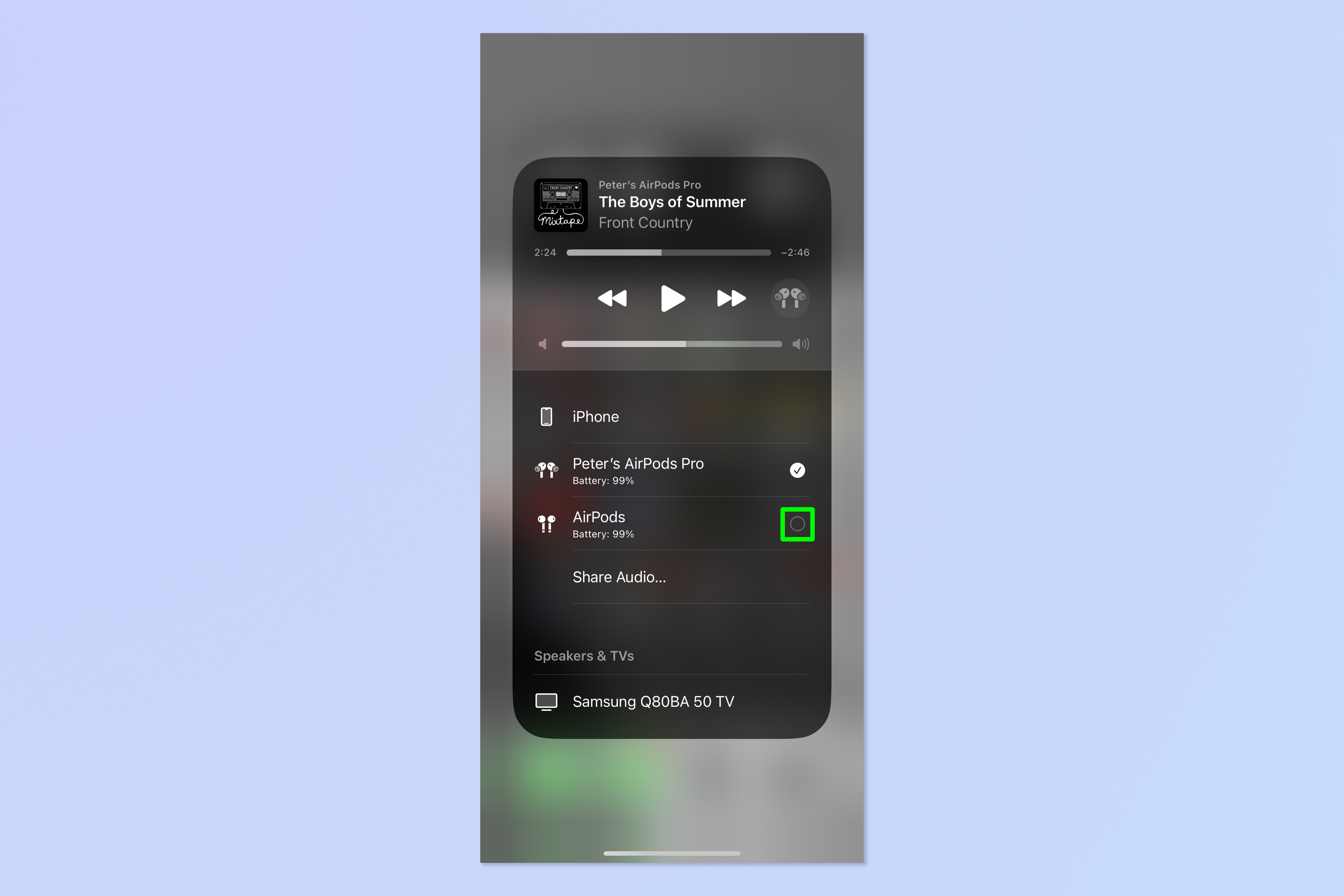
5. Drag the volume sliders to adjust audio for each set of headphones individually.
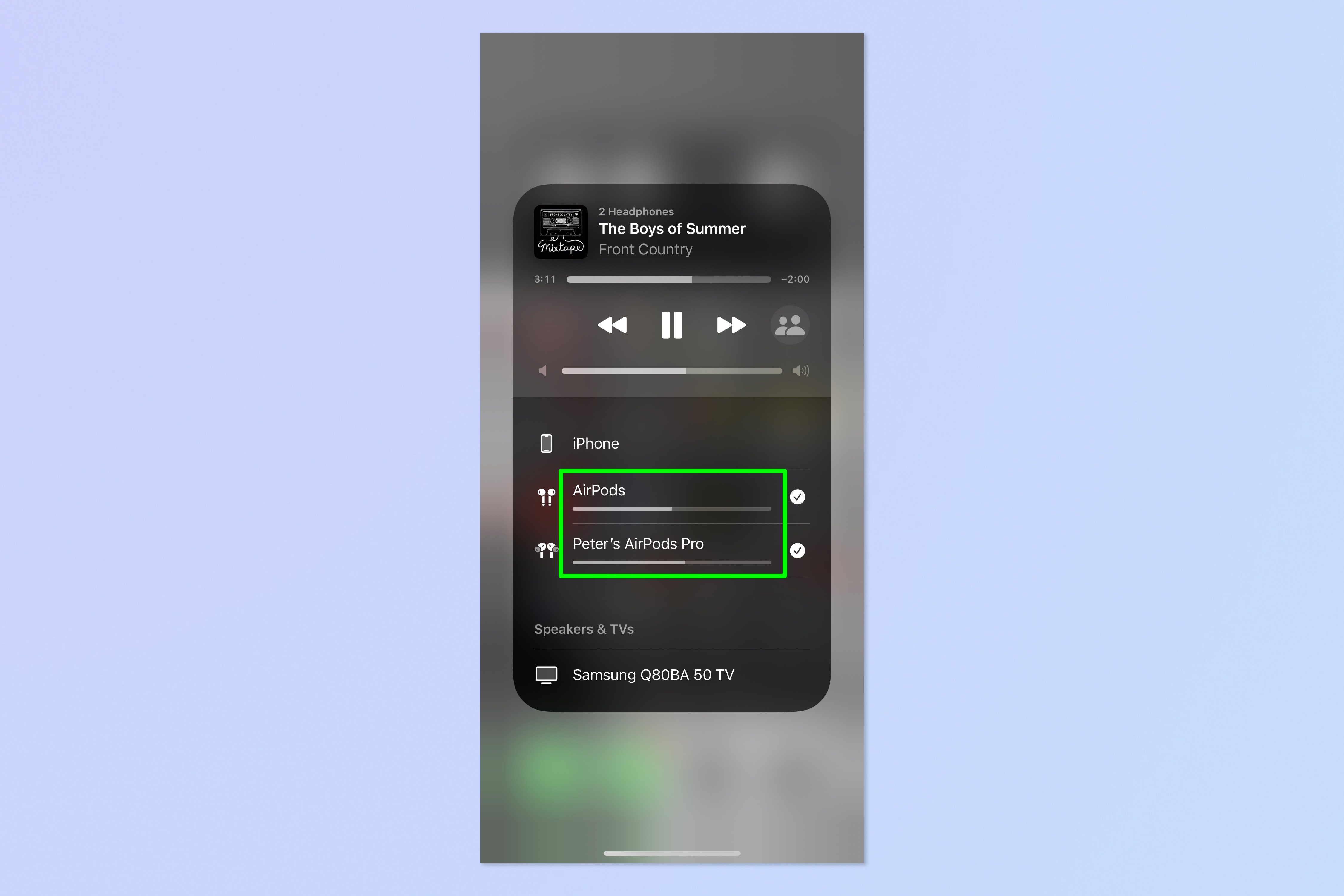
And that's all there is to it. If you'd like more tips on using your Apple gear, make sure you check out our massive range of tutorials.
Lost your AirPods? Here's how to use find my AirPods on iPhone. Sick of annoying ads? Learn how to block ads on iPhone for free. New iPhone? Learn how to transfer data from iPhone to iPhone and get everything moved over safely. Is your iPhone or Mac a little sluggish? Learn how to clear RAM on iPhone and how to clear the cache on Mac to try and speed things up a little. Want to delete a load of contacts quickly? Learn how to delete multiple contacts on iPhone. Need to capture your greatest mobile gaming moments? Learn how to screen record on iPhone. We can also walk you through how to change the iPhone stopwatch to analog.

Peter is a Senior Editor at Tom's Guide, heading up the site's Reviews team and Cameras section. As a writer, he covers topics including tech, photography, gaming, hardware, motoring and food & drink. Outside of work, he's an avid photographer, specialising in architectural and portrait photography. When he's not snapping away on his beloved Fujifilm camera, he can usually be found telling everyone about his greyhounds, riding his motorcycle, squeezing as many FPS as possible out of PC games, and perfecting his espresso shots.
