How to set up package detection on a Ring Video Doorbell
Know when deliveries arrive

Ring has finally added package detection for its video doorbells, a feature that had long been missing. As we head into the time of year where we're going to receive a lot of deliveries, having a video doorbell that can tell you when a package has been dropped off can help deter porch pirates, by letting you grab your packages before they do.
While package detection is only available for two of its video doorbells at the moment, setting up the feature is very easy. This guide will show you how to set up package detection, and on which Ring Video Doorbells the feature is available.
- The best video doorbells for your home
- Having trouble deciding between the Ring Video Doorbell vs. Ring 3 vs. Ring Pro 2? Let this guide help you.
- Check out the best Black Friday Ring Video Doorbell deals for discounts on the most popular models.
How to set up package detection on Ring Video Doorbell: Compatible models and when it will be available
Unfortunately, package detection is only available on two Ring Video Doorbell models: The Ring Video Doorbell Pro 2 ($249) and the Ring Video Doorbell gen 2 ($99).
Ring says the feature will be fully rolled out by November 15, so if you don't see it yet, keep checking the app.
How to set up package detection on Ring Video Doorbell
1. After installing your video doorbell, open the Ring app. Press the gear icon in the upper-right corner of the thumbnail image for your video doorbell.
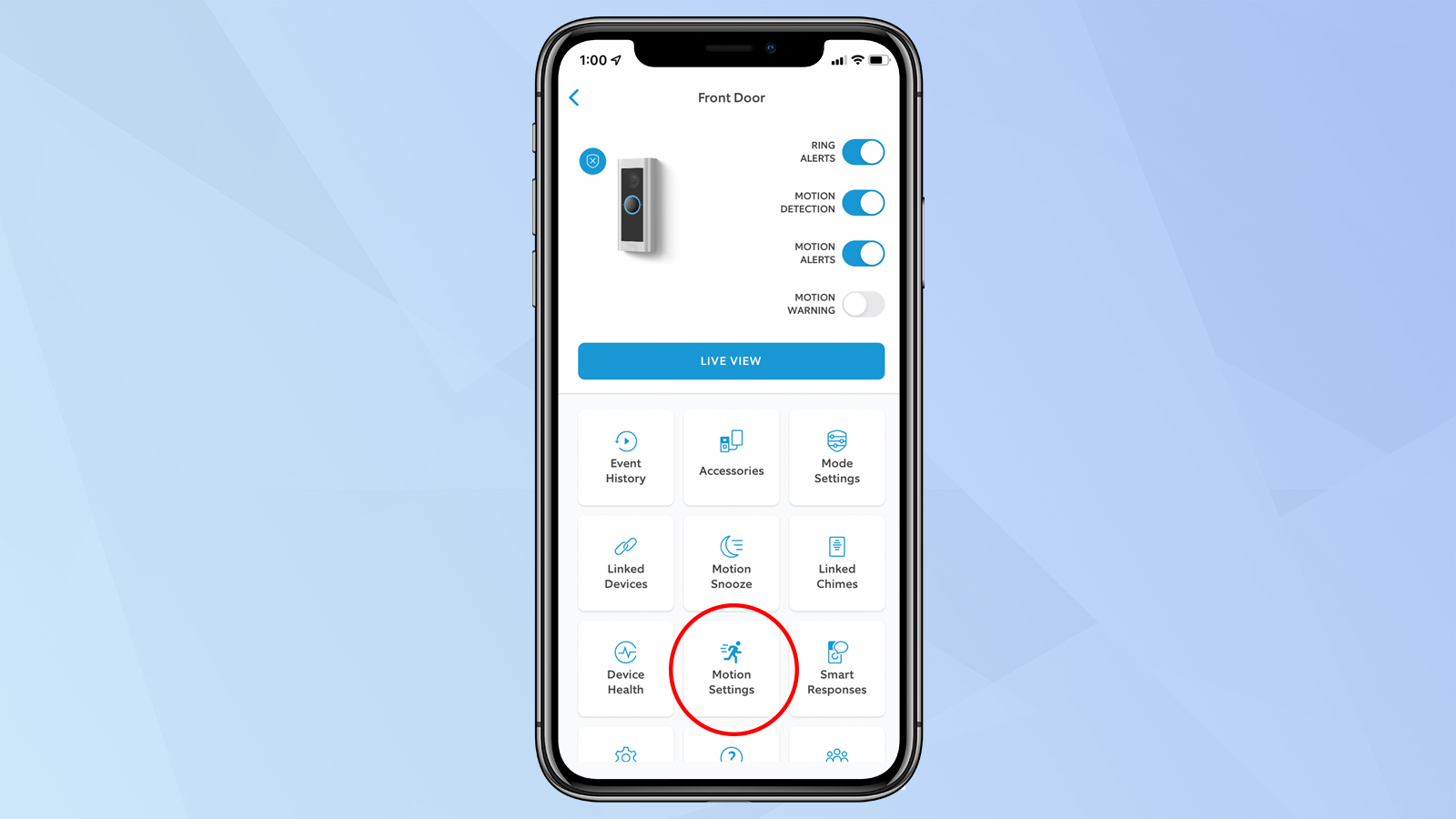
2. Select Motion Settings from the grid in the lower half of the screen.
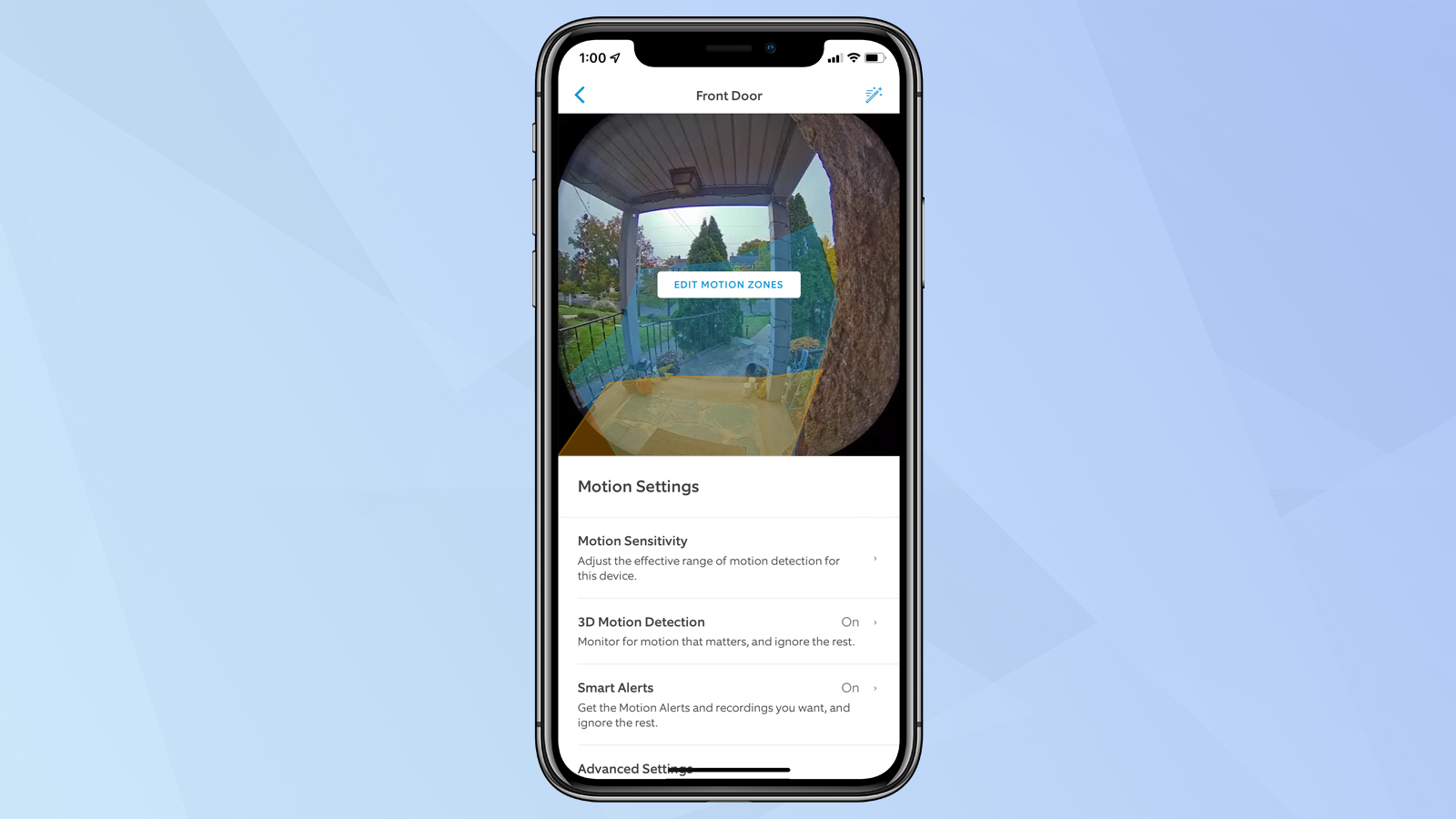
3. Select Smart Alerts. On the next page, you can turn on Smart Alerts for Person detection, Other Motion, and, if available, Package detection. Press the camera icon if you want to have the camera record video when a package is detected, and the bell icon if you want to receive a notification when a package is detected.
Sign up to get the BEST of Tom's Guide direct to your inbox.
Get instant access to breaking news, the hottest reviews, great deals and helpful tips.
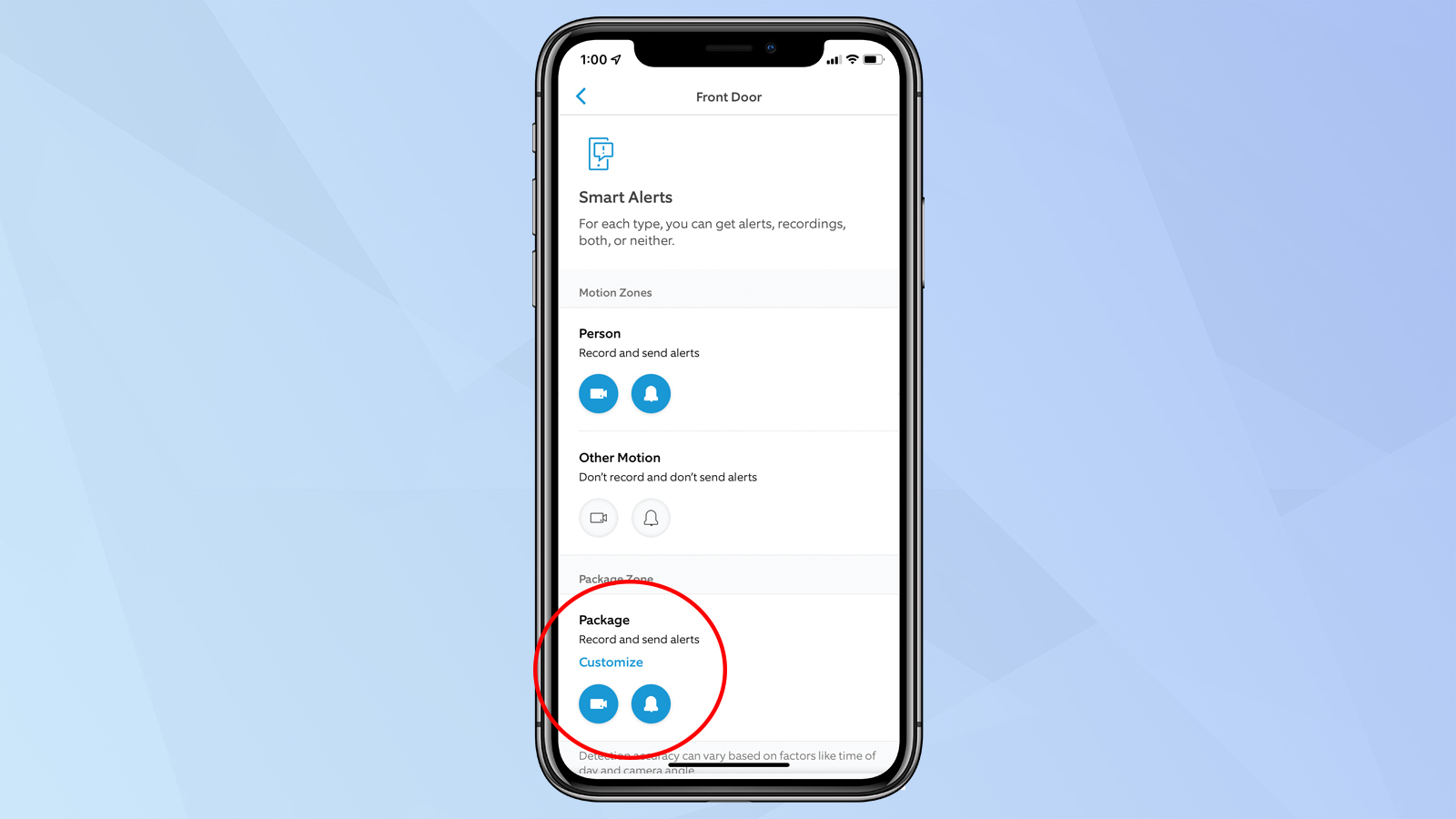
4. Select Customize to set package detection zones and sensitivity.
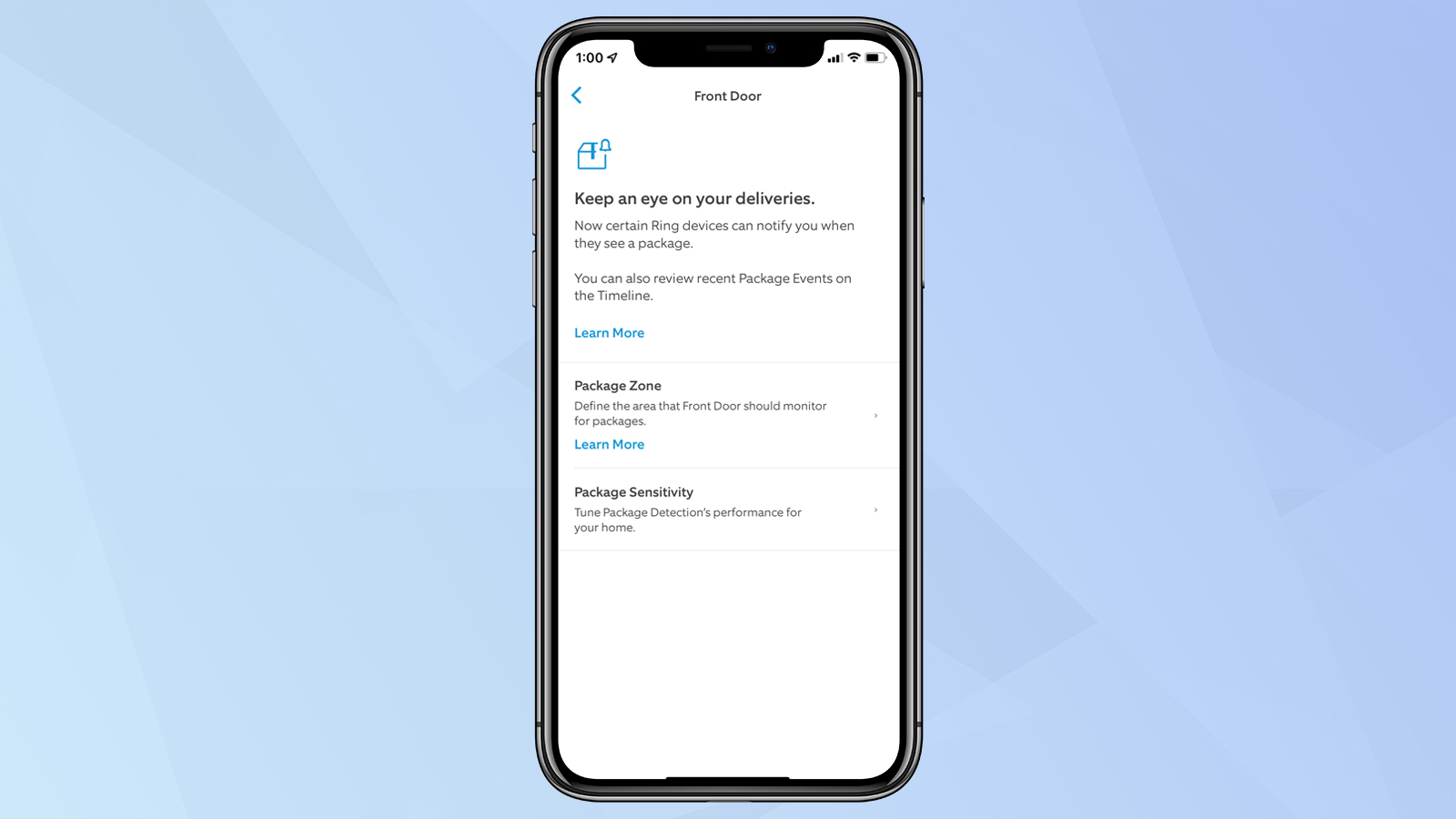
5. Tap Package Zone; on the next screen, you'll see a preview of what your Ring Video Doorbell sees. Under Package Zone, tap on Edit Zone to change the area in which the camera will look for packages. Simply move the small circles to change the size and shape of the zone. Here, you can also change your motion zone, too.
Press Save to complete the process.
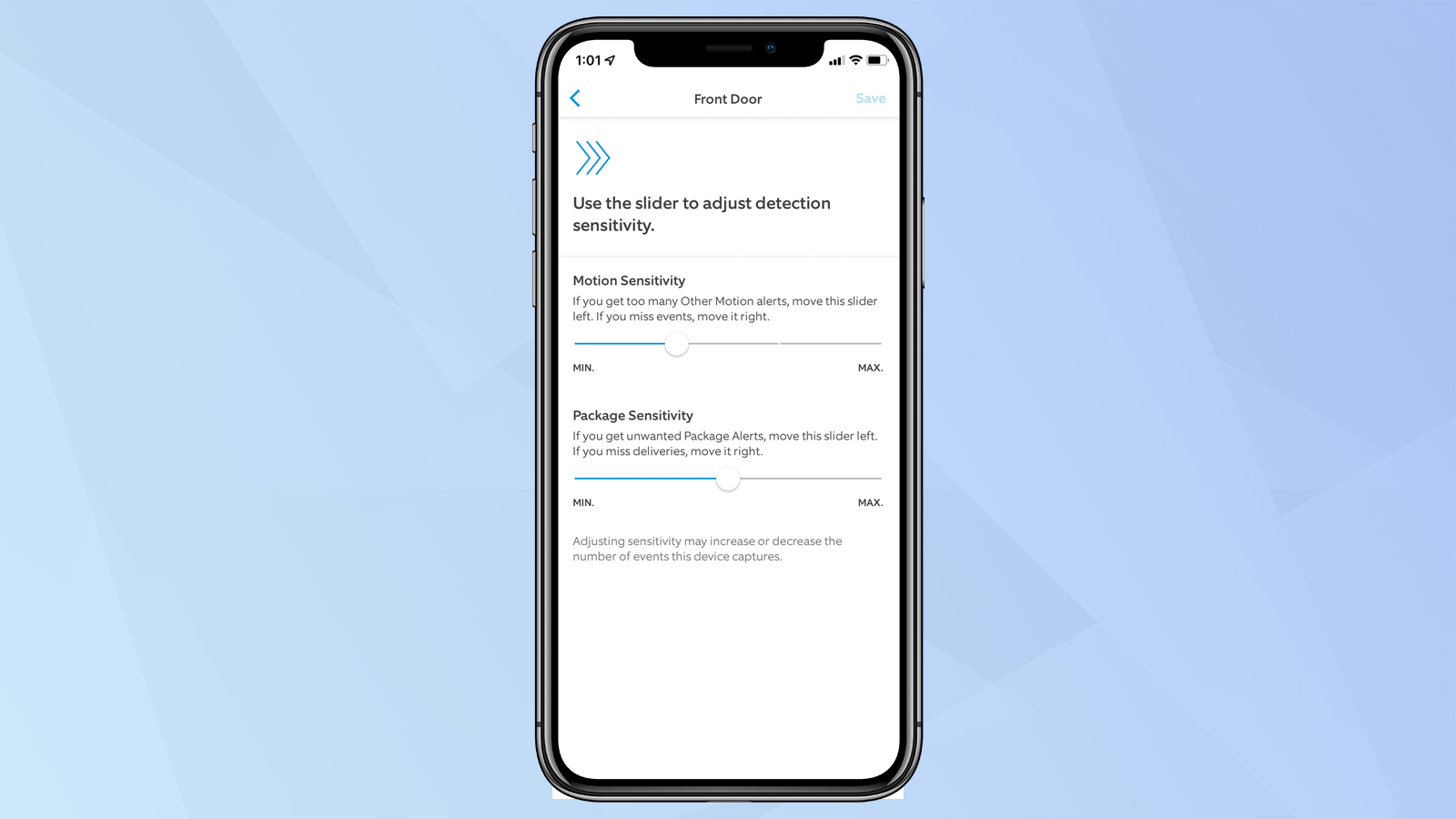
6. If you're receiving too many false package alerts, you can adjust the sensitivity of the feature on the same screen as the slider to adjust general motion sensitivity.
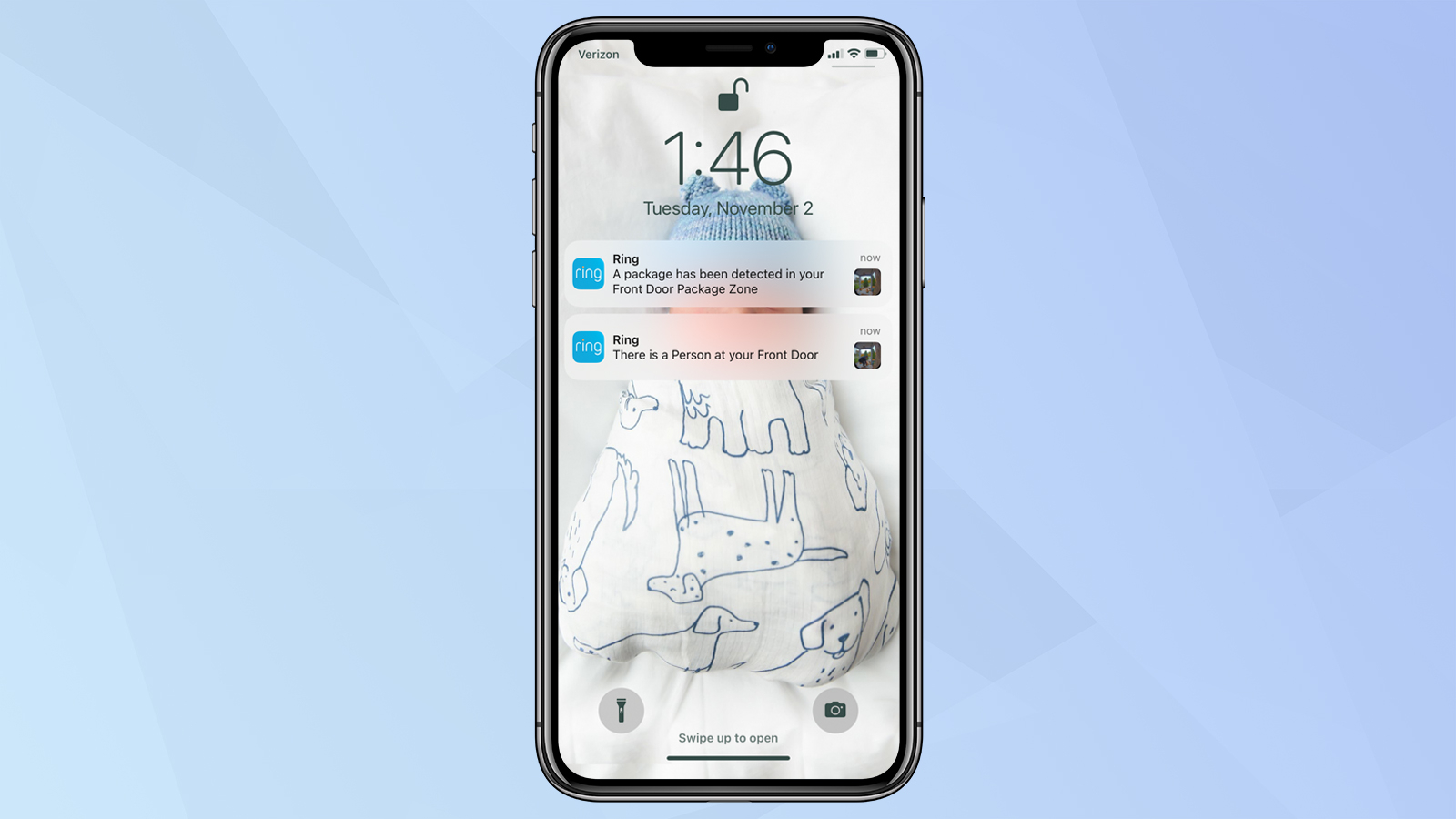
You should be all set now; your Ring Video Doorbell should alert you when a package arrives. If you're on an iPhone, the notification should look like this on the lock screen.

Michael A. Prospero is the U.S. Editor-in-Chief for Tom’s Guide. He oversees all evergreen content and oversees the Homes, Smart Home, and Fitness/Wearables categories for the site. In his spare time, he also tests out the latest drones, electric scooters, and smart home gadgets, such as video doorbells. Before his tenure at Tom's Guide, he was the Reviews Editor for Laptop Magazine, a reporter at Fast Company, the Times of Trenton, and, many eons back, an intern at George magazine. He received his undergraduate degree from Boston College, where he worked on the campus newspaper The Heights, and then attended the Columbia University school of Journalism. When he’s not testing out the latest running watch, electric scooter, or skiing or training for a marathon, he’s probably using the latest sous vide machine, smoker, or pizza oven, to the delight — or chagrin — of his family.
