How to set up My Sports on the iOS 16 News app
iOS 16 News now lets you follow your favorite teams
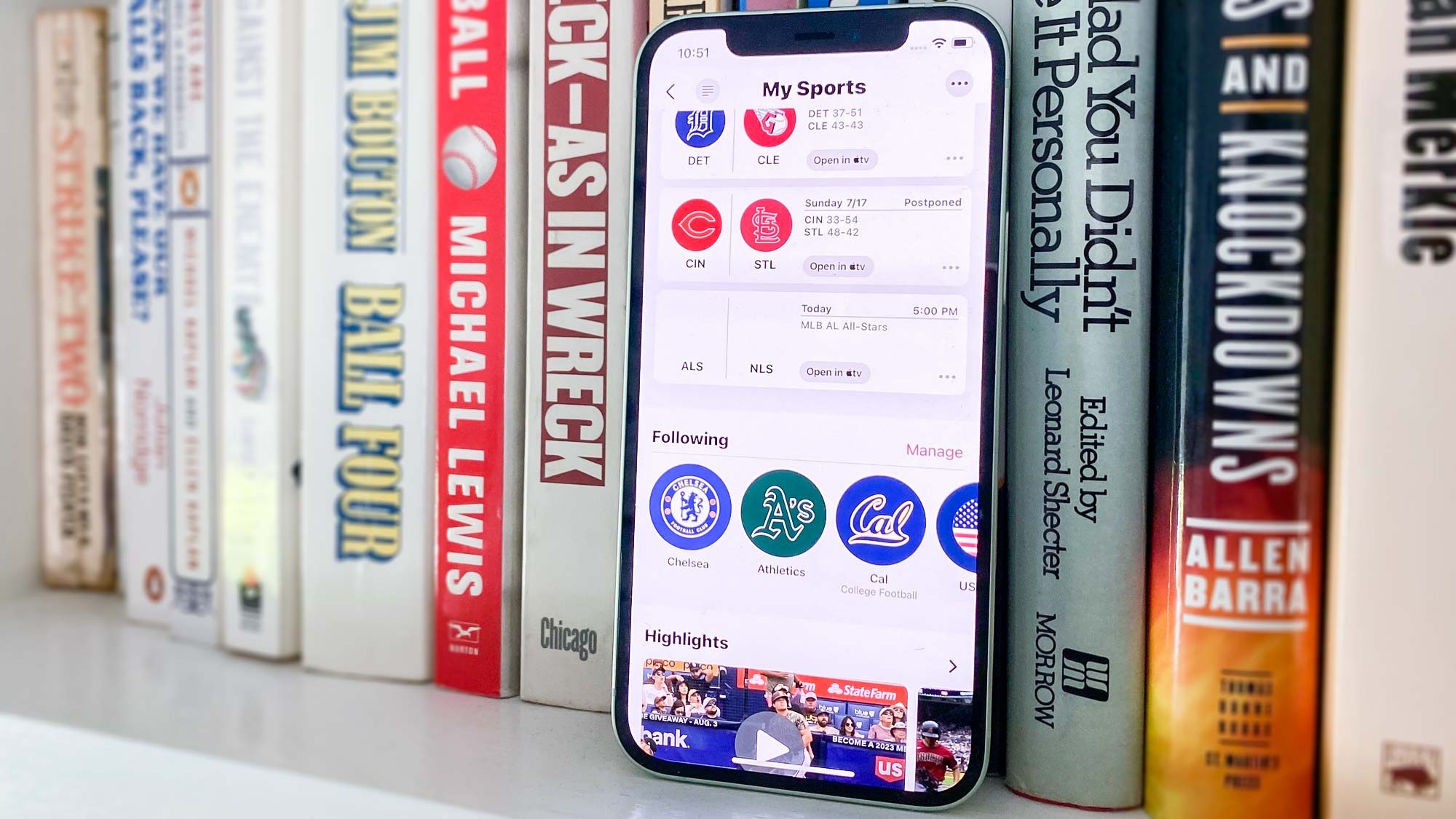
Sports fans have every reason to launch the updated iOS 16 News app that's part of Apple's iPhone software update. News now includes a My Sports feature that highlights the wins, losses and ongoing drama surrounding your favorite teams. Even better, it doesn't take much effort to set up the My Sports feature in the iOS 16 News app.
My Sports is available in the US, Canada, UK and Australia initially, though we'd imagine that Apple will eventually roll out the feature to other regions. As part of iOS 16, you can follow teams from the NFL, NBA, WNBA, MLB, NHL, college football and basketball, MLS, and NWSL. Read our iOS 16 review to find out what we think about My Sports and the other additions that the software update brings.
Ready to add more sports coverage to your daily News fix? Here's how to set up the My Sports feature in the News app once you've downloaded iOS 16.
How to set up My Sports on the iOS 16 News app
1. Launch the News app.
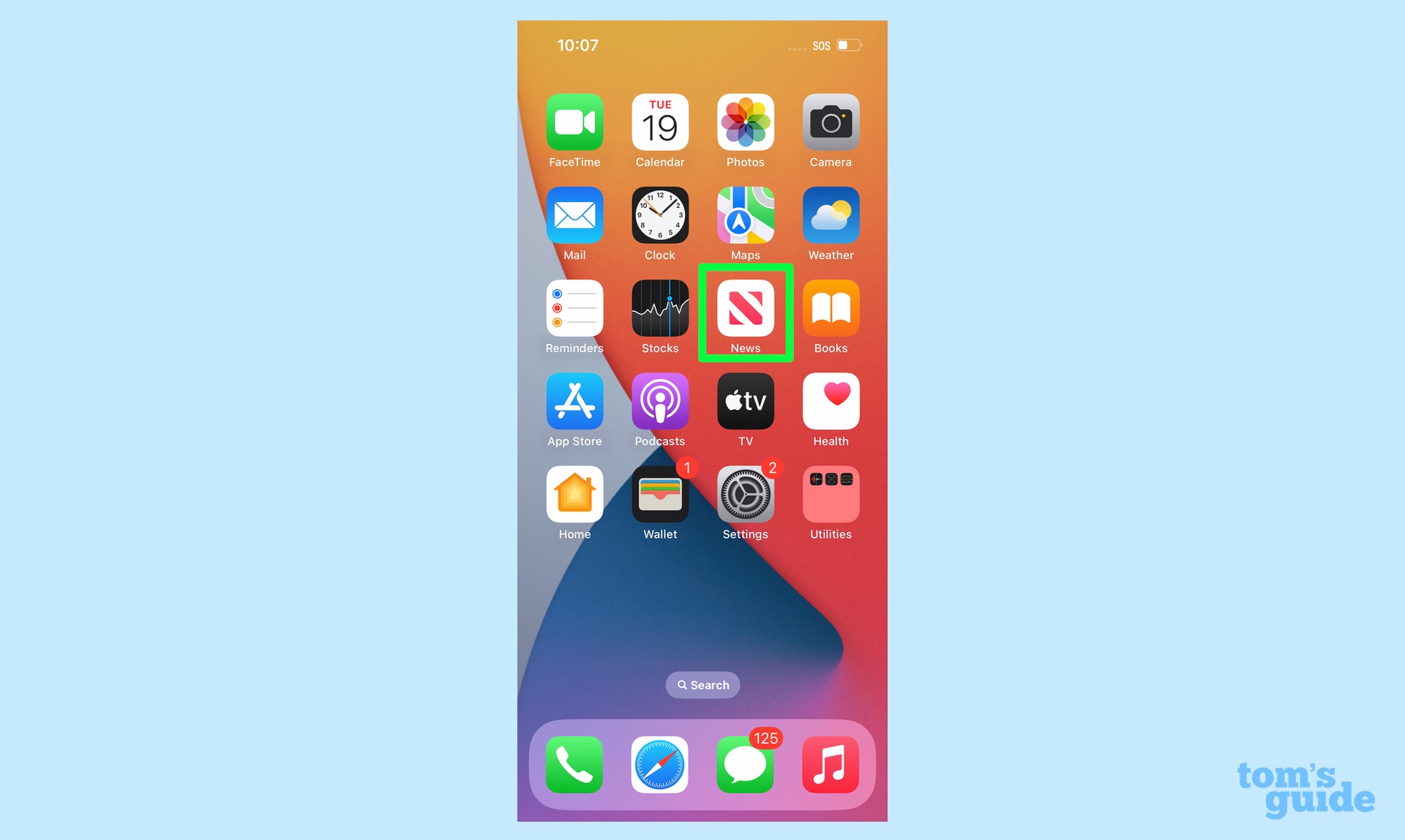
2. In the Today tab, scroll down until you reach the Favorites section. Tap My Sports.
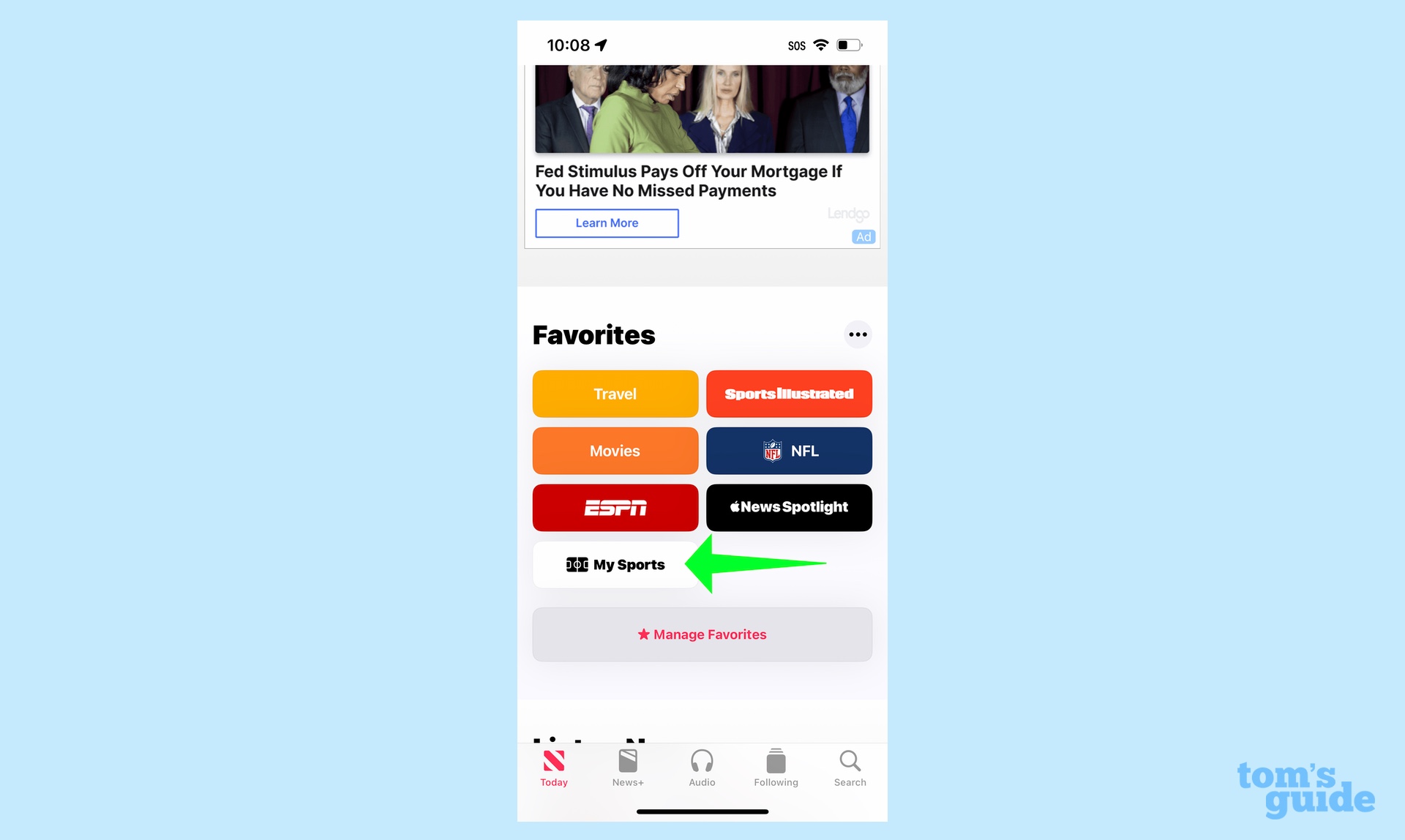
3. To add teams to follow, go to the Following section and tap Manage. (This area may be already populated with topics and sports you've expressed an interest in when previously customizing your news feed.)
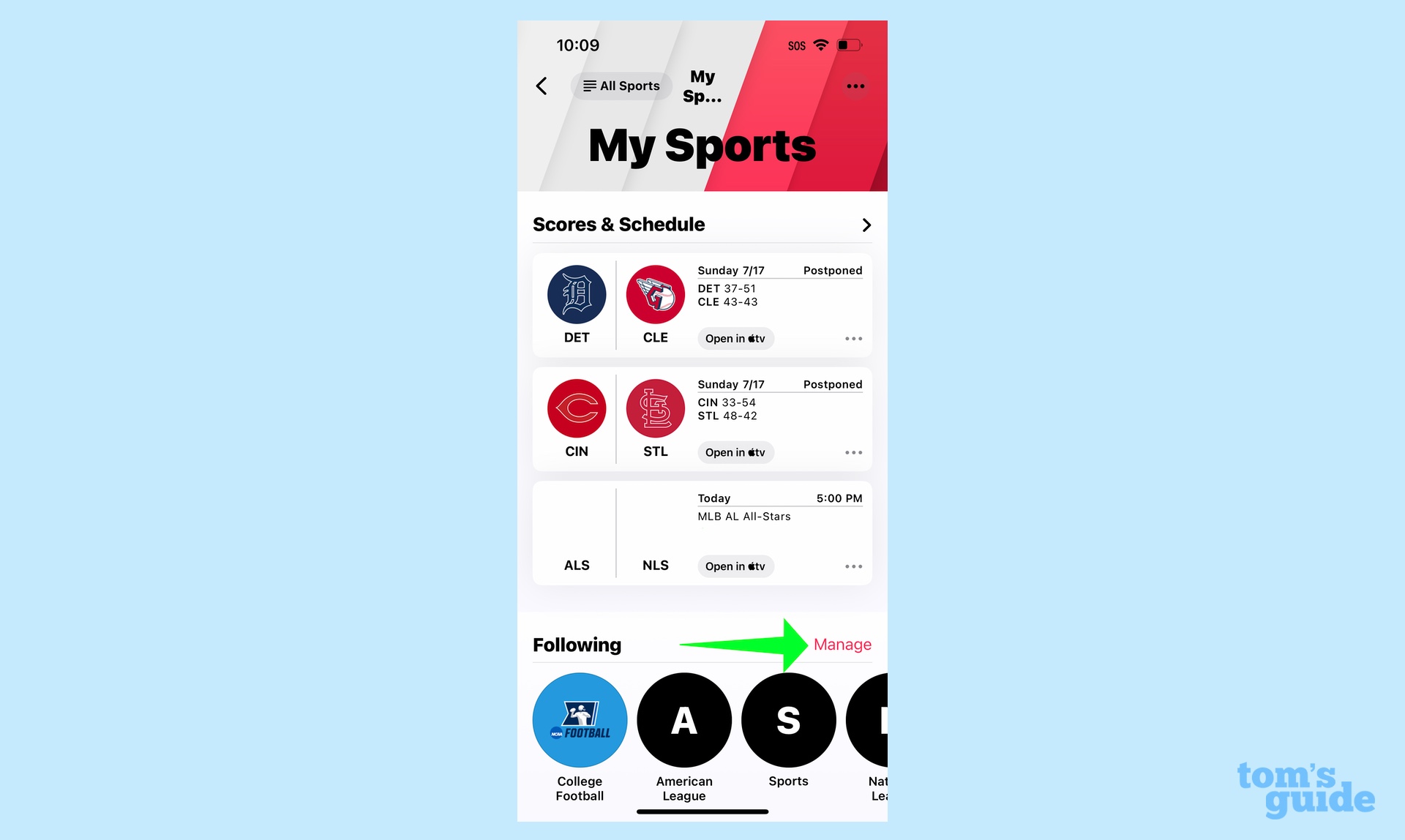
4. To add specific teams, either tap the plus button next to teams in the Suggested section or tap See All for a more extensive list of teams.
Sign up to get the BEST of Tom's Guide direct to your inbox.
Get instant access to breaking news, the hottest reviews, great deals and helpful tips.
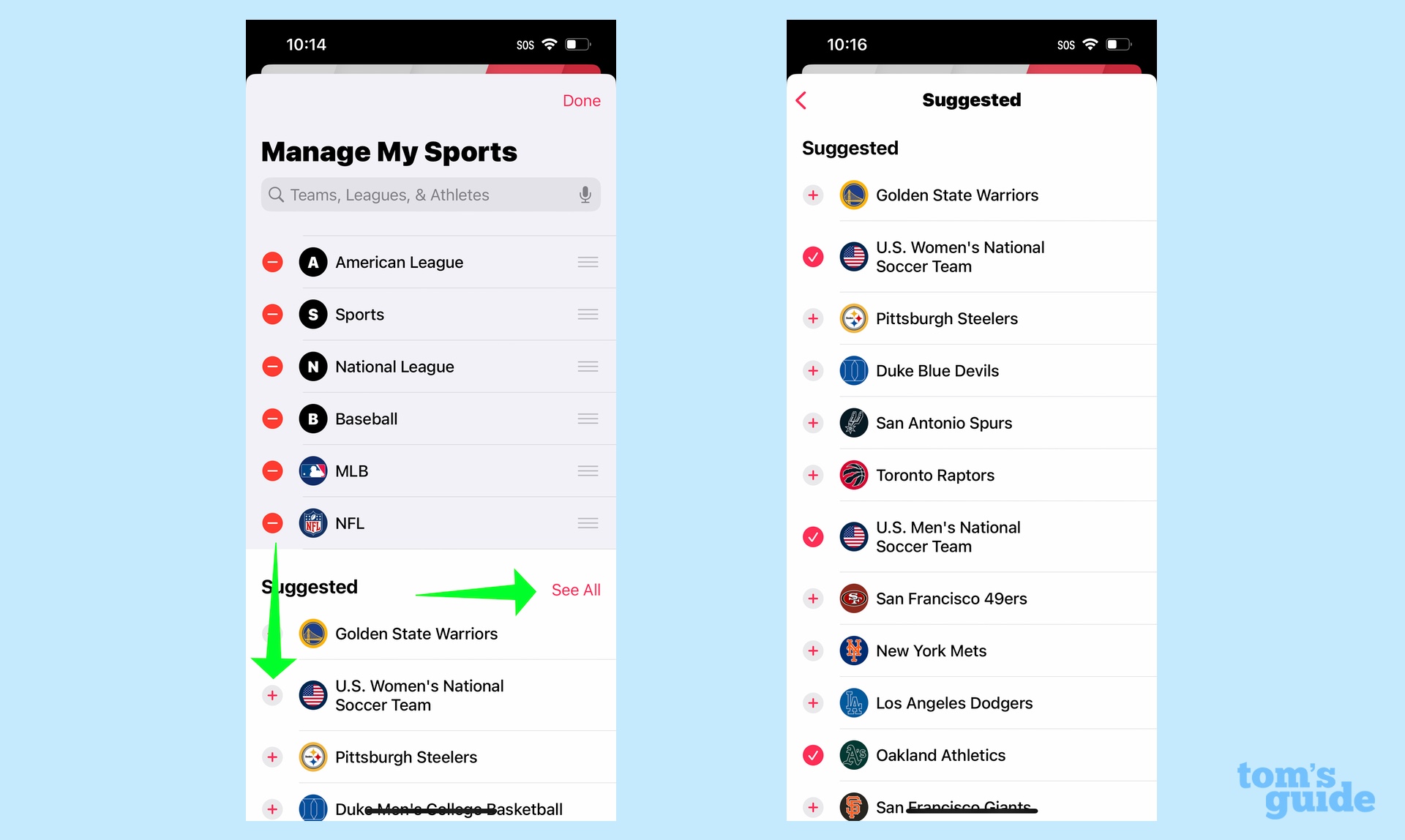
5. To add a team by sport, scroll down to All Sports and tap on the specific league. (In this case, we'll pick college football.) On the subsequent page, scroll to find the team you want to add and tap the plus button.
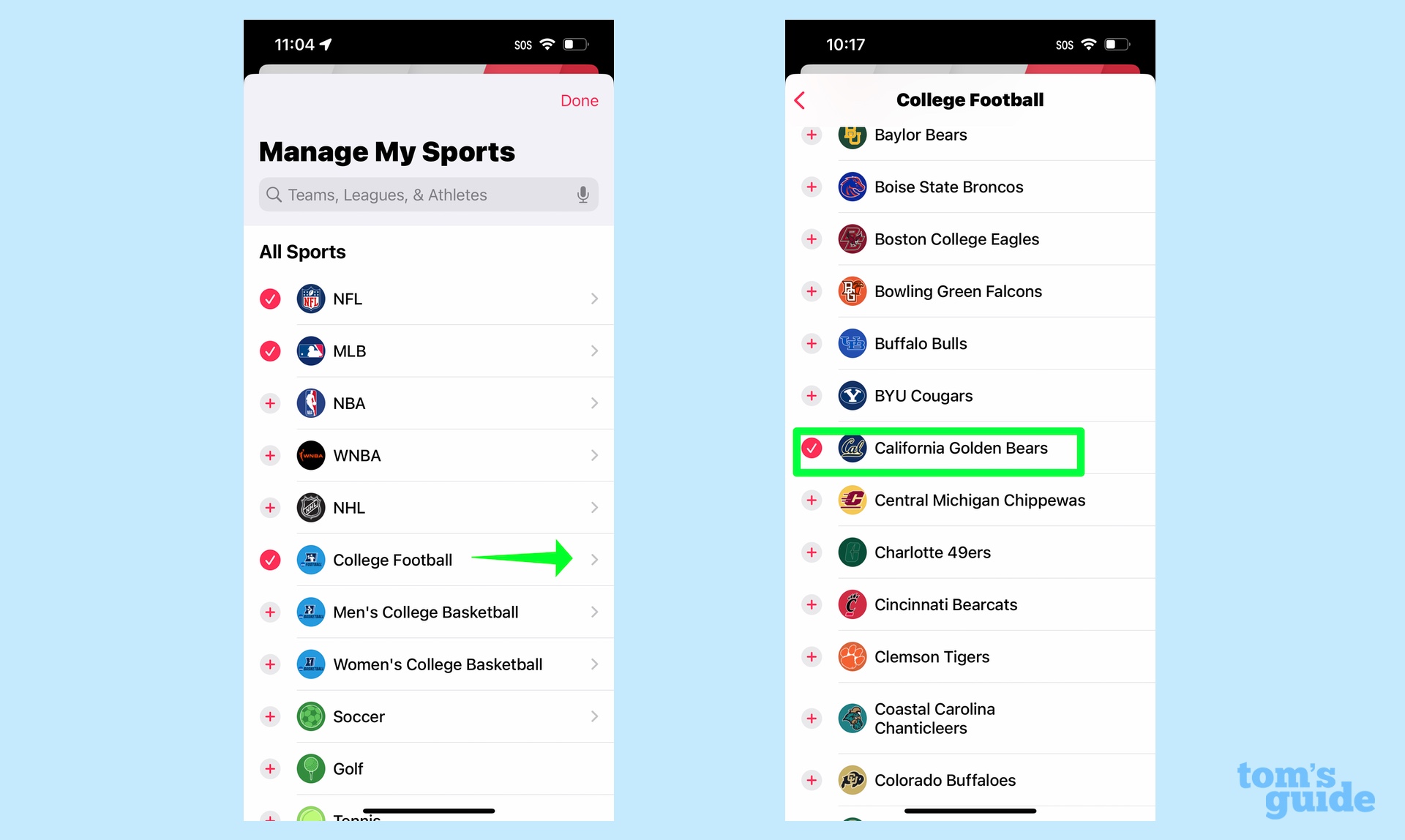
6. After you're done adding teams, tap the Done button in the top right of the Manage My Sports page.
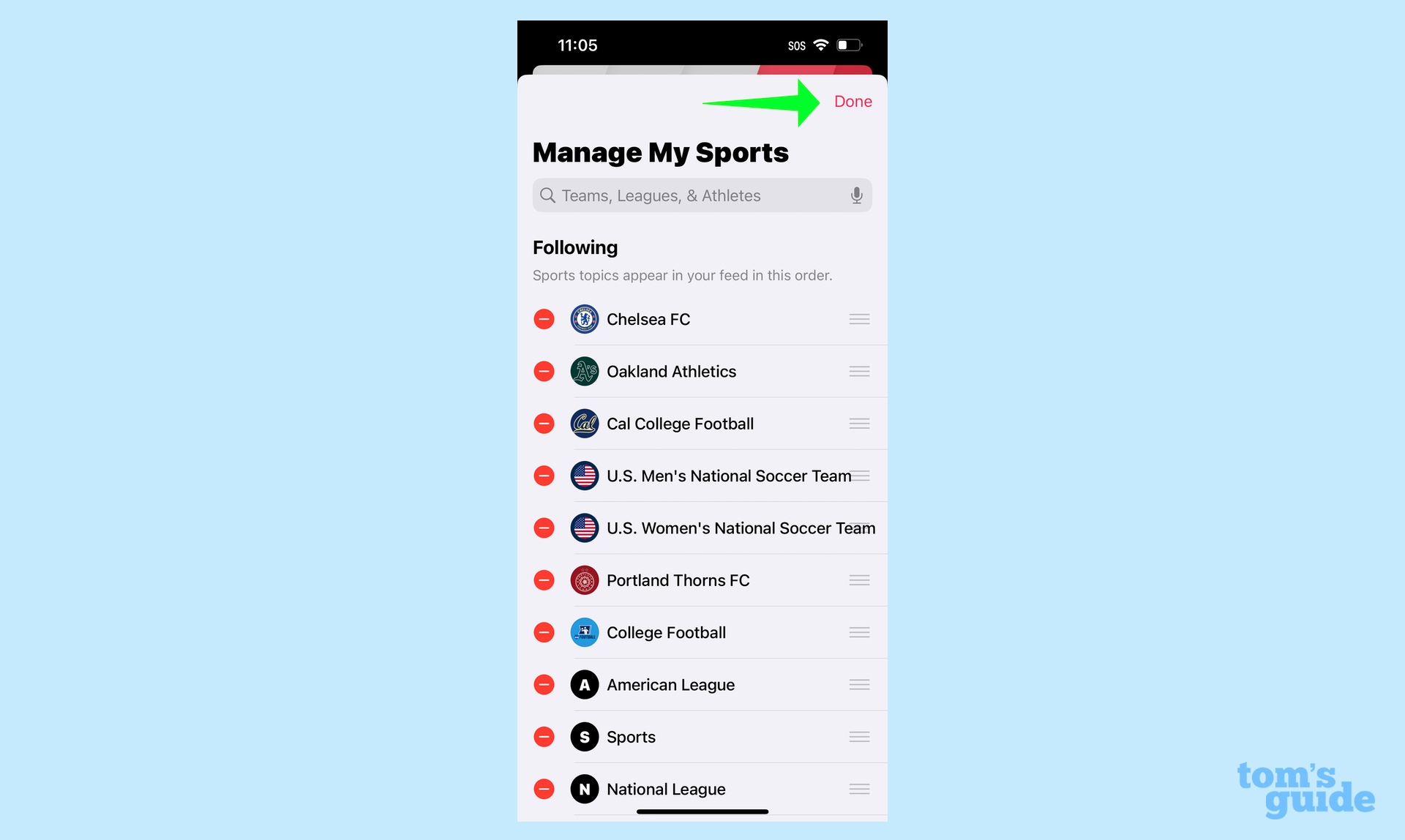
Once you've got everything set up, icons for your favorite teams will populate the Following section. Tapping on an icon will take you to team-specific screen with recent scores, video highlights and stories. (Note that some of those stories will require an Apple News Plus subscription to read — they'll have a News Plus logo.) You'll also be able to see league standings and where your team ranks, if relevant.
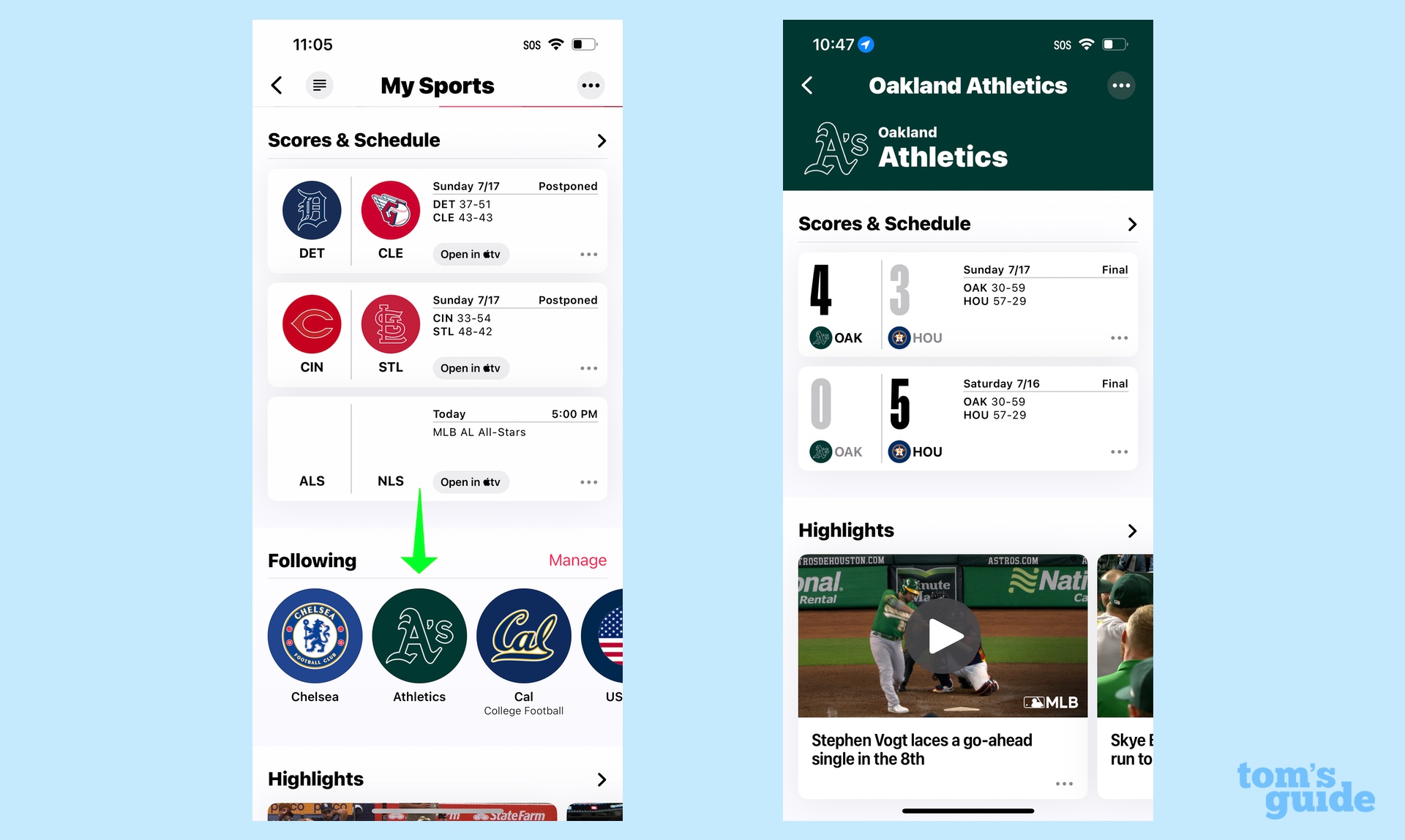
My Sports isn't limited to the News app. If one of your favorite teams' upcoming games is being televised, it will show up in the Watch Now tab of the TV app. You will need to have the relevant streaming app installed if you want to watch the game from your iPhone. You'll get notifications about upcoming games, too.
News is just one of the existing apps on your phone to pick up new features in iOS 16. In Messages, you can now edit text messages you've sent and unsend texts if you've sent them to the wrong person or group. The Live Text feature in iOS 16 can now copy text that appears in video, and you can use Visual Look Up to lift the subject of a photo out of its background just by tapping and holding.
Check out our iOS 16 tips and tricks guide for a full list of how-tos on what you can do with Apple's updated iPhone software.
Philip Michaels is a Managing Editor at Tom's Guide. He's been covering personal technology since 1999 and was in the building when Steve Jobs showed off the iPhone for the first time. He's been evaluating smartphones since that first iPhone debuted in 2007, and he's been following phone carriers and smartphone plans since 2015. He has strong opinions about Apple, the Oakland Athletics, old movies and proper butchery techniques. Follow him at @PhilipMichaels.
-
czei The article didn't mention how to turn off this new feature. I just upgraded my phone, and now my News feed is full of *@(# sports for no reason. It would be great if there was a way to put it back the way it was before with zero sports news. I've never clicked on a sports article, read anything at all about sports, and yet Apple thinks its a good idea to push this crap on everyone.Reply

