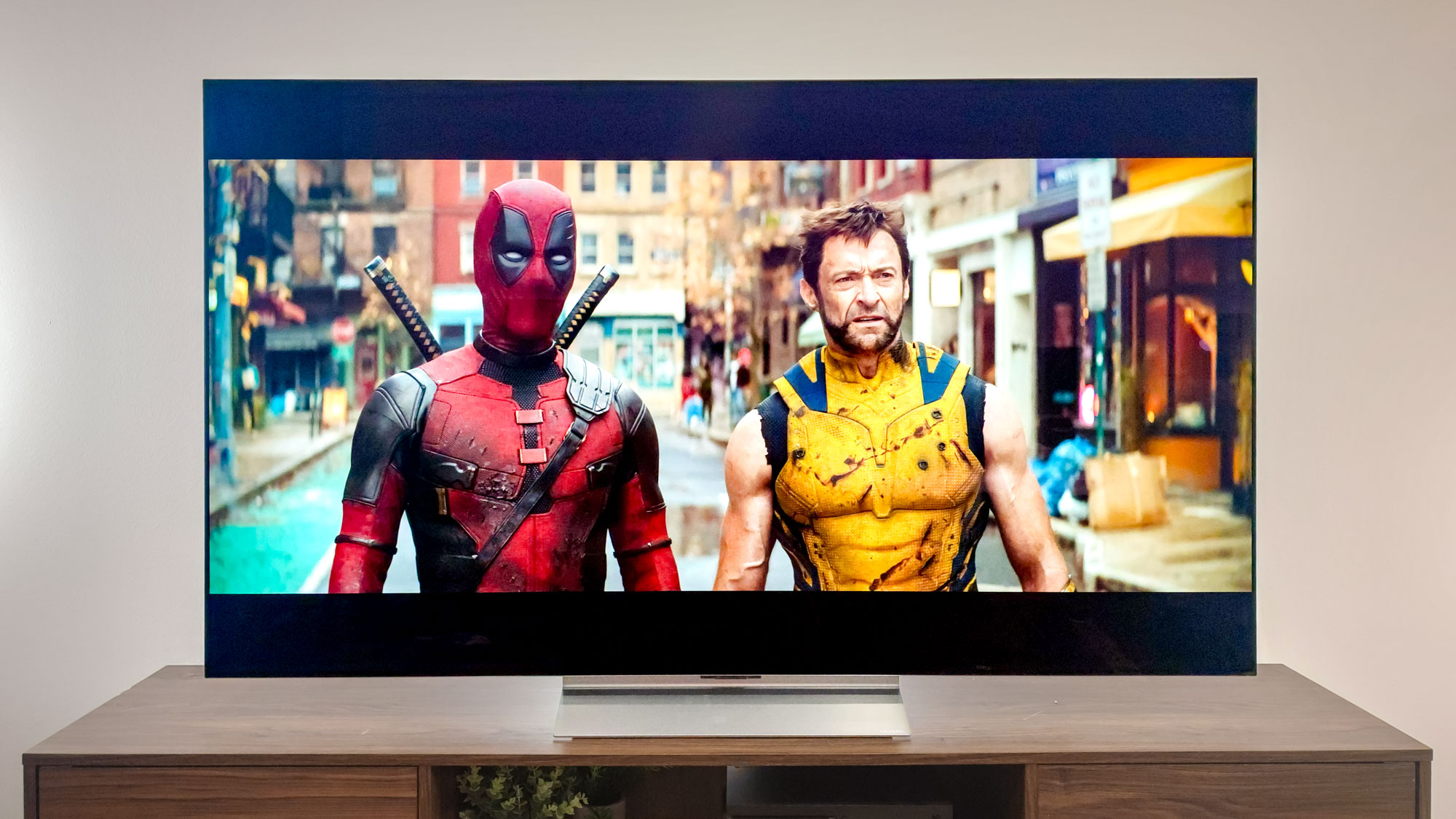How to set up AirPods Pro
It's magic
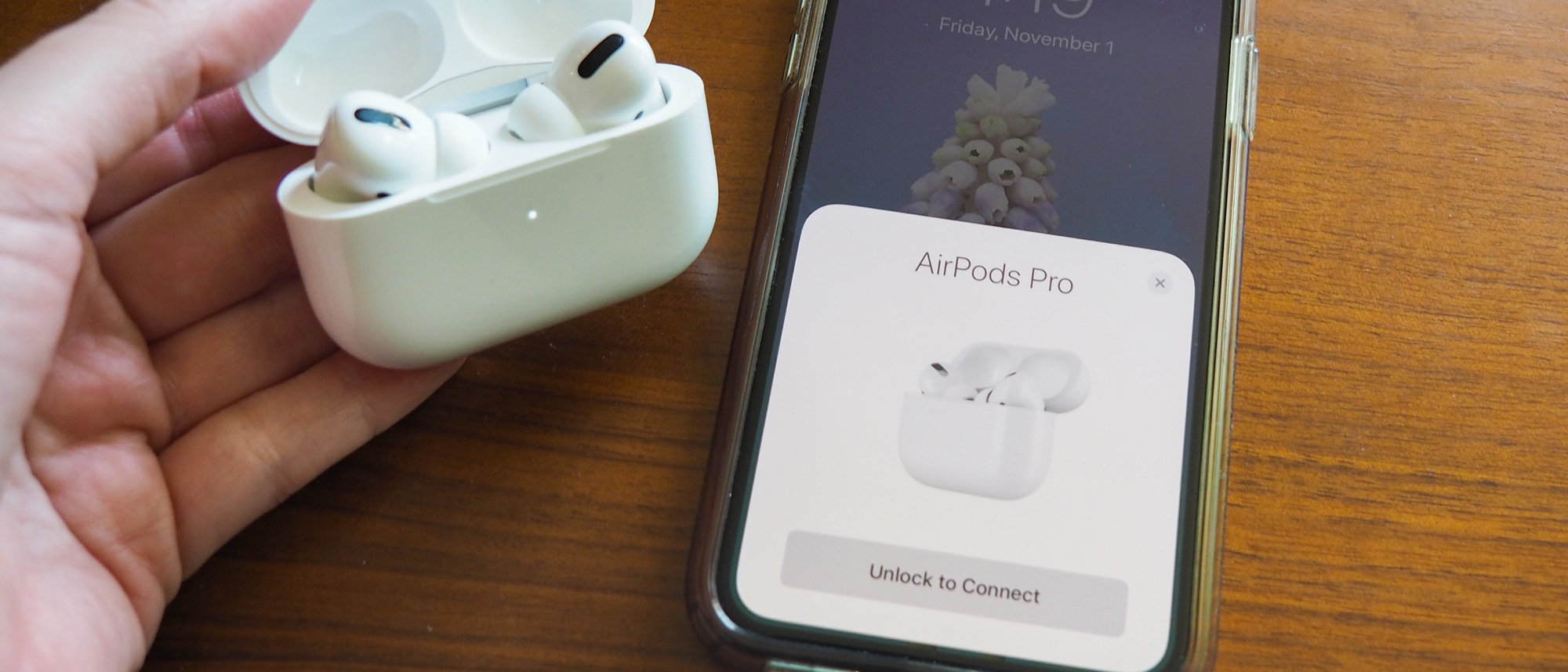
If you've owned a set of AirPods in the past, you know how easy it is to pair them with your iPhone. If the AirPods Pro are your first pair of Apple's distinctive Bluetooth earbuds, well, you're in for a treat.
Apple's latest earbuds, like their predecessors, pair with an iPhone so quickly and seamlessly that it's almost magical. Here's how it works.
- How to clean an AirPods case safely
- The best wireless earbuds we've tested
1. Open the AirPods Pro case next to your iPhone.
2. If your iPhone is locked, you will be prompted to unlock it.
3. A pairing request will pop up on your iPhone. Press Connect.
That's it, that's the process.
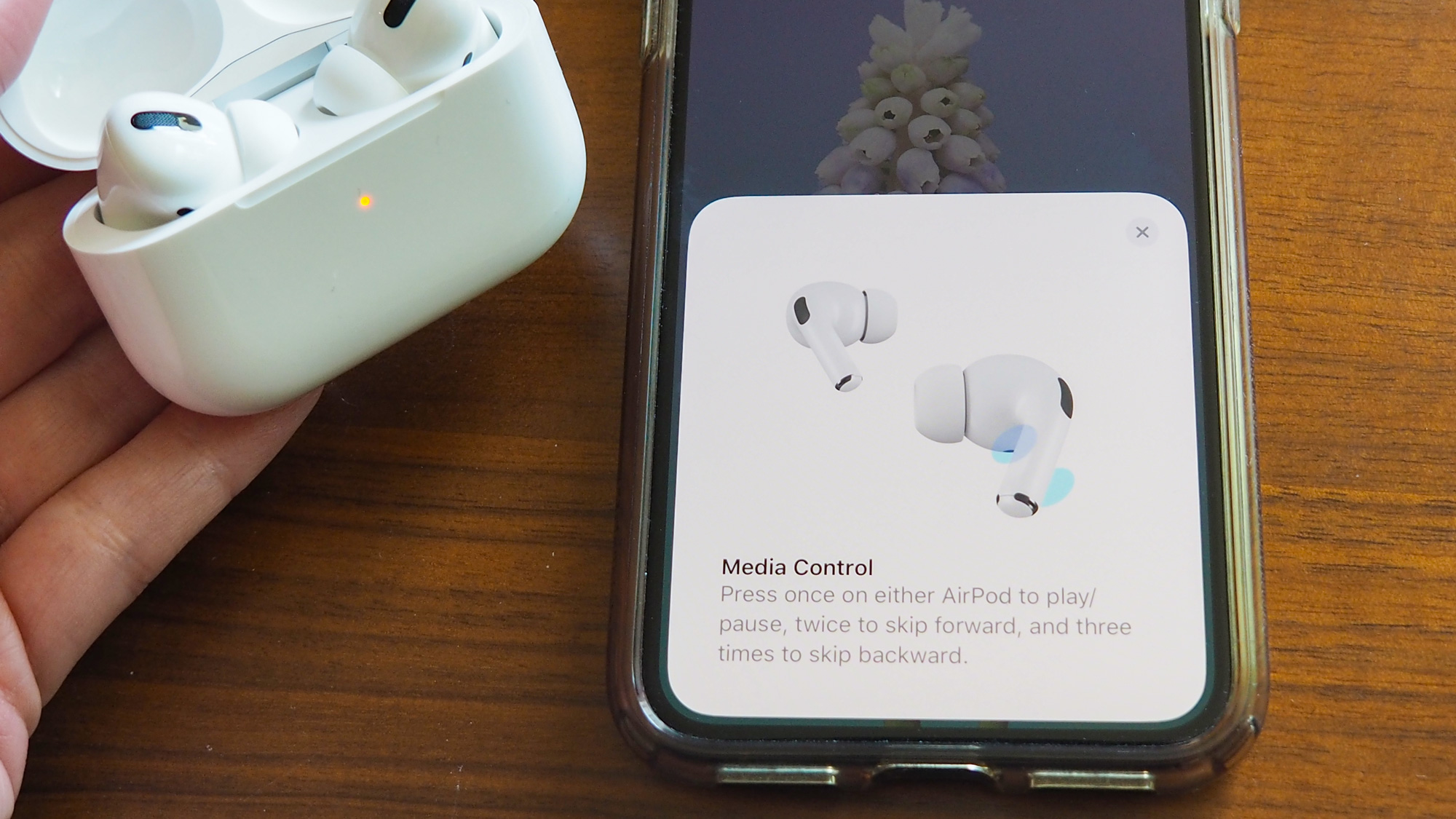
After pairing, a series of screens will walk you through how to use your new AirPods Pro, including how to activate Transparency Mode and enable Announce Messages, a Siri feature that alerts you to an incoming text.
Sign up to get the BEST of Tom's Guide direct to your inbox.
Get instant access to breaking news, the hottest reviews, great deals and helpful tips.
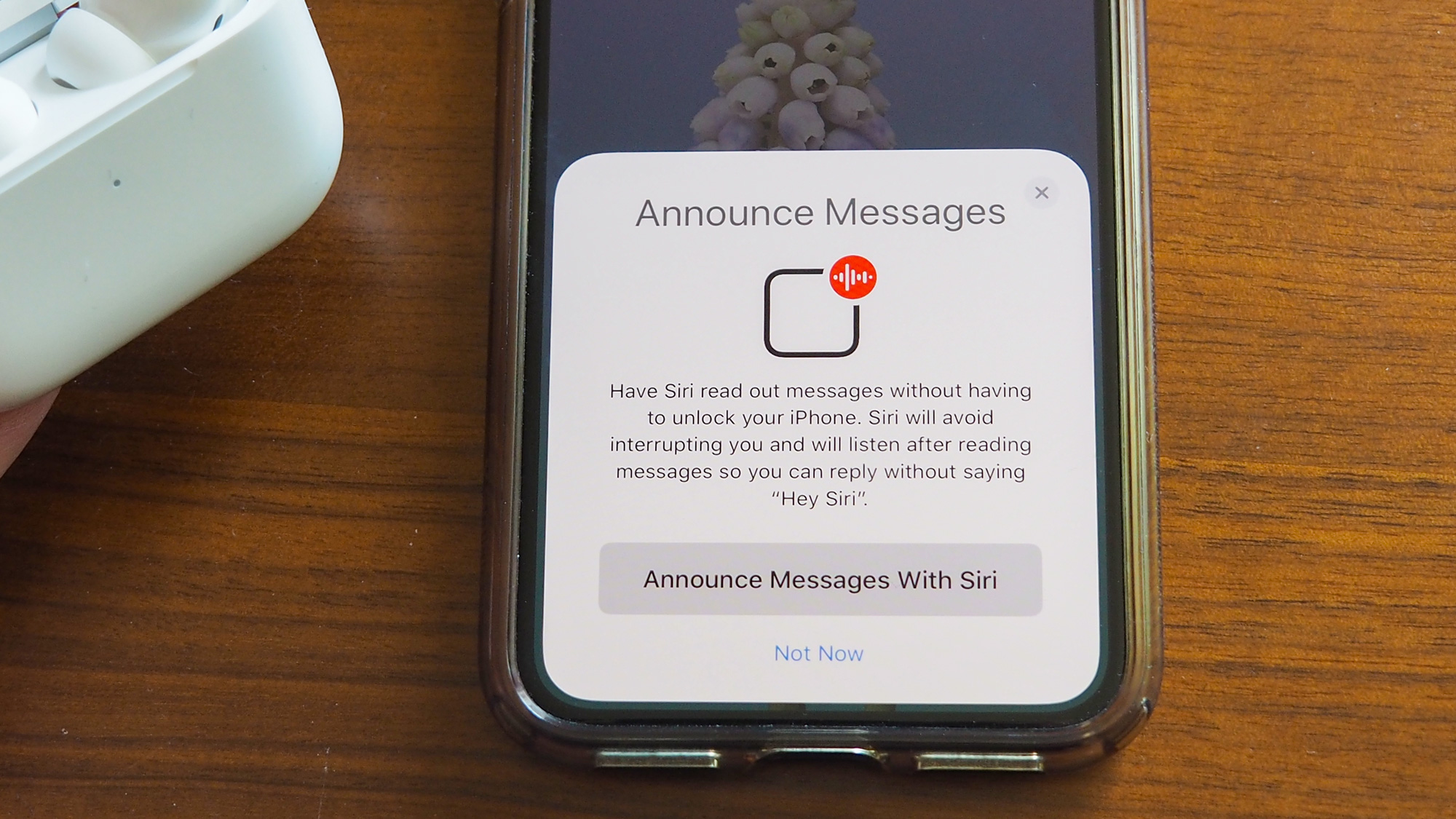
If you need to change those settings at any time, open Settings, tap Bluetooth and press the information icon (marked by the "i") next to AirPods Pro in your list of Bluetooth devices.
Your AirPods Pro should automatically pair to your iPhone when you put them in your ears, but if you lose the connection for some reason (say, after pairing the AirPods to another Bluetooth device), tap on AirPods Pro in the Bluetooth device list to reconnect them.
- AirPods Pro vs. AirPods 2: Which One Should You Buy?
- Our picks of the best noise-cancelling headphones
Caitlin is a Senior editor for Gizmodo. She has also worked on Tom's Guide, Macworld, PCWorld and the Las Vegas Review-Journal. When she's not testing out the latest devices, you can find her running around the streets of Los Angeles, putting in morning miles or searching for the best tacos.