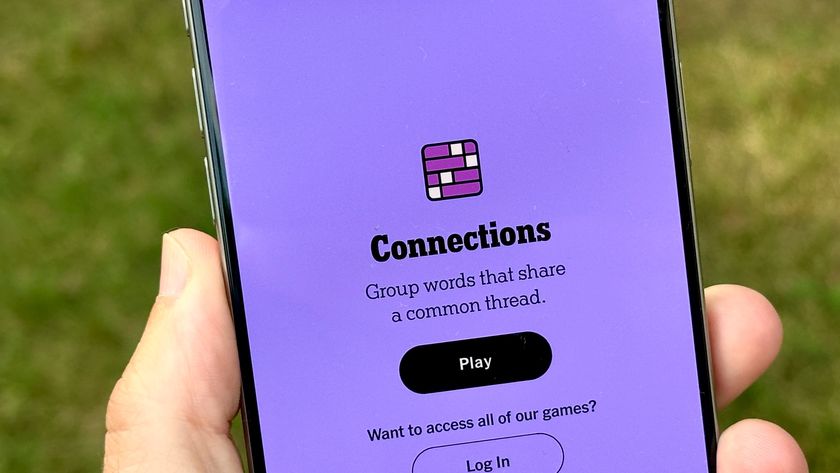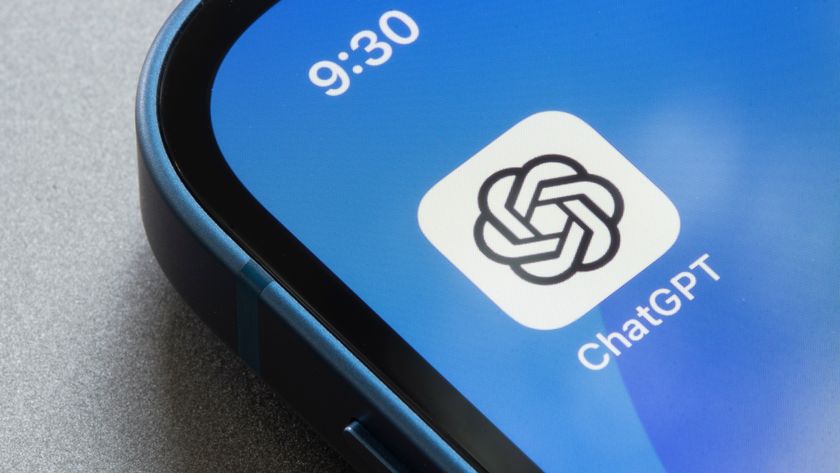This TikTok hack lets you turn videos into your iPhone wallpaper — try it now
Here's how to set TikTok videos as iPhone wallpapers
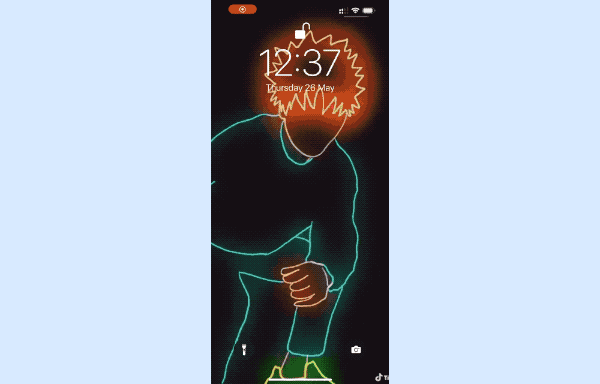
Lock screen kinda boring? Well, did you know you could set TikTok videos as iPhone wallpapers and customize your phone's look with your favorite videos?
For those of you who didn't know, don't worry. I thought I'd seen all the TikTok hacks and iPhone tricks there were to see, but this one was news to me too. This is primarily because the feature is somewhat hidden away in the share settings of TikTok, and even then isn't that obvious.
To set TikTok videos as iPhone wallpapers, you'll need to utilize the share function on TikTok, as well as the Live Photos format on iPhone. It's super easy to do, so here's how to do it.
In addition to plenty of tutorials, we also have a wide range of expertly crafted buying guides. If you're in the market for a new phone, make sure you check out our guides to the best phones, best cheap phones and best 5G phones.
How to set TikTok videos as iPhone wallpapers
1. Search for TikTok using Spotlight and open the app.
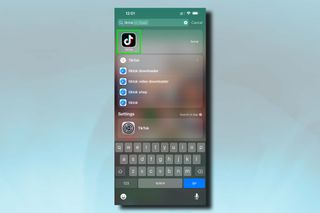
2. Search for your favorite video.
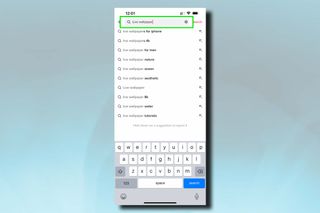
3. Tap on a video you want as your wallpaper.
Sign up to get the BEST of Tom's Guide direct to your inbox.
Get instant access to breaking news, the hottest reviews, great deals and helpful tips.

4. On the video, tap the share button.
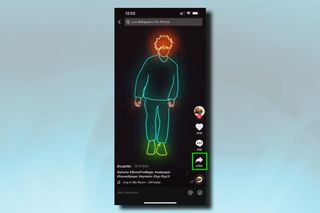
5. Tap Live Photo
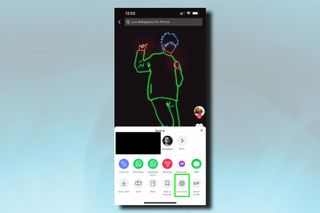
6. Wait while the video converts into a Live Photo and downloads to your Photos Library.
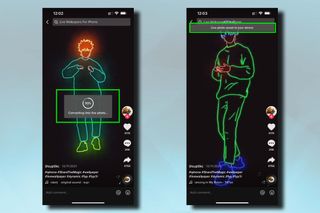
7. Go to the Photos app, then head to Library. Tap the Live Photo from TikTok.
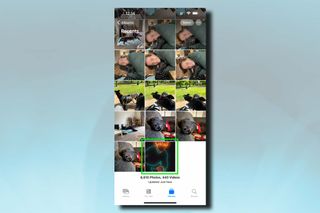
8. Tap the options button in the bottom left of the photo, then select Use as Wallpaper and choose which wallpaper to use it as — Home Screen, Lock Screen or both.
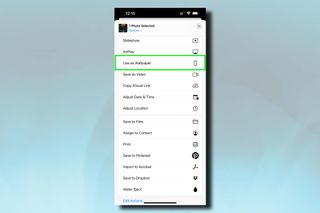
9. Go and check out your new moving wallpaper.
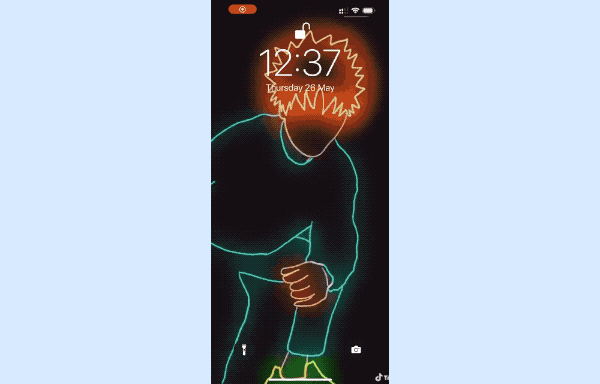
Now that you know how to set TikTok videos as iPhone wallpapers, why not check out our other iPhone-themed guides, including how to make your old iPhone last longer, how to clear RAM on iPhone, how to enable Voice Isolation on iPhone, how to identify plants on iPhone, how to stop spam texts on iPhone and how to track flights on iPhone. If you'd like to buff up on your knowledge about other social apps, start with how to change your Instagram username.

Peter is Reviews Editor at Tom's Guide. As a writer, he covers topics including tech, photography, gaming, hardware, motoring and food & drink. Outside of work, he's an avid photographer, specialising in architectural and portrait photography. When he's not snapping away on his beloved Fujifilm camera, he can usually be found telling everyone about his greyhounds, riding his motorcycle, squeezing as many FPS as possible out of PC games, and perfecting his espresso shots.