How to set Photographic Styles on iPhone for automatic image edits
No effort needed: here's how you set Photographic Styles on iPhone

By using Photographic Styles on iPhone, you can ensure your images look their best without ever having to expend any effort.
While many photographers, myself included, relish the idea of spending long hours on the best photo editing software tweaking their camera pictures, it’s pretty common to feel the exact opposite way. What’s more, given iPhones and smartphones are often used just for casual photos, even if you know how to edit photos on an iPhone, it’s understandable to feel it isn’t worth the effort doing so.
But what is there were a way to apply automatic edits to your photos as you take them, meaning you never had to edit images manually? That’s where Photographic Styles comes in. This little-known iPhone camera setting basically adds filters to your pictures as you capture them. It can give your photos more contrast, vibrancy, warmth or coolness. You can set a Photographic Style once and just leave your phone to apply the look you want, every time.
Sound interesting? Read on to find out how to set Photographic Styles on iPhone.
A word of caution: if you do edit your iPhone photos regularly, note that you can't undo the edits applied to an image taken using Photographic Styles later on.
And a word of note: this feature is only available for iPhone 13, iPhone 14 and iPhone SE (3rd Gen) users. If you have an older model, you may want to learn how to copy and paste edits on iPhone instead. Photographic Styles applies extra warmth, contrast and vibrance, which can all be tweaked then copied and pasted to multiple images using the copy/paste edits function in iOS Photos. It's a little bit more manual, but still super easy and will allow you to quickly apply the virtually the same effects as Photographic Styles to large volumes of photos.
How to set Photographic Styles on iPhone
1. Open the Camera app and swipe up when on Photo mode, then tap the 3 squares icon.
Sign up to get the BEST of Tom's Guide direct to your inbox.
Get instant access to breaking news, the hottest reviews, great deals and helpful tips.
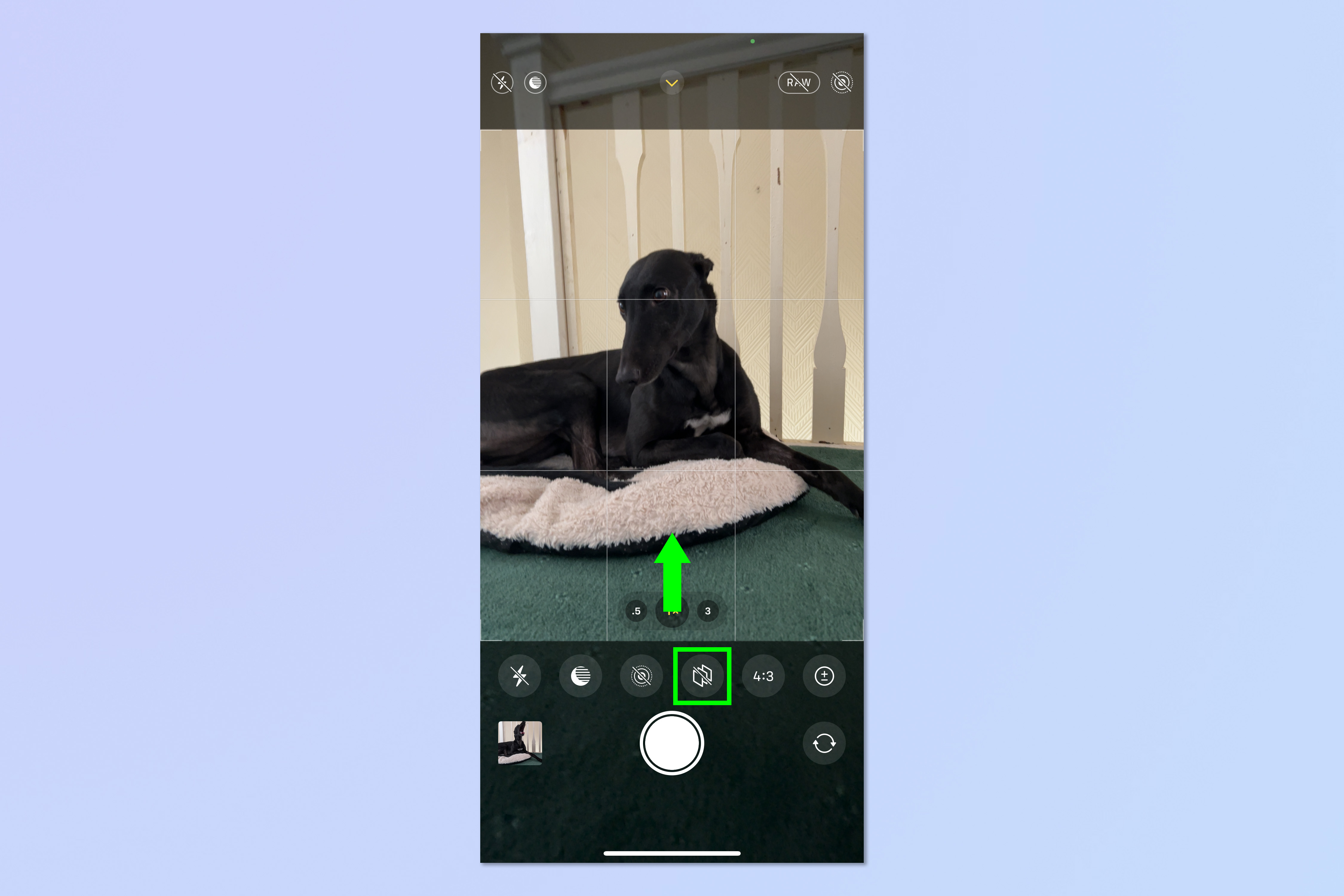
2. Swipe left to scan through Photographic Styles and see what they do to your image.
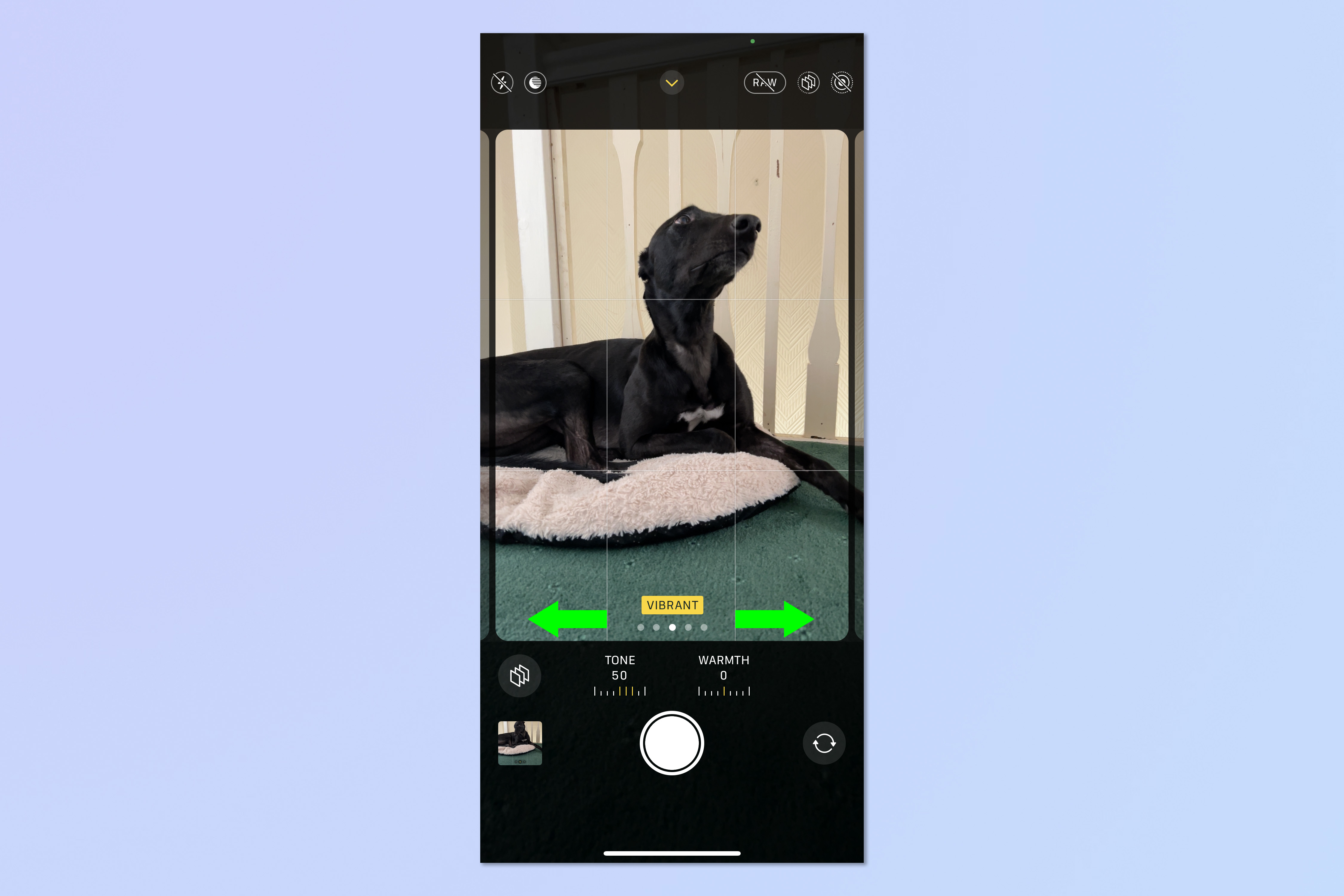
3. When you're on a Photographic Style you like, tap the sliders and then use the expanded sliders to vary the tone and warmth of that Photographic Style.
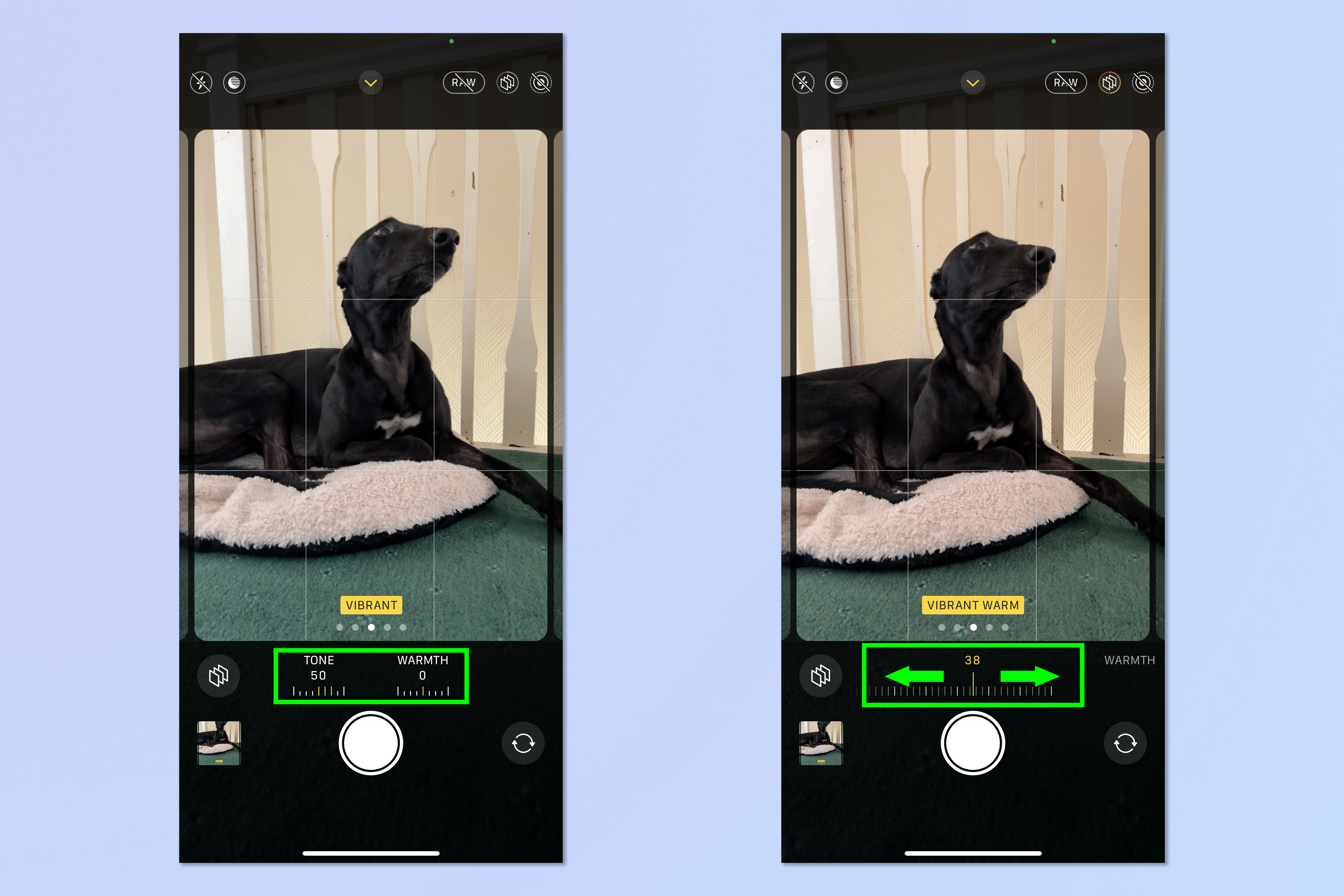
4. When you're happy, take a photo to use the Photographic Style.
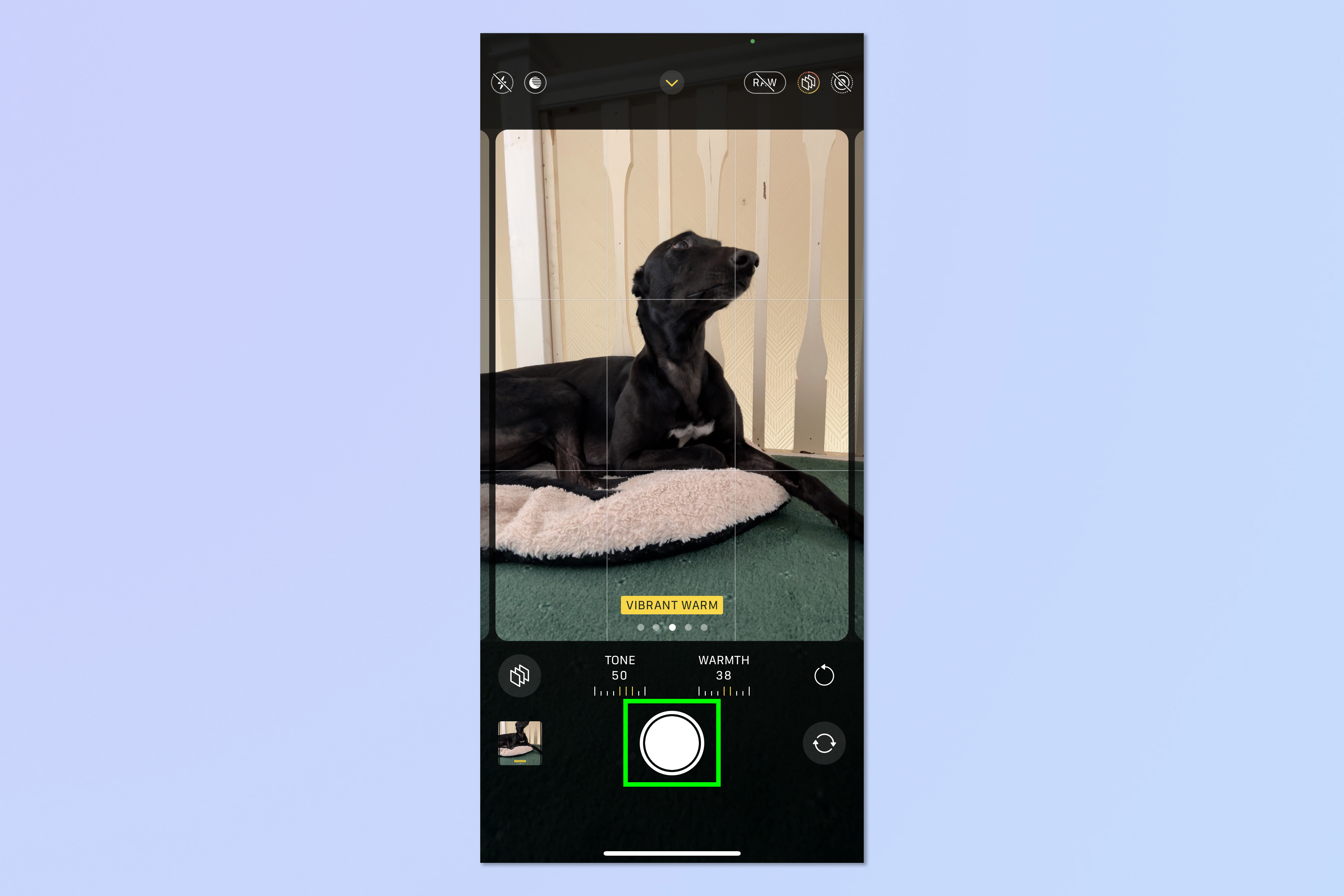
5. To find out more about what the individual Photographic Styles do, you can also access them via the Settings menu. This method gives you a brief description of their effect, and lets you set a Photographic Style. Open the Settings app and tap Camera, then tap Photographic Styles.
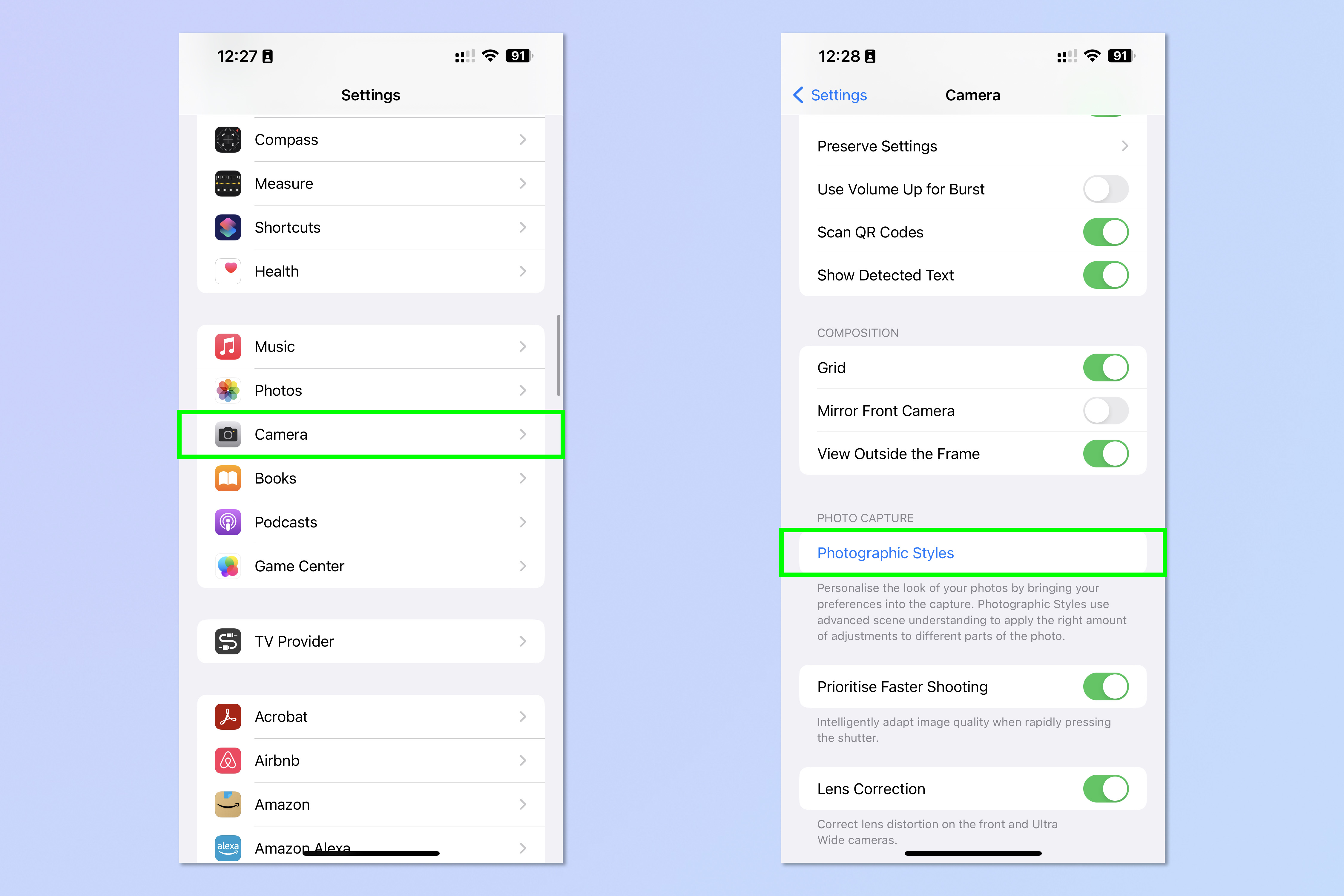
6. Swipe through the styles to see what each does to an image, then tap Use "Style" to set a style.
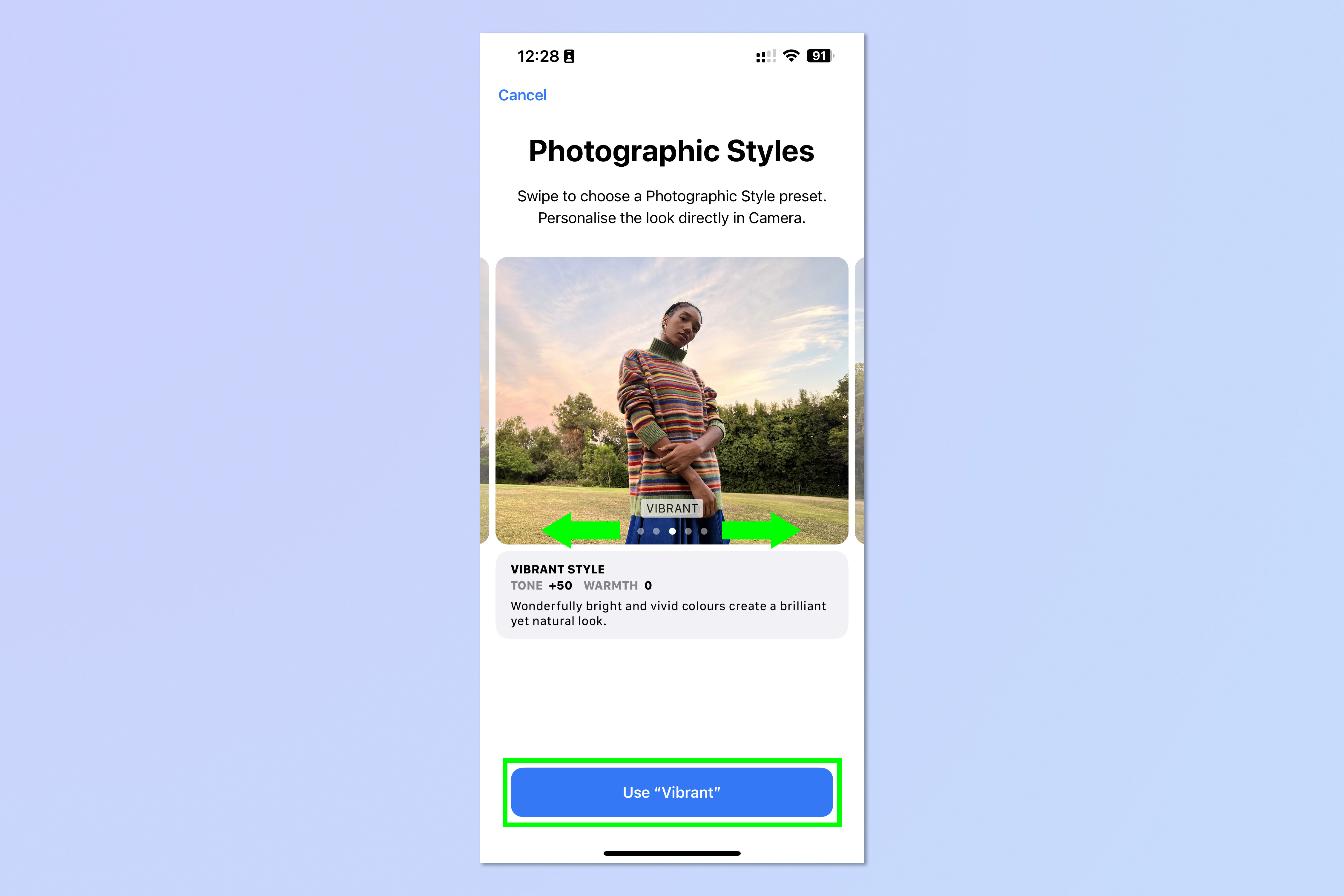
After you've set a Photographic Style, your camera will use that Style until you set it back to Standard — you don't need to add Photographic Styles as a preserved camera setting. Just remember to set the camera back to Standard if you think you're going to edit images later on as these Styles are baked into the image, so to speak — you can't undo or remove their effect, giving you less flexibility in post-production.
We have loads more tutorials to help you get the most out of your iPhone's camera. Find out our 10 favorite iPhone camera features we think will make you a better photographer. You may also be interested in learning how to copy and paste edits on iOS Photos, how to enable beta updates on iPhone and how to enable 48MP ProRaw photos on the iPhone 14 Pro.

Peter is a Senior Editor at Tom's Guide, heading up the site's Reviews team and Cameras section. As a writer, he covers topics including tech, photography, gaming, hardware, motoring and food & drink. Outside of work, he's an avid photographer, specialising in architectural and portrait photography. When he's not snapping away on his beloved Fujifilm camera, he can usually be found telling everyone about his greyhounds, riding his motorcycle, squeezing as many FPS as possible out of PC games, and perfecting his espresso shots.
