How to see who unfollowed you on Twitter
Here's how to see who unfollowed you on Twitter so you can tell if you're losing followers

Knowing how to see who unfollowed you on Twitter is one way to see if you're losing followers on the social networking site. While Twitter will tell you when you gain a follower, it won’t inform you when someone loses interest and presses the ‘unfollow’ button. On the website and in the app, the only way to find out if someone has unfollowed you is by visiting their page and seeing for yourself, which is just impractical if you have thousands of friends.
But there are ways of keeping track of who unfollows you, if you’re prepared to give third-party access to your Twitter account. That sounds shady, and it can be. But as long as you stick with reputable options, you should be reasonably safe. If in doubt, remember that you can always disconnect apps you’re not using from Twitter. With that in mind, here’s how to see who unfollowed you on Twitter.
How to see who unfollowed you on Twitter
While there are apps to track who unfollows you on Twitter, these will only start keeping tabs once you connect them, and can’t tell you who’s gone before you provide access.
With that in mind, here’s how to set up tracking for future unfollow monitoring (steps 1 to 3), as well as a workaround to figure out who may have unfollowed in the short term (steps 4 to 8).
1. In a web browser, visit https://who.unfollowed.me which, as the name suggests, is a site dedicated to figuring out who unfollowed you on Twitter. Press the orange box labelled “Start Tracking Unfollowers” to enable it.
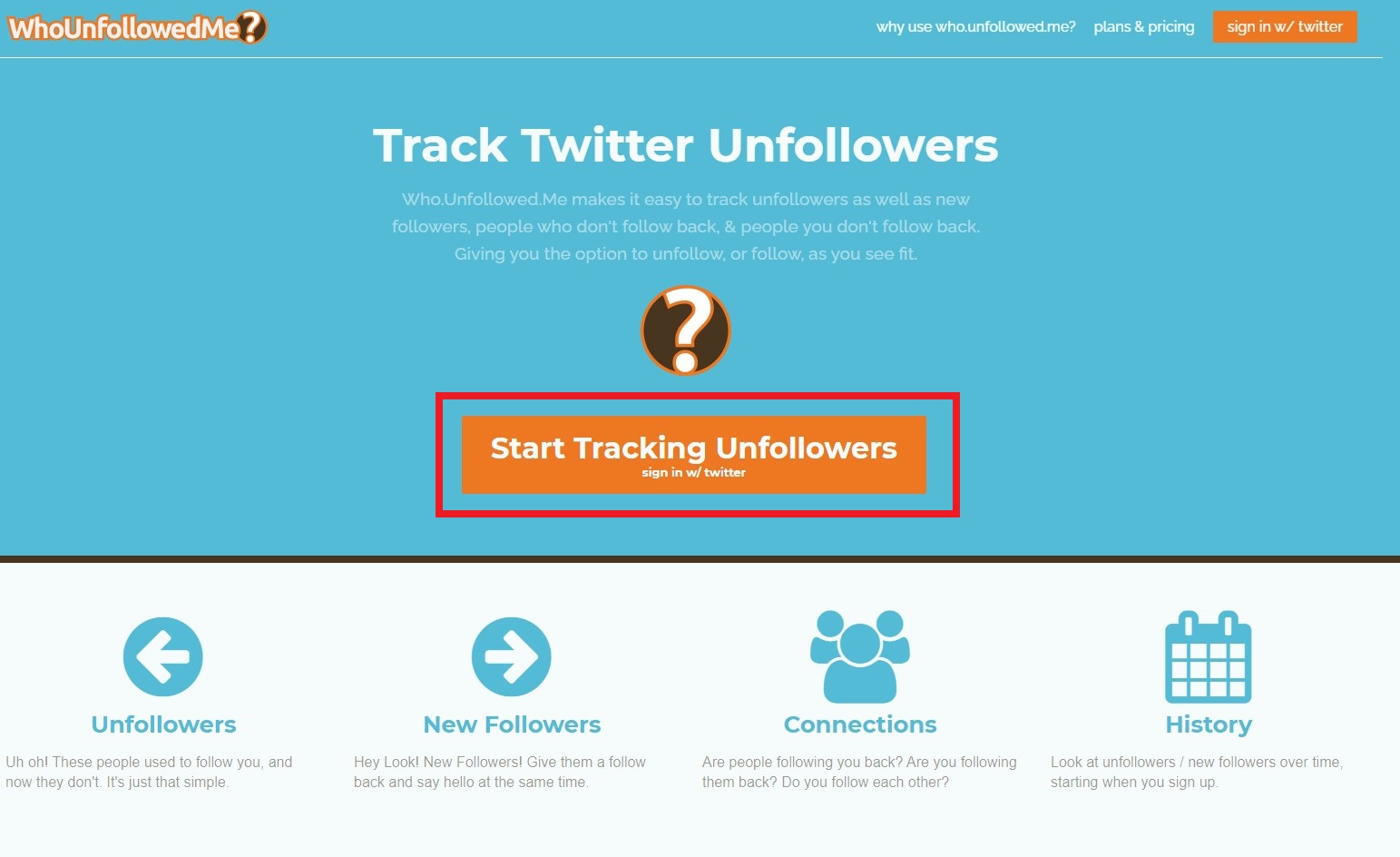
2. To track Twitter follower stats, the site needs access to your Twitter account. So read through what permissions it requires and, assuming you’re happy, press the blue button labelled “authorize app.”
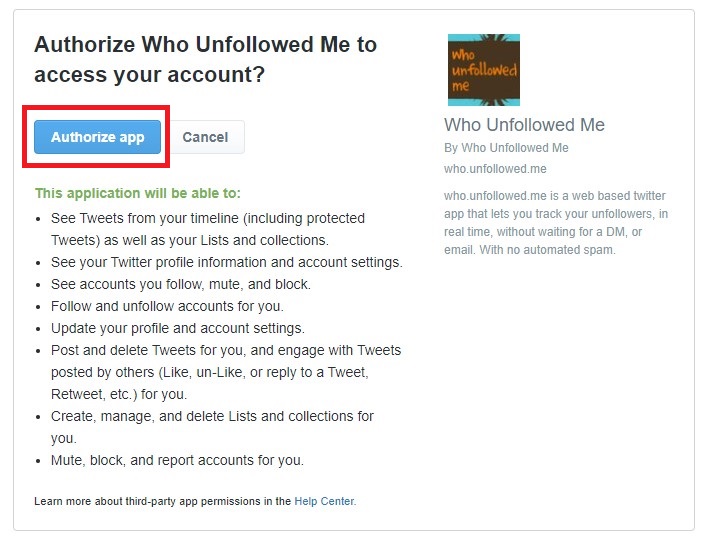
3. You’ll now have a dashboard that you can revisit any time that will allow you to see who has recently unfollowed, as well as how long you’ve been a member of Twitter and when you last tweeted.
Sign up to get the BEST of Tom's Guide direct to your inbox.
Get instant access to breaking news, the hottest reviews, great deals and helpful tips.
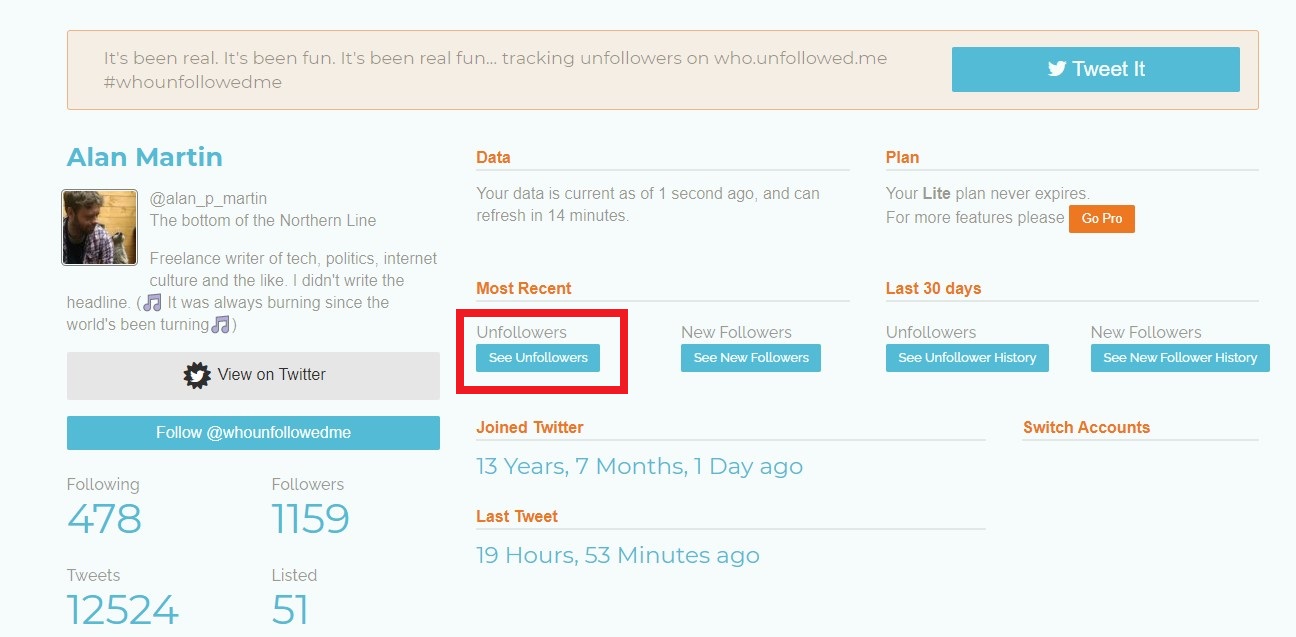
Unfortunately, this doesn’t work retroactively. So if you want to find who unfollowed you ahead of setting up the account, you’ll need to do a bit of detective work.

4. For this, Tweeter Karma is a good free alternative, so head to https://dossy.org/twitter/karma. Then press the button labelled “Sign in with Twitter.”
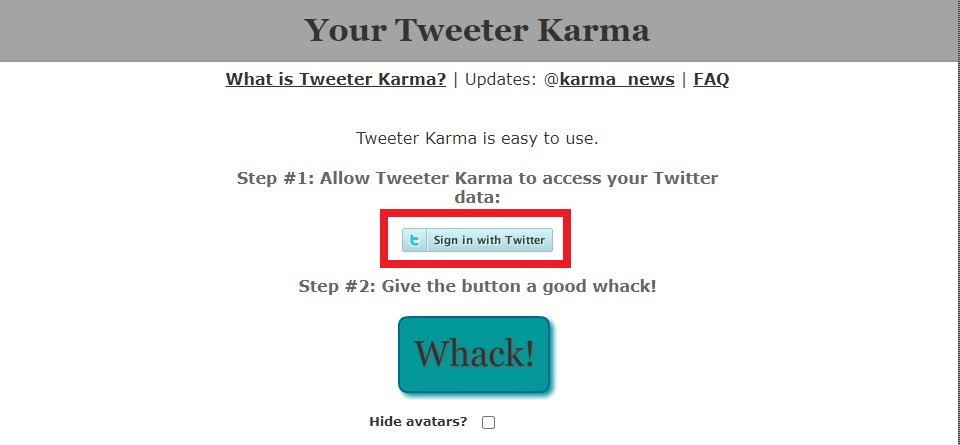
5. Once again, press the blue button labelled “Authorize app.”
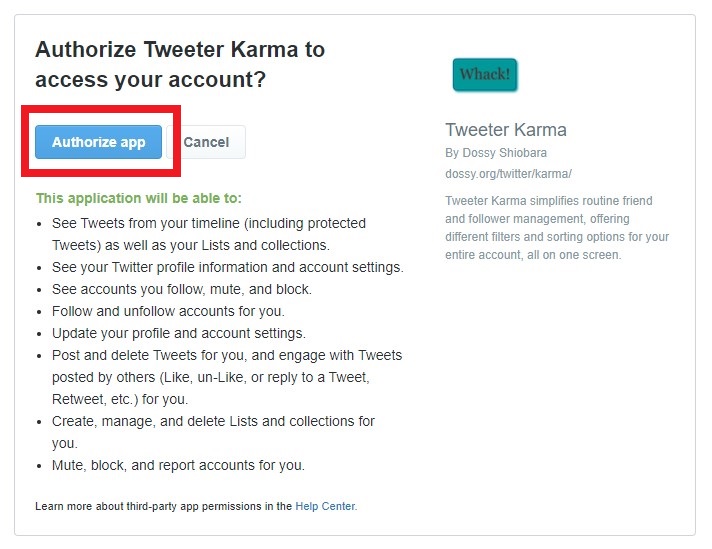
6. You’ll be returned to the Tweeter Karma page, so press the big blue button enticingly labelled “Whack!”
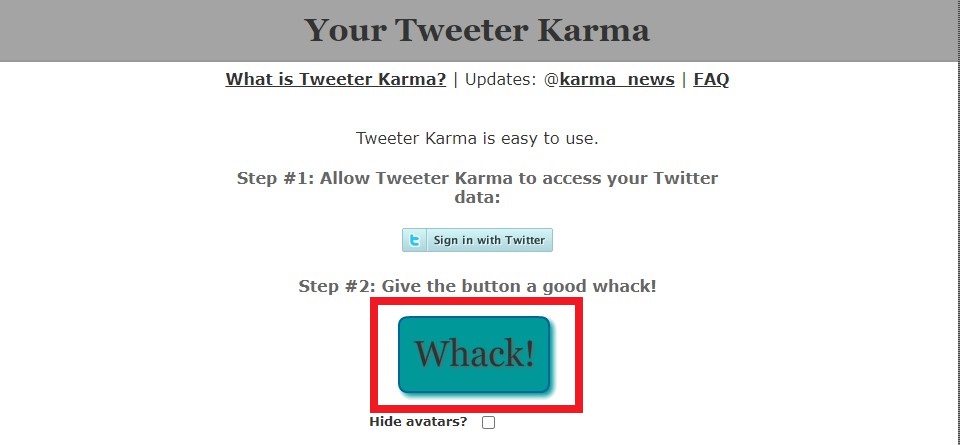
7. This step can take a while, especially if you have a lot of followers, so just wait. If it takes longer than five minutes, then feel free to reload the page.
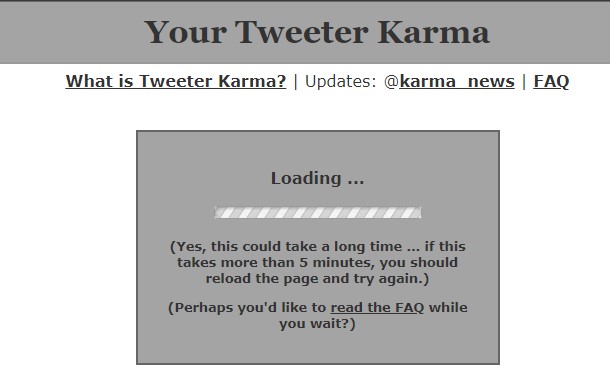
8. Once complete, you’ll see everyone on Twitter who you follow and who follows you, in order of who tweeted most recently.
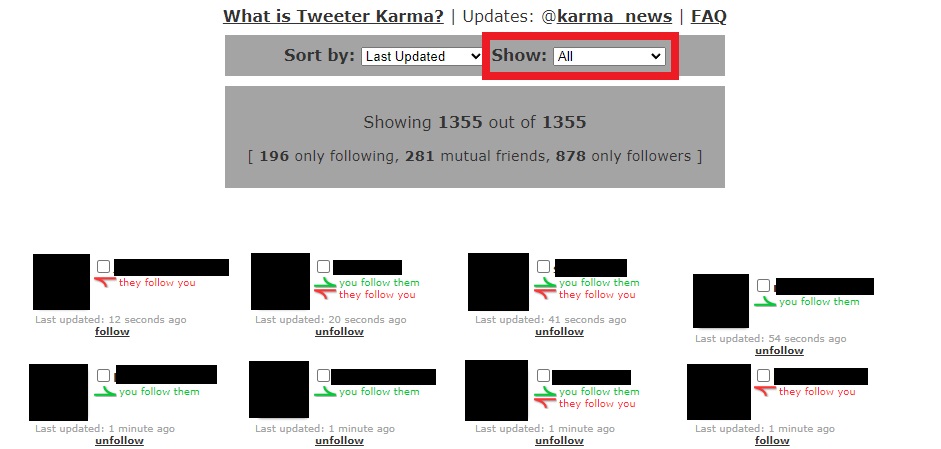
The drop-down menu labelled “Show” lets you filter between mutual friends, those you just follow and those who simply follow you. If a friend has dumped you, you should be able to find them via the “only following” filter.
Happy hunting!
Freelance contributor Alan has been writing about tech for over a decade, covering phones, drones and everything in between. Previously Deputy Editor of tech site Alphr, his words are found all over the web and in the occasional magazine too. When not weighing up the pros and cons of the latest smartwatch, you'll probably find him tackling his ever-growing games backlog. Or, more likely, playing Spelunky for the millionth time.

