How to screen record on Android
Capture every moment once you know how to screen record on Android
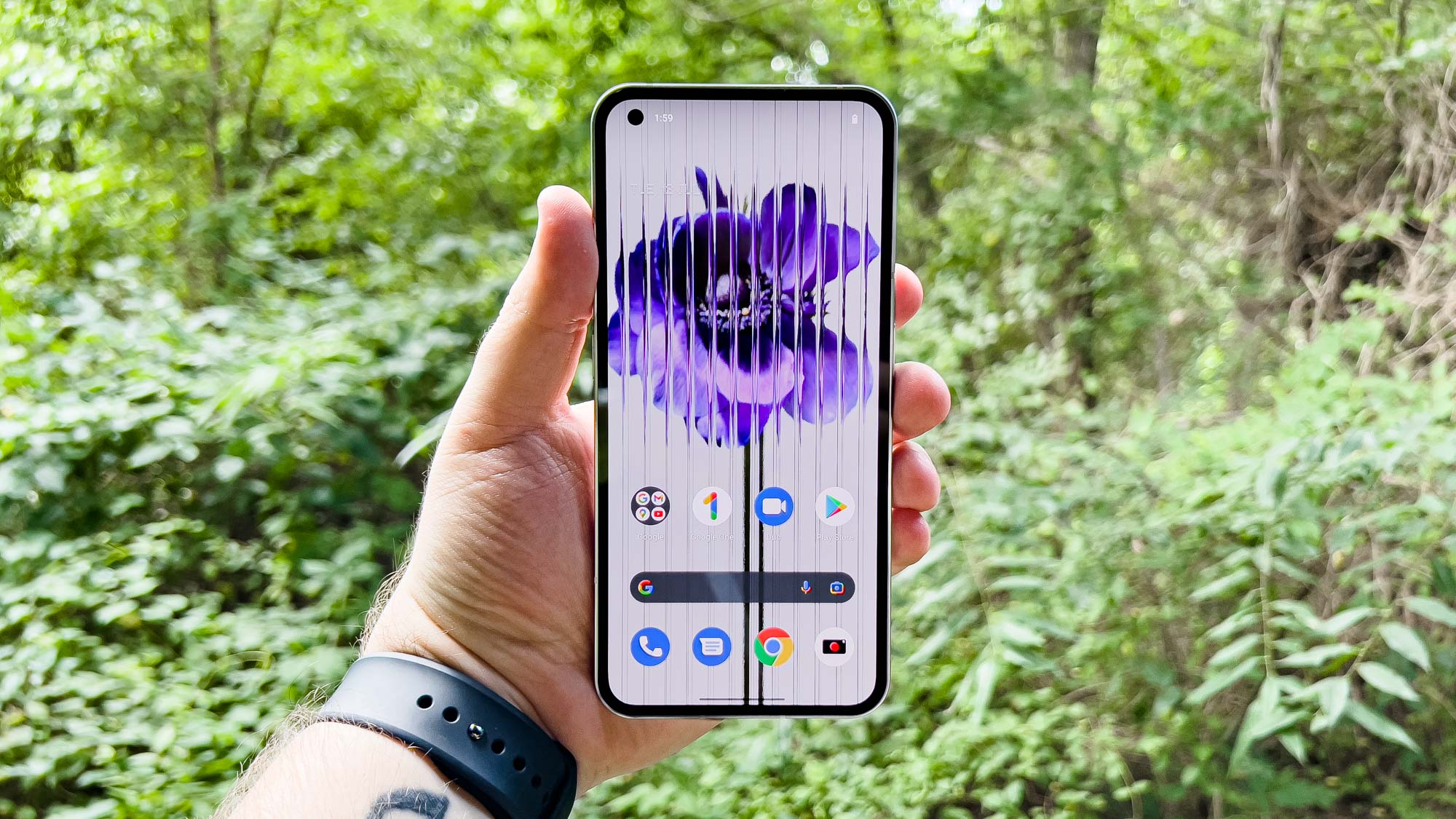
It’s useful to know how to screen record on Android. Not only does it save you lengthy explanations telling mum and dad how to switch Wi-Fi network, but it can also make for good social media content or even provide proof of a message chain. Anyone streaming mobile games on YouTube or Twitch will also be grateful for this feature.
Believe it or not, until Android 10, owners of even the best Android phones had to download third-party apps to record the screen, but now thankfully those days are gone. Here’s how to screen record on Android.
The following instructions were created using a OnePlus device, but the steps should be the the same for other Android devices.
How to screen record on Android
1. From the home screen, swipe down from the top to bring up the Notifications pane.
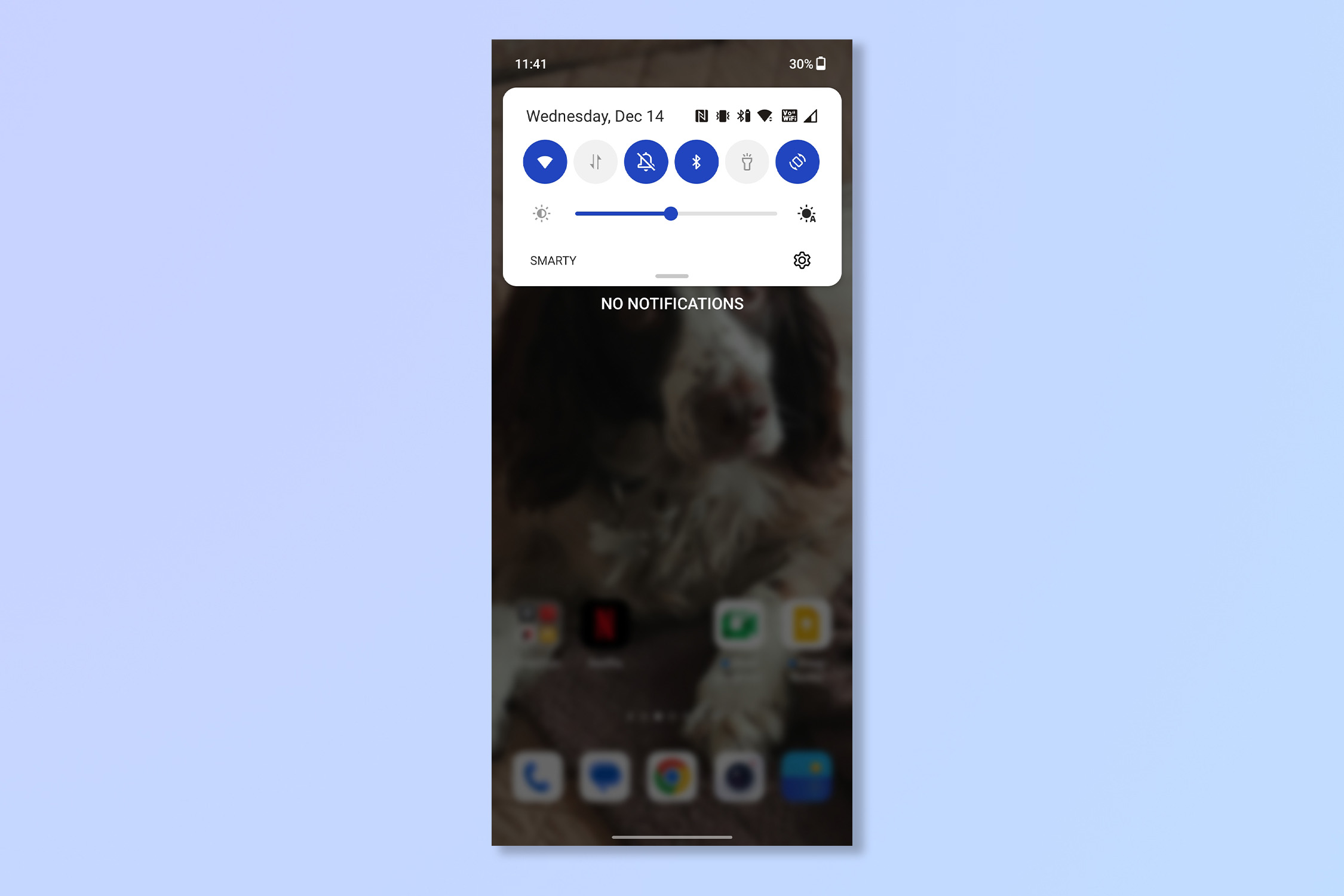
2. Swipe down again to bring up the Quick settings menu.
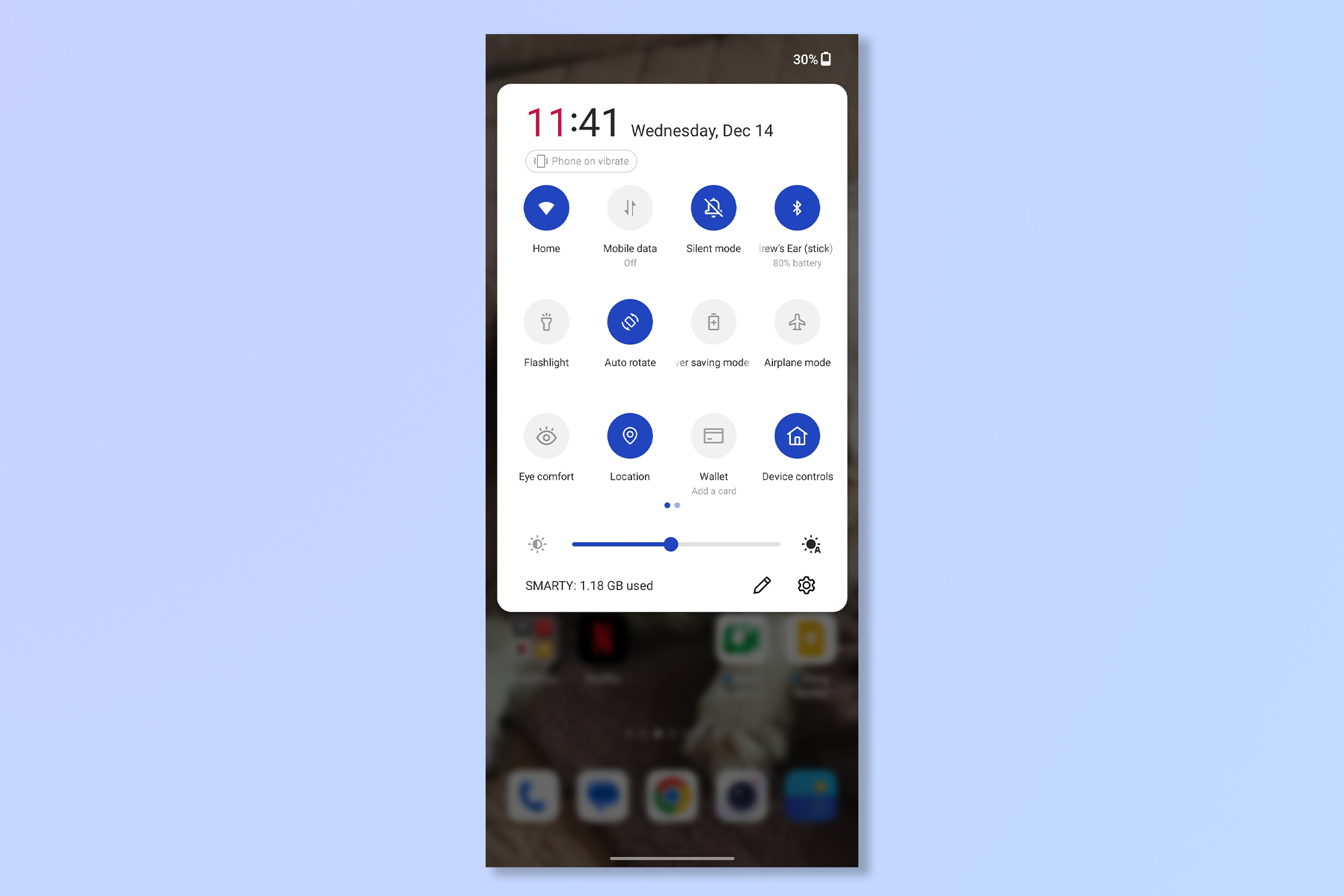
3. Tap Screen recording.
Note: you may need to scroll to the right to find this setting, or add it as a button using the Add function on the right most page.
Sign up to get the BEST of Tom's Guide direct to your inbox.
Get instant access to breaking news, the hottest reviews, great deals and helpful tips.
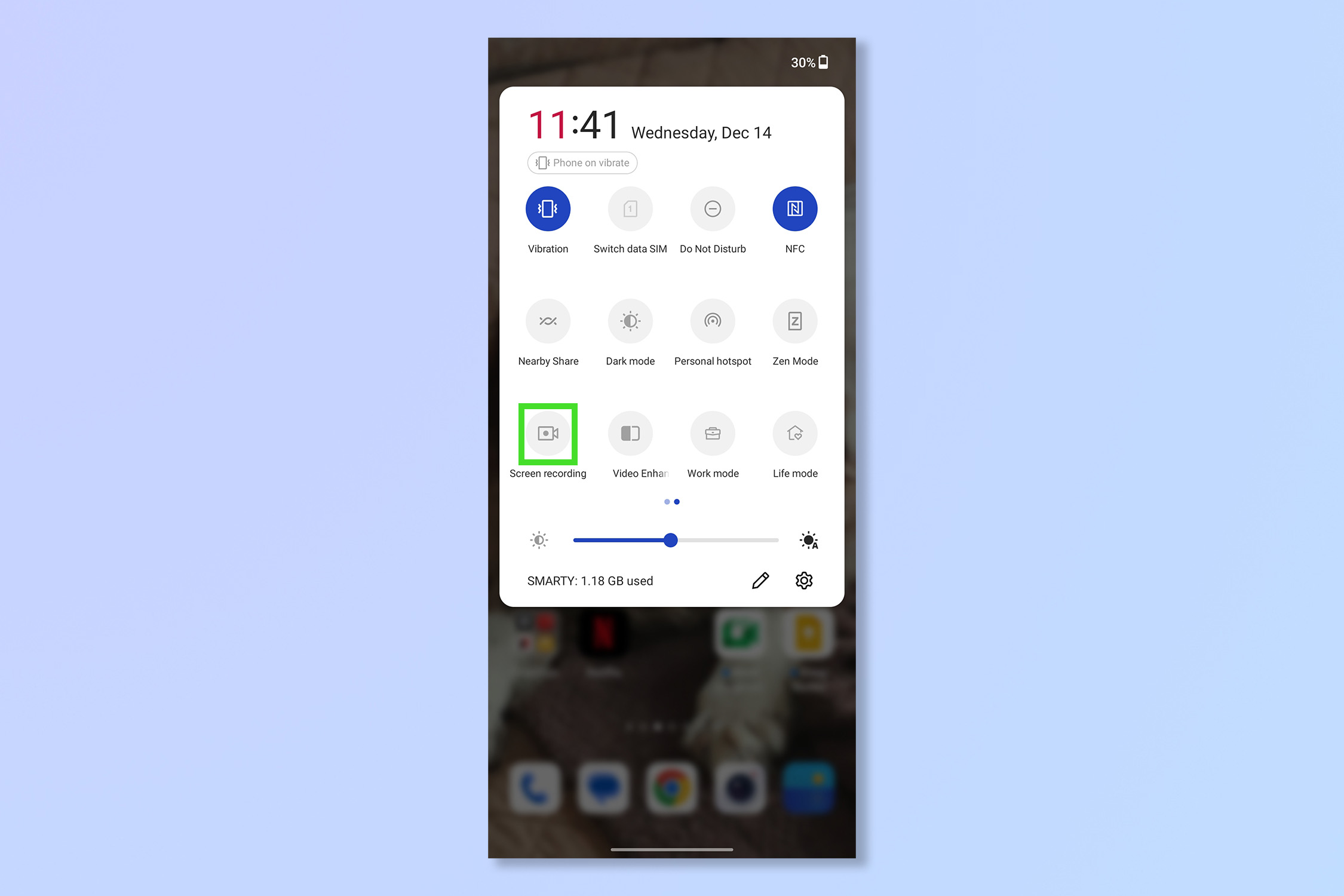
4. Return to the home screen and tap the red button to start recording your screen.
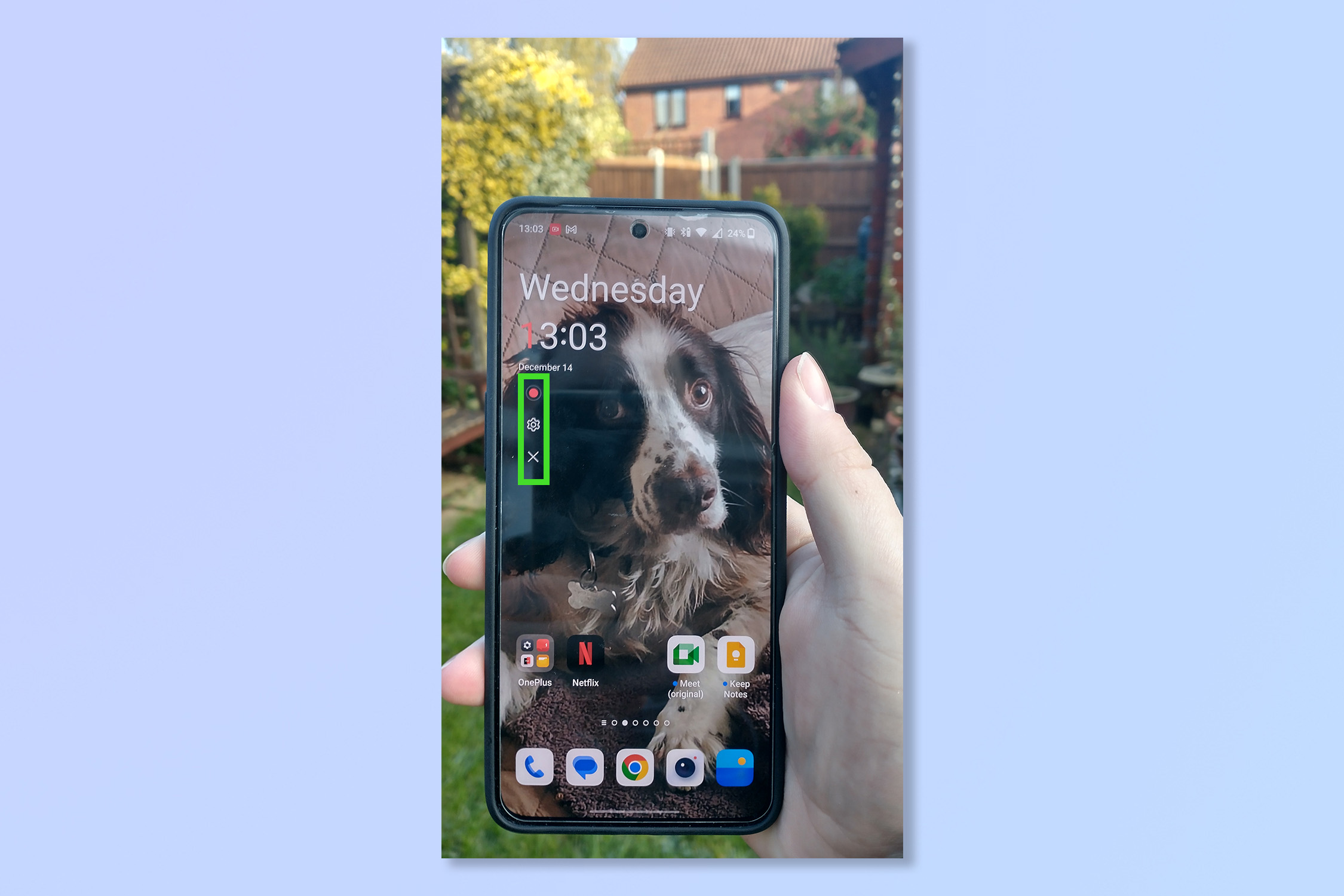
5. To pause or stop recording, tap the red button again and then select Pause or Stop.
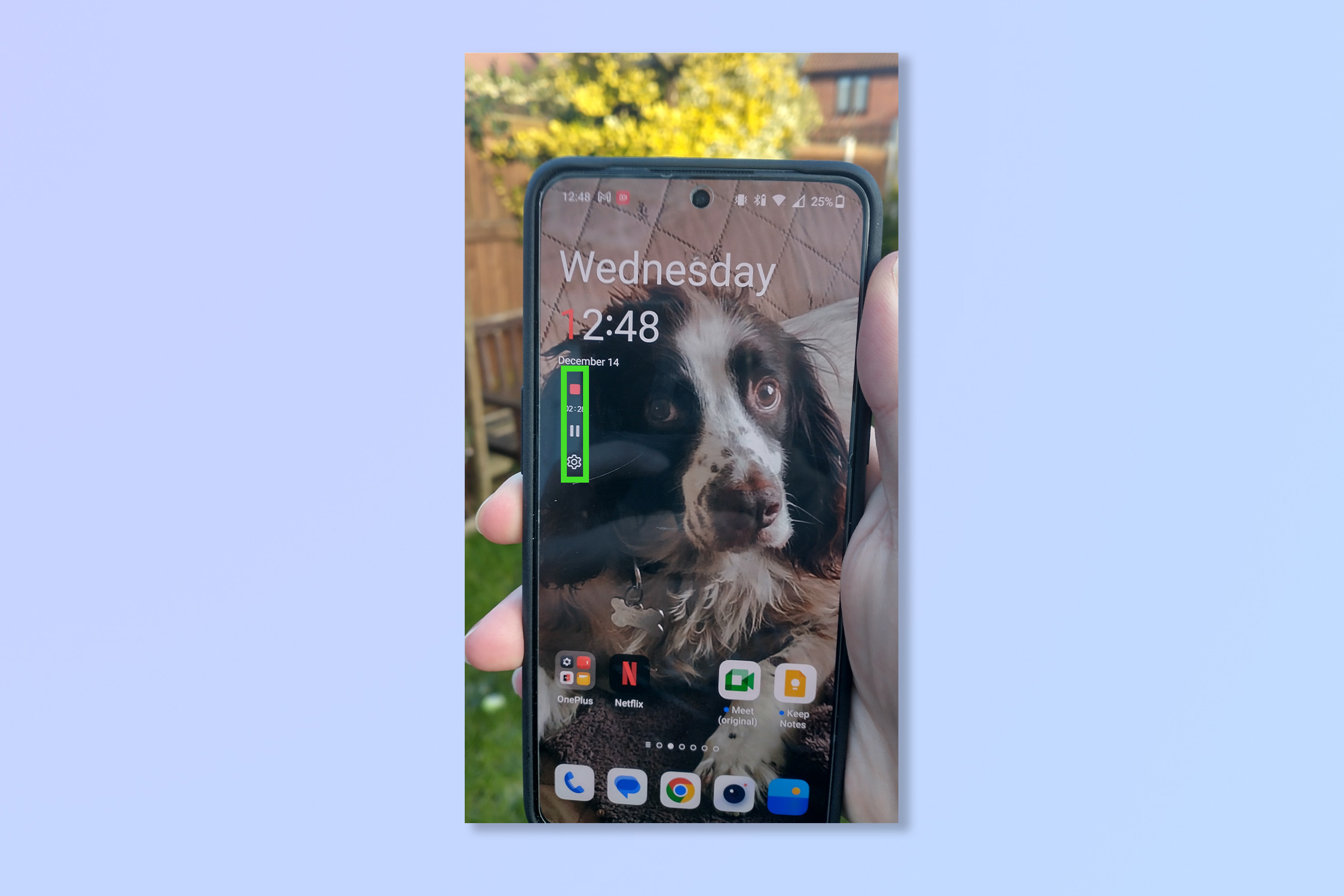
And action! That’s all there is to it really, you can view your recordings like any other video saved on your phone. Just make sure that you turn off screen recording before entering any private information like passwords or bank details.
Apple user? Check out how to screen record on iPhone instead. Otherwise, why not learn how to split screen on Android or 3 ways to speed up your Android phone. If you aren’t on the latest version of Android, you should definitely read how to update Android. If you've just bought a new Android phone, find out how to transfer data from Android to Android. To keep an eye on how your phone's power cell is doing, discover how to check Android battery health. Want to declutter your device? Here's how to delete cookies on Android. Need to tell someone a Wi-Fi password? Better find out how to view a Wi-Fi password on Android. If you can't navigate a large phone easily, check out how to use Android one-handed mode.
Andy is a freelance writer with a passion for streaming and VPNs. Based in the U.K., he originally cut his teeth at Tom's Guide as a Trainee Writer before moving to cover all things tech and streaming at T3. Outside of work, his passions are movies, football (soccer) and Formula 1. He is also something of an amateur screenwriter having studied creative writing at university.
