How to schedule Slack messages
Here's how to schedule Slack messages while you're away from work
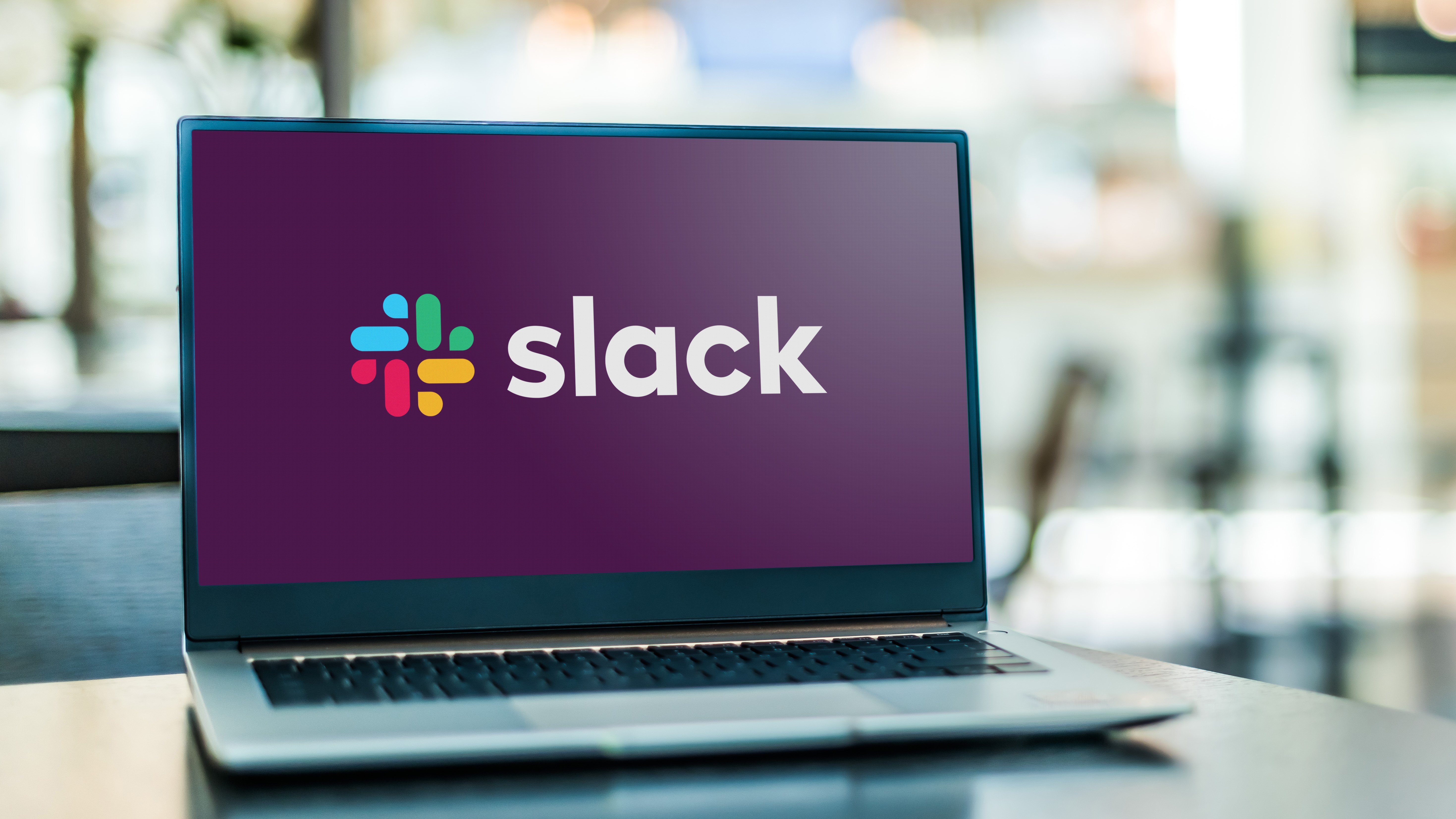
Slack has recently rolled out a feature that allows you to schedule your messages to go out at a later time. This should prove useful if you ever need to plan ahead or if you’re taking some time off on a particular date.
As of right now, Slack is one of the most commonly used business communication platforms, having gained even more users since the COVID-19 pandemic forced more people to work from home.
- How to use a laptop as a monitor — a step-by-step guide
- Here are some of the best laptops to buy right now
With the option to schedule messages, people can be more considerate towards colleagues working in different time zones without disturbing each other outside of work hours.
This is a welcome change too, considering that previously, users had to resort to installing third-party apps such as Slack Scheduler and use a written command to schedule messages.
The feature will offer both mobile and desktop users the option to choose from pre-filled timings such as “Monday morning at 9:00AM” or to input a custom time and date up to 120 days ahead. Even if you somehow end up scheduling your message for the wrong time, you’ll always have a chance to either edit or cancel it.
Slack will be rolling out the scheduling feature to its user base gradually, so don’t worry if you don’t have access to it just yet. If you do, we’ve put together a step-by-step guide on how to use the feature here:
How to schedule Slack messages
- Make sure you’re running the most up-to-date version of Slack on your PC or mobile
- Select your desired Slack conversation and click on ‘Compose message’ button
- Type out your message
- Once you’re done, click on the arrow icon located next to the paper plane ‘Send’ icon.
- Input the specific time and date you’d like your message to go out or choose from one of pre-made options. And voilà, you’re all done!
- Give Slack Connect the boot by using one of the best encrypted messaging apps
- Check out these 7 Slack tips and tricks to master the business chat app
Sign up to get the BEST of Tom's Guide direct to your inbox.
Get instant access to breaking news, the hottest reviews, great deals and helpful tips.

Denise is a Life Reporter at Newsweek, covering everything lifestyle-related, including health, relationships, personal finance, beauty and more. She was formerly a news writer at Tom’s Guide, regularly producing stories on all things tech, gaming software/hardware, fitness, streaming, and more. Her published content ranges from short-form news articles to long-form pieces, including reviews, buying guides, how-tos, and features. When she's not playing horror games, she can be found exploring East London with her adorable puppy. She’s also a part-time piano enthusiast and regularly experiments in the kitchen.
